方案一:使用 极坐标系 和 bar 实现
效果:
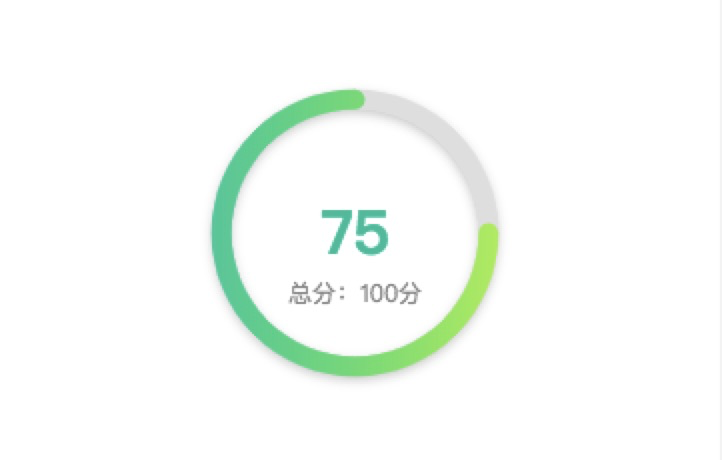
实现代码:
const chartData = {
title: {
text: '75',
textStyle: {
color: '#01c4a3',
fontSize: 30,
},
subtext: '总分:100分',
subtextStyle: {
color: '#909090',
},
itemGap: 0, // 主副标题距离
left: 'center',
top: 'center',
},
angleAxis: {
max: 100, // 满分
clockwise: false, // 逆时针
// 隐藏刻度线
axisLine: {
show: false,
},
axisTick: {
show: false,
},
axisLabel: {
show: false,
},
splitLine: {
show: false,
},
},
radiusAxis: {
type: 'category',
// 隐藏刻度线
axisLine: {
show: false,
},
axisTick: {
show: false,
},
axisLabel: {
show: false,
},
splitLine: {
show: false,
},
},
polar: {
center: ['50%', '50%'],
radius: '100%', // 图形大小
},
series: [
{
type: 'bar',
data: [
{
name: '作文得分',
value: 75,
itemStyle: {
normal: {
color: new echarts.graphic.LinearGradient(1, 0, 0, 0, [
{
offset: 0,
color: '#aaf14f',
},
{
offset: 1,
color: '#0acfa1',
},
]),
},
},
},
],
coordinateSystem: 'polar',
roundCap: true,
barWidth: 10,
barGap: '-100%', // 两环重叠
z: 2,
},
{
// 灰色环
type: 'bar',
data: [
{
value: 100,
itemStyle: {
color: '#e2e2e2',
shadowColor: 'rgba(0, 0, 0, 0.2)',
shadowBlur: 5,
shadowOffsetY: 2,
},
},
],
coordinateSystem: 'polar',
roundCap: true,
barWidth: 10,
barGap: '-100%', // 两环重叠
z: 1,
},
],
};
注:Echarts颜色渐变实现
在使用echarts绘制图表时, 如果需要使用渐变色, 则应使用echarts内置的渐变色生成器echarts.graphic.LinearGradient
{
type: 'bar',
itemStyle: {
normal: {
color: new echarts.graphic.LinearGradient(
0, 0, 0, 1,
[
{ offset: 0, color: '#000' },
{ offset: 0.5, color: '#888' },
{ offset: 1, color: '#ddd' }
]
)
}
}
}
0,0,0,1分别代表了右、下、左、上四个位置的颜色坐标
通过修改这4个参数, 可以实现不同的渐变方向, 如:
0 1 0 0 代表从正下方向正上方渐变;
1 0 0 1 代表从右上方向左下方渐变,
第5个参数则是一个数组, 用于配置颜色的渐变过程. 每一项为一个对象, 包含offset和color两个参数. offset的范围是0 ~ 1, 用于表示位置, color不用多说肯定是表示颜色了. 像示例代码的配置则表示:
整个渐变过程是从正上方向正下方变化
起始(offset: 0)颜色为#000, 变化到正中间(offset: 0.5)位置时颜色为#888, 变化到结束(offset: 1)位置时颜色为#ddd.
方案二:使用 pie
例子:圆角环形图

通过设置 borderWidth 边框大小会出现一个不是很规则的类圆角,当环形比较细的时候也没问题。但是不是很优雅。
itemStyle: {
normal: {
label: {
show: false,
position: 'center'
},
labelLine: {
show: false
},
borderWidth: 5,
shadowBlur: 50,
borderColor: color[i],
shadowColor: 'rgba(142,152,241, 0.6)'
},
},