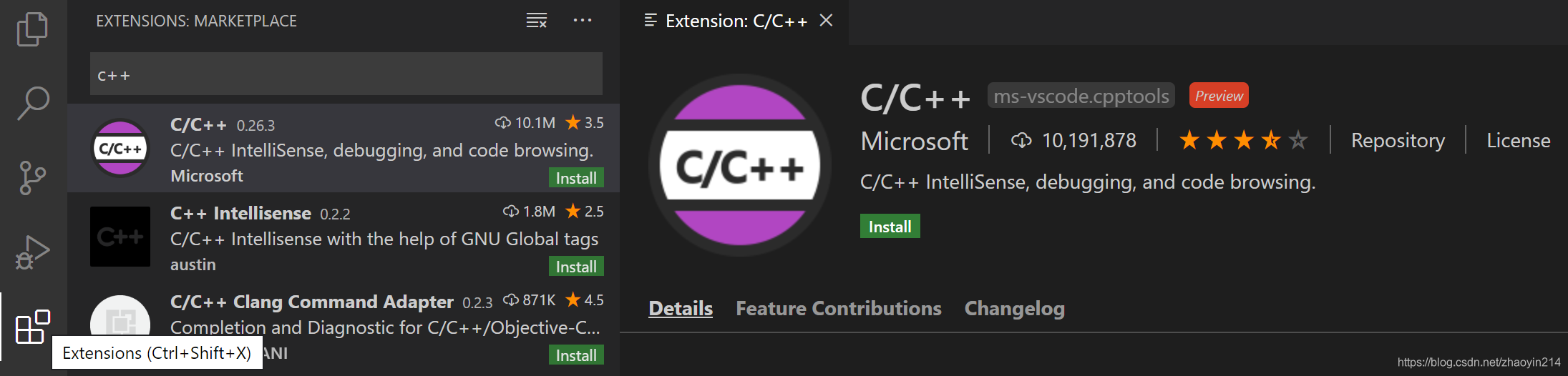Linux环境下,使用VS Code编译C++工程
1. 准备
-
安装
VS Code -
-
安装
g++(gcc)编译器
sudo apt-get install g++
或者更新
sudo apt-get update
- 安装
gdb调试器
sudo apt-get install build-essential gdb
2. 创建Hello World
VS Code需要为工程配置3个文件:
`tasks.json` :编译器配置
`launch.json`:调试器配置
`c_cpp_properties.json` (编译器路径、智能提示)
- 创建
Hello World工程
mkdir hello_world
cd hello_world
code .
- 新建
hello_world.cpp
#include <iostream>
#include <vector>
#include <string>
using namespace std;
int main()
{
vector<string> msg {"Hello", "C++", "World", "from", "VS Code", "and the C++ extension!"};
for (const string& word : msg)
{
cout << word << " ";
}
cout << endl;
}
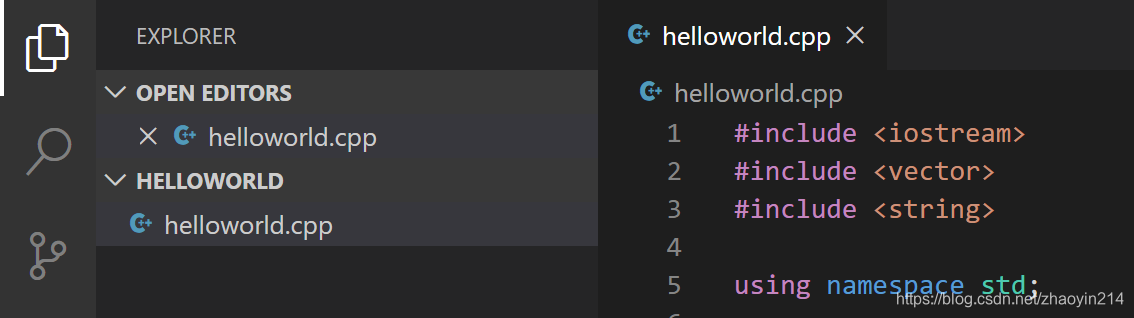
3. 编译hello_world.cpp
在.vscode文件夹中,创建tasks.json文件,选择C/C++: g++ build active file
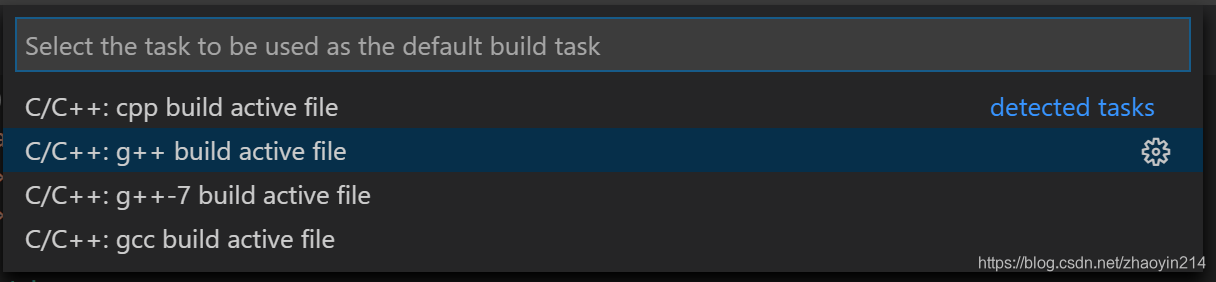
{
"version": "2.0.0",
"tasks": [
{
"type": "shell",
"label": "g++ build active file",
"command": "/usr/bin/g++",
"args": ["-g", "${file}", "-o", "${fileDirname}/${fileBasenameNoExtension}"],
"options": {
"cwd": "/usr/bin"
},
"problemMatcher": ["$gcc"],
"group": {
"kind": "build",
"isDefault": true
}
}
]
}
command:指定运行程序(g++);
args:指定g++的命令行参数,参数必须按照编译器指定的顺序。
本例中,g++编译活动文件(${file},若要编译所有文件,可用${workspaceFolder}/*.cpp"替换),并在当前目录(${fileDirname})中创建与活动文件同名(无扩展名)的可执行文件(${fileBasenameNoExtension});
label:任务列表中的值,可以任意命名。
isDefault:group对象成员,true表示按Ctrl + Shift + B时,该任务执行;如果设为false,可以从Terminal菜单Tasks: Run Build Task处执行。

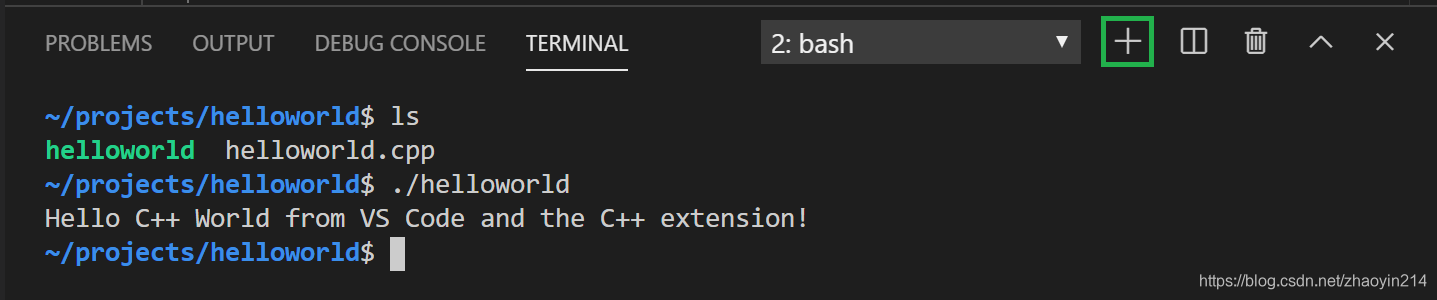
4. 调试hello_world.cpp
在.vscode文件夹中,创建launch.json文件,选择g++ build and debug active file
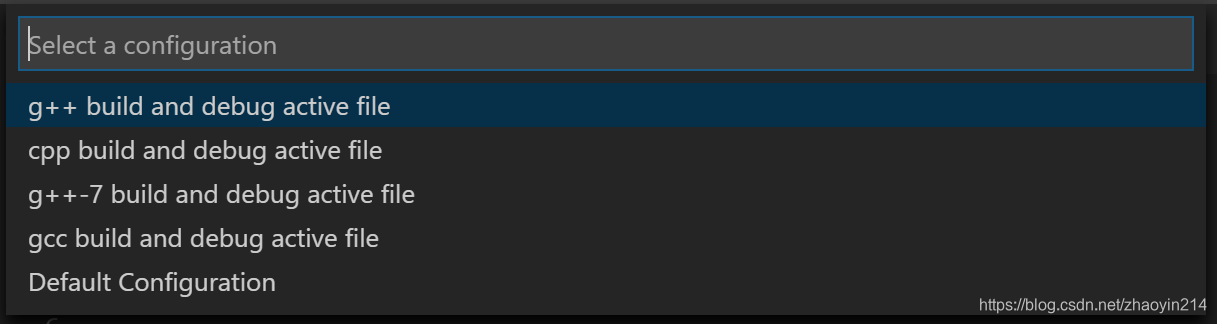
{
"version": "0.2.0",
"configurations": [
{
"name": "g++ build and debug active file",
"type": "cppdbg",
"request": "launch",
"program": "${fileDirname}/${fileBasenameNoExtension}",
"args": [],
"stopAtEntry": false,
"cwd": "${workspaceFolder}",
"environment": [],
"externalConsole": false,
"MIMode": "gdb",
"setupCommands": [
{
"description": "Enable pretty-printing for gdb",
"text": "-enable-pretty-printing",
"ignoreFailures": true
}
],
"preLaunchTask": "g++ build active file",
"miDebuggerPath": "/usr/bin/gdb"
}
]
}
program:指定要调试的程序,${fileDirname}表示活动文件文件夹、${fileBasenameNoExtension}表示不带扩展名的活动文件名。
默认情况下,C++ extension不会在源代码中添加断点,并将stopAtEntry设为false。将stopAtEntry更改为true,以便调试时,调试器在main方法上停止。
5. C/C++配置
若要修改C/C++ extension,可创建c_cpp_properties.json文件,该文件用于设置编译器路径、C++标准(默认为C++17)等。调用命令面板(Ctrl+Shift+P),选择C/C++: Edit Configurations (UI),
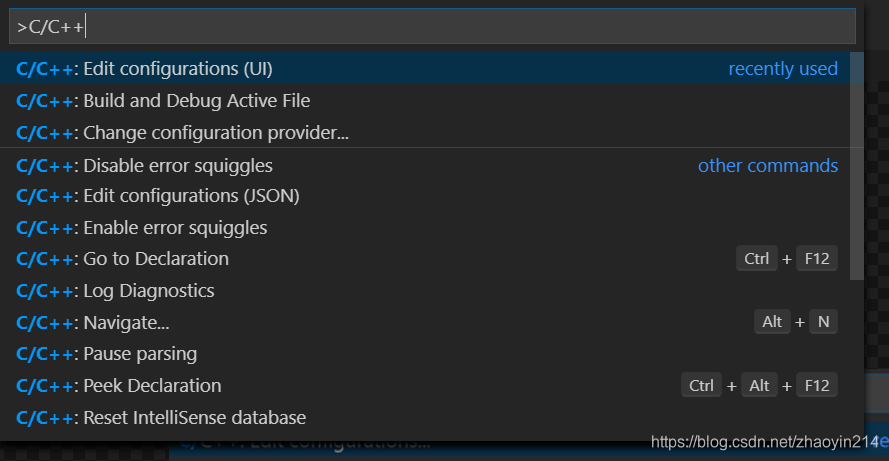
{
"configurations": [
{
"name": "Linux",
"includePath": ["${workspaceFolder}/**"],
"defines": [],
"compilerPath": "/usr/bin/gcc",
"cStandard": "c11",
"cppStandard": "c++17",
"intelliSenseMode": "clang-x64"
}
],
"version": 4
}