登录实现图片验证码
背景
登录基本是很多前端网站都需要的功能了吧,验证码防止“注册机”也是比较常见的了。这里用vue来实实现下登录的图片验证码功能,当然普通的H5项目也是可以实现,原理是相通的。
Vue实现图片验证码
封装自定义的图片验证码组件IdentifyCode
API参考

代码
<template>
<div class="s-canvas">
<canvas id="s-canvas" :width="contentWidth" :height="contentHeight"/>
</div>
</template>
<script>
export default{
name: 'identify-code',
//接受父组件的传值
props: {
//展示的图片验证码
identifyCode: {
type: String,
default: '1234'
},
//字体大小,最小值
fontSizeMin: {
type: Number,
default: 16
},
//字体大小,最大值
fontSizeMax: {
type: Number,
default: 40
},
//背景颜色色值最小值,最小为
backgroundColorMin: {
type: Number,
default: 180
},
//背景颜色色值最大值,最大为255
backgroundColorMax: {
type: Number,
default: 240
},
//字体颜色色值最小值,最小为0
colorMin: {
type: Number,
default: 50
},
//字体颜色色值最大值,最大为255
colorMax: {
type: Number,
default: 160
},
//干扰线颜色色值最小值,最小为0
lineColorMin: {
type: Number,
default: 40
},
//干扰线颜色色值最大值,最大为255
lineColorMax: {
type: Number,
default: 180
},
//干扰点颜色色值最小值,最小为0
dotColorMin: {
type: Number,
default: 0
},
//干扰点颜色色值最大值,最大为255
dotColorMax: {
type: Number,
default: 255
},
//画布(图片)宽度
contentWidth: {
type: Number,
default: 112
},
//画布(图片)高度
contentHeight: {
type: Number,
default: 38
}
},
methods: {
// 生成一个随机数
randomNum (min, max) {
return Math.floor(Math.random() * (max - min) + min)
},
// 生成一个随机的颜色
randomColor (min, max) {
let r = this.randomNum(min, max)
let g = this.randomNum(min, max)
let b = this.randomNum(min, max)
return 'rgb(' + r + ',' + g + ',' + b + ')'
},
//利用canvas,生成图片验证码
drawPic () {
let canvas = document.getElementById('s-canvas')
let ctx = canvas.getContext('2d')
ctx.textBaseline = 'bottom'
// 绘制背景
ctx.fillStyle = this.randomColor(this.backgroundColorMin, this.backgroundColorMax)
ctx.fillRect(0, 0, this.contentWidth, this.contentHeight)
// 绘制文字
for (let i = 0; i < this.identifyCode.length; i++) {
this.drawText(ctx, this.identifyCode[i], i)
}
this.drawLine(ctx)
this.drawDot(ctx)
},
//画验证码
drawText (ctx, txt, i) {
ctx.fillStyle = this.randomColor(this.colorMin, this.colorMax)
ctx.font = this.randomNum(this.fontSizeMin, this.fontSizeMax) + 'px SimHei'
let x = (i + 1) * (this.contentWidth / (this.identifyCode.length + 1))
let y = this.randomNum(this.fontSizeMax, this.contentHeight - 5)
var deg = this.randomNum(-45, 45)
// 修改坐标原点和旋转角度
ctx.translate(x, y)
ctx.rotate(deg * Math.PI / 180)
ctx.fillText(txt, 0, 0)
// 恢复坐标原点和旋转角度
ctx.rotate(-deg * Math.PI / 180)
ctx.translate(-x, -y)
},
drawLine (ctx) {
// 绘制干扰线
for (let i = 0; i < 8; i++) {
ctx.strokeStyle = this.randomColor(this.lineColorMin, this.lineColorMax)
ctx.beginPath()
ctx.moveTo(this.randomNum(0, this.contentWidth), this.randomNum(0, this.contentHeight))
ctx.lineTo(this.randomNum(0, this.contentWidth), this.randomNum(0, this.contentHeight))
ctx.stroke()
}
},
drawDot (ctx) {
// 绘制干扰点
for (let i = 0; i < 100; i++) {
ctx.fillStyle = this.randomColor(0, 255)
ctx.beginPath()
ctx.arc(this.randomNum(0, this.contentWidth), this.randomNum(0, this.contentHeight), 1, 0, 2 * Math.PI)
ctx.fill()
}
}
},
watch: {
identifyCode () {
this.drawPic()
}
},
//初始生成验证码
mounted () {
this.drawPic()
}
}
</script>
使用IdentifyCode组件生成验证码
<template>
<!-- 图片验证码 -->
<div @click="refreshCode">
<identify-code
:identifyCode="identifyCode"
:contentWidth="150"
:contentHeight="50"
:fontSizeMin="50"
/>
</div>
</template>
<script>
import IdentifyCode from '../components/IdentifyCode'
export default {
name: 'login',
components: {
'identify-code': IdentifyCode,
},
data: () => ({
//生成验证码的字符范围
identifyCodes: "ABCDEFGHJKMNPQRSTWXYZabcdefhijkmnprstwxyz0123456789",
//生成的验证码
identifyCode: "",
}),
methods: {
//生成随机数
randomNum(min, max) {
return Math.floor(Math.random() * (max - min) + min);
},
//刷新验证码
refreshCode() {
this.identifyCode = "";
this.makeCode(this.identifyCodes, 4);
},
//生成验证码,l为生成验证码的长度
makeCode(o, l) {
for (let i = 0; i < l; i++) {
//随机字符串拼接
this.identifyCode += this.identifyCodes[
this.randomNum(0, this.identifyCodes.length)
];
}
}
},
mounted() {
this.identifyCode = "";
this.makeCode(this.identifyCodes, 4);
},
};
</script>
效果图
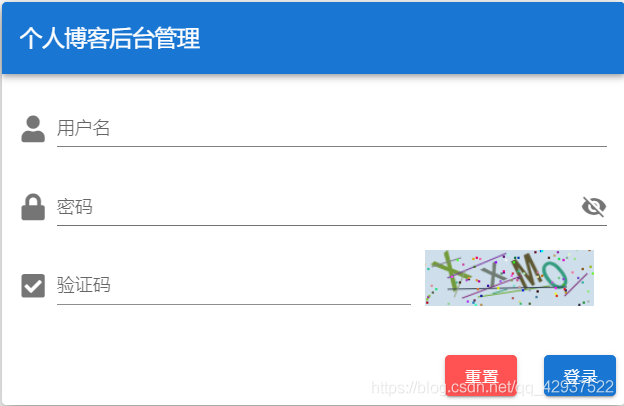
如果需要验证码的规则验证,想要简单验证,请参看我的另一篇博客:
Vuetify利用表单验证规则,简化表单验证及错误信息提示的实现
普通H5项目图片验证码生成
可直接参看上文的methods中的方法自行封装。