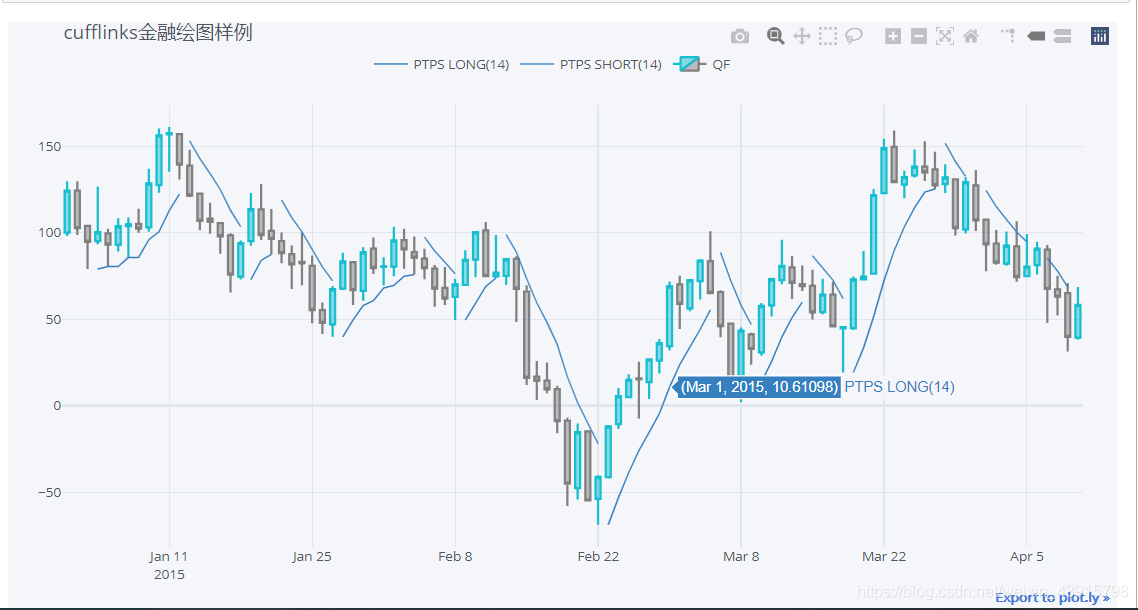前言
最近发现一个功能强大的绘图工具库cufflinks,其最吸引我的地方是内置了量化金融绘图模块,可以很方便地绘制K线和技术指标图表。但遗憾的是,在网络上并没有找到cufflinks的参考手册。虽然网络上有一些介绍cufflinks的博客文章,但都没有详细介绍量化绘图模块的使用方法。
因此本蒟蒻参照cufflinks的github源码,对cufflinks量化金融绘图模块的使用方法做出简要的介绍,希望对您有些许帮助。
cufflinks介绍
cufflinks是对Python绘图库plotly的进一步封装,是基于jupyter notebook的交互式绘图工具,可以很方便地绘制各种交互式图表,布局优美,效果炫酷,操作方便,可以和pandas的数据类型无缝衔接。
cufflinks的量化金融绘图模块接收的金融交易数据为,dataframe格式,index为datetime类型,各列为open、high、low、close、volume,如下:
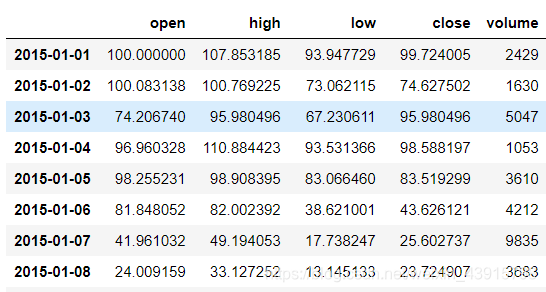
使用方法
注意:目前cufflinks只能在jupyter notebook中使用,在其他的IDE中使用可能会无法 编译执行。
因为本蒟蒻水平有限,如有错误,欢迎批评指正。
笔者的环境:cufflinks 0.17.3、Python3.7 、Jupyter Notebook
更多信息可以参考cufflinks的源码
安装cufflinks:
pip install cufflinks
1.绘制基础K线(蜡烛)图
import cufflinks as cf
cf.set_config_file(offline=True, world_readable=True)
df=cf.datagen.ohlcv()#cufflinks提供的数据,也可以更改为自定义数据
qf=cf.QuantFig(df,title='cufflinks金融绘图样例',legend='top',name='QF')
qf.iplot()
效果图:

2.添加趋势线
import cufflinks as cf
cf.set_config_file(offline=True, world_readable=True)
qf=cf.QuantFig(df,title='cufflinks金融绘图样例',legend='top',name='QF')
qf.add_trendline('2015-01-01','2015-04-10',on='close',text='趋势线',textangle=0)#画趋势线,textangle设置文字角度
qf.iplot(up_color='red',down_color='green')
效果图:
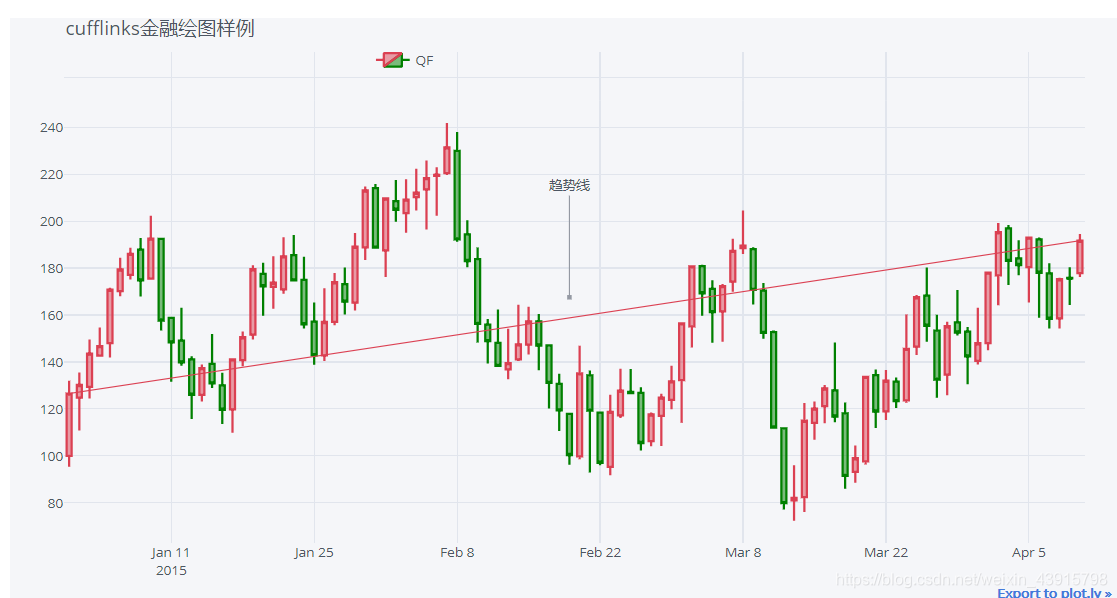
参数介绍(摘自源码注释):
"""
Parameters:
date0 : string
Trendline starting date
date1 : string
Trendline end date
on : string
Indicate the data series in which the
trendline should be based.
'close'
'high'
'low'
'open'
text : string
If passed, then an annotation will be added
to the trendline (at mid point)
kwargs:
from_strfmt : string
Defines the date formating in which
date0 and date1 are stated.
default: '%d%b%y'
to_strfmt : string
Defines the date formatting
to which it should be converted.
This should match the same format as the timeseries index.
default : '%Y-%m-%d'
"""
3.添加支撑线
import cufflinks as cf
cf.set_config_file(offline=True, world_readable=True)
qf=cf.QuantFig(df,title='cufflinks金融绘图样例',legend='top',name='QF')
qf.add_support('2015-01-12',on='close',mode='toend',text='这是支持线')
qf.iplot()
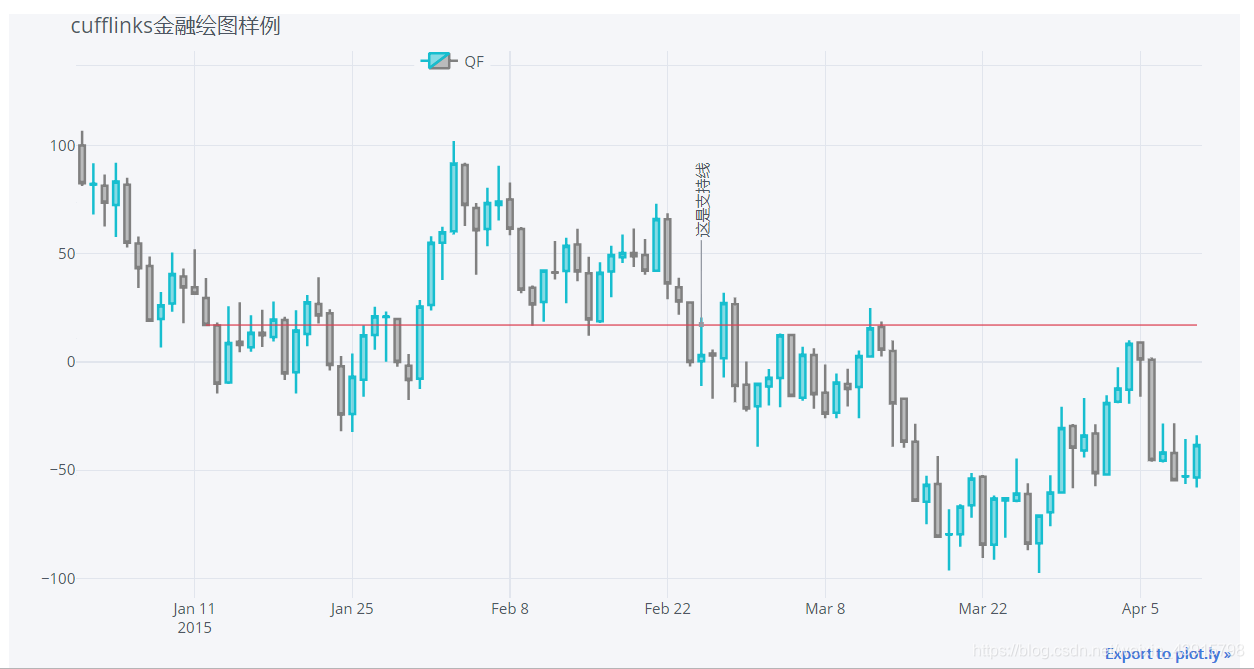
参数介绍:
"""
Parameters:
date0 : string
The support line will be drawn at the 'y' level
value that corresponds to this date.
on : string
Indicate the data series in which the
support line should be based.
'close'
'high'
'low'
'open'
mode : string
Defines how the support/resistance will
be drawn
'starttoened' : (x0,x1)
'fromstart' : (x0,date)
'toend' : (date,x1)
text : string
If passed, then an annotation will be added
to the support line (at mid point)
kwargs:
from_strfmt : string
Defines the date formating in which
date0 and date1 are stated.
default: '%d%b%y'
to_strfmt : string
Defines the date formatting
to which it should be converted.
This should match the same format as the timeseries index.
default : '%Y-%m-%d'
"""
4.添加压力线
import cufflinks as cf
cf.set_config_file(offline=True, world_readable=True)
qf=cf.QuantFig(df,title='cufflinks金融绘图样例',legend='top',name='QF')
qf.add_resistance('2015-01-12',on='close',mode='fromstart',text='这是压力线',textangle=30)
qf.iplot()
效果图:
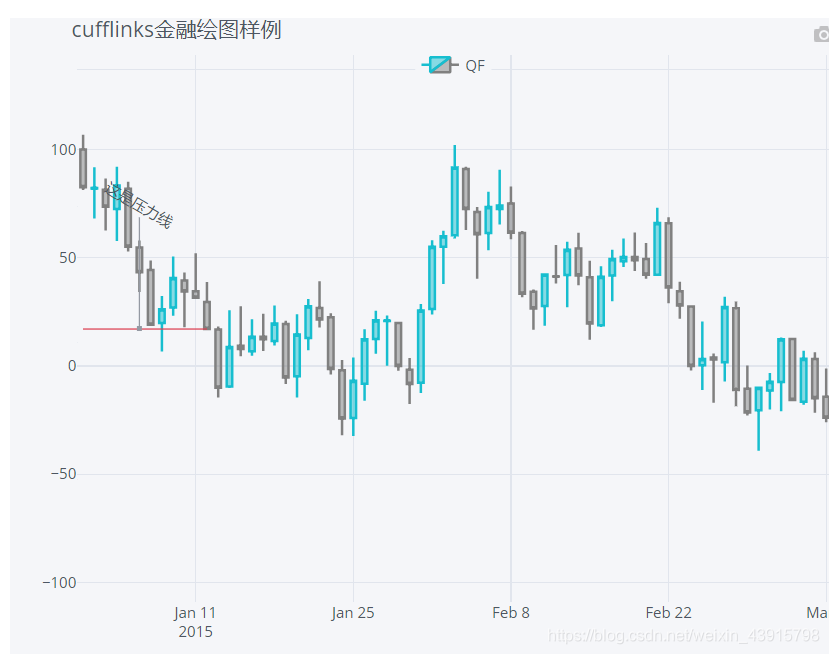 参数介绍:
参数介绍:
与支撑线相似
5.添加注解
import cufflinks as cf
cf.set_config_file(offline=True, world_readable=True)
qf=cf.QuantFig(df,title='cufflinks金融绘图样例',legend='top',name='QF')
qf.add_annotations({'2015-02-01':'我是注解'},fontcolor='red',fontsize=18,textangle=0)
qf.iplot()
效果图:
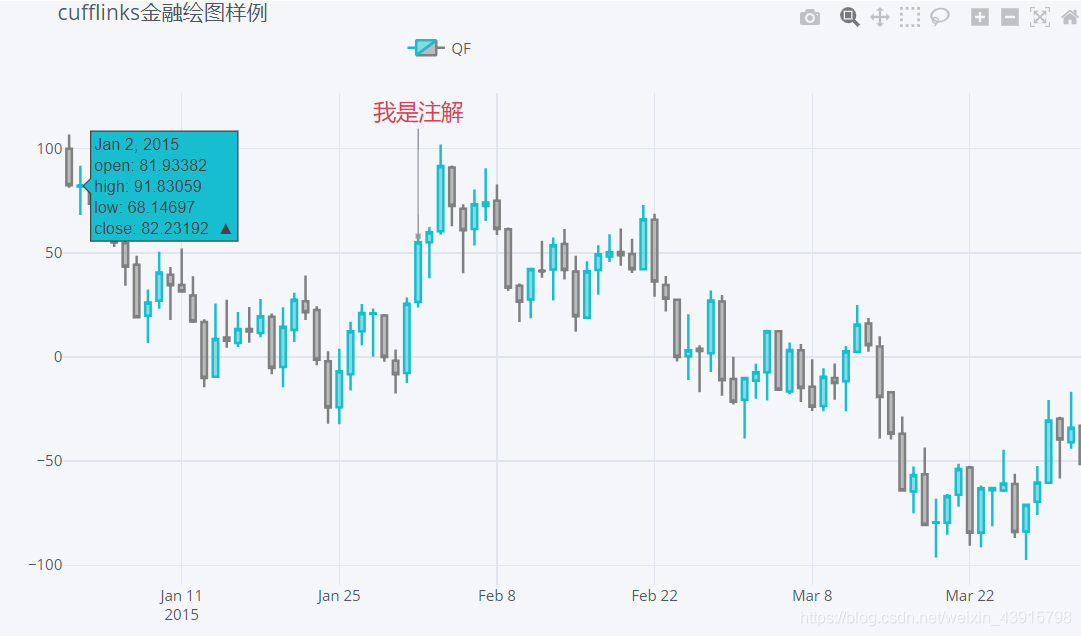
"""
Parameters:
annotations : dict or list(dict,)
Annotations can be on the form form of
{'date' : 'text'}
and the text will automatically be placed at the
right level on the chart
or
A Plotly fully defined annotation
kwargs :
fontcolor : str
Text color for annotations
fontsize : int
Text size for annotations
textangle : int
Textt angle
See https://plot.ly/python/reference/#layout-annotations
for a complete list of valid parameters.
"""
6.添加交易量
import cufflinks as cf
cf.set_config_file(offline=True, world_readable=True)
qf=cf.QuantFig(df,title='cufflinks金融绘图样例',legend='top',name='QF')
qf.add_volume()
qf.iplot(up_color='red',down_color='green')#可以设置主题颜色
效果图:
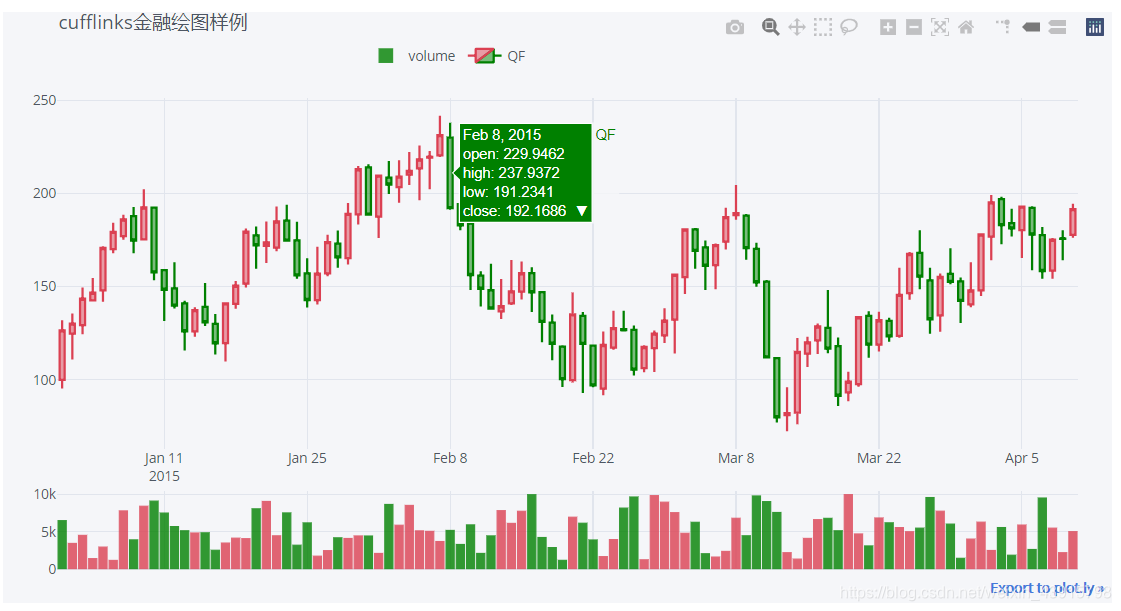
参数介绍:
"""
Parameters:
colorchange : bool
If True then each volume bar will have a fill color
depending on if 'base' had a positive or negative
change compared to the previous value
If False then each volume bar will have a fill color
depending on if the volume data itself had a positive or negative
change compared to the previous value
column :string
Defines the data column name that contains the volume data.
Default: 'volume'
name : string
Name given to the study
str : string
Label factory for studies
The following wildcards can be used:
{name} : Name of the column
{study} : Name of the study
{period} : Period used
Examples:
'study: {study} - period: {period}'
kwargs :
base : string
Defines the column which will define the
positive/negative changes (if colorchange=True).
Default = 'close'
up_color : string
Color for positive bars
down_color : string
Color for negative bars
"""
7.添加异同移动平均线MACD
import cufflinks as cf
cf.set_config_file(offline=True, world_readable=True)
qf=cf.QuantFig(df,title='cufflinks金融绘图样例',legend='top',name='QF')
qf.add_macd()
qf.iplot()
效果图:

参数介绍:
"""
Parameters:
fast_period : int
MACD Fast Period
slow_period : int
MACD Slow Period
signal_period : int
MACD Signal Period
column :string
Defines the data column name that contains the
data over which the study will be applied.
Default: 'close'
name : string
Name given to the study
str : string
Label factory for studies
The following wildcards can be used:
{name} : Name of the column
{study} : Name of the study
{period} : Period used
Examples:
'study: {study} - period: {period}'
kwargs:
legendgroup : bool
If true, all legend items are grouped into a
single one
All formatting values available on iplot()
"""
8.添加简单移动均线SMA
import cufflinks as cf
cf.set_config_file(offline=True, world_readable=True)
qf=cf.QuantFig(df,title='cufflinks金融绘图样例',legend='top',name='QF')
qf.add_sma(periods=[10,30],color=['red','blue'])
qf.iplot()
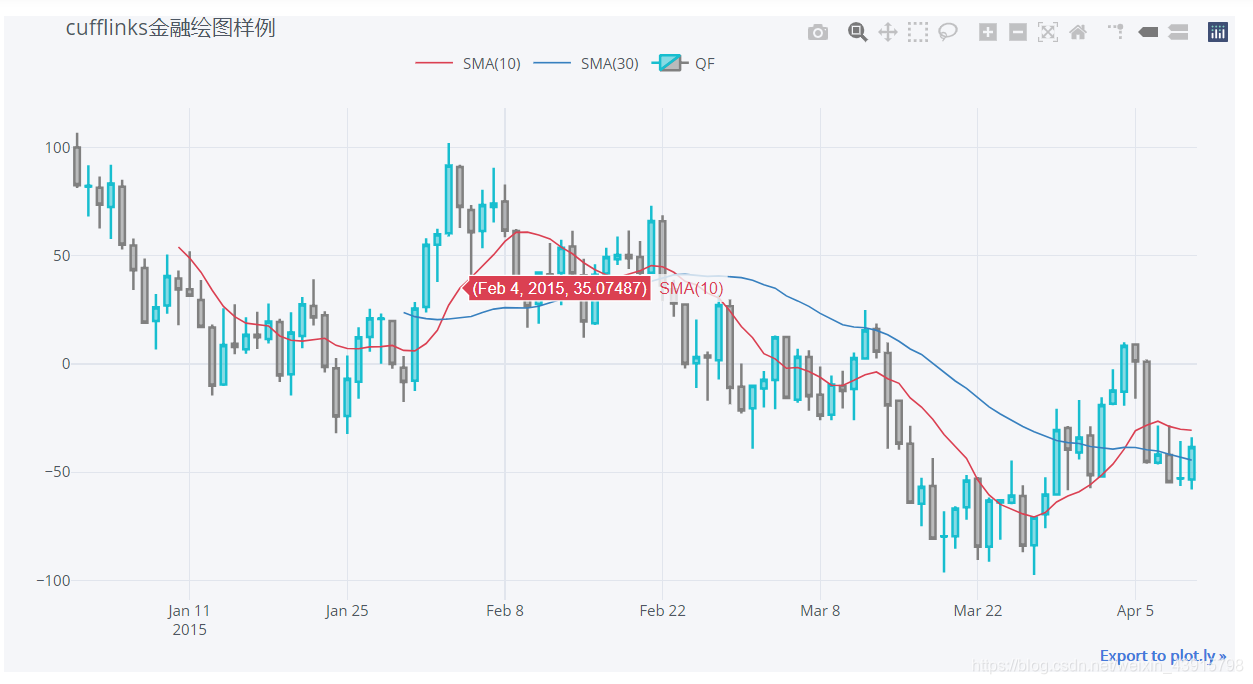
参数介绍:
"""
Parameters:
periods : int or list(int)
Number of periods
column :string
Defines the data column name that contains the
data over which the study will be applied.
Default: 'close'
name : string
Name given to the study
str : string
Label factory for studies
The following wildcards can be used:
{name} : Name of the column
{study} : Name of the study
{period} : Period used
Examples:
'study: {study} - period: {period}'
kwargs:
legendgroup : bool
If true, all legend items are grouped into a
single one
All formatting values available on iplot()
"""
9.添加EMA
import cufflinks as cf
cf.set_config_file(offline=True, world_readable=True)
qf=cf.QuantFig(df,title='cufflinks金融绘图样例',legend='top',name='QF')
qf.add_ema(periods=[10,20])
qf.iplot()
效果图:
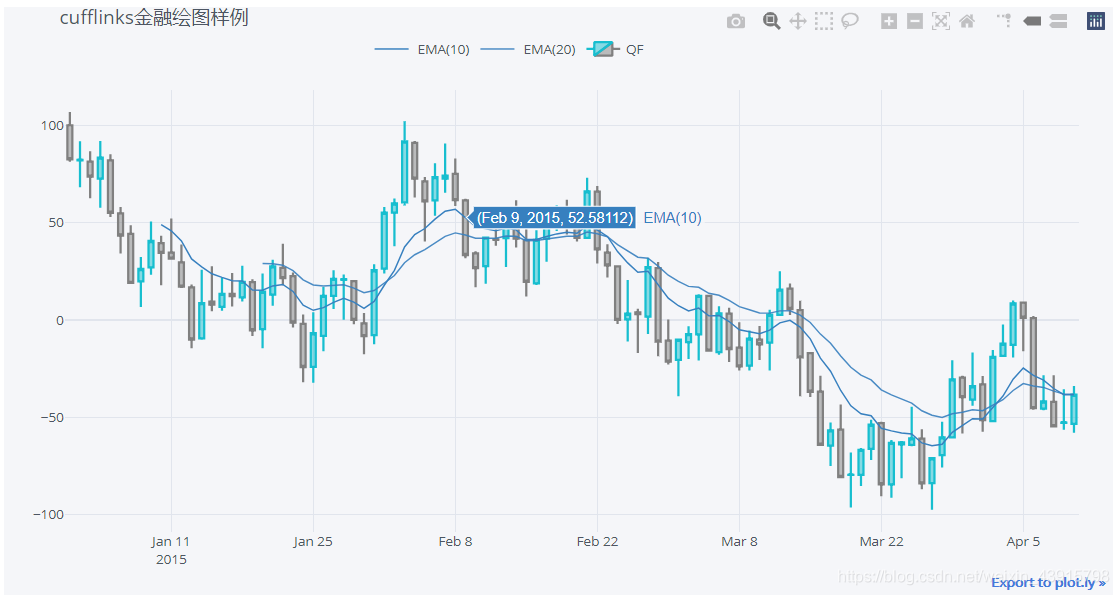
参数介绍:
"""
Parameters:
periods : int or list(int)
Number of periods
column :string
Defines the data column name that contains the
data over which the study will be applied.
Default: 'close'
name : string
Name given to the study
str : string
Label factory for studies
The following wildcards can be used:
{name} : Name of the column
{study} : Name of the study
{period} : Period used
Examples:
'study: {study} - period: {period}'
kwargs:
legendgroup : bool
If true, all legend items are grouped into a
single one
All formatting values available on iplot()
"""
10.添加RSI
import cufflinks as cf
cf.set_config_file(offline=True, world_readable=True)
qf=cf.QuantFig(df,title='cufflinks金融绘图样例',legend='top',name='QF')
qf.add_rsi(periods=10)
qf.iplot()
效果图:

参数介绍:
"""
Parameters:
periods : int or list(int)
Number of periods
rsi_upper : int
bounds [0,100]
Upper (overbought) level
rsi_lower : int
bounds [0,100]
Lower (oversold) level
showbands : boolean
If True, then the rsi_upper and
rsi_lower levels are displayed
column :string
Defines the data column name that contains the
data over which the study will be applied.
Default: 'close'
name : string
Name given to the study
str : string
Label factory for studies
The following wildcards can be used:
{name} : Name of the column
{study} : Name of the study
{period} : Period used
Examples:
'study: {study} - period: {period}'
kwargs:
legendgroup : bool
If true, all legend items are grouped into a
single one
All formatting values available on iplot()
"""
11.添加布林线
import cufflinks as cf
cf.set_config_file(offline=True, world_readable=True)
qf=cf.QuantFig(df,title='cufflinks金融绘图样例',legend='top',name='QF')
qf.add_bollinger_bands(periods=10)
qf.iplot()
效果图:
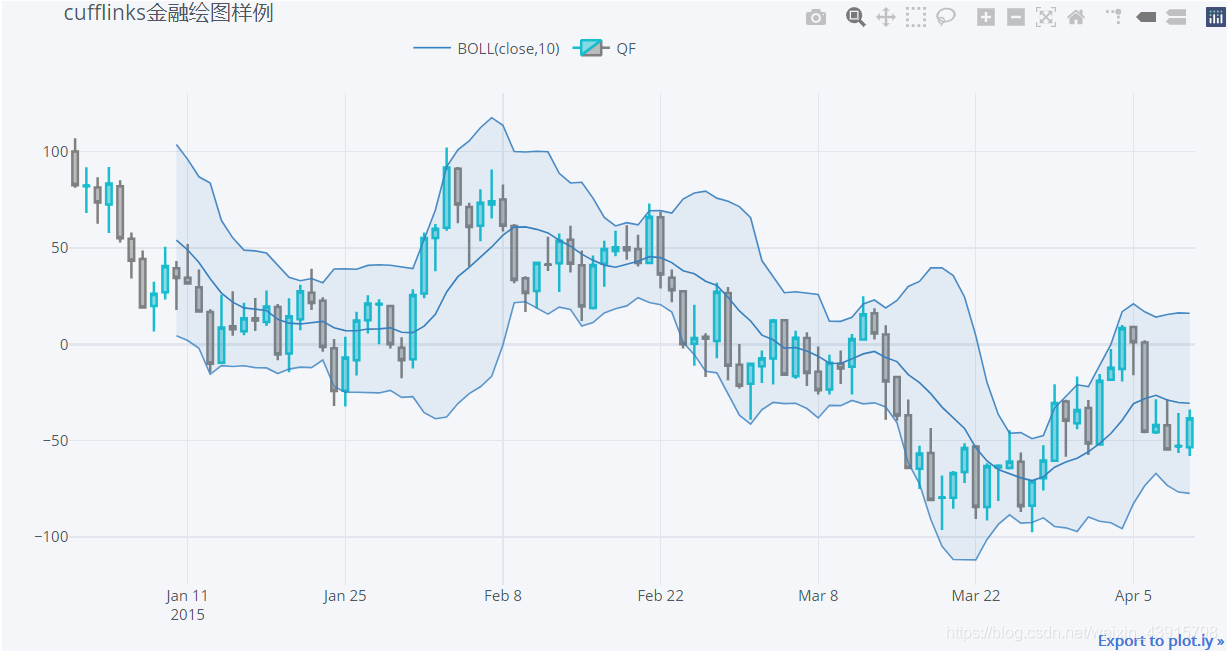
参数介绍:
"""
Parameters:
periods : int or list(int)
Number of periods
boll_std : int
Number of standard deviations for
the bollinger upper and lower bands
fill : boolean
If True, then the innner area of the
bands will filled
column :string
Defines the data column name that contains the
data over which the study will be applied.
Default: 'close'
name : string
Name given to the study
str : string
Label factory for studies
The following wildcards can be used:
{name} : Name of the column
{study} : Name of the study
{period} : Period used
Examples:
'study: {study} - period: {period}'
kwargs:
legendgroup : bool
If true, all legend items are grouped into a
single one
fillcolor : string
Color to be used for the fill color.
Example:
'rgba(62, 111, 176, .4)'
All formatting values available on iplot()
"""
12.添加顺势指标/商品通道指标CCI
import cufflinks as cf
cf.set_config_file(offline=True, world_readable=True)
qf=cf.QuantFig(df,title='cufflinks金融绘图样例',legend='top',name='QF')
qf.add_cci(periods=[10,20])
qf.iplot()
效果图:
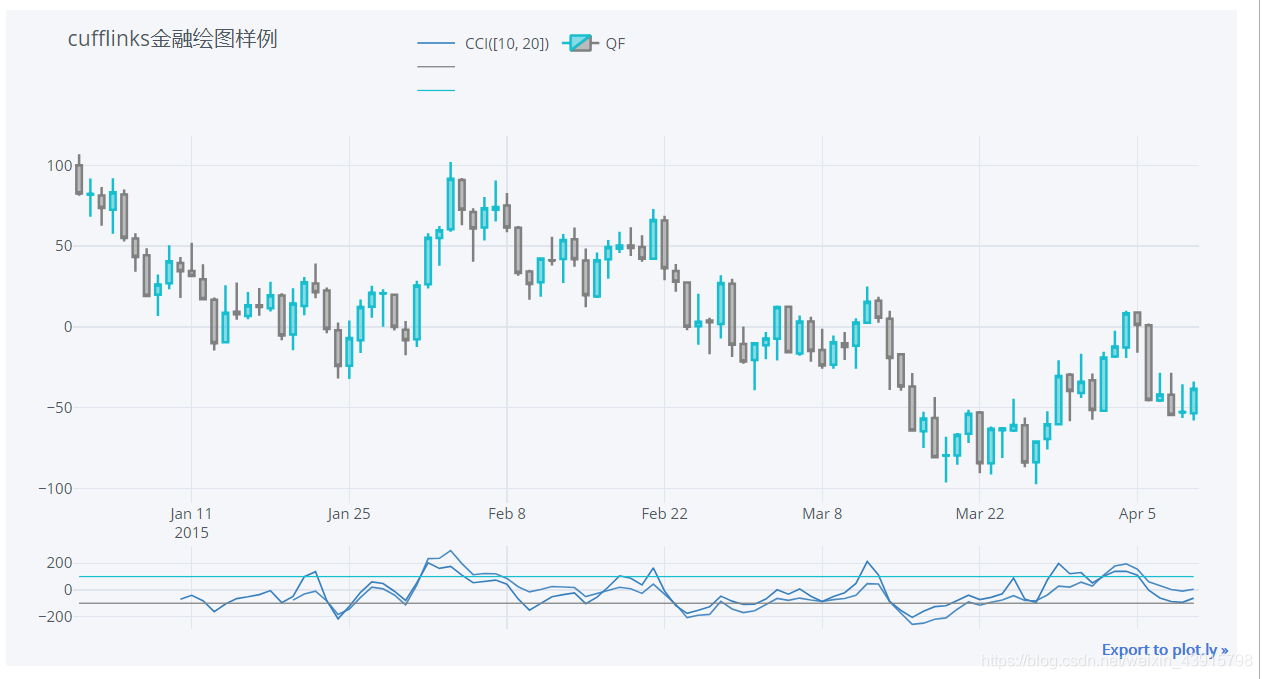
参数介绍:
"""
Parameters:
periods : int or list(int)
Number of periods
cci_upper : int
Upper bands level
default : 100
cci_lower : int
Lower band level
default : -100
showbands : boolean
If True, then the cci_upper and
cci_lower levels are displayed
name : string
Name given to the study
str : string
Label factory for studies
The following wildcards can be used:
{name} : Name of the column
{study} : Name of the study
{period} : Period used
Examples:
'study: {study} - period: {period}'
kwargs:
legendgroup : bool
If true, all legend items are grouped into a
single one
All formatting values available on iplot()
"""
13.添加平均趋向指数ADX
import cufflinks as cf
cf.set_config_file(offline=True, world_readable=True)
qf=cf.QuantFig(df,title='cufflinks金融绘图样例',legend='top',name='QF')
qf.add_adx(periods=5)
qf.iplot()
效果图:
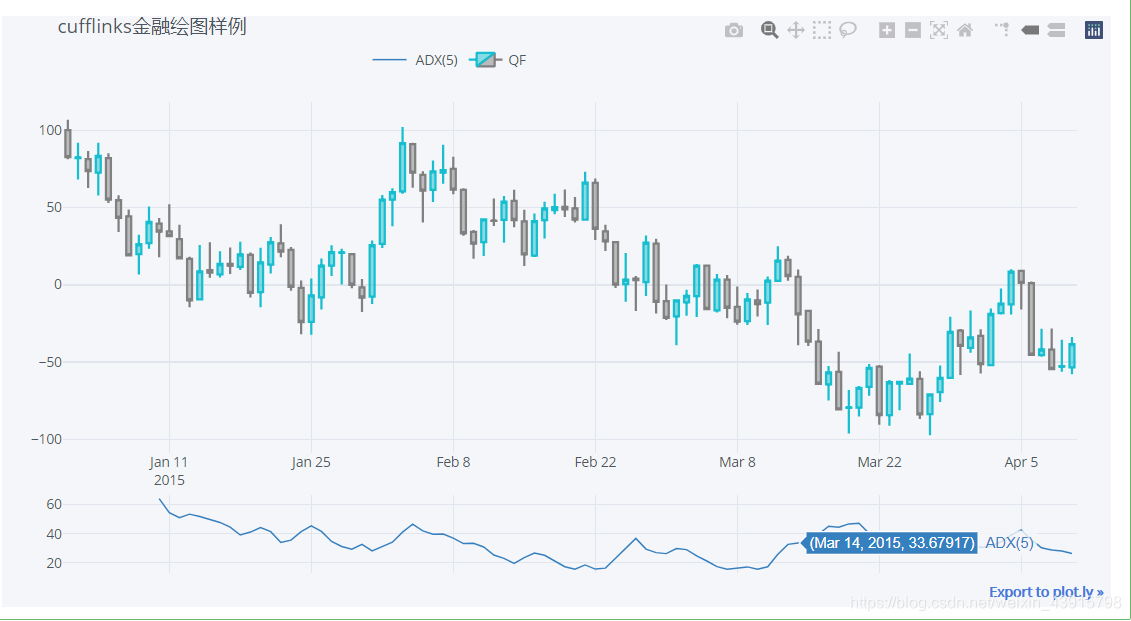
参数介绍:
"""
Parameters:
periods : int or list(int)
Number of periods
name : string
Name given to the study
str : string
Label factory for studies
The following wildcards can be used:
{name} : Name of the column
{study} : Name of the study
{period} : Period used
Examples:
'study: {study} - period: {period}'
kwargs:
legendgroup : bool
If true, all legend items are grouped into a
single one
All formatting values available on iplot()
"""
14.添加均幅指标ATR
import cufflinks as cf
cf.set_config_file(offline=True, world_readable=True)
qf=cf.QuantFig(df,title='cufflinks金融绘图样例',legend='top',name='QF')
qf.add_atr(periods=5)
qf.iplot()
效果图:
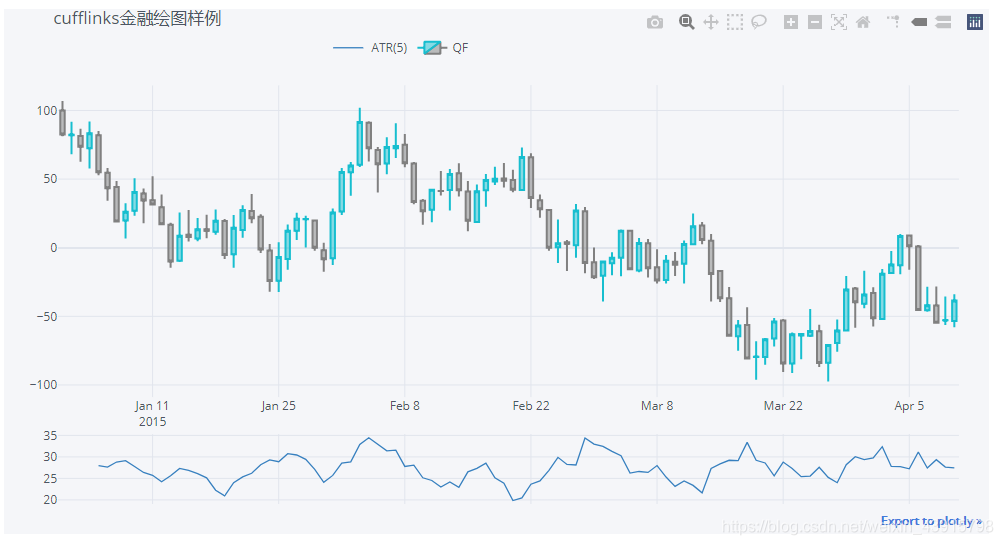
参数介绍:
"""
Parameters:
periods : int or list(int)
Number of periods
name : string
Name given to the study
str : string
Label factory for studies
The following wildcards can be used:
{name} : Name of the column
{study} : Name of the study
{period} : Period used
Examples:
'study: {study} - period: {period}'
kwargs:
legendgroup : bool
If true, all legend items are grouped into a
single one
All formatting values available on iplot()
"""
15.添加趋向指标DMI
import cufflinks as cf
cf.set_config_file(offline=True, world_readable=True)
qf=cf.QuantFig(df,title='cufflinks金融绘图样例',legend='top',name='QF')
qf.add_dmi(periods=5)
qf.iplot()
效果图:

参数介绍:
"""
Parameters:
periods : int or list(int)
Number of periods
name : string
Name given to the study
str : string
Label factory for studies
The following wildcards can be used:
{name} : Name of the column
{study} : Name of the study
{period} : Period used
Examples:
'study: {study} - period: {period}'
kwargs:
legendgroup : bool
If true, all legend items are grouped into a
single one
All formatting values available on iplot()
"""
拓展内容
1.剔除非交易日期
当我们使用自己的数据绘图时,其默认会把 非交易日也包含在图中。例如下面从tushare中获取数据:
import cufflinks as cf
import tushare as ts
cf.set_config_file(offline=True, world_readable=True)
df=ts.get_hist_data('000001',start='2020-04-15',end='2020-05-13')
qf=cf.QuantFig(df,title='cufflinks金融绘图样例',legend='top',name='QF')
qf.iplot()
效果图:
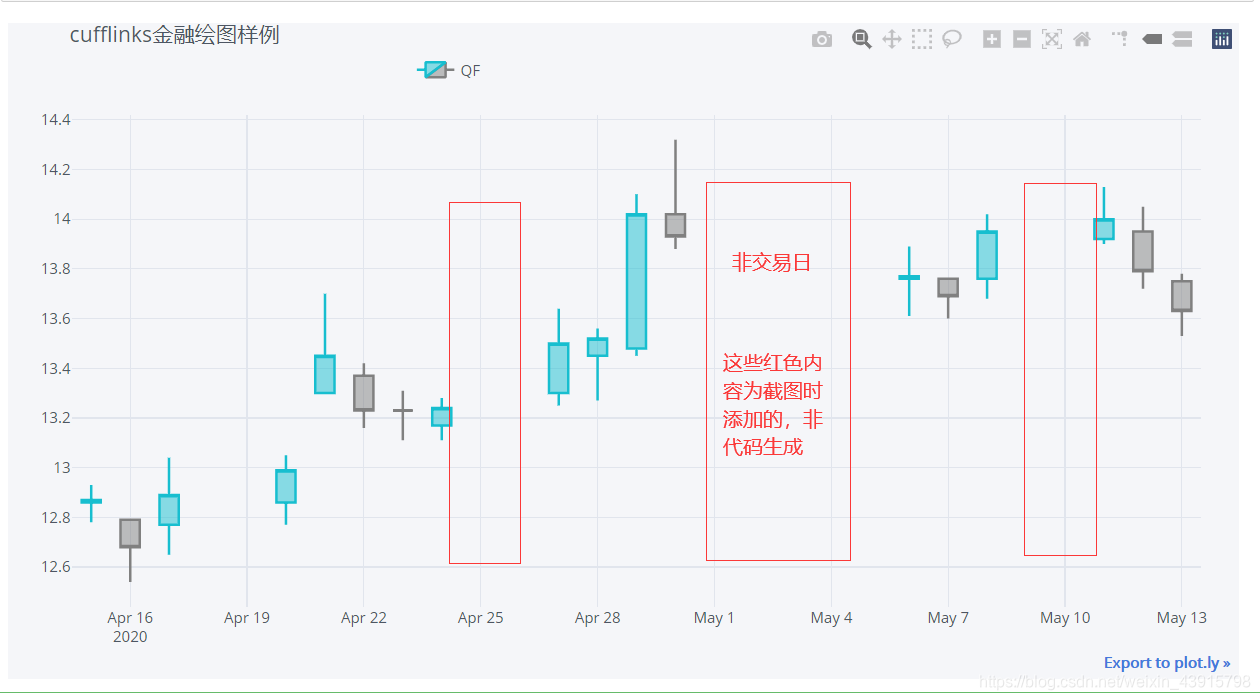
可以看到,绘制的图像包含了非交易日。如果我们想要剔除这些非交易日,需要把代码修改为:
import cufflinks as cf
import tushare as ts
cf.set_config_file(offline=True, world_readable=True)
df=ts.get_hist_data('000001',start='2020-04-15',end='2020-05-13')
qf=cf.QuantFig(df,title='cufflinks金融绘图样例',legend='top',name='QF')
layout = dict(
xaxis=dict(
categoryorder="category ascending",#筛除非交易日
type='category')
)
qf.iplot(layout=layout)
效果图:
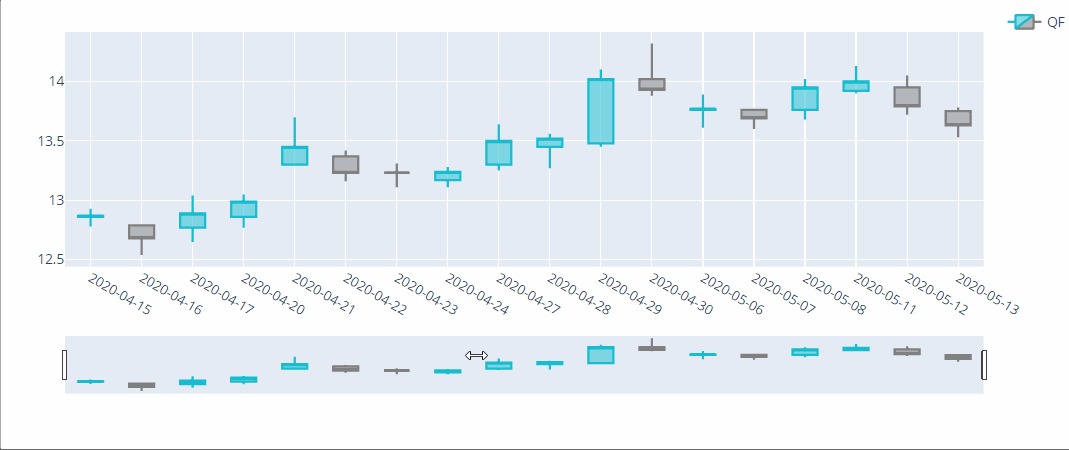
可以看到,在添加了layout后,图像底部多出了一个选择横坐标范围的小条。同时在layout中将xaxis的type设置为‘category’便可以剔除非交易日了。
2.抛物转向指标add_ptps报错
除了上面介绍的方法外,cufflinks还有添加抛物转向指标add_ptps(),但我测试的时候,该方法一直报错。
import cufflinks as cf
cf.set_config_file(offline=True, world_readable=True)
df=cf.datagen.ohlcv()
qf=cf.QuantFig(df,title='cufflinks金融绘图样例',legend='top',name='QF')
qf.add_ptps()
qf.iplot()
错误最终指向:
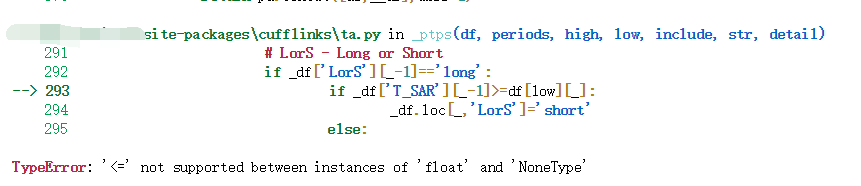
提示说是计算过程中出现了None。
初步考察,应该是cufflinks的源码的问题(如果不是还请大佬指出)
打开cufflinks中的ta.py文件

可以看到,在286行,其将某一单元的初值设置为None,而该单元恰好是在报错的位置出现的变量。
解决方法:注释掉286行。