1 scp
scp 本地文件 远程主机用户@远程主机ip:远程主机目录
scp 远程主机用户@远程主机ip:远程主机目录 本地文件
1.1 把本地文件复制到远程主机

若不想显示进度条可加-q
[root@westos Desktop]# scp -q hh [email protected]:/mnt
root@192.168.0.11's password:
传输目录加-r

1.2 把远程文件复制到本地

2 rsync
实验素材:

为了看到真实的传输时间,两台主机可建立免密登录:ssh-keygen。
实验:检测rsync的传输时间
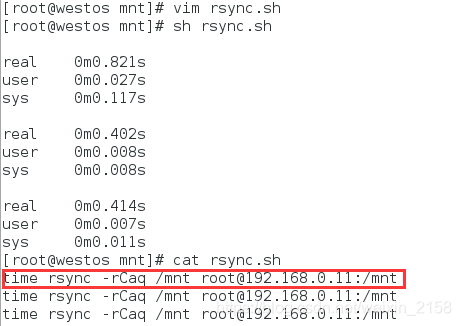
Caq可加可不加。
得出scp三次执行时间几乎一样。而rsync第一次比以后的慢。它会自动检测是否存在,若存在则不重复操作。但好多东西没有上传完整。
3 rsync用法
rsync 文件 远程用户@远程主机ip:远程主机目录
rsync 远程用户@远程主机ip:远程主机目录 文件路径
| -r | 复制目录 |
|---|---|
| -l | 复制链接 |
| -p | 复制权限 |
| -t | 复制时间戳 |
| -o | 复制拥有者 |
| -g | 复制拥有组 |
| –D | 复制设备文件 |
-r 复制目录
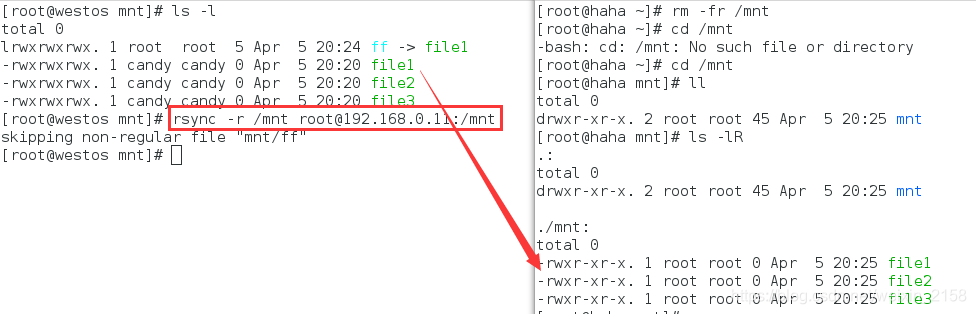
/mnt 复制目录和内容;/mnt/ 只复制内容,不复制目录。


[root@westos mnt]# rsync -lr /mnt [email protected]:/mnt
[root@westos mnt]# rsync -lrp /mnt [email protected]:/mnt
[root@westos mnt]# rsync -lrpo /mnt [email protected]:/mnt
[root@westos mnt]# rsync -lrpog /mnt [email protected]:/mnt
[root@westos mnt]# rsync -lrpogt /mnt [email protected]:/mnt
同步字符设备:

4 文件归档


添加:
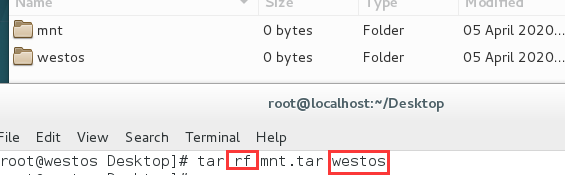
解档删除

解档到指定位置-C
[root@westos Desktop]# tar xf mnt.tar -C /mnt
5 压缩、解压
5.1 zip
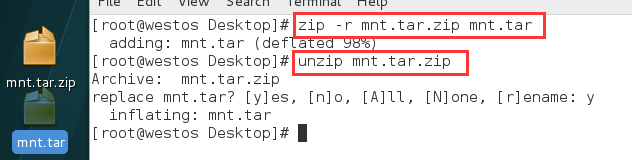
5.2 gzip
[root@westos Desktop]# gzip mnt.tar
[root@westos Desktop]# gunzip mnt.tar
5.3 bzip2
[root@westos Desktop]# bzip2 mnt.tar
[root@westos Desktop]# bunzip2 mnt.tar.bz2
5.4 xz
[root@westos Desktop]# xz mnt.tar
[root@westos Desktop]# unxz mnt.tar.xz
6 打包压缩一起完成
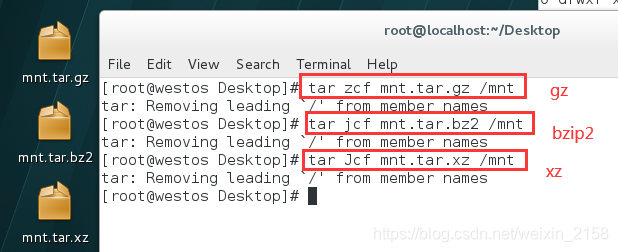
7 解包压缩一起完成

