打开命令面板,输入Customize CSS

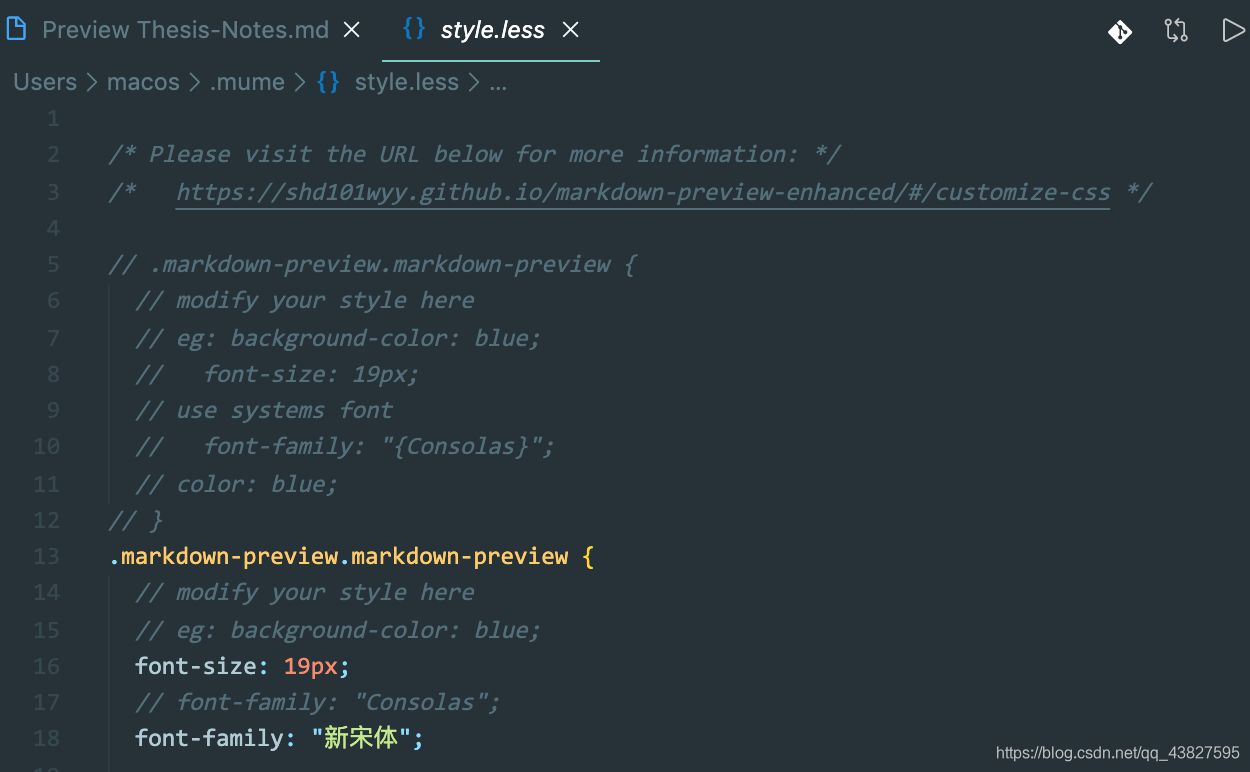
修改后效果如下
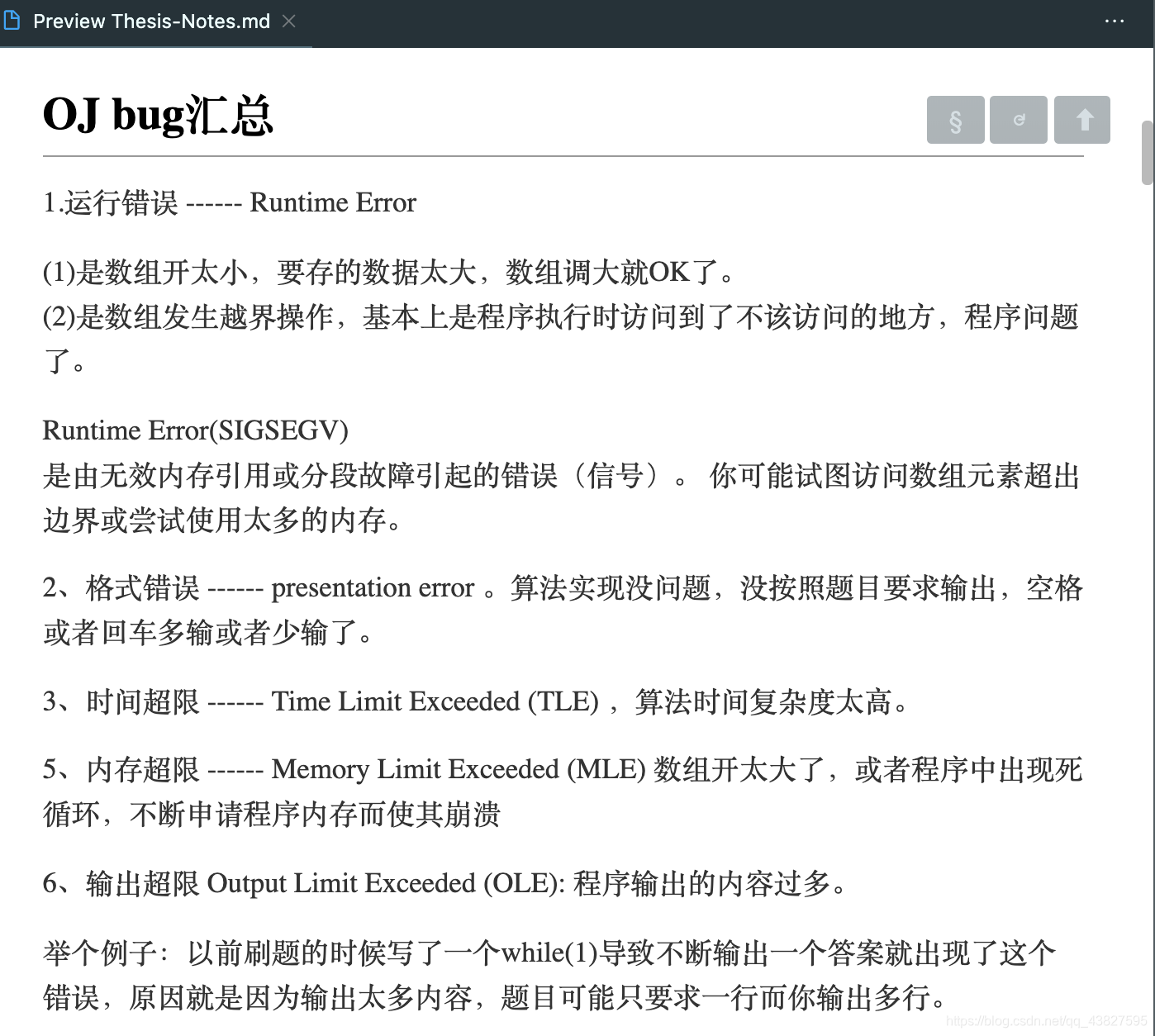
我的style.less配置如下:
/* Please visit the URL below for more information: */
/* https://shd101wyy.github.io/markdown-preview-enhanced/#/customize-css */
// .markdown-preview.markdown-preview {
// modify your style here
// eg: background-color: blue;
// font-size: 19px;
// use systems font
// font-family: "{Consolas}";
// color: blue;
// }
.markdown-preview.markdown-preview {
// modify your style here
// eg: background-color: blue;
font-size: 19px;
// font-family: "Consolas";
font-family: "新宋体";
h1 {
border-bottom: 1.5px solid #999999;
font-family: "微软雅黑";
font-size: 30px;
}
h2 {
font-size: 24px;
}
h3 {
font-size: 22px;
}
// h1, h2, h3, h4, h5, h6 {
// font-family: 'Anton';
// }
// paragraph font
// p {
// font-family: 'Anton';
// }
// h1, h2, h3 {
// border-bottom: 1px solid #ccc;
// }
// 取消下划线
// h1, h2, h3, h4, h5, h6 {
// border-bottom: none;
// }
// ---下划线粗细
hr {
height: 0.01em;
}
/* title numering */
// counter-reset: h1;
// h1 {
// counter-reset: h2
// }
// h2 {
// counter-reset: h3
// }
// h1:before {
// counter-increment: h1;
// content: counter(h1) ". "
// }
// h2:before {
// counter-increment: h2;
// content: counter(h1) "." counter(h2) ". "
// }
// custom pdf output style : https://github.com/shd101wyy/markdown-preview-enhanced/issues/89
@media print {
font-size: 13px;
}
}
说明:markdown preview enhanced是可以保证左右两边编辑区和预览区是同步的,即使预览区显示了较大的图片,它会自动把你调整的,这点比CSDN上的markdown编辑器要人性化
参考资料:
