Table of contents
1.mysql5.7 installation and configuration
3. Sunflower remote operation tool
Well that’s it for today! ! ! Hope this helps! ! !
1.mysql5.7 installation and configuration
First open your virtual machine

Transfer the mysql installation package you downloaded to the virtual machine
First check the address in the virtual machine
Command: ipconfig

host connection
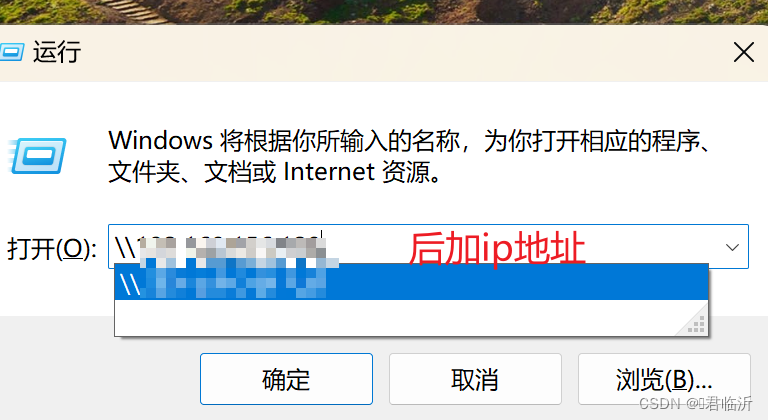
After the host connects to the virtual machine, copy the mysql installation package to the virtual machine.

Click the mysql5.7 installation package to decompress its files

Copy my file into the unzipped file


Modify my file

Execute in the bin directory and open the command management execution.
Enter this command: mysqld install and press Enter

If the picture does not indicate that your installation was unsuccessful, try again.
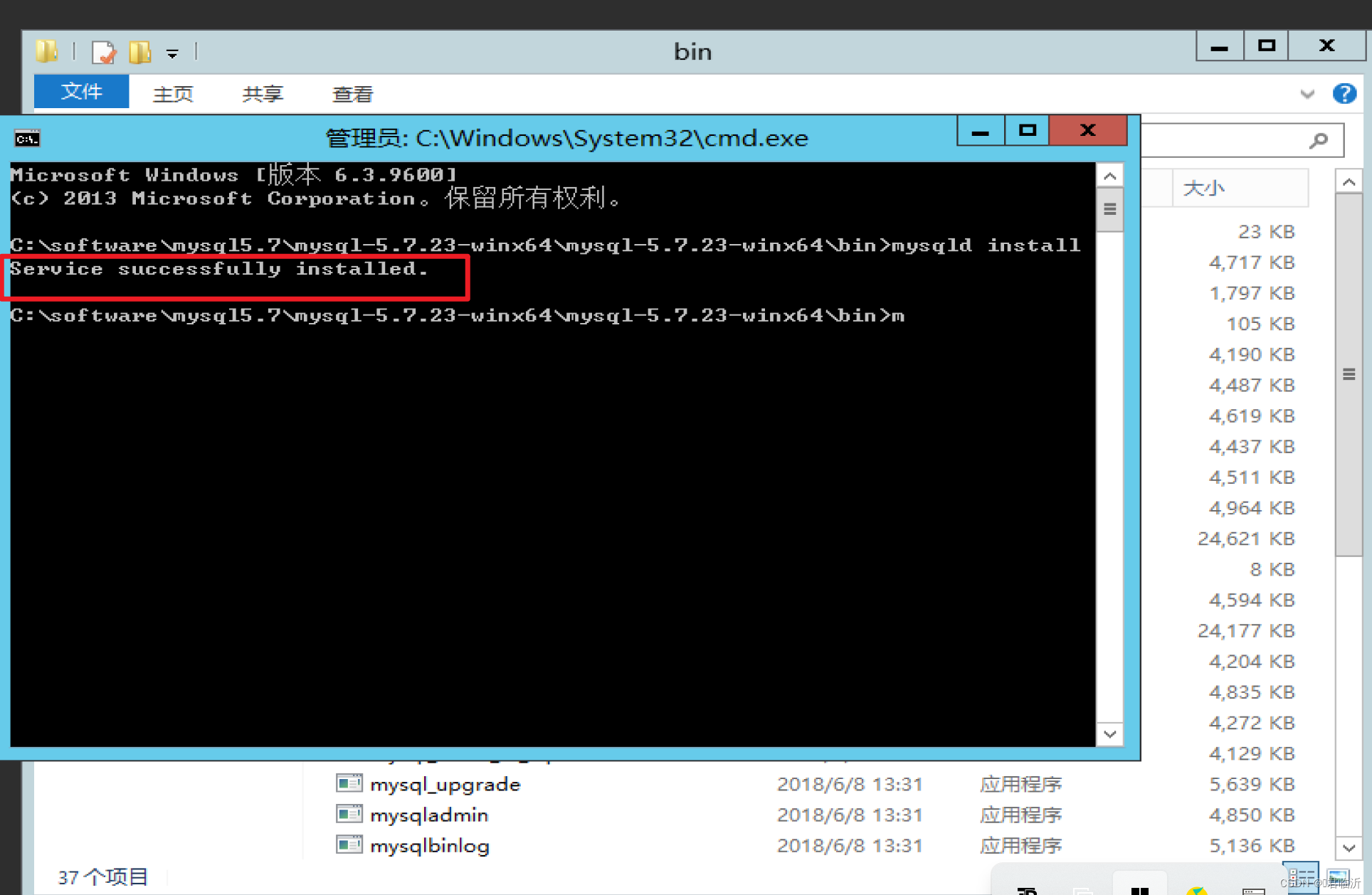
Initialization: mysqld --initialize --console

That is the account password

Start the mysql service: net start mysql
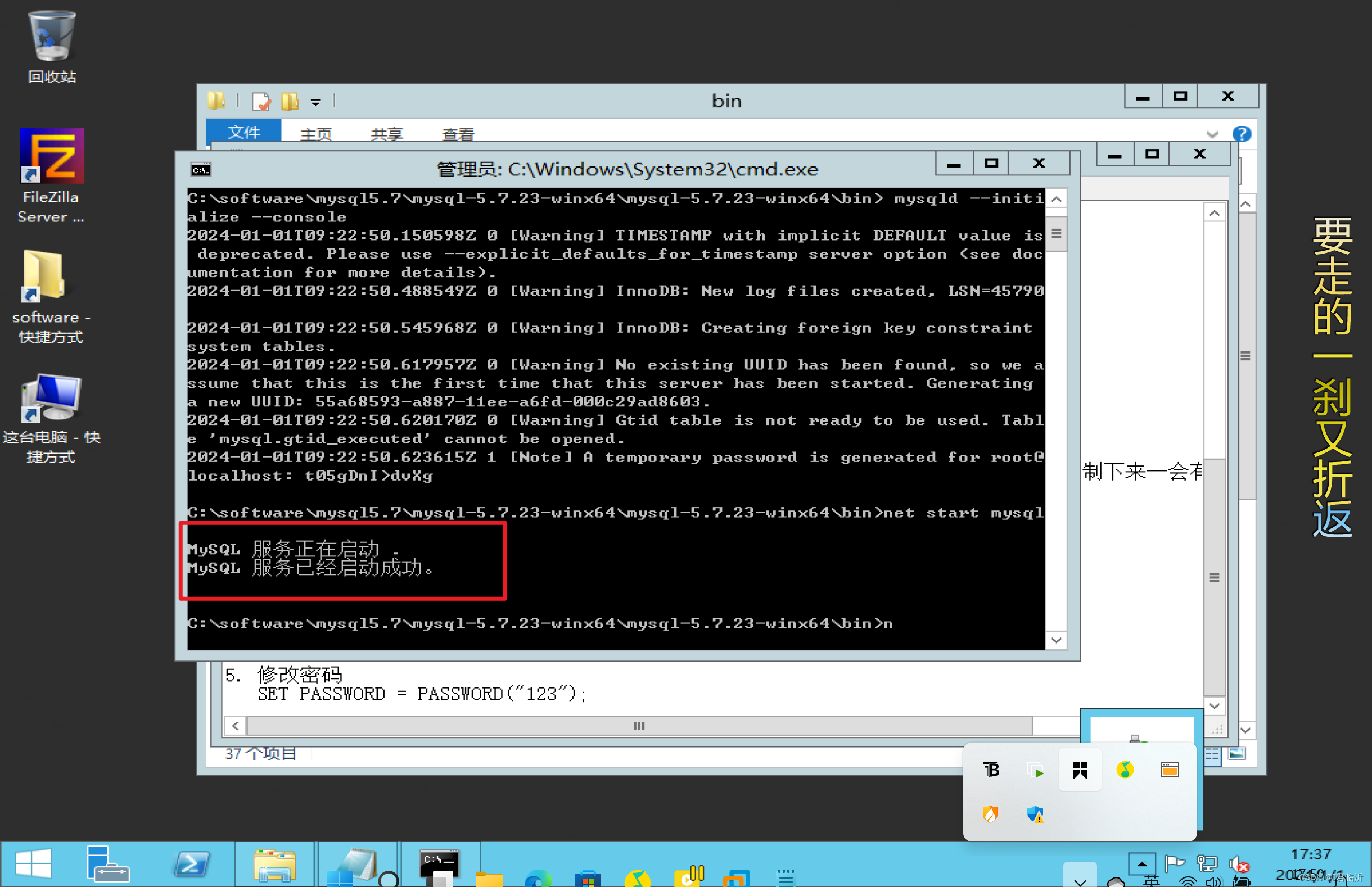
Log in to mysql: mysql -P 3306 -u root -p Enter password: the password is the one above

Change password:
SET PASSWORD = PASSWORD("123");

Test if O is OK, transfer it to the virtual machine in the same way, decompress it, click the decompressed file to enter the file, find the program to create a desktop shortcut, and click to connect directly to MySQL

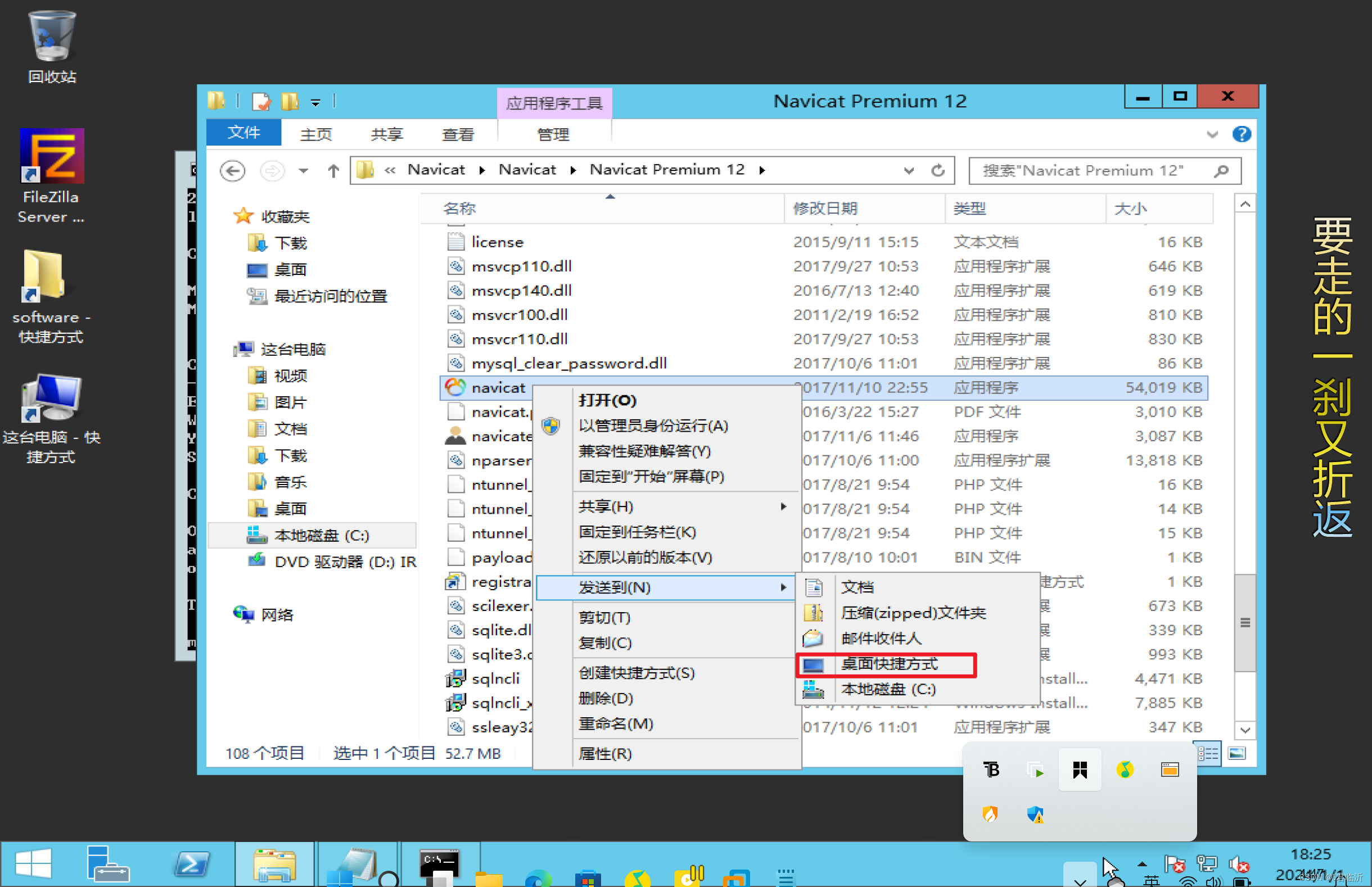


But it cannot be accessed from the outside, even if you turn off the firewall. First, the user table is bound and can only be accessed locally. I changed localhost to %, but it is still inaccessible. I have to give it permission to access it.

Create a new inbound rule

Everything else is the next step
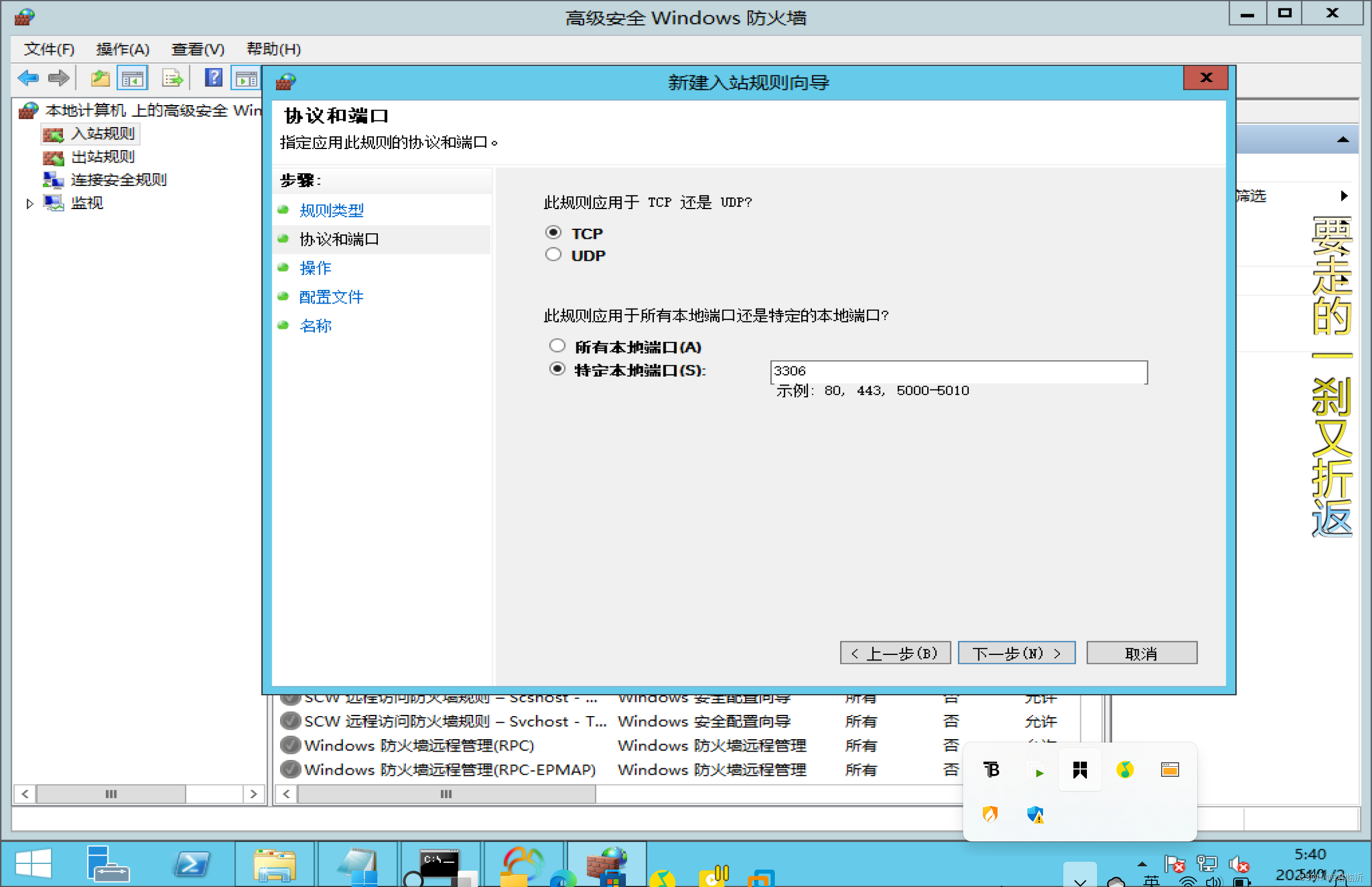

2. Install MySQL8.0
1. Unzip
2. Copy and change the my.ini file
3. Install the MySQL service mysqld -install
4. Initialize MySQL mysqld --initialize --console
5. Start the MySQL service net start mysql
6. Record the initial password and use the initial password to log in to mysql -P 3306 -u root -p
7. Change the MySQL connection password ALTER USER 'root'@'localhost' IDENTIFIED WITH mysql_native_password BY '1234';
Step 4: When the command execution is completed, the control will print the string, the end of the string, and the password generated by default.
Cover the cursor and right-click to copy, then focus and right-click to paste. After pasting, you can log in with the default password.
It’s almost a little different from 5.7
3. Sunflower remote operation tool
3.1. Introduction
Sunflower remote operation tool is a powerful remote management tool that can realize remote monitoring and control, and covers mainstream operating systems, providing users with an efficient and stable remote working environment.
Detailed introduction of Sunflower remote operation tool:
- Cross-platform support: Sunflower remote operation tool supports cross-platform collaborative operation of mainstream operating systems such as Windows, Linux, macOS, iOS, Android and domestic operating systems, allowing easy access and control from any location that can be connected to the Internet. Installed Sunflower remote control Client device.
- Remote Desktop Management: With the Sunflower Remote Operation tool, you can easily access and control another computer remotely. In just one step, you can establish a stable remote desktop connection. In remote desktop management, the software provides rich collaboration tools, such as real-time transmission of screen operations and remote file transfer functions, which greatly improves work efficiency.
- Efficient remote working: Sunflower provides a precisely adapted desktop mode for remote working scenarios to meet the personalized usage needs of different groups of people. If you don’t want others to see your remote operations, you can enable the black screen function on the Sunflower client to protect your privacy. Through Sunflower's "remote file" function, files can be quickly transferred between the host/controlled computers, regardless of file type and size, and large files can also be transferred at high speed.
- Combination of intelligent hardware: Sunflower has developed a variety of smart hardware, such as boot sticks, boot sockets, controls, Sunflower UU, etc. Through the combination of software and hardware, it can lift some users' software restrictions and have a more complete remote control system.
- Personalized customization: Sunflower also supports customized solutions, providing a more secure, stable and efficient remote method for different types of users such as individuals and enterprises.
3.2. Common usage scenarios
Common usage scenarios:
- Remote working : This is the most well-known usage scenario of Sunflower. Through Sunflower, users can remotely access office computers at home or other places to work. This not only avoids the hassle of commuting, but also improves work efficiency.
- Distance education : Parents or teachers can use Sunflower to remotely control their children's computers, supervise their children's learning, and solve problems they encounter in their learning.
- Remote assistance : Users can remotely control other people's computers, help them solve computer problems, or provide technical support.
- Game entertainment : Sunflower also supports gamers to play remote games, such as remote playing of client games, remote brushing of copies, remote game queuing and other subdivided scenarios.
- Intelligent hardware control : Through Sunflower’s smart hardware, such as boot stick, boot socket, control, Sunflower UU, etc., users can remotely control and monitor their computers or other smart devices.
3.3. How to use
How to use it:
- Download and install the Sunflower remote control terminal on your office computer, register an account, record and save the "Local Identification Code" and "Local Verification Code" of "Allow to control this machine", and set "Automatic startup at boot" to keep Sunflower open. .
- Download and install the Sunflower remote control terminal on your home computer, log in to the registered account, and enter the "Partner ID" and "Verification Code" displayed on the Sunflower remote control terminal on your office computer respectively in the "Partner ID" and "Verification Code" under the "Control Remote Device" module on the right. "Local identification code" and "Local verification code".
- Click "Remote Assistance" and wait for the connection.
Sunflower also supports use by binding the host, setting general system settings, security verification and privacy protection. The specific usage method may vary depending on the software version or scenario. You can refer to the official documentation or online tutorial of the Sunflower Remote Operation Tool.