MySQL Windows installation MySQL5.7 free installation configuration tutorial tutorial Windows installation MySQL5.7 free installation
First, download MySQL
1, free installation Download: https://dev.mysql.com/downloads/mysql/
2, install version download: https://dev.mysql.com/downloads/windows/installer/5.7.html
3, free installation to install version:
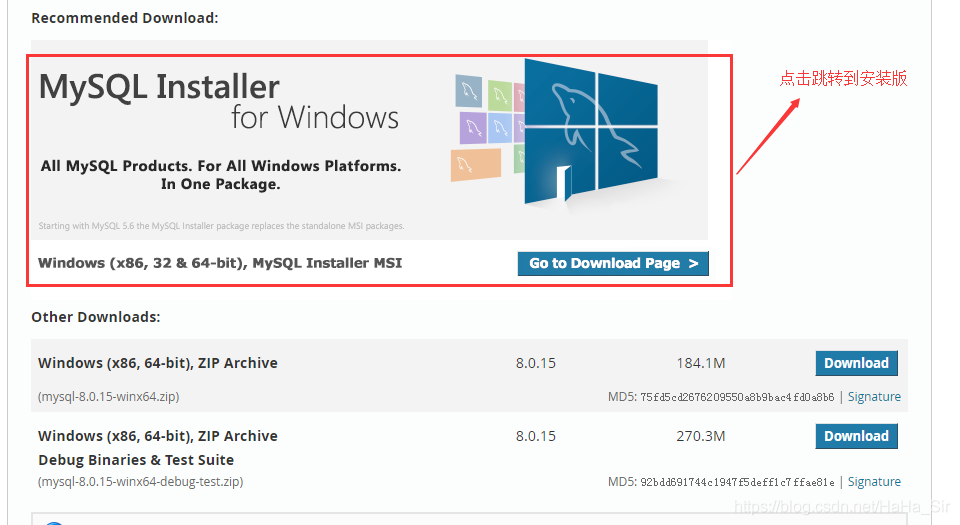
Second, free installation configuration
1, extract the downloaded ZIP archives give installation package path: C: \ the MySQL \ MySQL 5.7.16-
2, in the installation package, add my.ini profile, as follows:
[mysql]
[mysqld]
#设置3306端口
port = 3306
# 设置mysql的安装目录
basedir=C:\MySQL\mysql-5.7.16
# 设置mysql数据库的数据的存放目录
datadir=C:\MySQL\mysql-5.7.16\data
# 允许最大连接数
max_connections=200
# 创建新表时将使用的默认存储引擎
default-storage-engine=INNODB
# sql_mode
sql_mode=NO_ENGINE_SUBSTITUTION,STRICT_TRANS_TABLES
# server_id 唯一标识,一台电脑安装多个MySQL配置
server_id=mysql3306
3, the installation MySQL: open cmd command window (win + R), the input cmd, enter the C: \ \ mysql-5.7.16 MySQL \ bin directory, execute the command: mysqld the install carriage to complete the installation.
4, initialization data directory:
- Create a data directory, C: \ MySQL \ MySQL-5.7.16 \ data
- Initialized with a password: mysqld --initialize
- View initialize Password: data directory, .err file, Soso " the Temporary password
5, start the MySQL service: NET Start MySQL
5.1, stop the MySQL service: NET STOP MySQL
6, landing MySQL: MySQL-uroot--p
7, modify the password: the ALTER the User 'root' @ 'localhost' IDENTIFIED by " yourpassword ";
8. Refresh: flush privileges;
9, quit quit, try to log in with the new password to verify the change was successful!
10, open telnet: GRANT ALL PRIVILEGES ON * * the TO 'root' @ '%' IDENTIFIED BY '. Yourpassword ' the WITH GRANT OPTION;
Third, the possible problems
1, the service is starting or stopping in, please wait a moment and try again.
2, install mysql service appeared Install / Remove of the Service Denied! Error
3、mysqld: Can't create directory 'E: xxx\data\' (Errcode: 2 - No such file or directory)
Reference: MySQL version history download
Installation Guide MySQL80 CentOS installation diagram MySQL8.0
