To install VMware, please refer to the article: Download and install VMware16 "1"
1. Download the Ubuntu image
1. Download ubuntu-20.10-desktop-amd64.iso

2. Click [Create a new virtual machine] Next
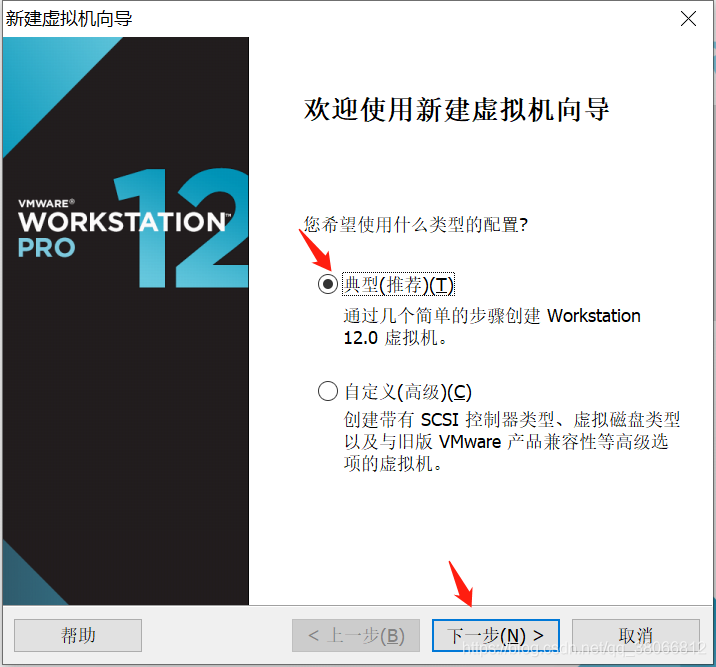
- Choose to install later, next step
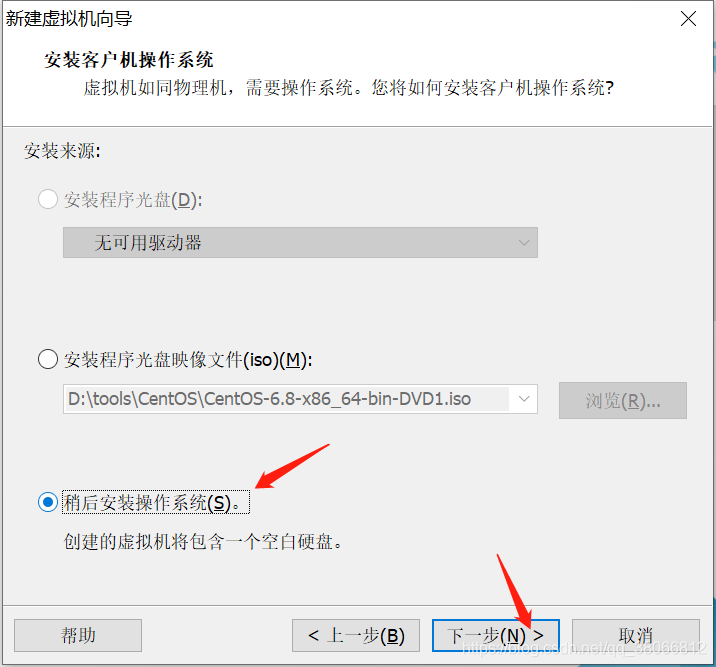
- Select Linux, select the version Ubuntu64 bit
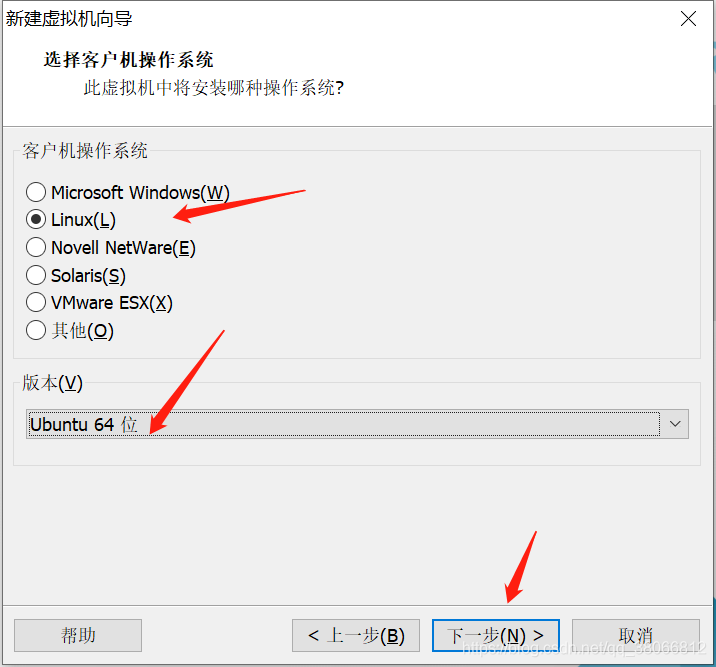
- Name the virtual machine and choose the installation location, the next step
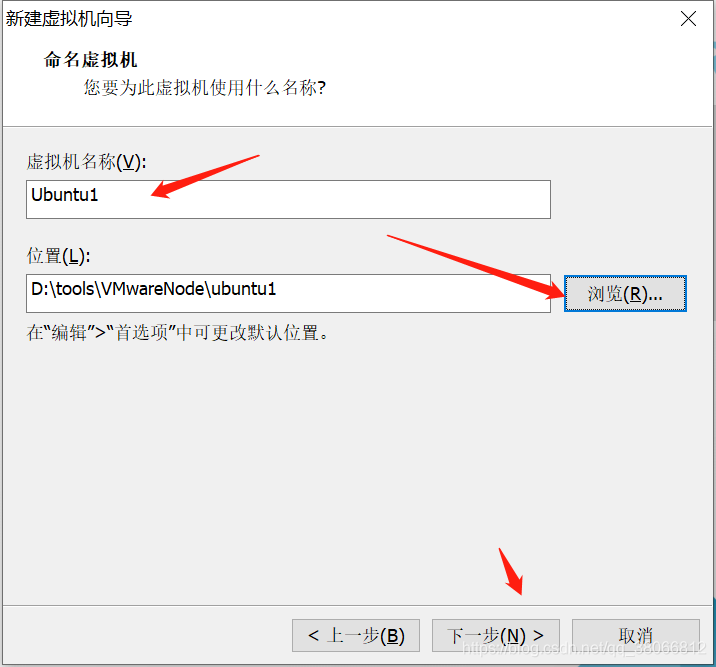
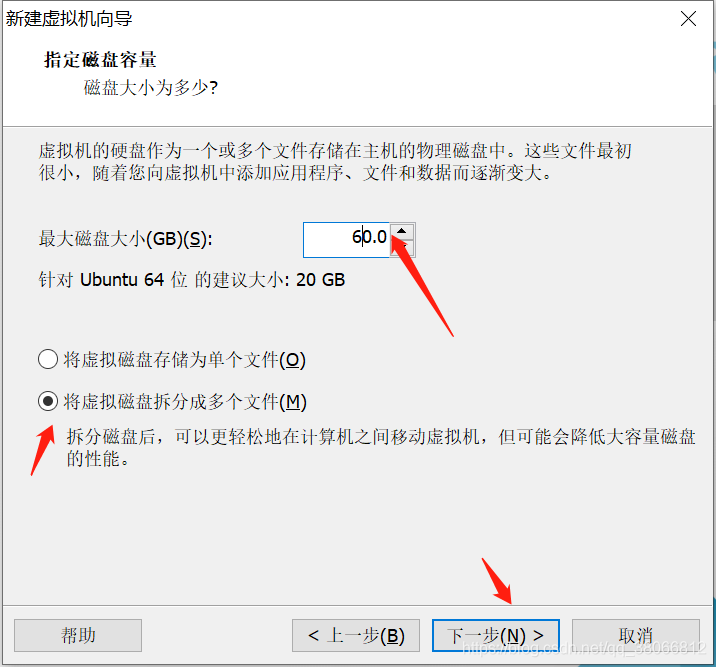
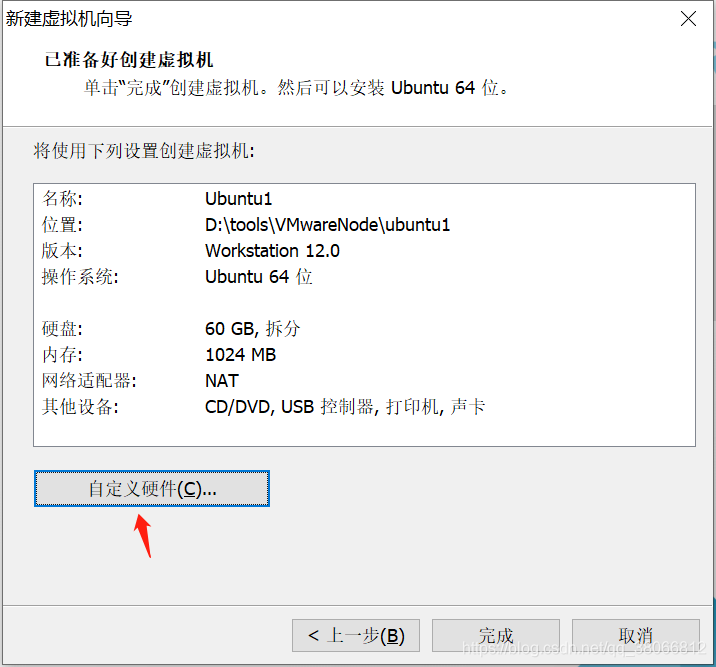
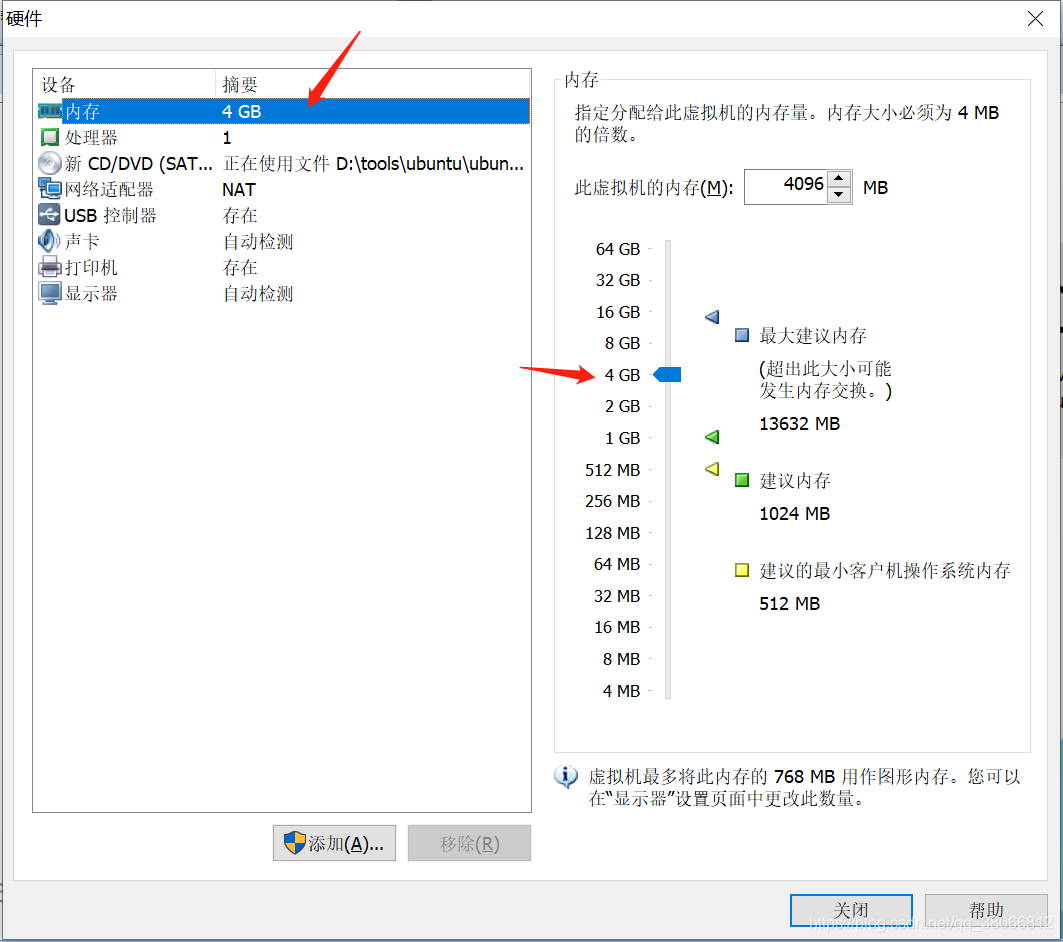
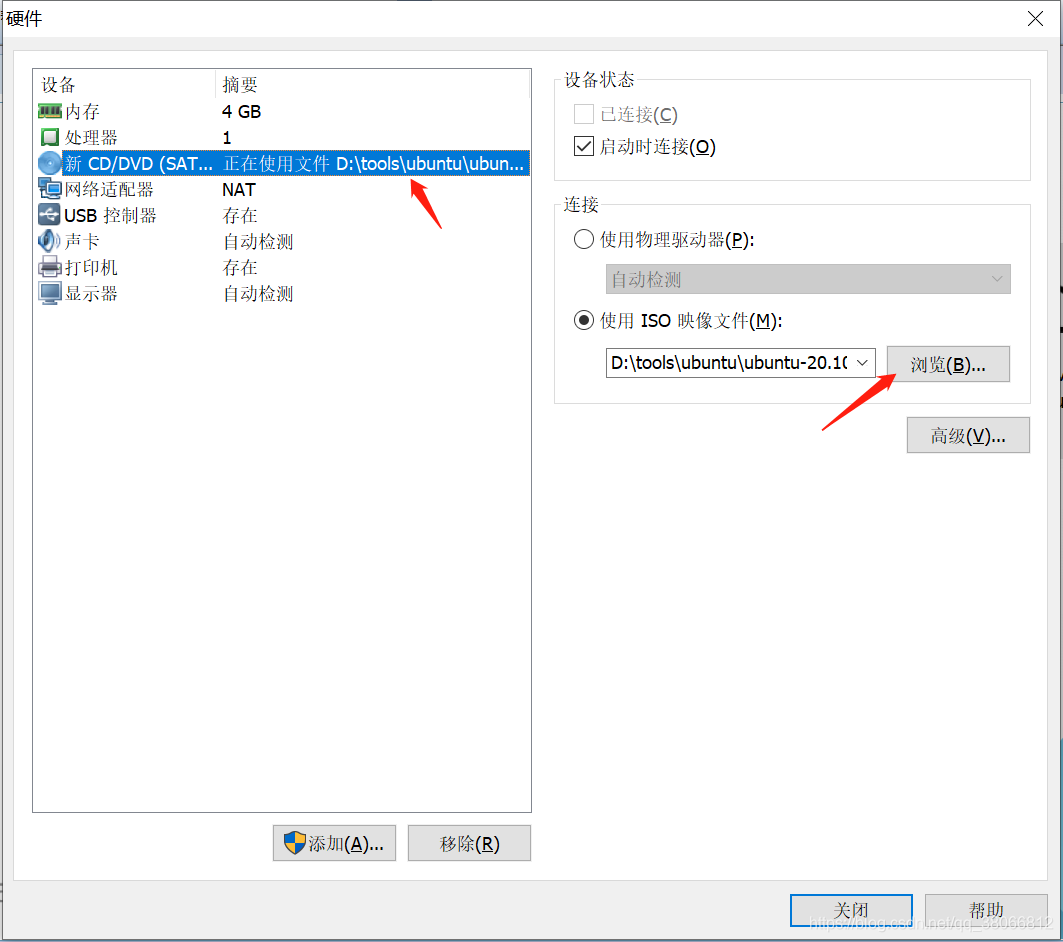
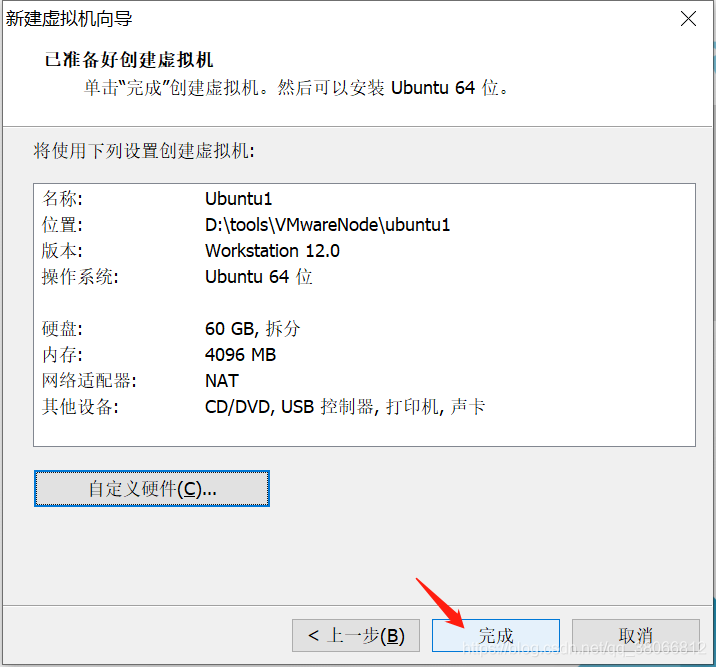
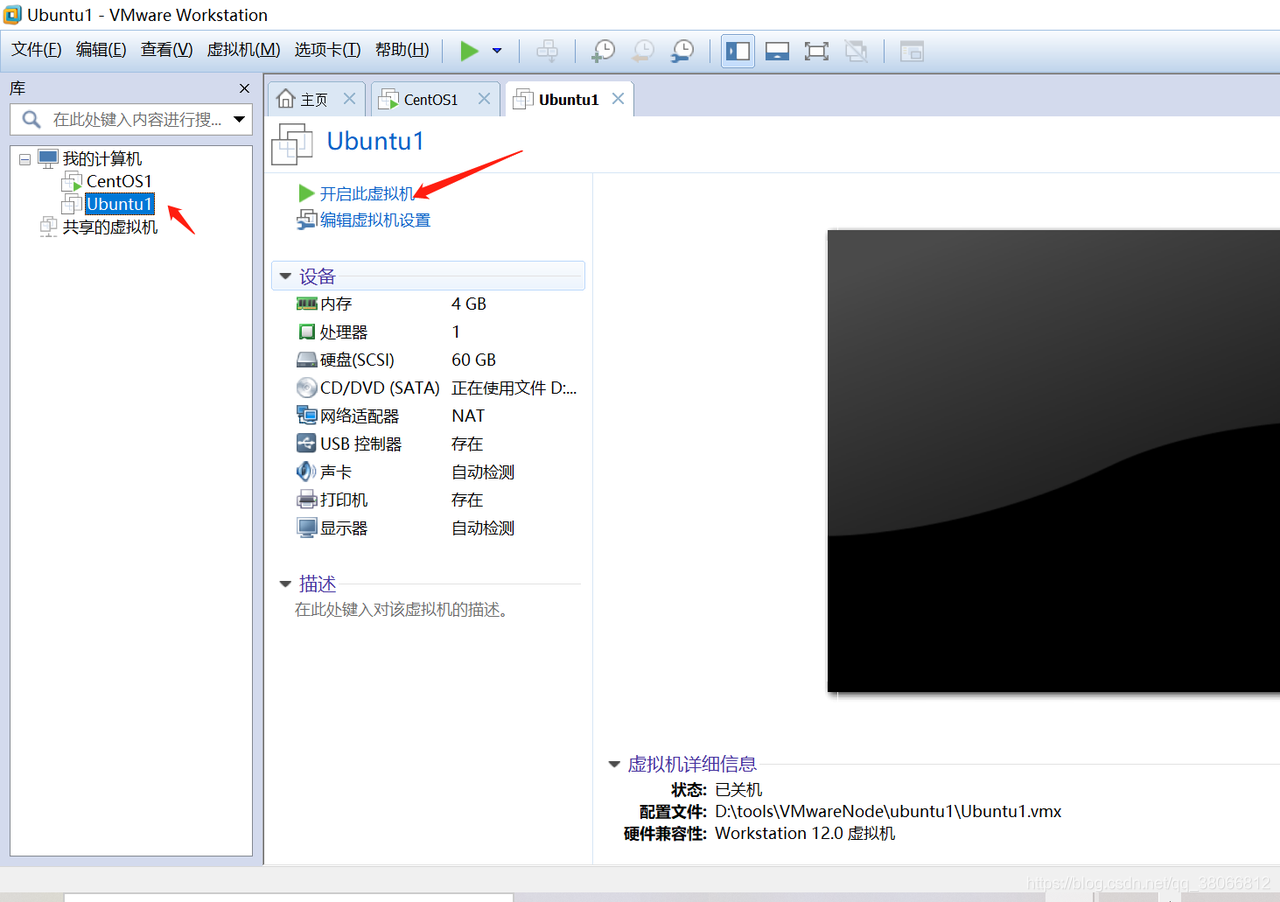
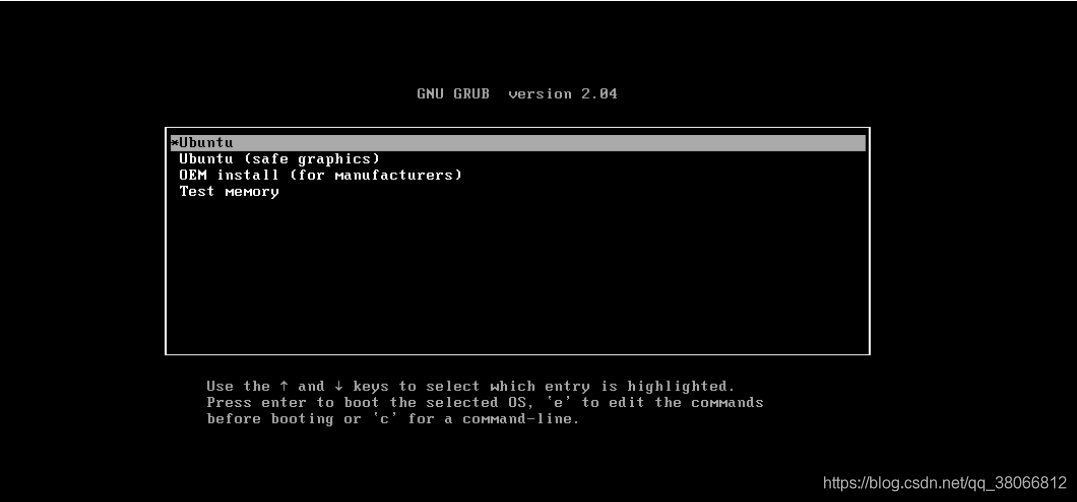
4. language
- Select the language and click [Install ubuntu]
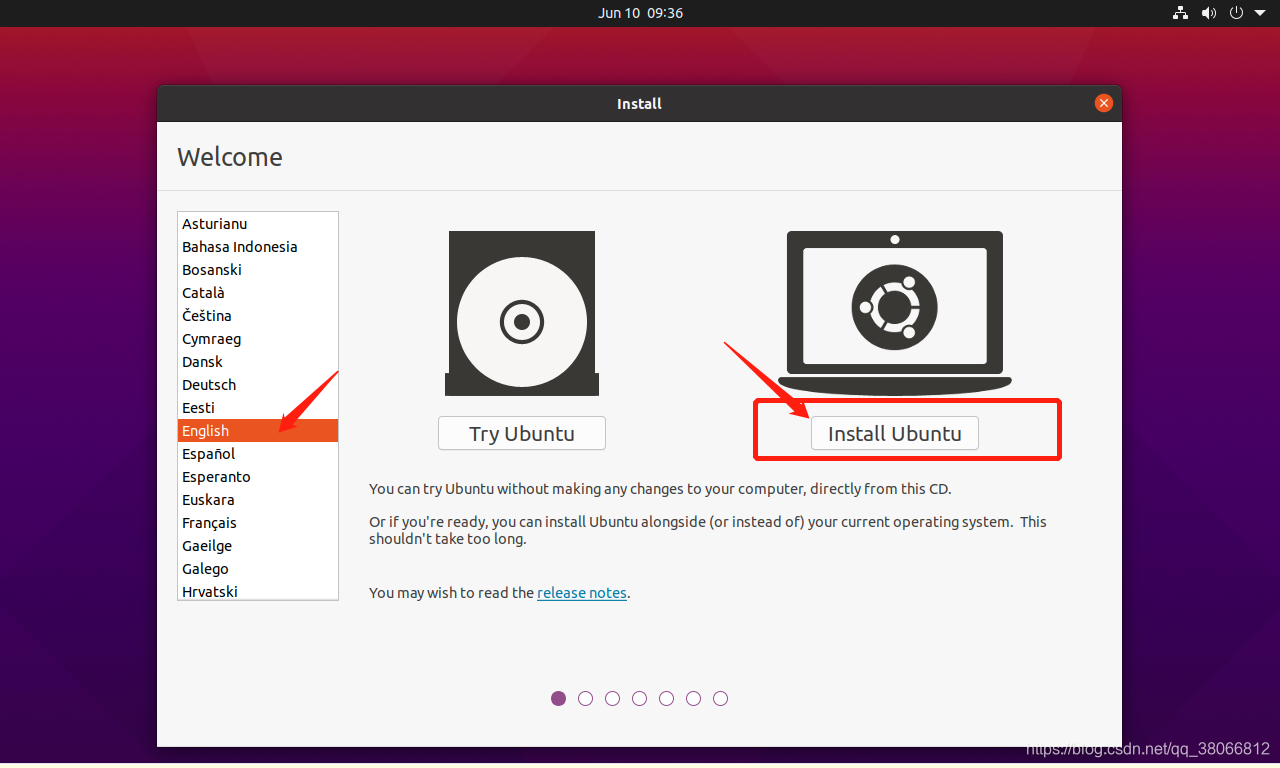
5. Keyboard layout
- Keyboard layout, I choose American, click to continue
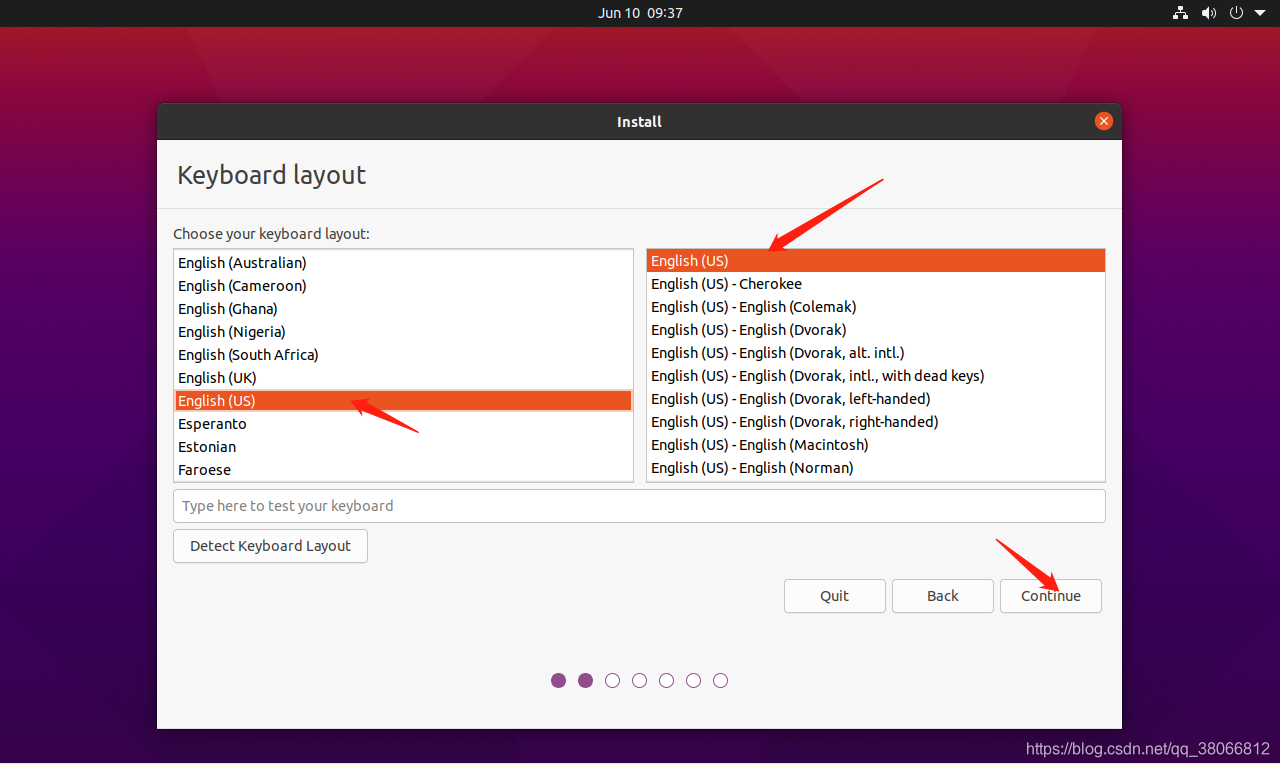
6. Updates and other software
- You can choose [Normal Installation], or you can choose [Minimal Installation] to see what you need, I chose Normal Installation, and then click [Continue]
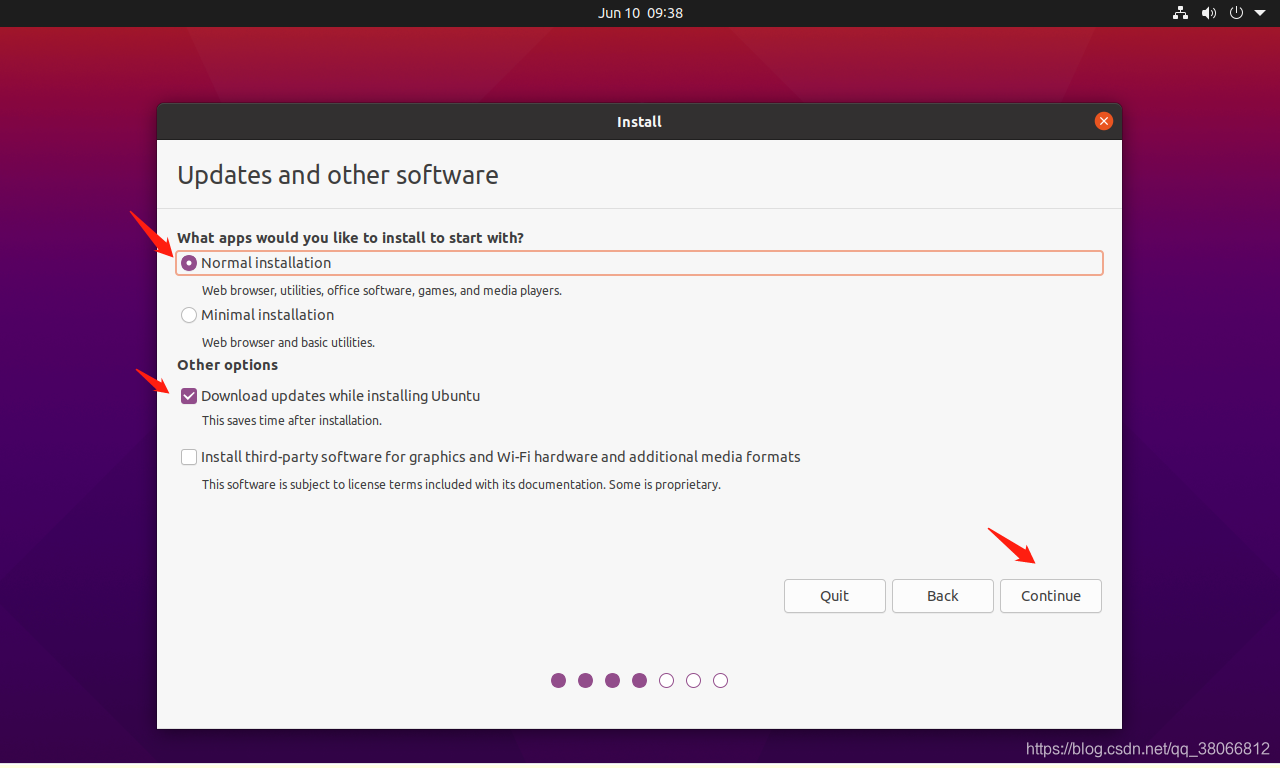
7. Installation type
- Installation type, you can keep the default installation partition, or you can choose your own partition and then install, here I will keep the default partition installation, click [Install Now]
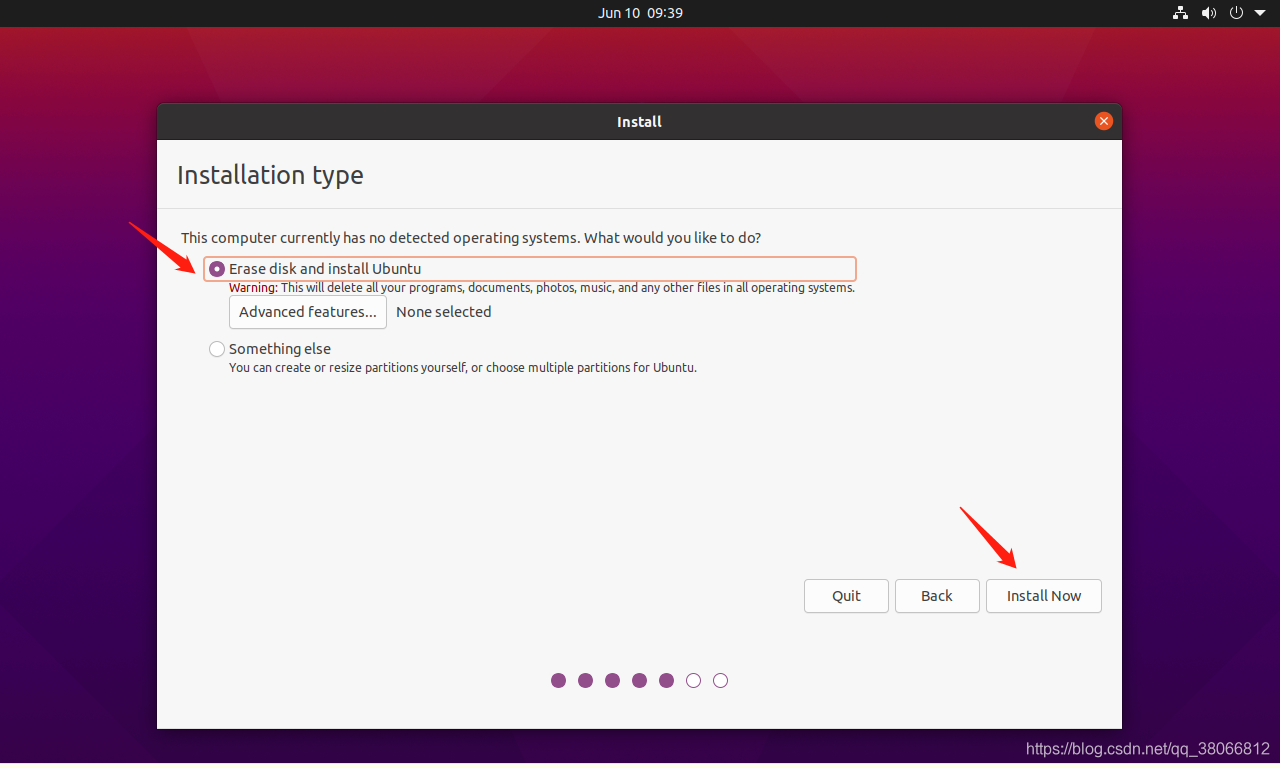
8. where are you?
- Select the region in [shanghai], click [Continue]
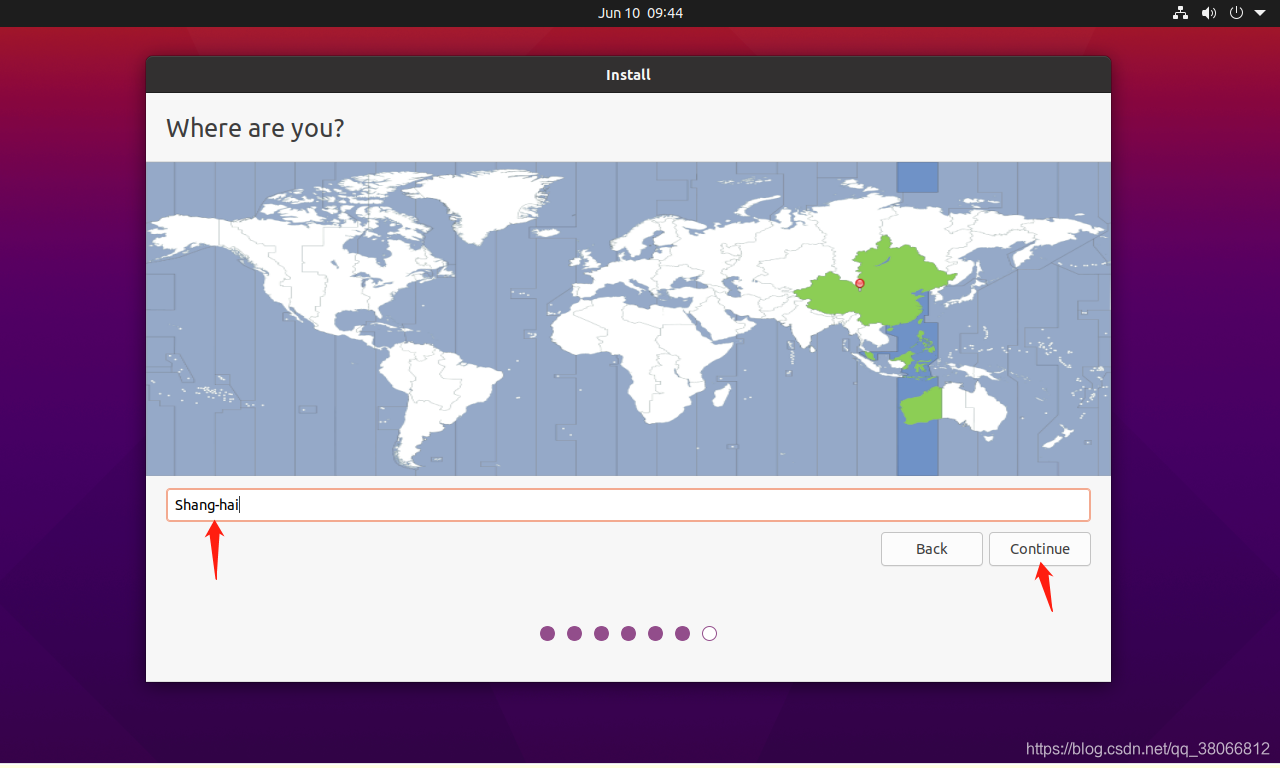
9. who are you?
- You need to fill in three pieces of information (pointed by the arrow): the user name and password, and the confirmation password. The information in the box is automatically filled in. After filling in, click [Continue]

10. install
- It is already being installed, the process will take a long time, please wait patiently
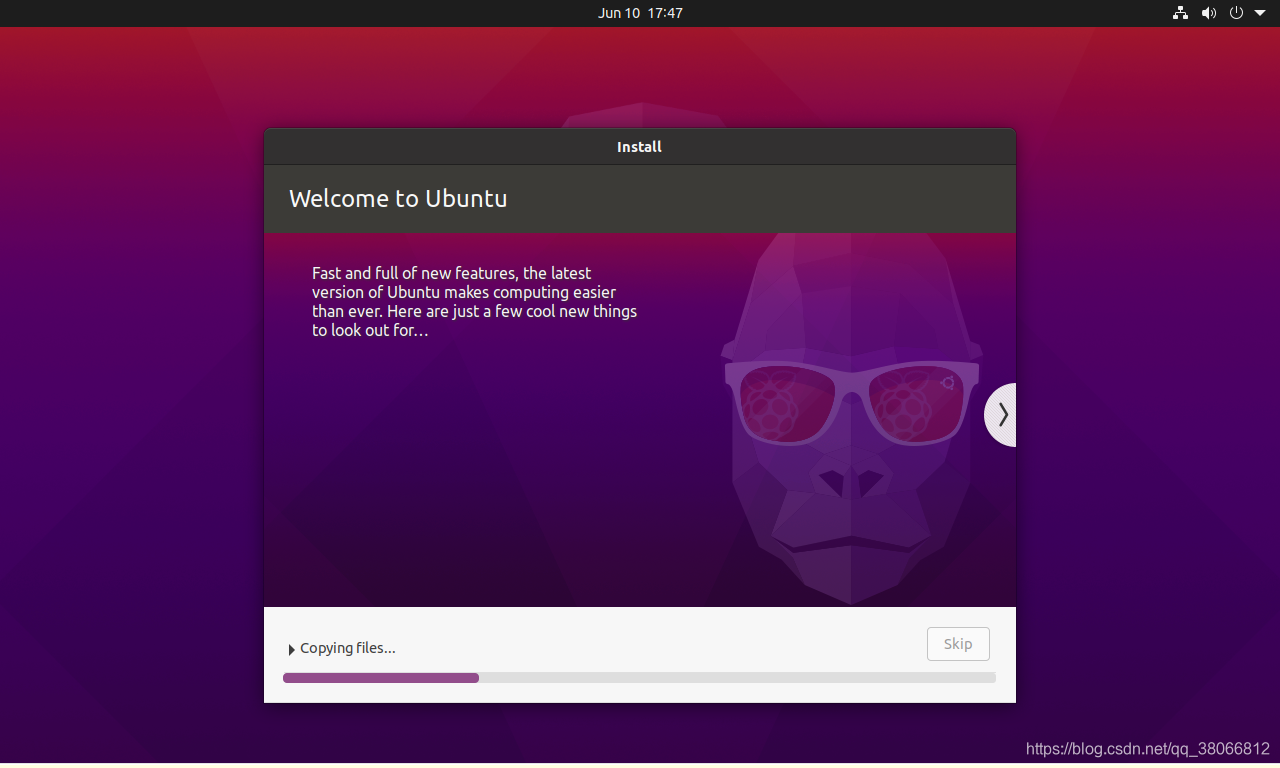
11. After installation, click【Restart Now】
12. Login account password, enter the terminal, shortcut key【Ctrl+Alt+T】
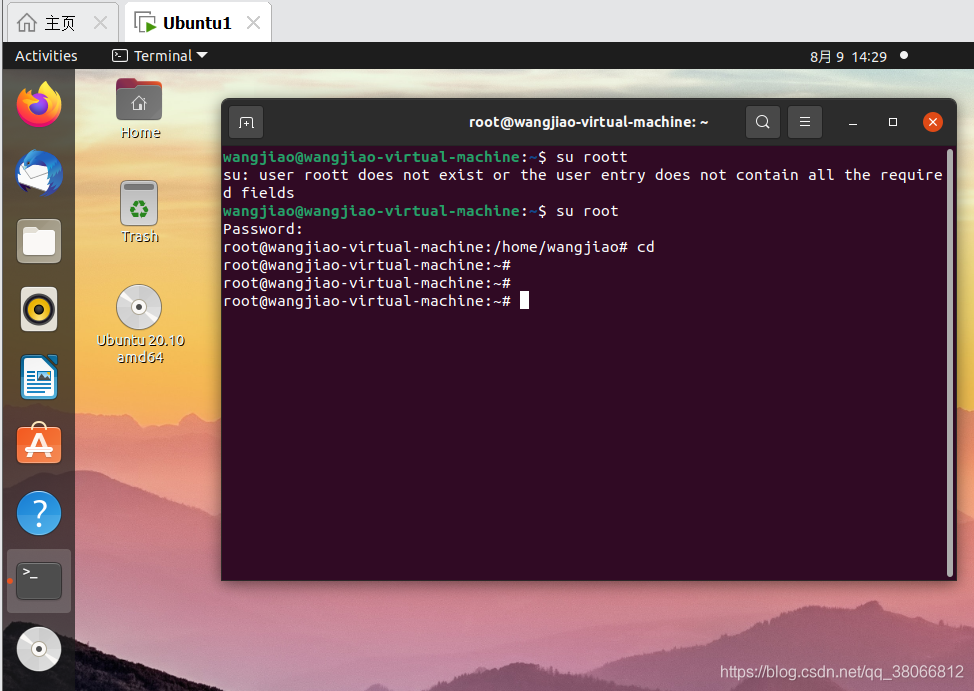
- After entering the terminal, you can play Linux commands happily. For
ubuntu network configuration, please refer to this "Ubuntu Network Configuration"
