Install Ubuntu on the Vmware virtual machine and compile and run C language programs
Install VMware
First download Vmware16
and then install, enter the installer
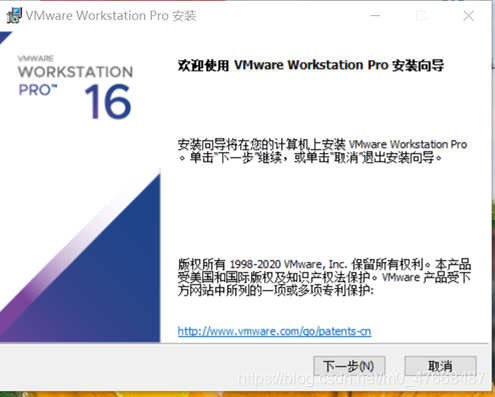
Click next
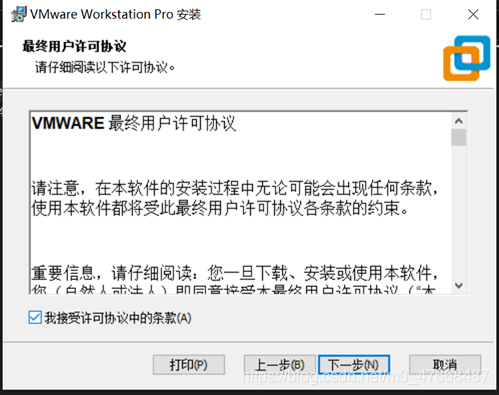
Accept the license terms and click Next
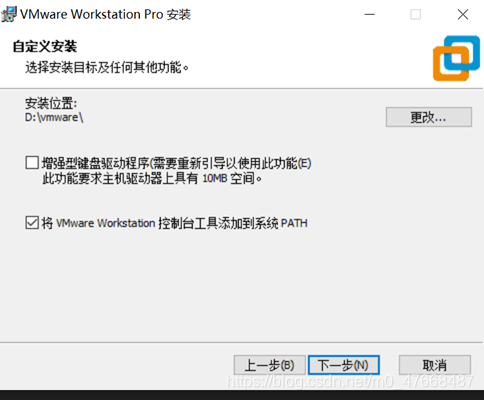
Change the installation path (do not have Chinese), keep the default settings and click Next
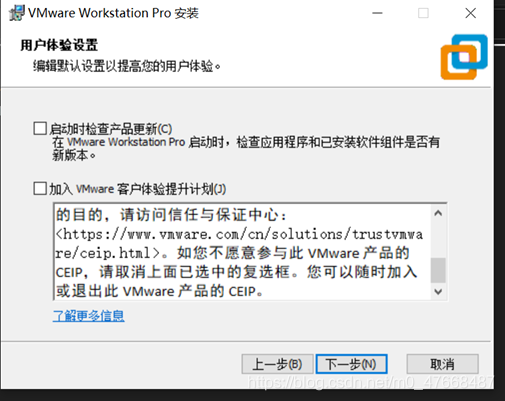
Uncheck these two

Click next directly

Click Install
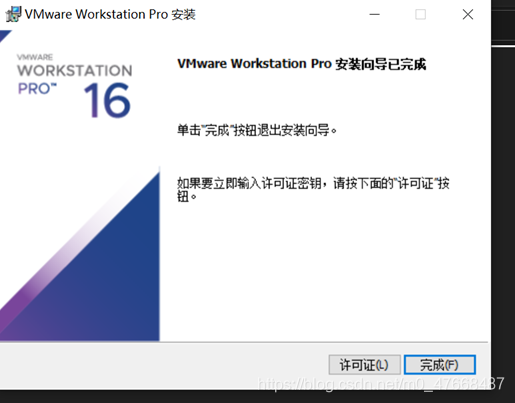
Enter the key and click Finish
Create a new Ubuntu virtual machine
Enter VMware and click to create a new virtual machine
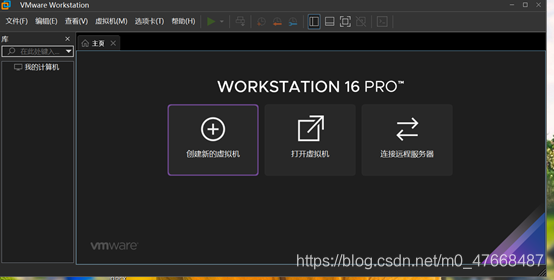
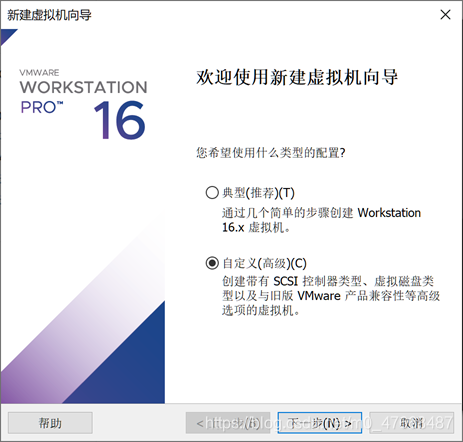
Click Customize Next
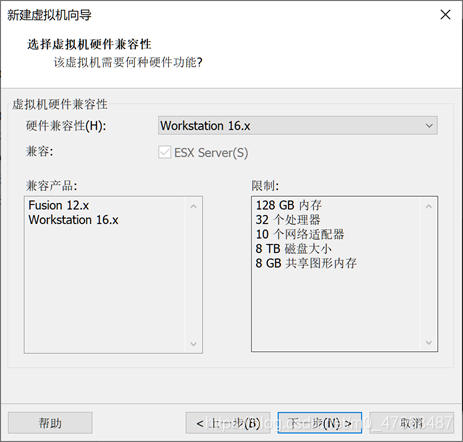
Next step
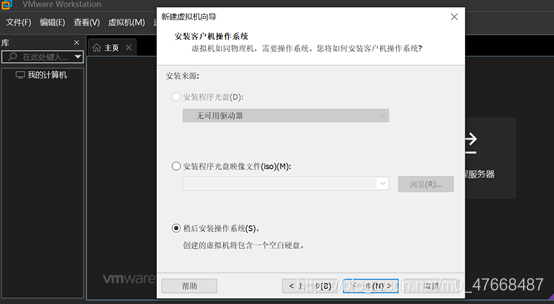
Install the operating system later, click Next
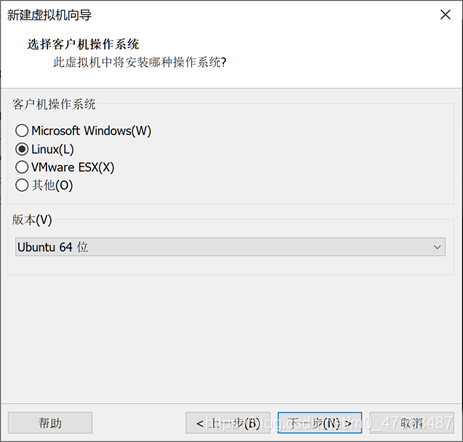
Select the Linux version as the guest operating system, select Ubuntu Next step
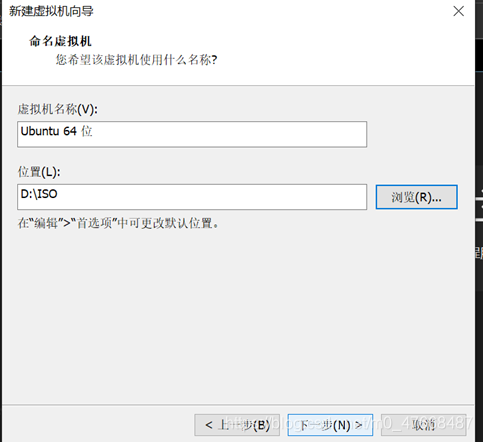
Change the installation path of the Ubuntu system Next step

Keep the default for the next step
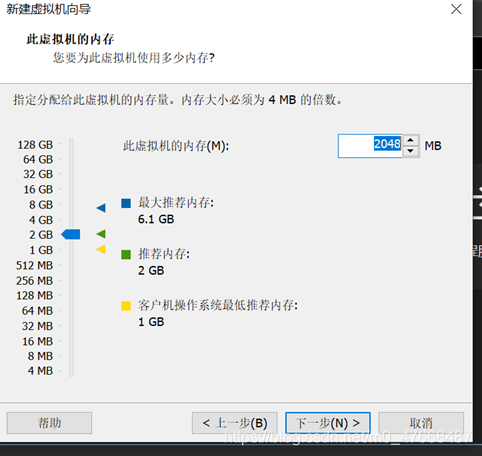
Keep the default for the next
step. All subsequent steps keep the default for the next step.
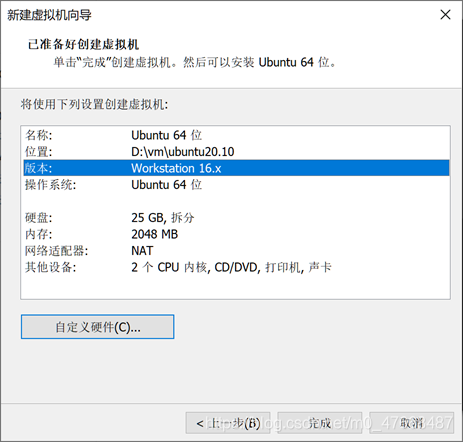
Click Customize Hardware,
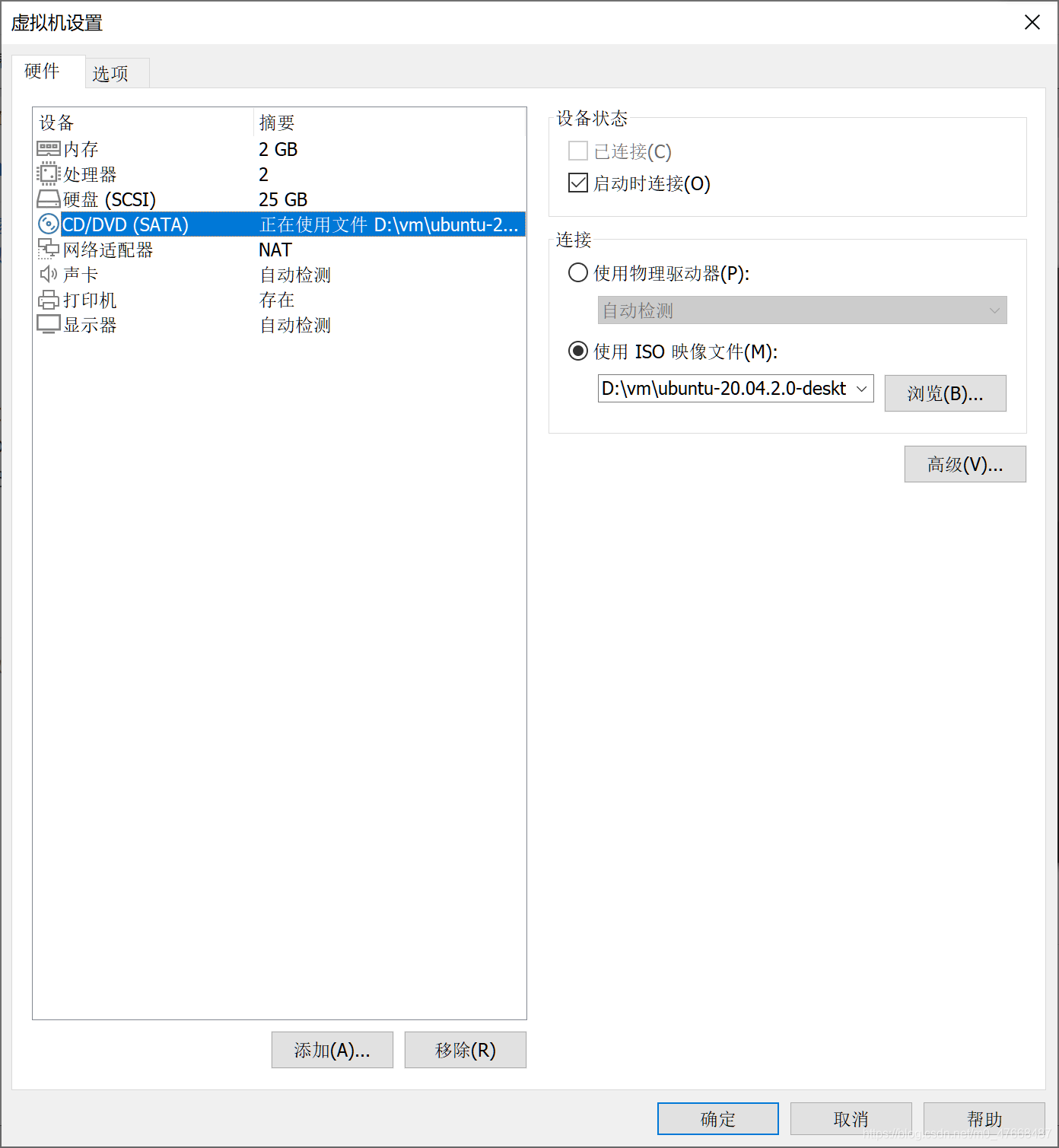
enter CD/DVD, select ISO image file, find Ubuntu ISO file, and click OK to finish
Install Ununtu
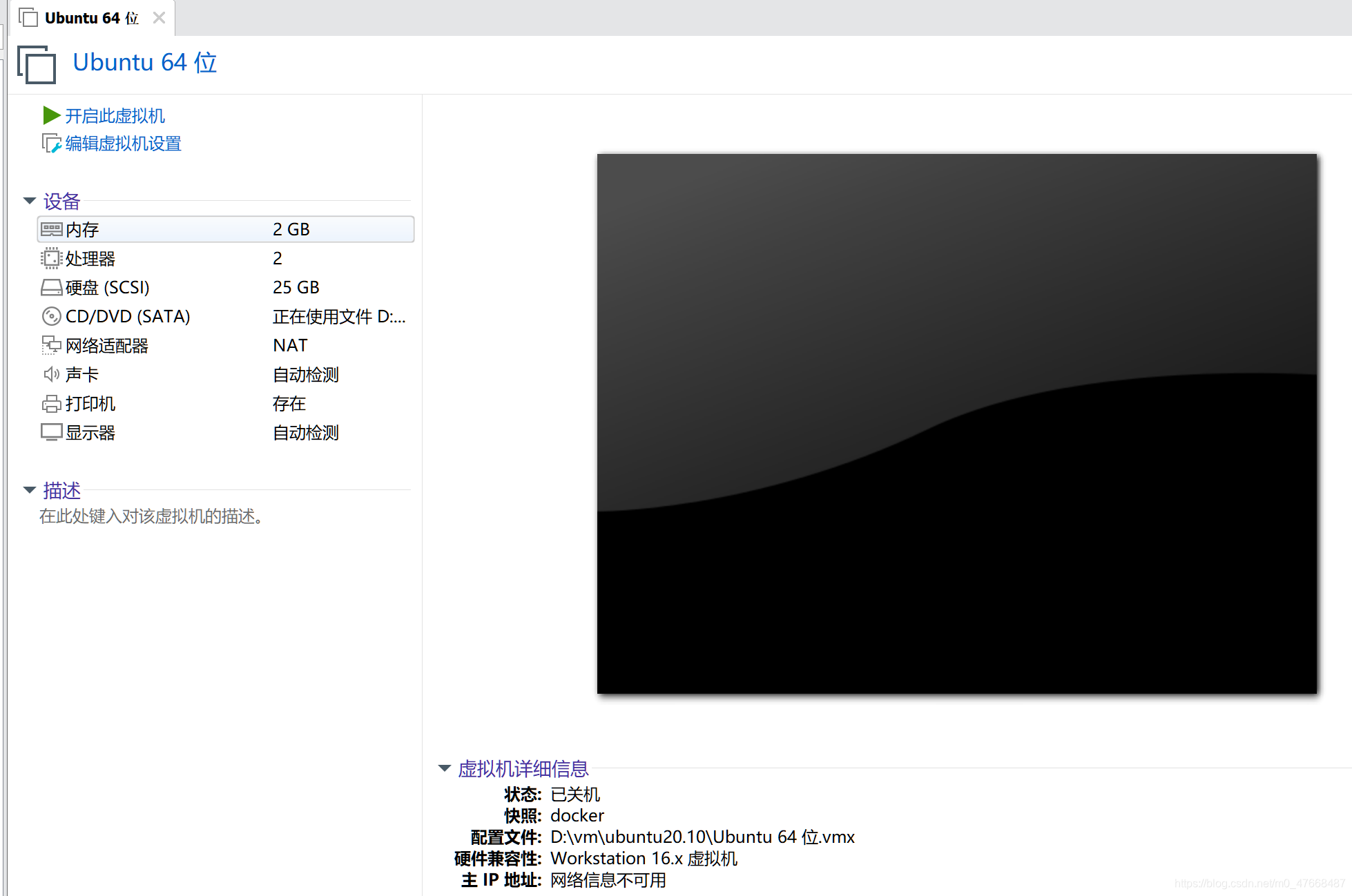
Click to turn on this virtual machine

Choose Chinese as language and install Ubuntu
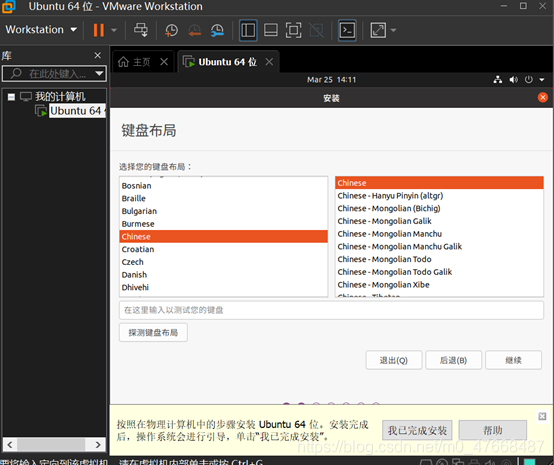
If you choose chinese on the keyboard, the next step is the default

Choose the smallest installation.
Next
, choose shanghai for the region and keep the default,
then set the user name and password.

Click Install now and wait for it to be installed and restart it. You can restart for the first time and press Enter once.
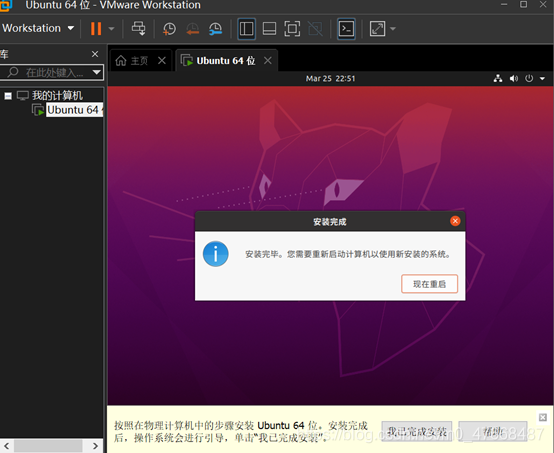
Compile and run C language programs
Enter the virtual machine and enter the password
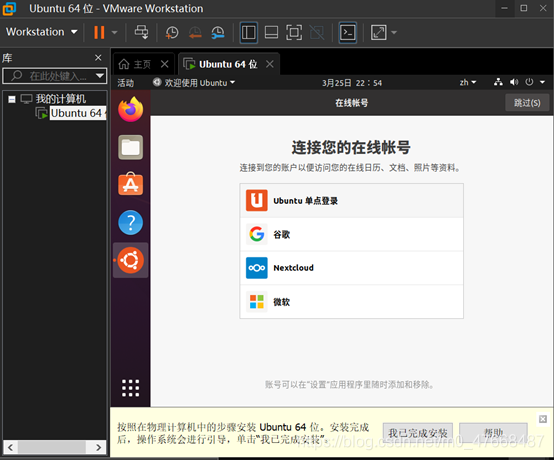
Skip all, the next step
Enter the desktop at this time,
right-click to open in the terminal
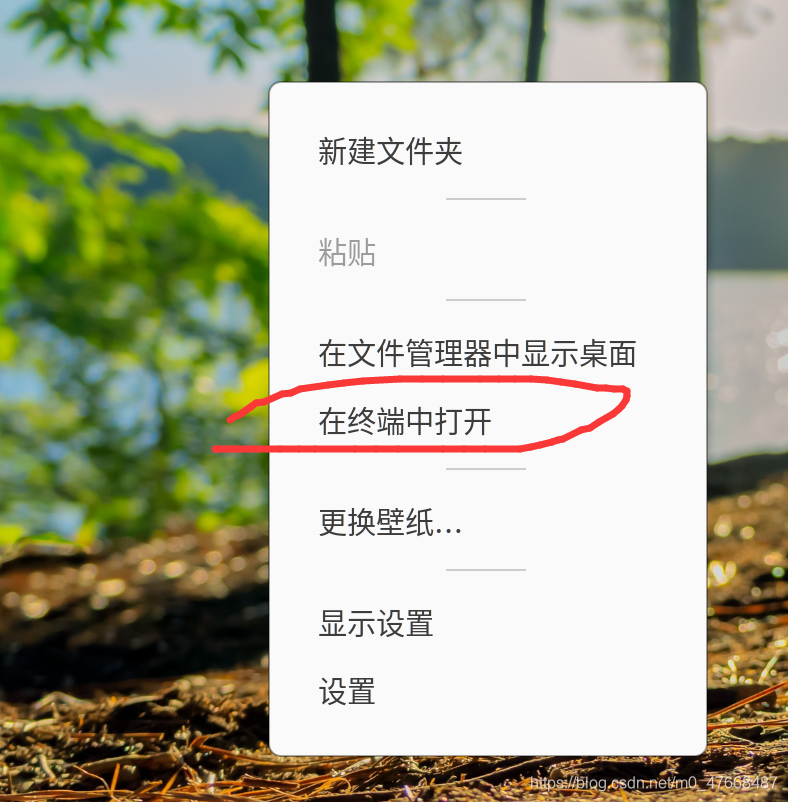
Execute sudo apt install vimdownload vim tool
Execute sudo apt install gccdownload gcc compiler When
downloading, you need to enter a password, the password is not displayed in plain text
Execute vim hello.cto create the C language program hello.c
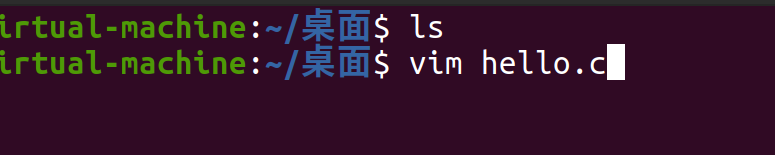
Then enter the vim editor mode,
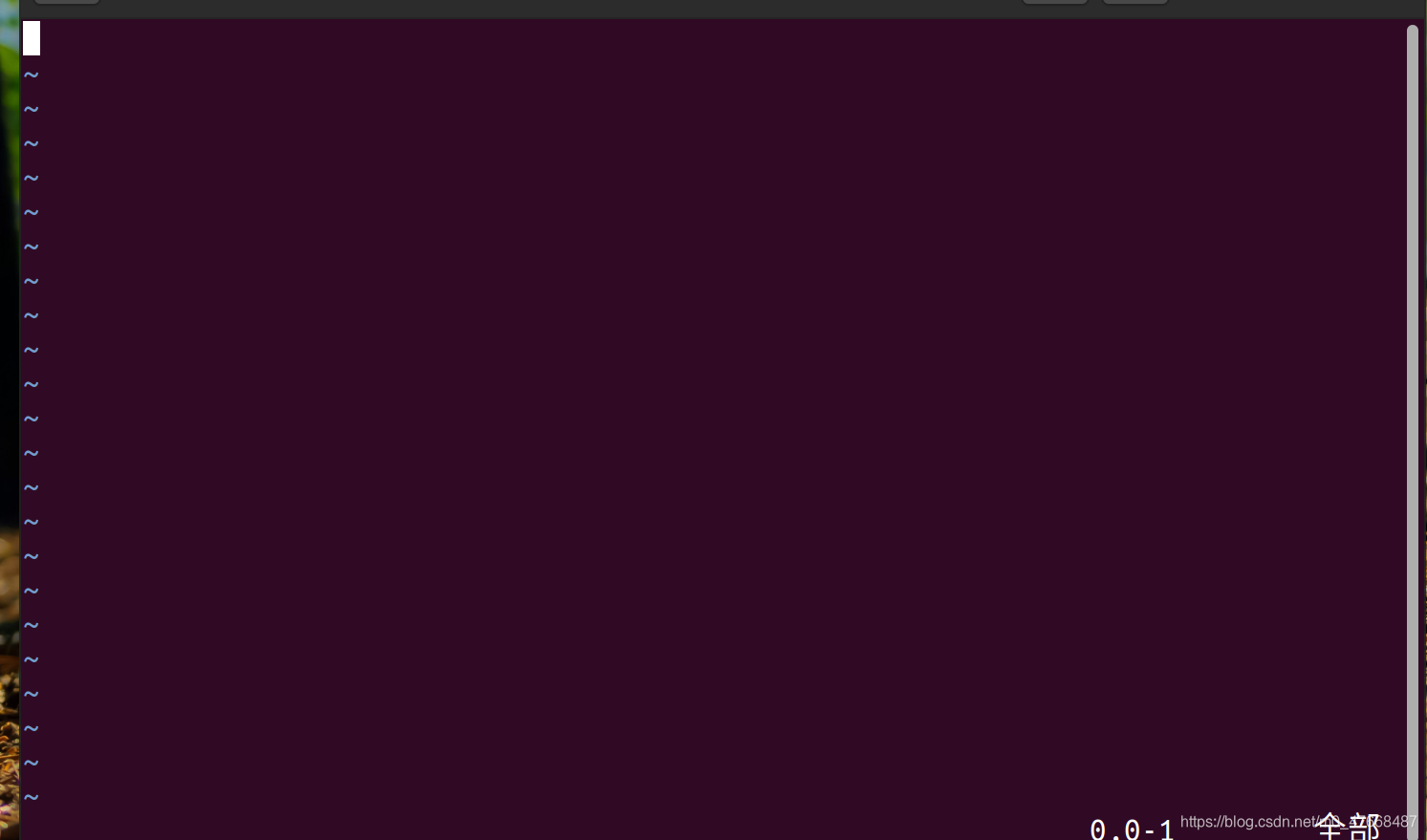
press i to enter the insert mode, and then write a C language program, 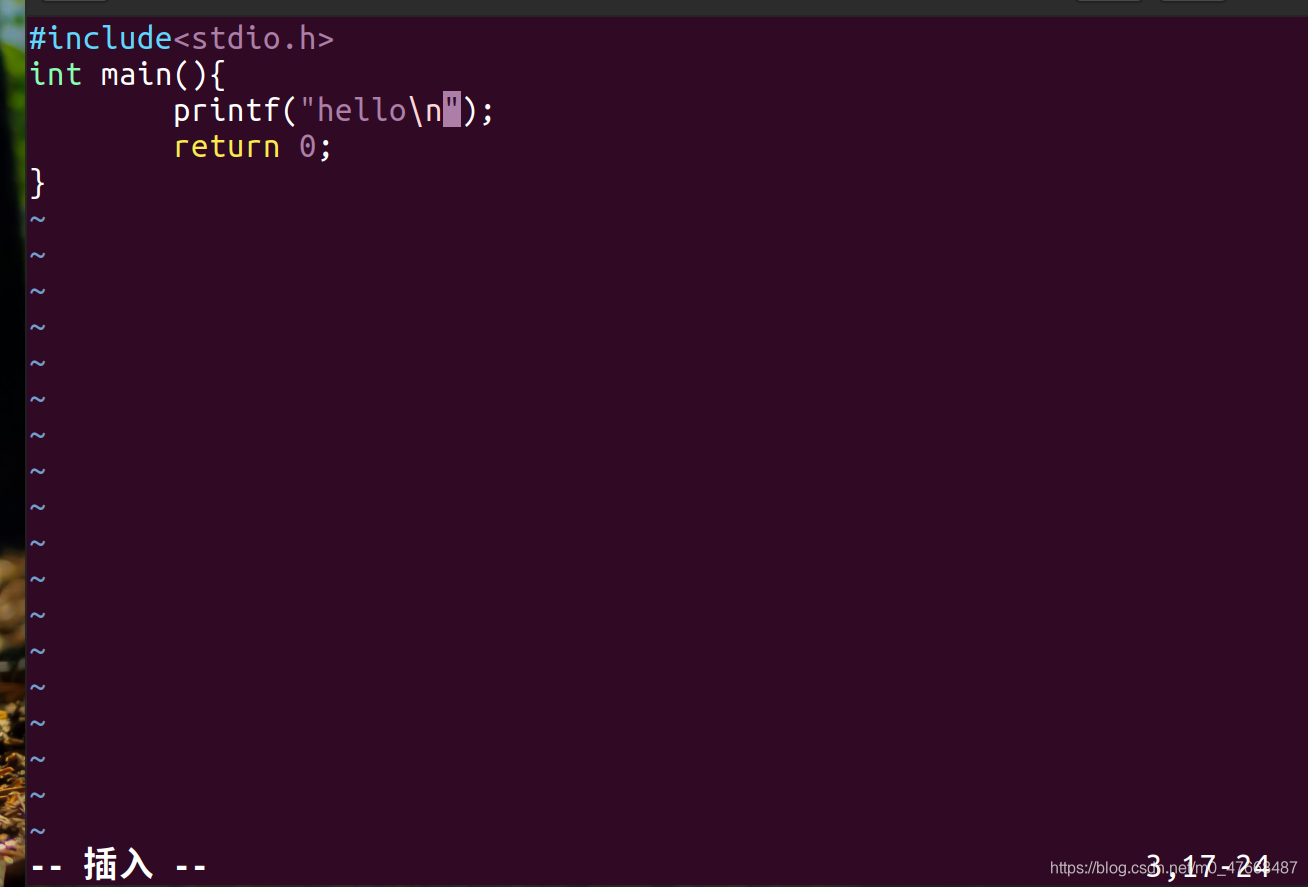
then press ESC to exit the insert mode
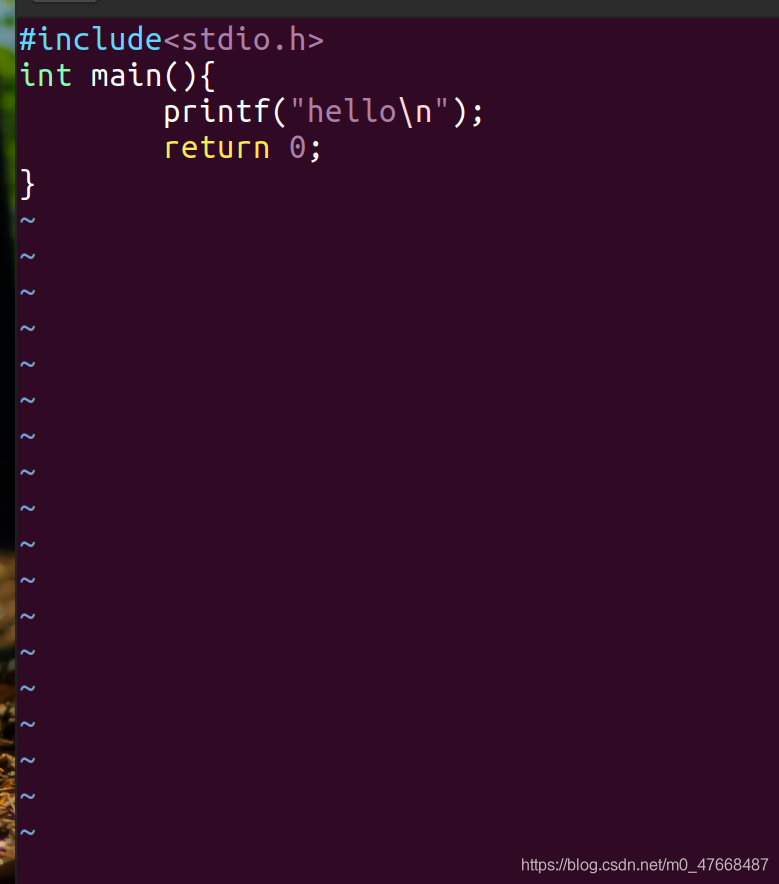
Then press Shift + : You can see a colon
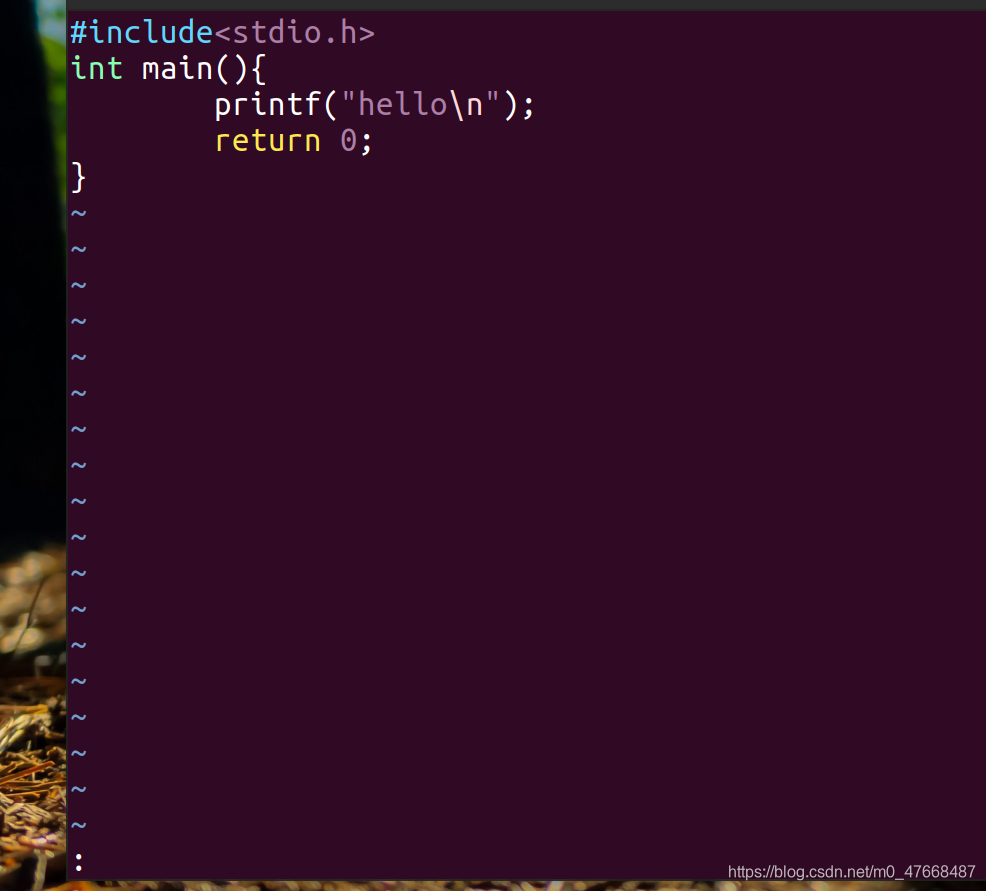
at the bottom left. At this time, enter wq to save and exit
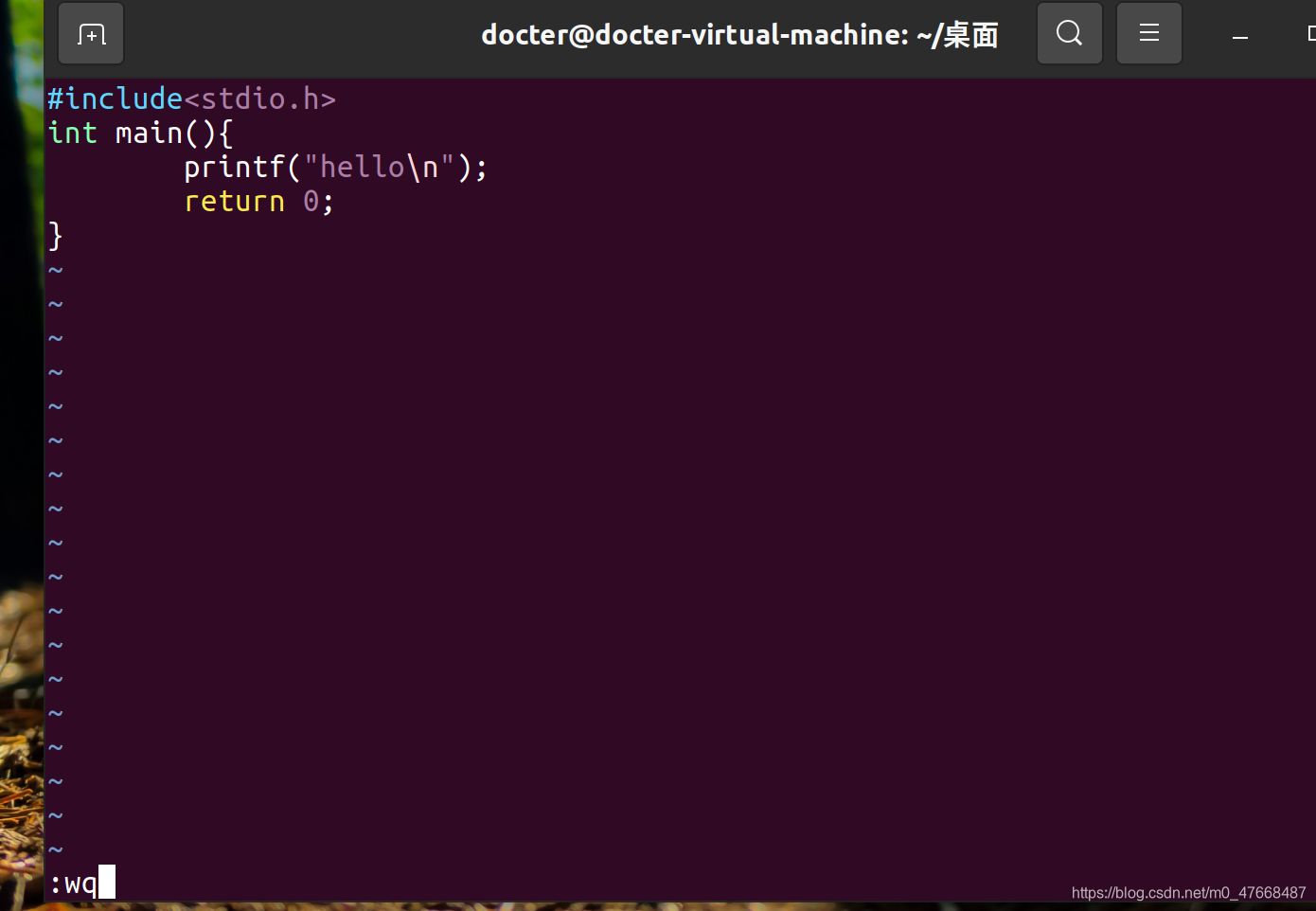
Next, use gcc to compile hello.c and press
gcc hello.c
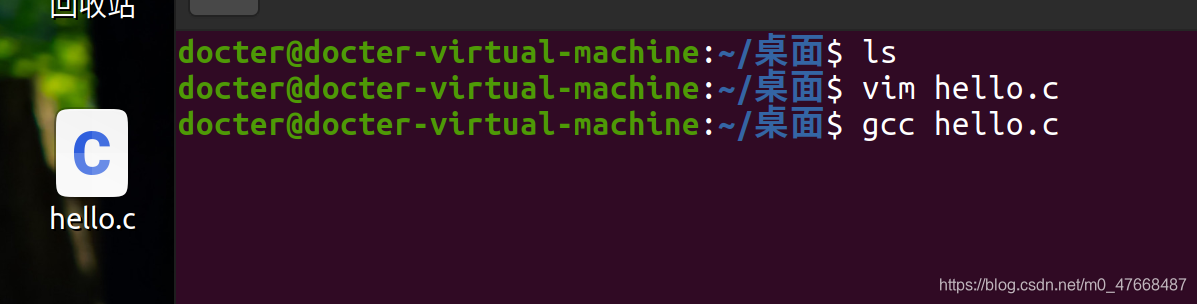
Enter. You can see that there is one more a.out file, that is, the compiled file.
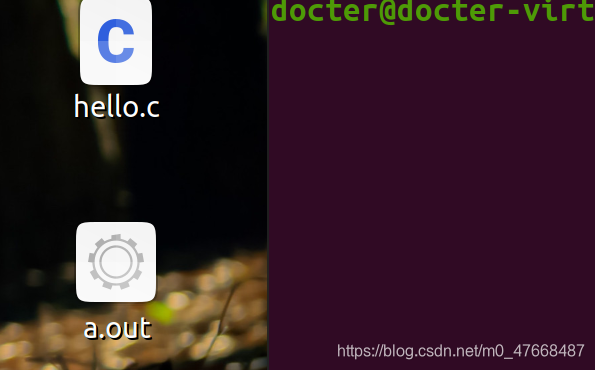
At this point, we execute the ./a.out
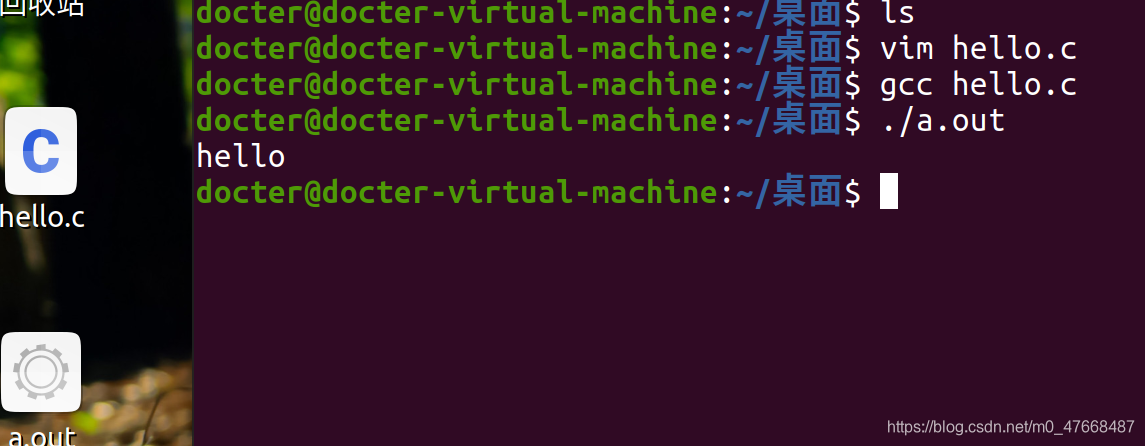
C language program successfully.