1. Press Win+R on the keyboard (you can also right-click on the start menu and select Run), enter the "gpedit.msc" command in the run input box, and then click OK
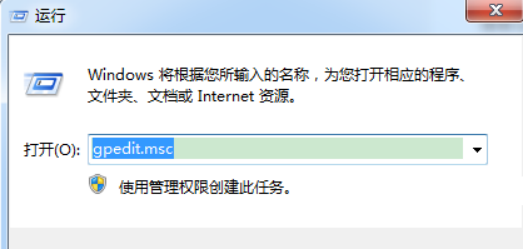
2. Expand Computer Configuration in the "Computer Group Policy"-->Administrative Templates--->windows components--->then select Remote Desktop Services in the right menu; double-click to open
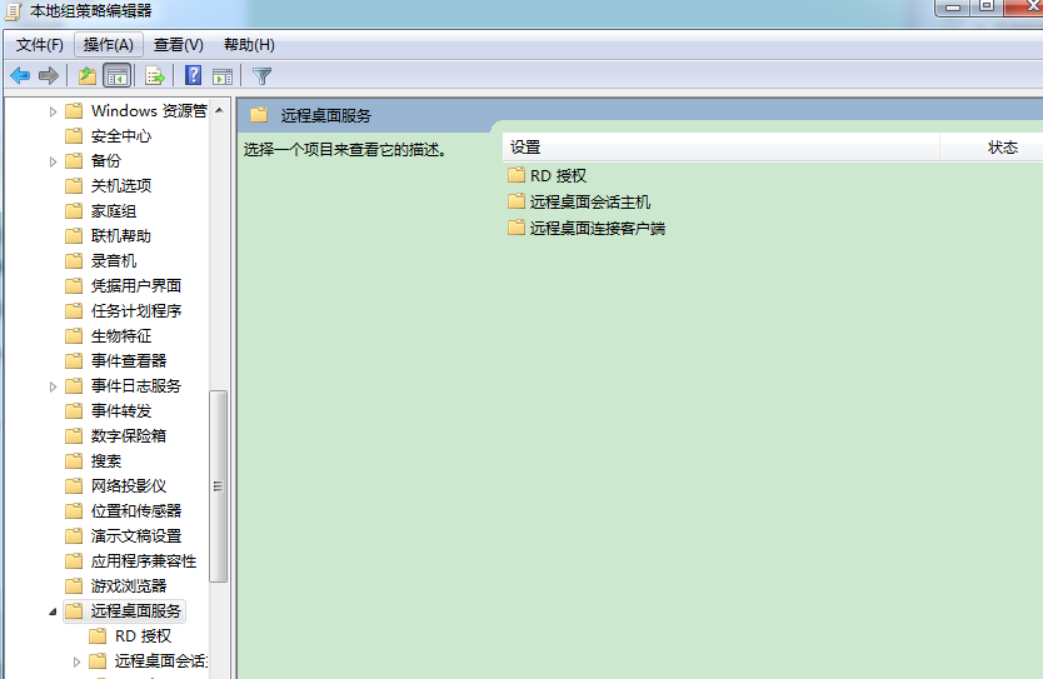
3. In the remote desktop service interface; double-click to open "Remote Desktop Session Host"
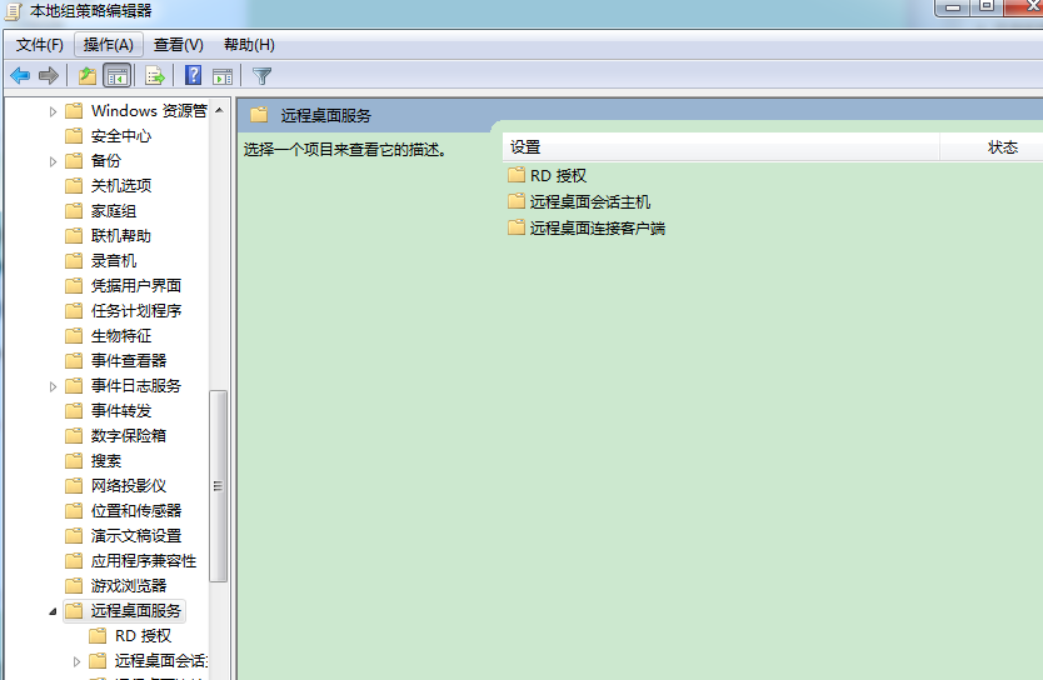
4. Double-click to open "Connect" in the "Remote Desktop Session Host" interface
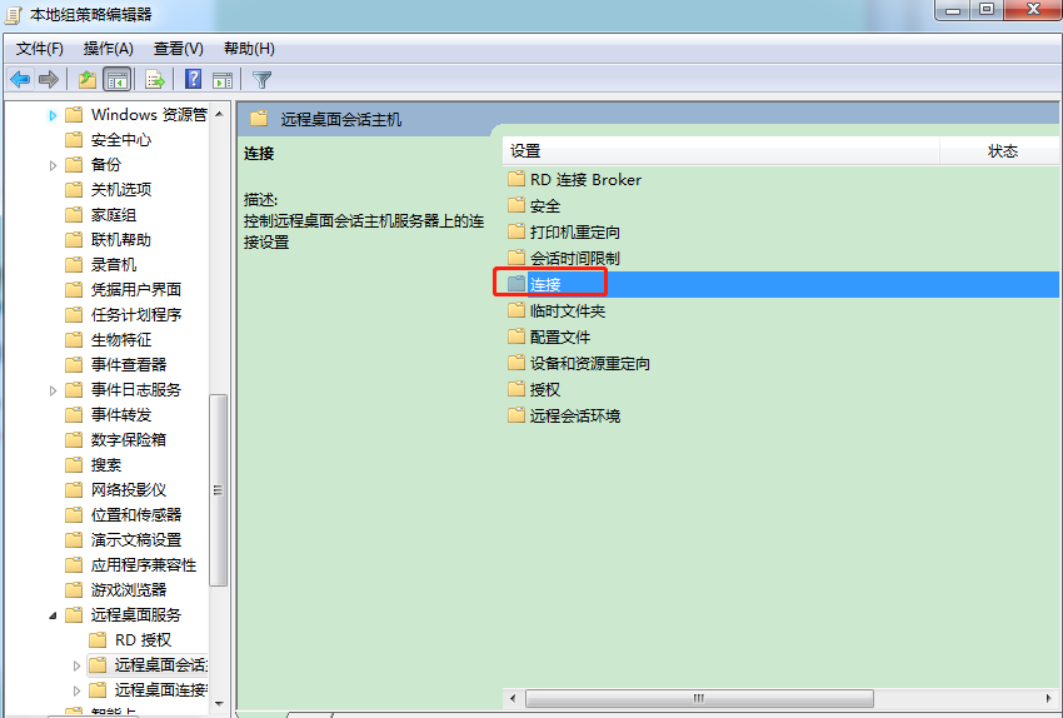
5. Double-click in the "Connect" interface to open "Restrict Remote Desktop Service Users to a Single Remote Desktop Service Session"
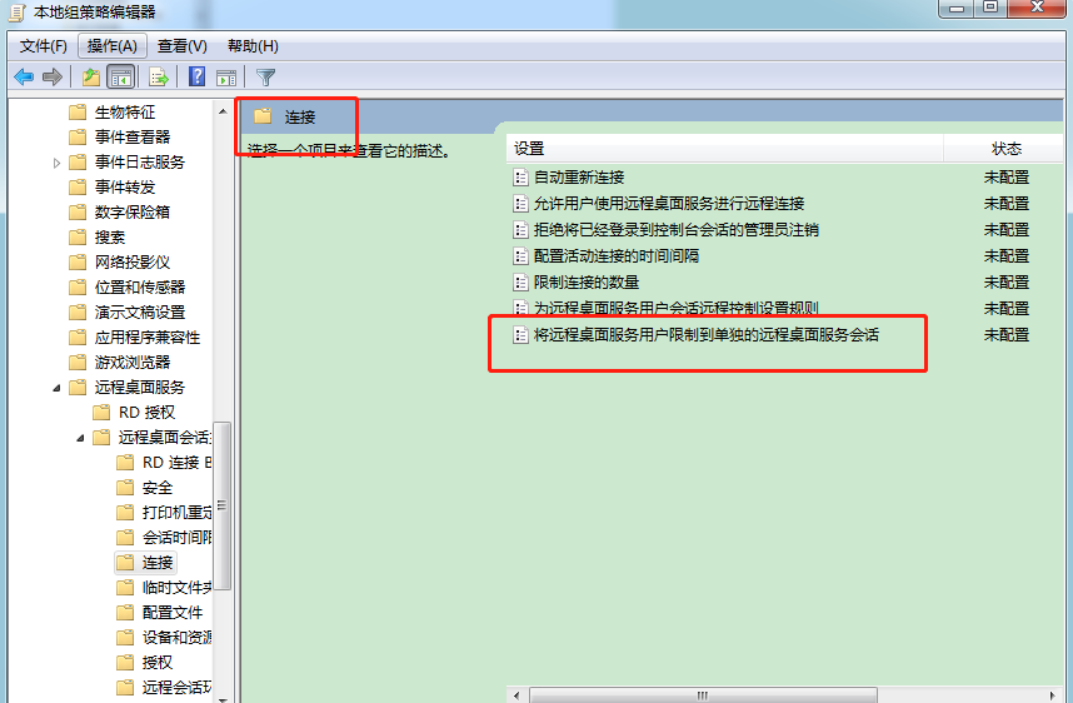
6. In the "Restrict Remote Desktop Service Users to a Single Remote Desktop Service Session" interface, select "Disabled" and click OK
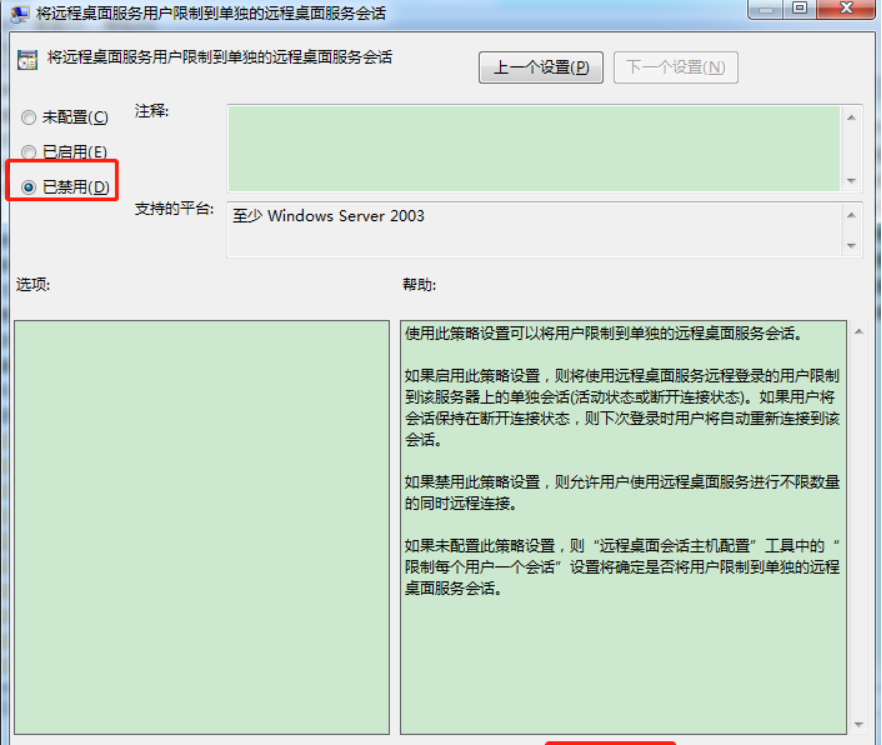
7. Then return to the connection interface, double-click in the "Connection" interface to open "Limit the number of connections"
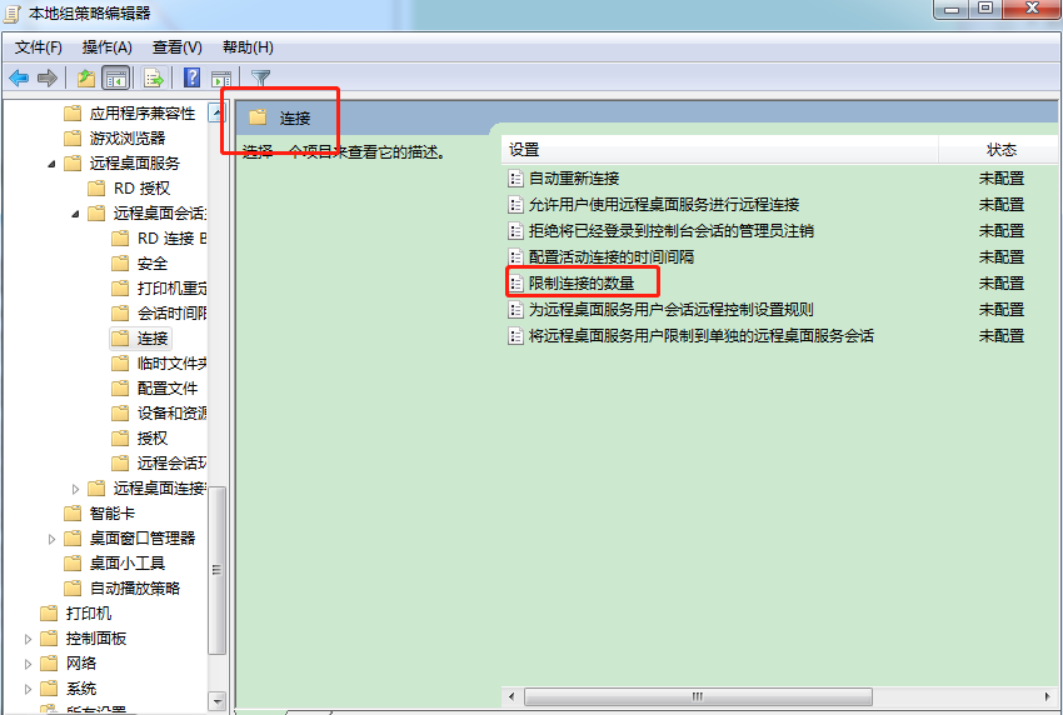
8. In the "Limit the number of connections" interface; select "Enabled" ---> and then select the maximum number of simultaneous remote users you can accept in the "Maximum allowed RD connections" in the options; I choose here Is 5; that is, it can support 5 remote desktop management at the same time; then click OK
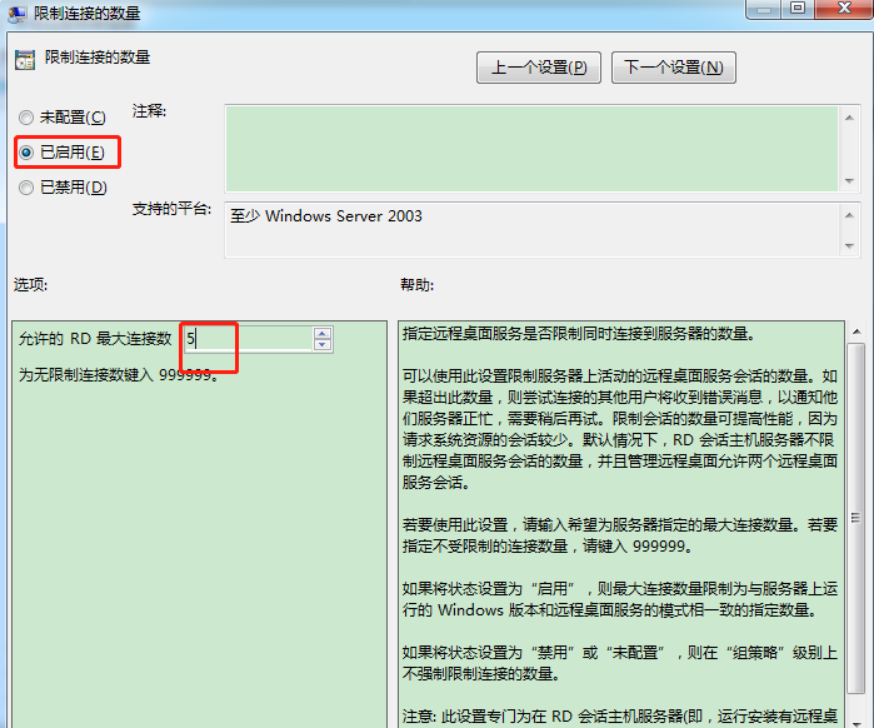
Please indicate the source of reprinting:
1. The copyright of the original article marked in the blog belongs to the original author heardic;
2. The content of this article may not be reprinted without the permission of the original author, otherwise it will be regarded as an infringement;
3. The source of the reprint or quotation of this article should be indicated And the original author;
4. I reserve the right to pursue investigations for those who do not comply with this statement or use the content of this article illegally.