Server win10 multi-user remote login solution
1. Change the configuration of local group policy
Enter gpedit in the search bar in the lower left corner of win10 to open the local group policy editor.
Select [Administrative Templates]->[Windows Components]->[Remote Desktop Services]->[Remote Desktop Session Host]->[Connection] to configure [restricted connections
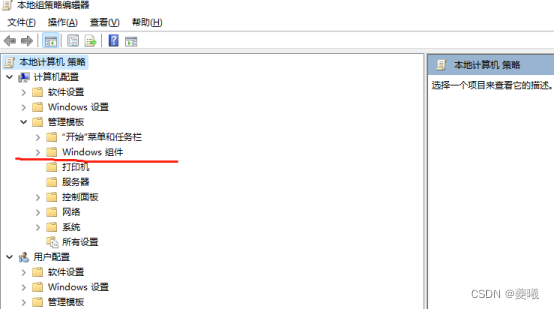
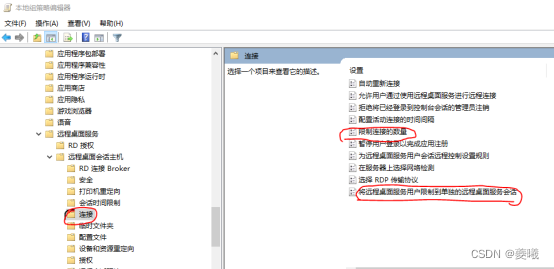
] Quantity], the maximum number of RD connections allowed is the maximum number of connections.
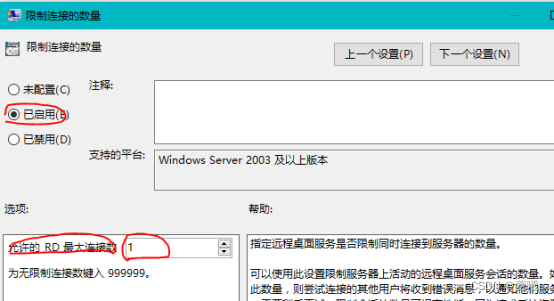
Configure [Restrict Remote Desktop Services users to separate Remote Desktop Services sessions] and change it to "Disabled"
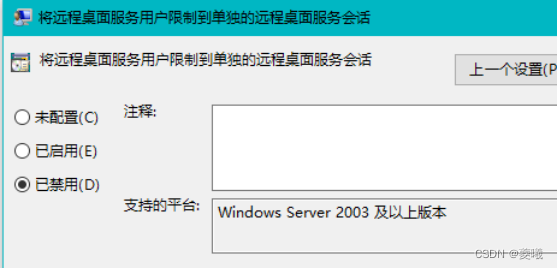
2. Install remote login cracking software
Original download address: https://github.com/anhkgg/SuperRDP
After downloading, double-click to run SuperRDP.exe. It is best to use version 2.0 and enter the numeric key 1 to install automatically.
Please refer to: SuperRDP2: Turn on the remote desktop function of Windows Home Edition (more user)
3. Add multiple users who need remote connections
You can refer to: How to add a new user on a win10 computer, how to add an administrator account on a win10
computer. Right-click on this computer, open "Management" and enter. After adding a new user, set the password to never expire.
After adding a user to "Computer Management", remember to log in to the remote desktop. Add user access
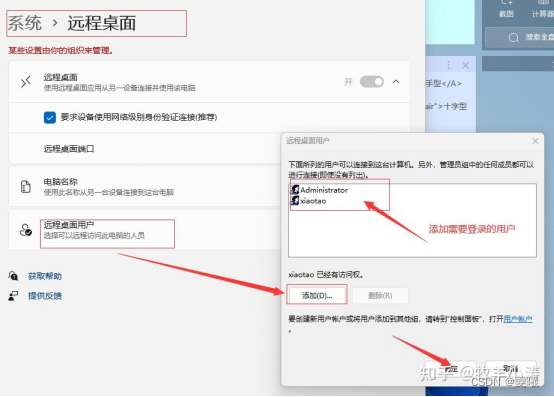
4. Apply for a fixed IP
Apply for a fixed IP from the school network center. After applying, a professional will help set it up. After applying for a
fixed IP, it can be accessed in the school, that is, used on the LAN. Outside the school, you need to log in to the school VPN and use the EasyConnect
win default port 3389. This port is blocked in this school. , you need to change the port to other numbers before you can remotely access
Linux. The default port is 22.
5. Remote login software tutorial
To remote win system, just use the "Remote Desktop Connection" that comes with win. If you want to connect to other systems (such as linux), you can use MobaXterm or Xshell (these two softwares bring together various system remote interfaces and are very convenient to use. ), there is not much difference in the user interface between the two.
The following is the remote desktop connection computer input that comes with win: ip: port , the user name created is usually a letter.

The following is the use of MobaXterm:
MobaXterm detailed usage tutorial