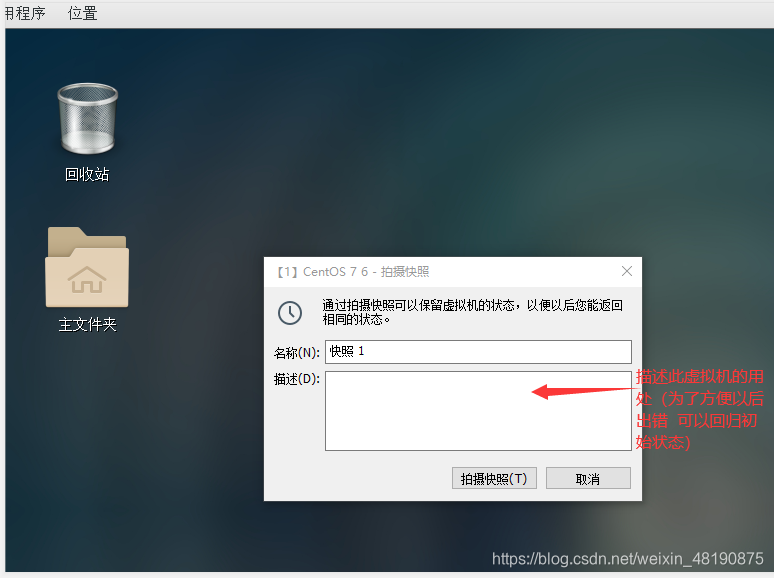linux operating system
"Fool-style" installation steps:
Ctrl+Alt move the mouse pointer out of the virtual machine
Ctrl+G To input operations in the virtual machine (you can also click in the virtual machine)
First enter VMware Workstation Pro to create a new virtual machine
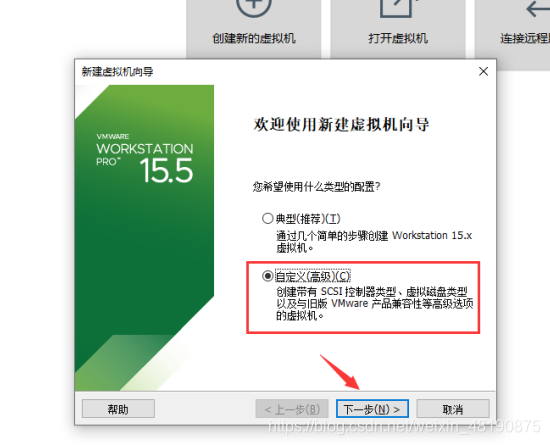
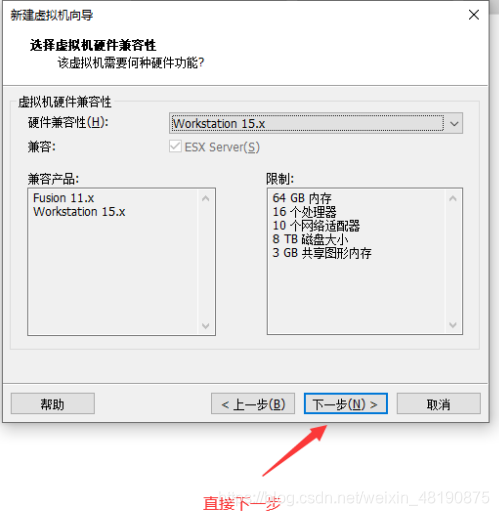
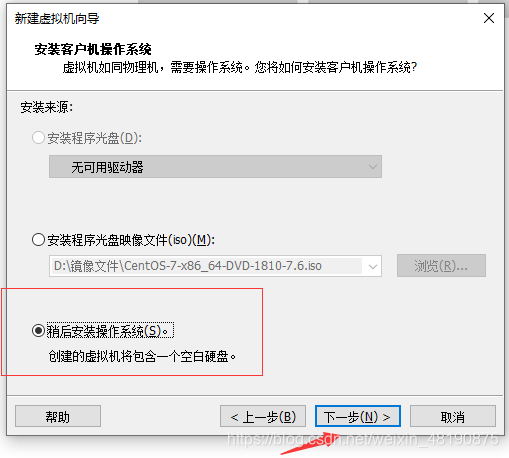
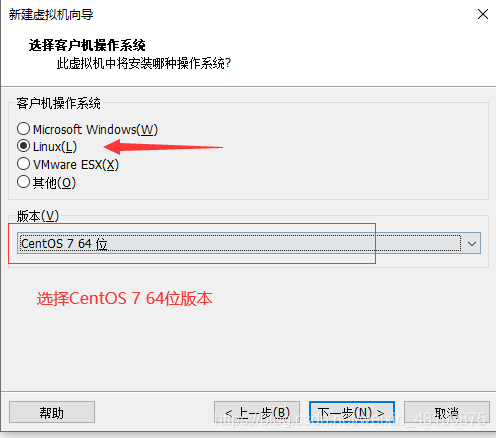
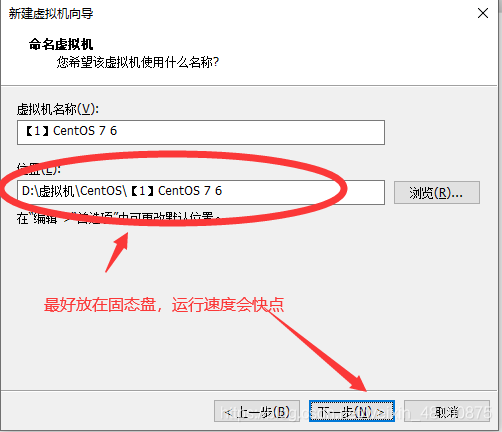
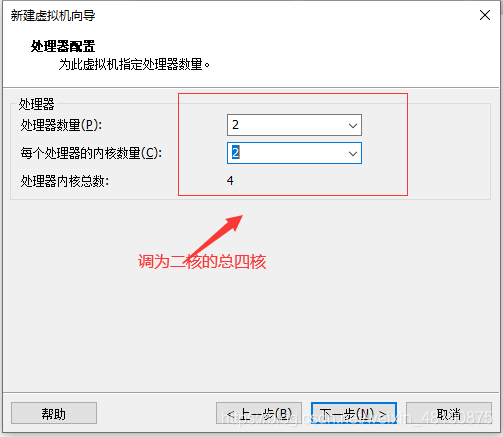
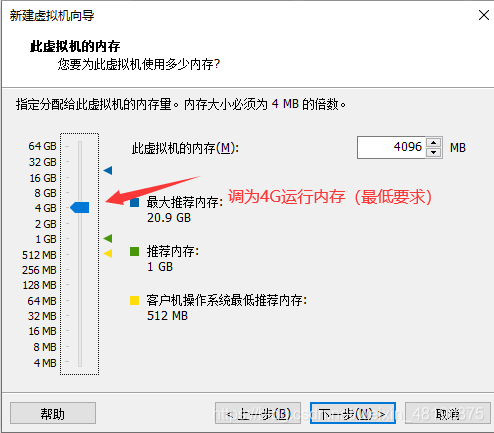

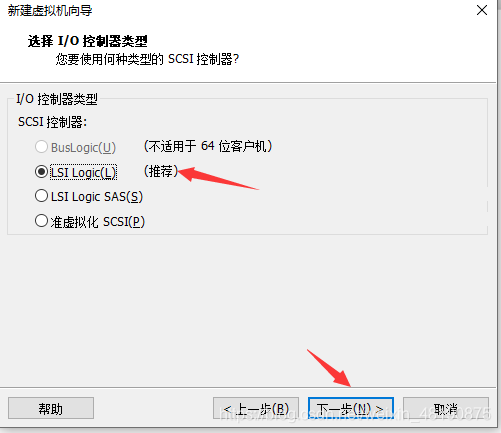
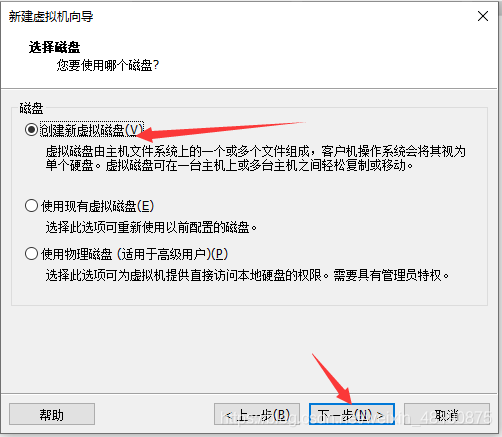
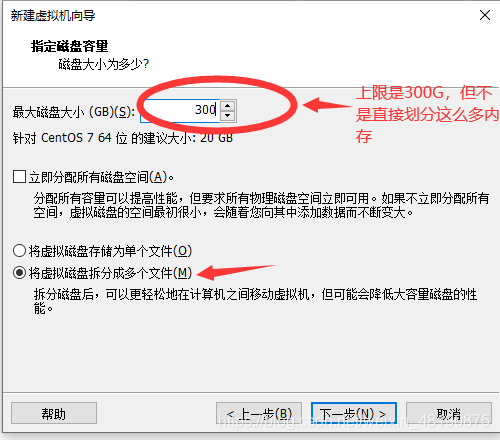
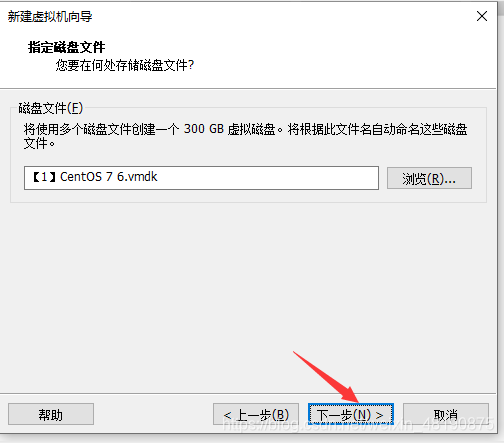
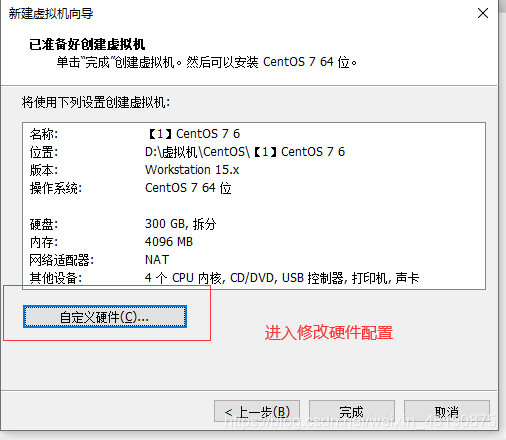
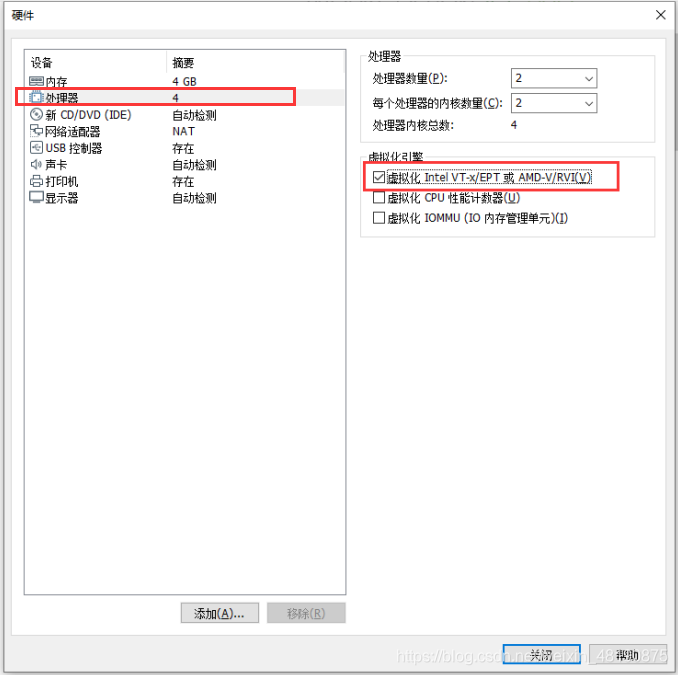
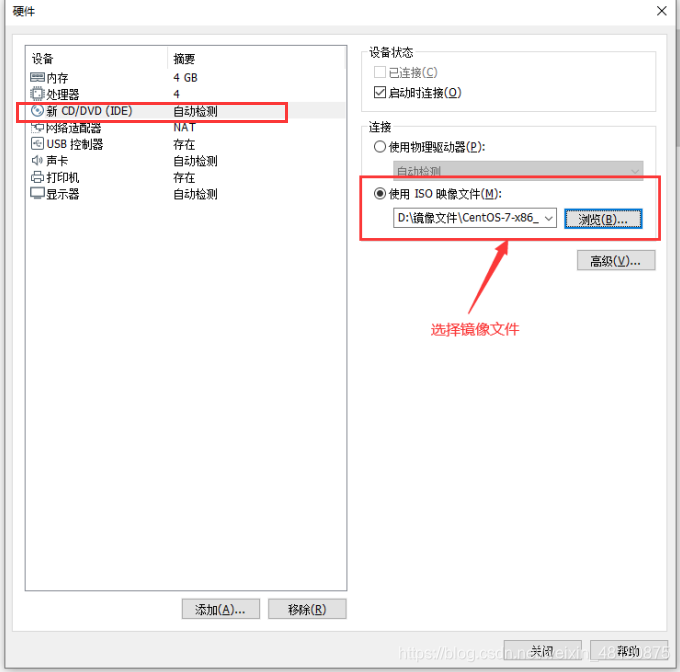
The sound card and printer do not need to be removed, the hardware configuration is set and can be closed, and click Finish to start the virtual machine.
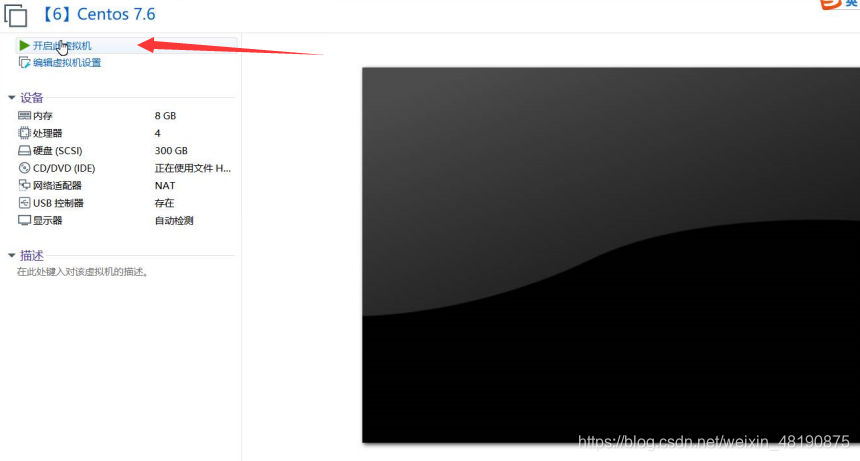
This page appears after entering the virtual machine, select the first one without self-check
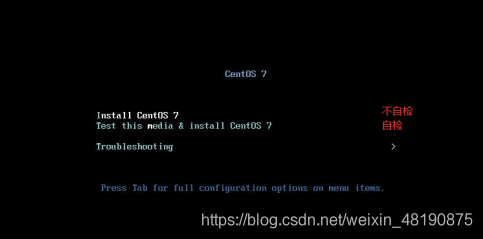

Select the language of the system: the
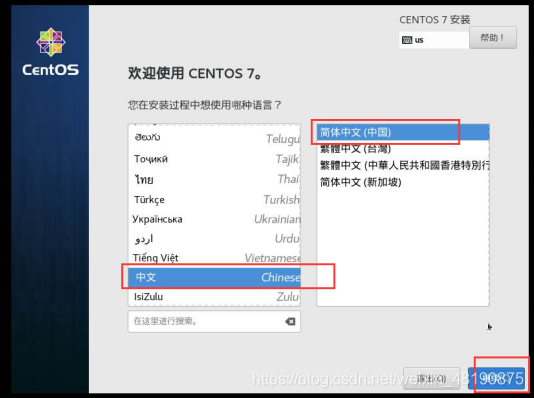 software selection default is the minimum installation, enter the software selection to modify the settings
software selection default is the minimum installation, enter the software selection to modify the settings
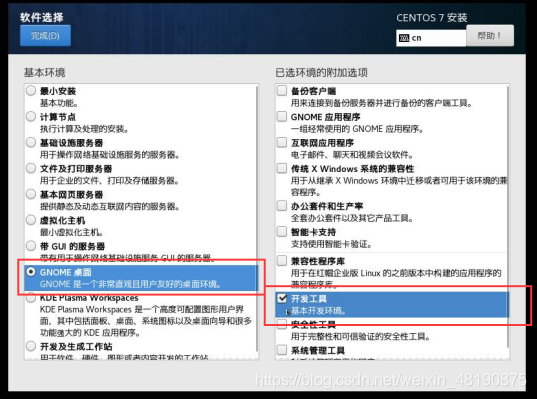
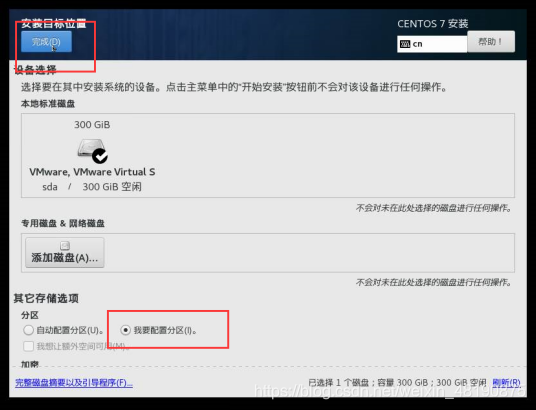
Click Finish to enter the system partition (manual partition, you need to delete the default partition and click the configuration to partition), and then complete the partition.
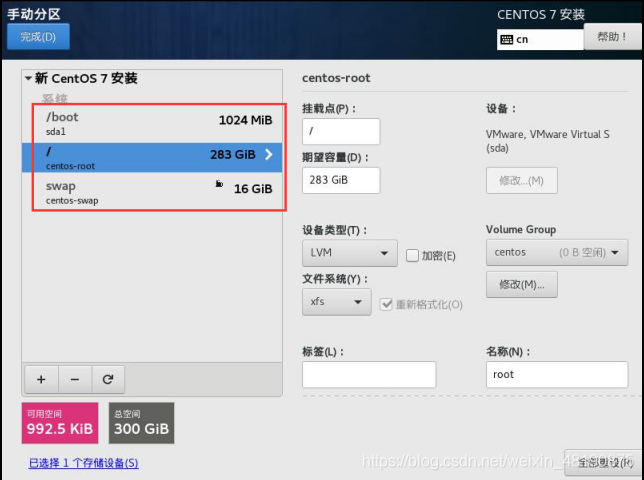
You also need to set the network address and modify the host name: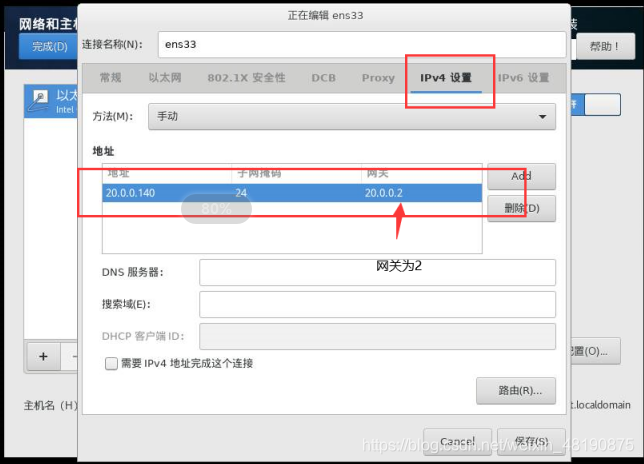
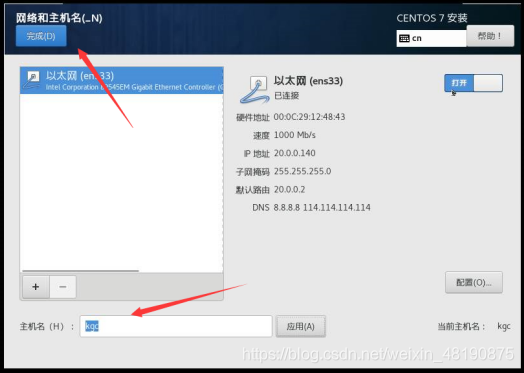
Need to set Root password and create user (you need to click twice to complete these two settings, the second click means to confirm)
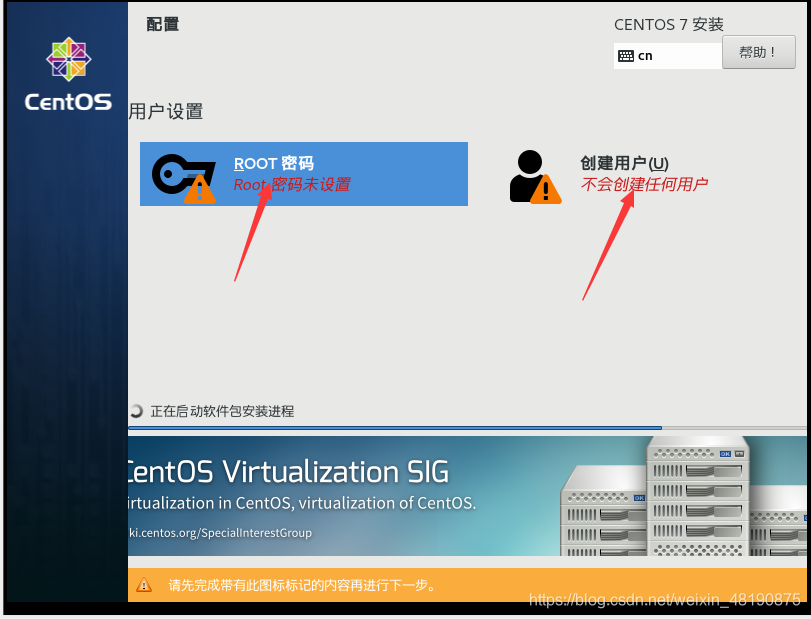
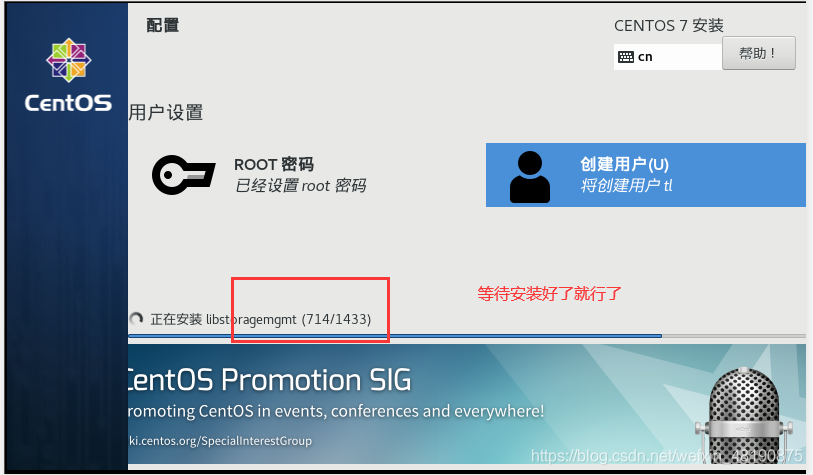
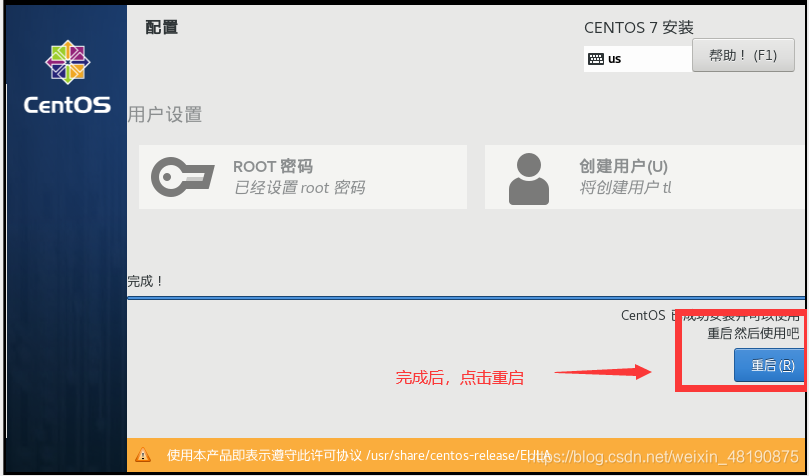
After restarting, this interface selects the first one:
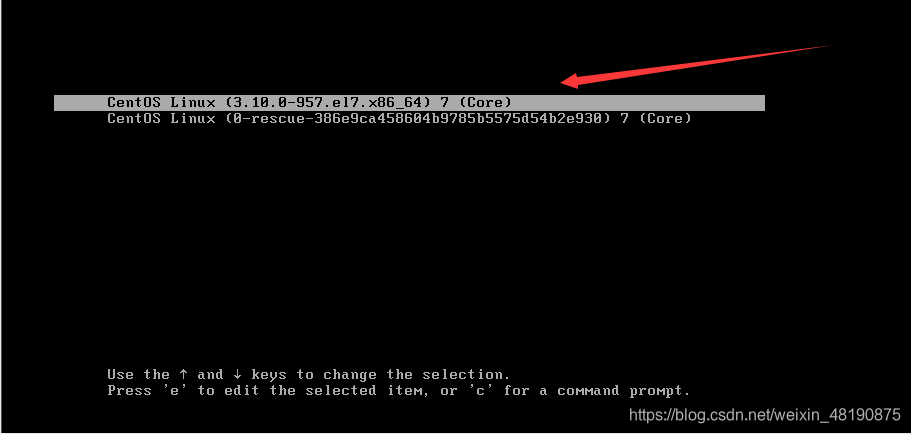
Because the license is not checked, you will enter the following interface to check and
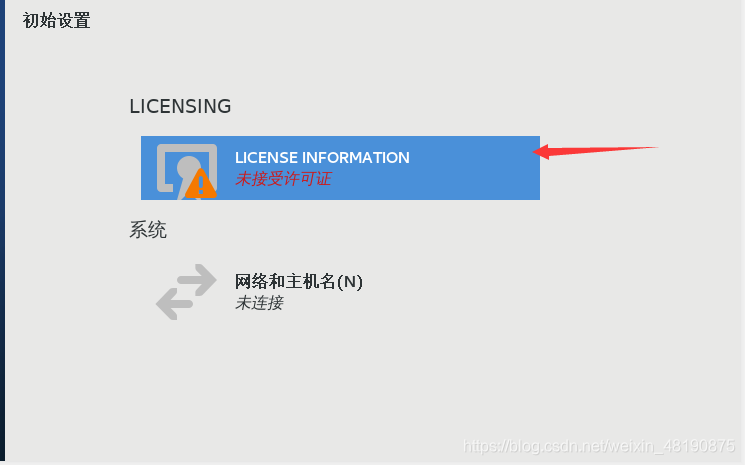
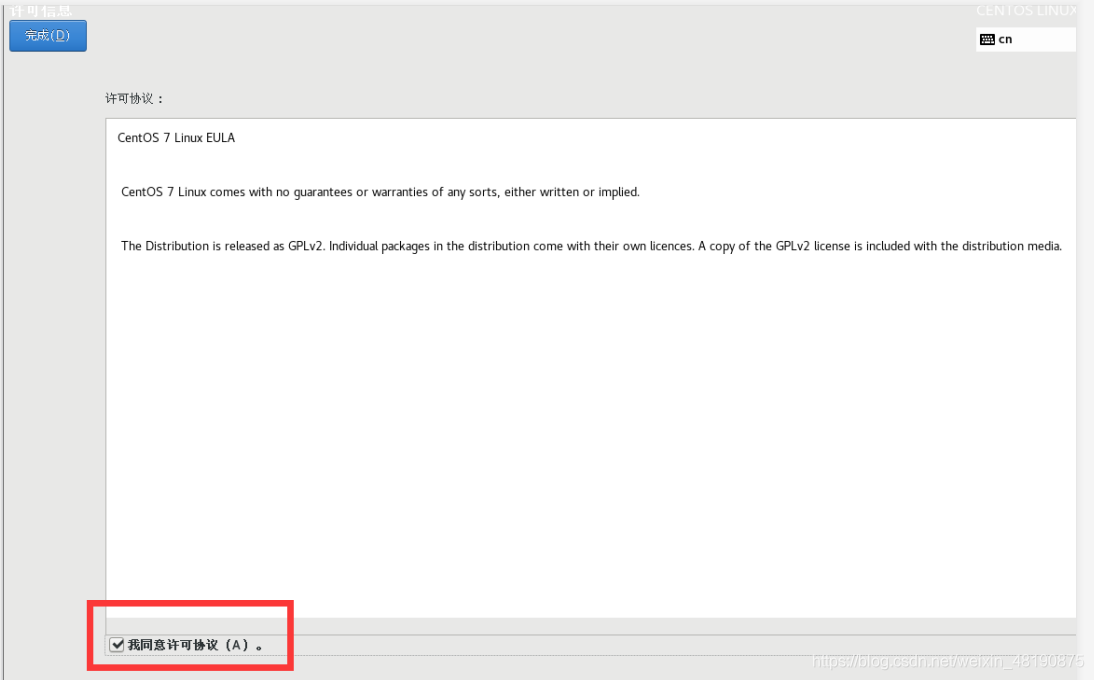
then the installation is complete. The following is to enter the password to log in.

Set up a snapshot: