最近学习了jQuery的内容,做一个小型购物车来练习巩固一下。
基本样式搭建
首先进行基本样式的搭建,在页面里添加几个div用来布局一些购物车所需要的模块。
<!DOCTYPE html>
<html>
<head lang="en">
<meta charset="UTF-8">
<title>购物车</title>
</head>
<body>
<div>
<div>
<div>全选</div>
<div>序号</div>
<div>图片</div>
<div>名称</div>
<div>单价</div>
<div>数量</div>
<div>小计</div>
<div>操作</div>
</div>
</div>
</body>
</html>
效果如下:
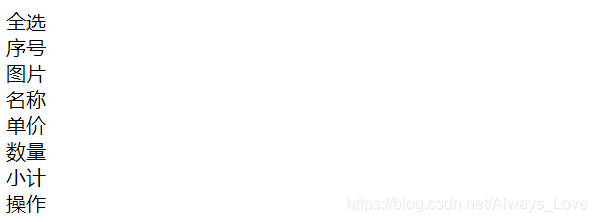 然后加入一些按钮和一些css样式:
然后加入一些按钮和一些css样式:
<!DOCTYPE html>
<html>
<head lang="en">
<meta charset="UTF-8">
<title>购物车</title>
<style>
* {
margin: 0;
padding: 0;
}
.cart {
margin: auto;
width: 1000px;
min-height: 30px;
}
.title {
width: auto;
height: 30px;
border-bottom: 1px solid #c0c0c0;
}
.title > div {
height: 30px;
line-height: 30px;
float: left;
text-align: center;
font-size: 13px;
}
.allck {
position: relative;
top: 2px;
}
.title_small {
width: 100px;
}
.title_big {
width: 200px;
}
.bot {
overflow: hidden;
background-color: #fefff3;
}
.bot_div {
width: 150px;
text-align: center;
line-height: 40px;
font-size: 13px;
float: left;
}
.bot_div > input {
position: relative;
top: 2px;
}
.btn {
float: right;
width: 120px;
line-height: 40px;
background-color: red;
color: #fff;
text-align: center;
font-size: 13px;
}
</style>
</head>
<body>
<div class="cart">
<div class="title">
<div class="title_small"><input class="allck" type="checkbox"/>全选</div>
<div class="title_small">序号</div>
<div class="title_small">图片</div>
<div class="title_big">名称</div>
<div class="title_small">单价</div>
<div class="title_big">数量</div>
<div class="title_small">小计</div>
<div class="title_small">操作</div>
</div>
<div class="cartlist">
<!--购物车的数据显示到这个容器里面-->
</div>
<div class="bot">
<div class="bot_div">
<input class="fckbtn" type="checkbox"/>反选
</div>
<div class="bot_div">
总计:<span class="allprice">0.00</span>¥
</div>
<div class="btn">
去结算>
</div>
</div>
</div>
</body>
</html>
效果如下:
 到这里,就开始用JS和jQuery来完成后面的工作。
到这里,就开始用JS和jQuery来完成后面的工作。
首先写一些json对象来模拟从数据库中调取数据。
<script src="jquery/jquery.js"></script>
<script>
$(function(){
var cartData = [
{
"id": "1",
"name": "电饭煲",
"img": "./image/img1.jpg",
"price": "128.3",
"num": "1",
"smalltotle": "128.3"
},
{
"id": "2",
"name": "电插板",
"img": "./image/img2.jpg",
"price": "98",
"num": "1",
"smalltotle": "98"
},
{
"id": "3",
"name": "太阳能",
"img": "./image/img3.jpg",
"price": "2499",
"num": "1",
"smalltotle": "2499"
},
{
"id": "4",
"name": "电路开关",
"img": "./image/img4.jpg",
"price": "58",
"num": "1",
"smalltotle": "58"
},
{
"id": "5",
"name": "全自动洗衣机",
"img": "./image/img5.jpg",
"price": "4899",
"num": "1",
"smalltotle": "4899"
}
];
});
</script>
注意:写jQuery代码前记得调用jQuery库,否则代码是不起作用的。
接下来是导入数据并且布局。操作代码如下所示:
<style>
.cartsmall {
height: 100px;
line-height: 100px;
float: left;
text-align: center;
font-size: 13px;
border-bottom: 1px solid #c0c0c0;
}
.cartimg {
width: 80px;
height: 80px;
border: 0;
vertical-align: middle;
}
.cartpar {
overflow: hidden;
}
.num_cart > button {
display: inline-block;
width: 25px;
height: 25px;
outline: none;
border: 1px solid #c0c0c0;
font-size: 14px;
}
.num_cart > input {
width: 40px;
height: 25px;
line-height: 25px;
display: inline-block;
text-align: center;
border: 1px solid #c0c0c0;
outline: none;
box-sizing: border-box;
}
.btn_remove {
font-size: 13px;
color: red;
border-style: none;
background-color: transparent;
outline: none;
cursor: pointer;
}
.cartbg {
background-color: #fff1e3;
}
</style>
$(function(){
cartData.map(function (val) {
//创建父容器
var par = $("<div></div>");
par.addClass("cartpar");
//创建子容器
var child1 = $("<div></div>");
var input = $("<input type='checkbox'/>");
input.addClass("iptck");
child1.append(input);
var child2 = $("<div></div>");
child2.html(val.id);
var child3 = $("<div></div>");
var img = $("<img/>");
img.addClass("cartimg");
img.attr("src", val.img);
child3.append(img);
var child4 = $("<div></div>");
child4.html(val.name);
var child5 = $("<div></div>");
child5.html("¥"+val.price)
//造数量
var child6 = $("<div></div>");
child6.addClass("num_cart");
var btn_left = $("<button class='btnleft'>-</button>");
var num_txt = $("<input class='number' type='text' value='1'/>");
var btn_right = $("<button class='btnright'>+</button>");
child6.append(btn_left);
child6.append(num_txt);
child6.append(btn_right);
var child7 = $("<div class='smallprice'></div>");
child7.html("¥"+val.smalltotle);
var child8 = $("<div></div>");
var btn_a = $("<button class='btn_remove'>删除</button>");
child8.append(btn_a);
par.append(child1);
par.append(child2);
par.append(child3);
par.append(child4);
par.append(child5);
par.append(child6);
par.append(child7);
par.append(child8);
$(".cartlist").append(par);
//添加css样式
par.children().addClass("cartsmall title_small");
par.children().eq(3).toggleClass("title_small title_big");
par.children().eq(5).toggleClass("title_small title_big");
});
});
效果如下所示:
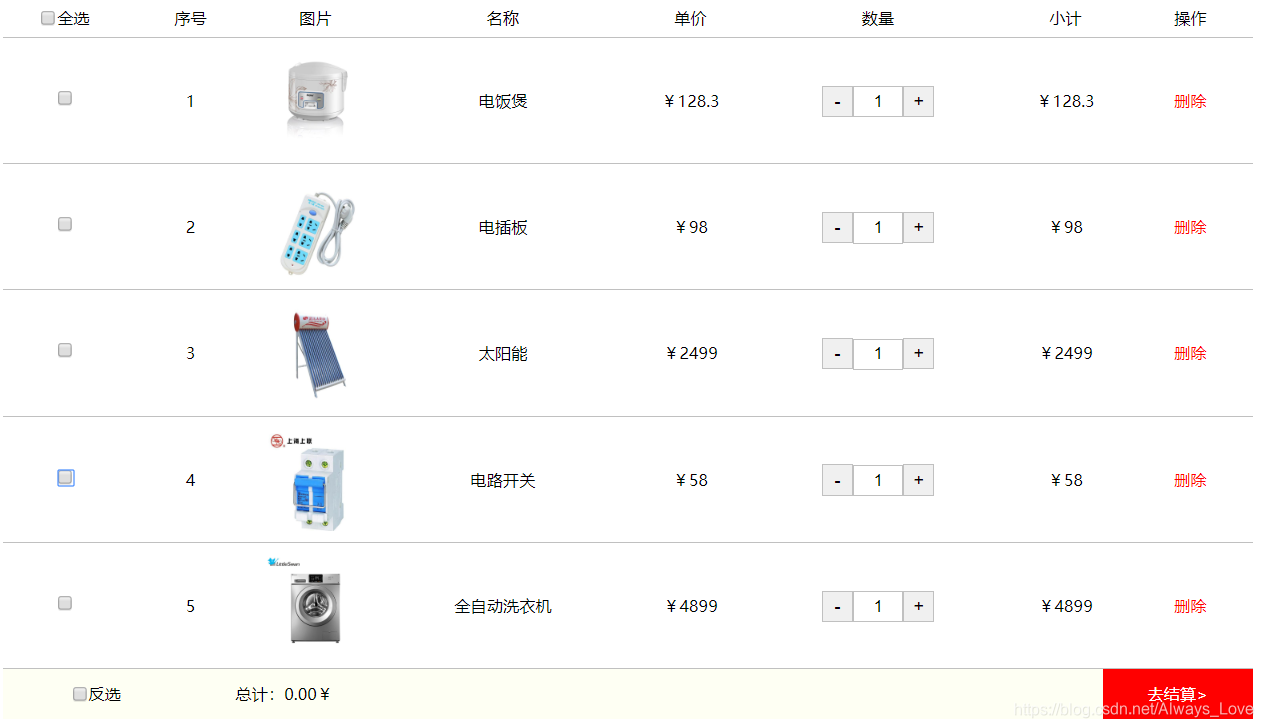 到这一步,基本的布局已经完成了,数据也导入完毕,接下来就是按钮和计算这些功能的实现。
到这一步,基本的布局已经完成了,数据也导入完毕,接下来就是按钮和计算这些功能的实现。
逻辑功能实现:
实现全选、反选以及单选的功能:
$(".allck").click(function () {
//判断当前复选框的状态
if ($(this).prop("checked")) //true
{
$(".iptck").prop("checked", true);
$(".cartpar").addClass("cartbg");//每行全部添加颜色
}
else {
$(".iptck").prop("checked", false);
$(".cartpar").toggleClass("cartbg");
}
addallprice();//计算总价
});
function ckallbox(obj) {
//记录是否该让全选选择
if (obj.prop("checked")) {
ckcount++;
}
else {
ckcount--;
}
if (ckcount == $(".iptck").length) {
$(".allck").prop("checked", true);
}
else {
//状态监测
$(".allck").prop("checked", false);
}
}
var ckcount = 0;
$(".iptck").click(function () {
ckallbox($(this));
//判断当前的状态
$(this).parents(".cartpar").toggleClass("cartbg");
//点击单个的时候 判断当前的状态是否计算总价
addallprice();
});
//反选功能
$(".fckbtn").click(function () {
$(".iptck").map(function (index, ele) {
//检测当前元素的状态$(ele)
if ($(ele).prop("checked")) {
$(ele).prop("checked", false);
}
else {
$(ele).prop("checked", true);
}
//当前的行变色
$(".cartpar").eq(index).toggleClass("cartbg");
ckallbox($(ele));
addallprice();//计算总价
});
});
效果如下:
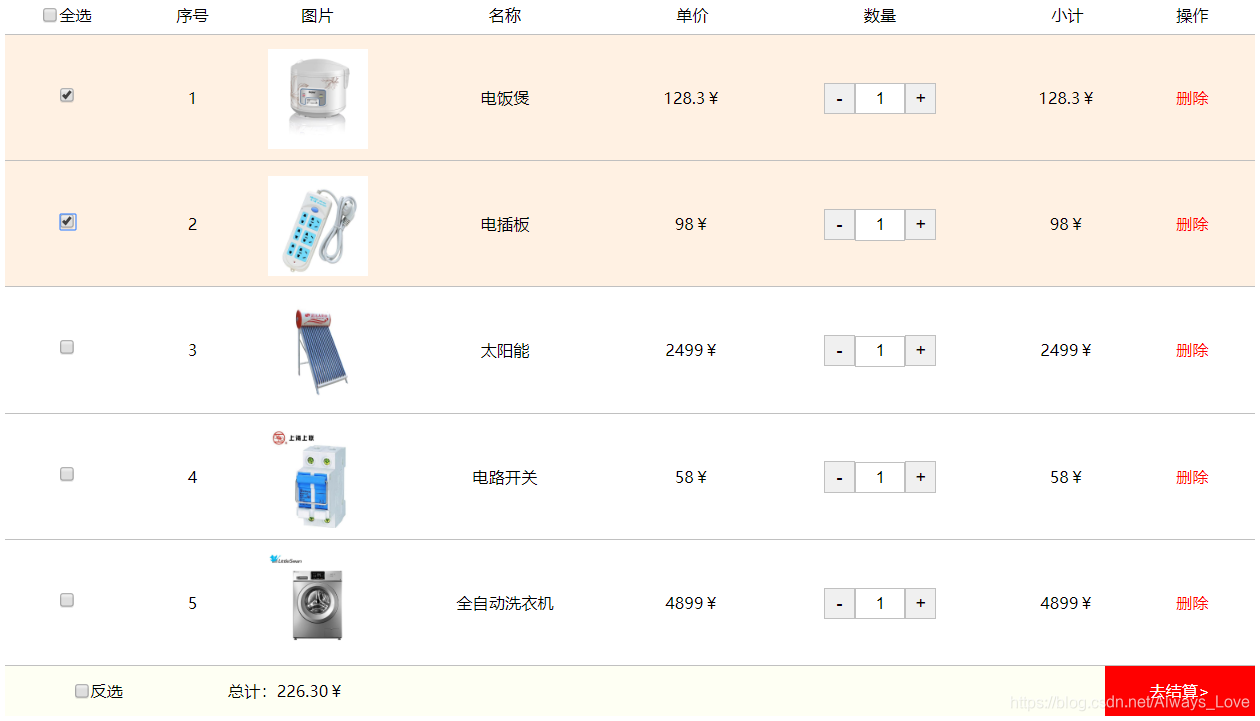
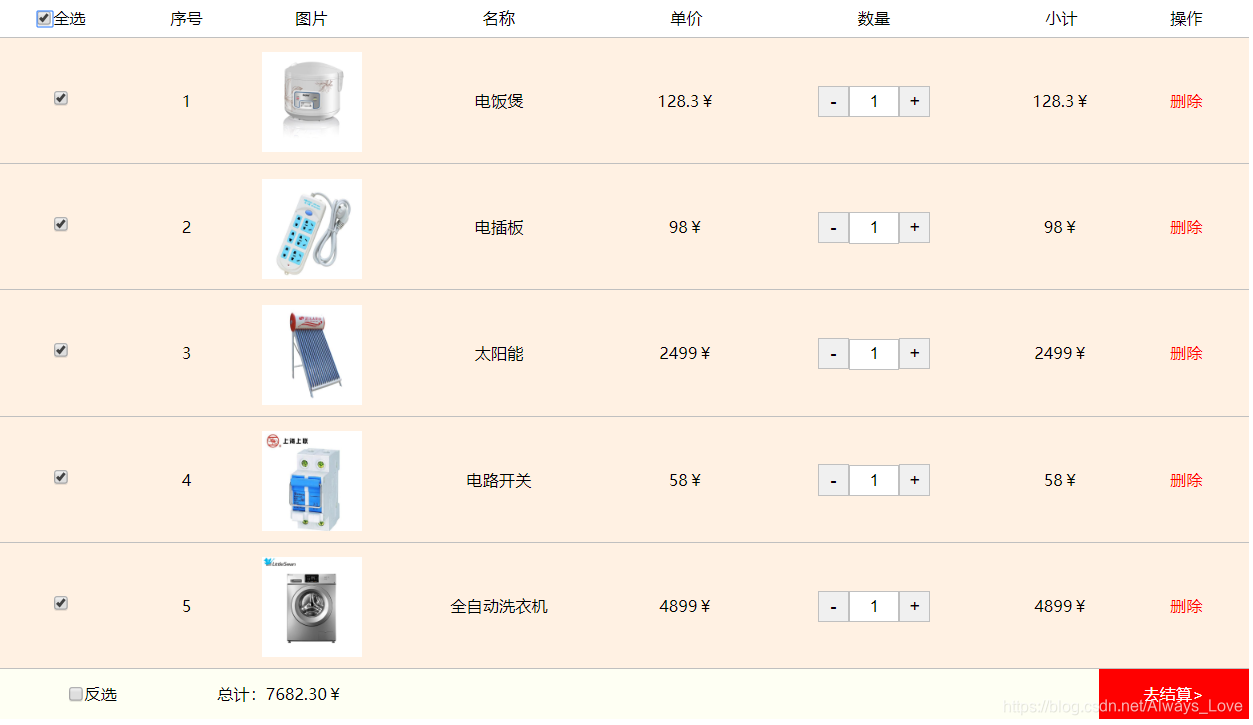
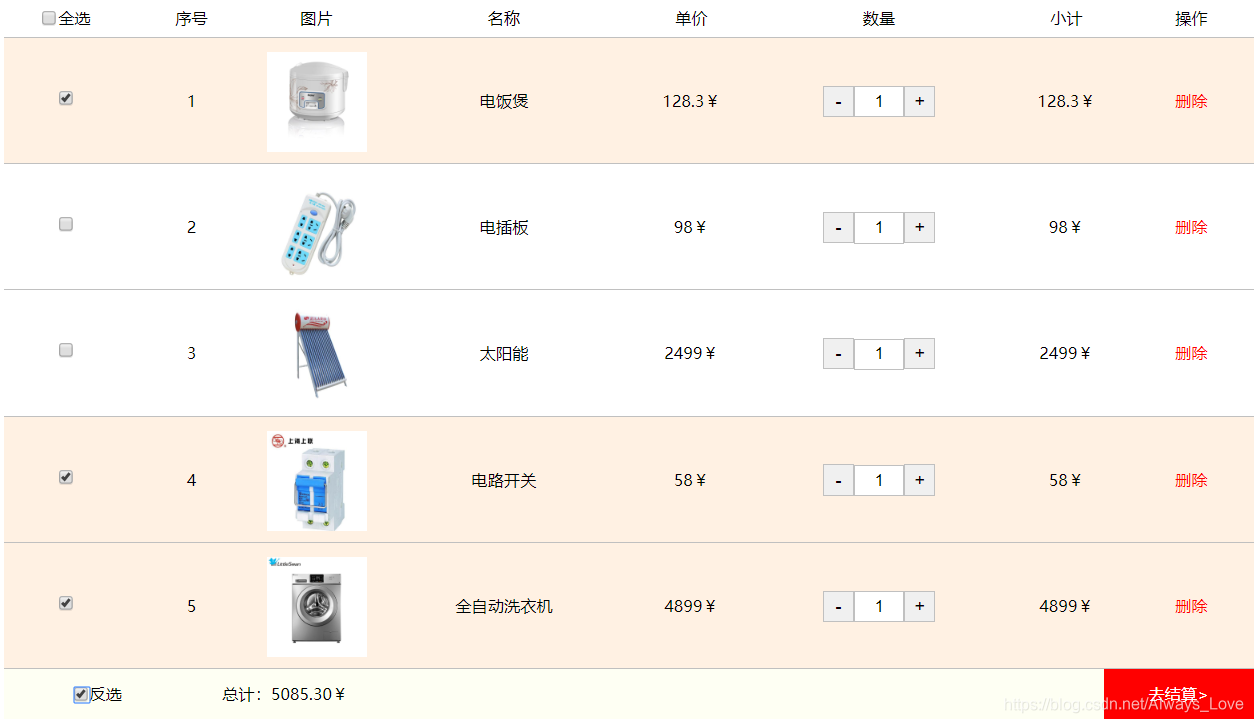 下面是小计和总计功能的实现:
下面是小计和总计功能的实现:
$(".btnleft").click(function () {
var num = $(this).next().val();
num--;
if (num <= 1) {
num = 1;
}
$(this).next().val(num);
smallTottle($(this).parent(), num);//计算小计的方法
addallprice();//计算总价
});
$(".btnright").click(function () {
var num = $(this).prev().val();
num++;
$(this).prev().val(num);
smallTottle($(this).parent(), num);//计算小计的方法
addallprice();//计算总价
});
//计算小计的方法
function smallTottle(par, number) {
var price = parseFloat(par.prev().html().replace("¥", ""));
par.next().html((price * number).toFixed(2) + "¥");
}
//计算总价的方法 根据当前行有没有被选择
function addallprice() {
//定义总价
var allprice = 0;
$(".iptck").each(function (index) {
if ($(this).prop("checked"))//true //计算当前行的总价
{
var smallprice = parseFloat($(this).parent().siblings(".smallprice").html().replace("¥", ""));
allprice += smallprice;
}
});
//直接给总计赋值
$(".allprice").html(allprice.toFixed(2));
}
效果如下:
 现在到这一步就剩删除操作了。
现在到这一步就剩删除操作了。
//删除操作
$(".btn_remove").each(function () {
$(this).click(function () {
//这里在删除之后索引直接错位
$(this).parents(".cartpar").remove();
addallprice();//删除之后重新累计
});
});
如图:
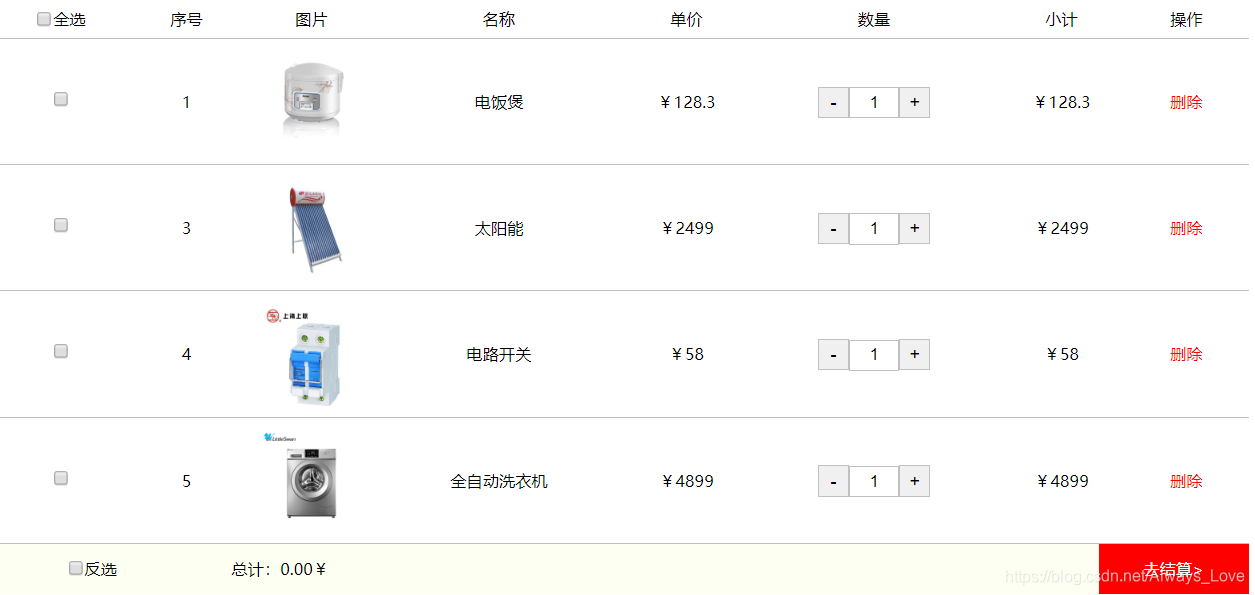 删掉了序号二的商品。
删掉了序号二的商品。
还有在数量框自定义输入数量的功能。
//用户的文本框输入功能
$(".number").keydown(function (e) {
//不能出现除数字以外的字母
//不处理汉字
if (e.key == "Backspace") {
//检测值
if ($(this).val().length == 1) {
$(this).val(1);
return false;
}
}
if (isNaN(e.key) && e.key != "Backspace") {
return false;
}
});
效果:
 到这里购物车就基本完成了。
到这里购物车就基本完成了。
总结: 在这个购物车的实践中,我深深的感觉到了jQuery的魅力。它可以很方便的实现一些功能,相比js更加的简洁和方便。主要运用的还是对jQuery对dom元素的获取修改样式赋予功能等等,需要多练才能自由运用,这样编程效率将会大大提升。
