先看图
这个是定位和天气显示的界面
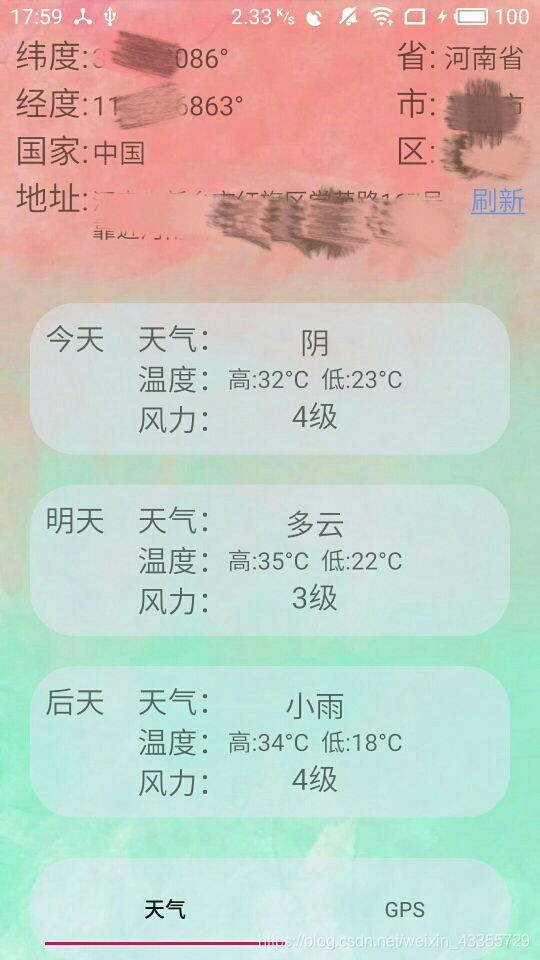
这个是运动轨迹的界面
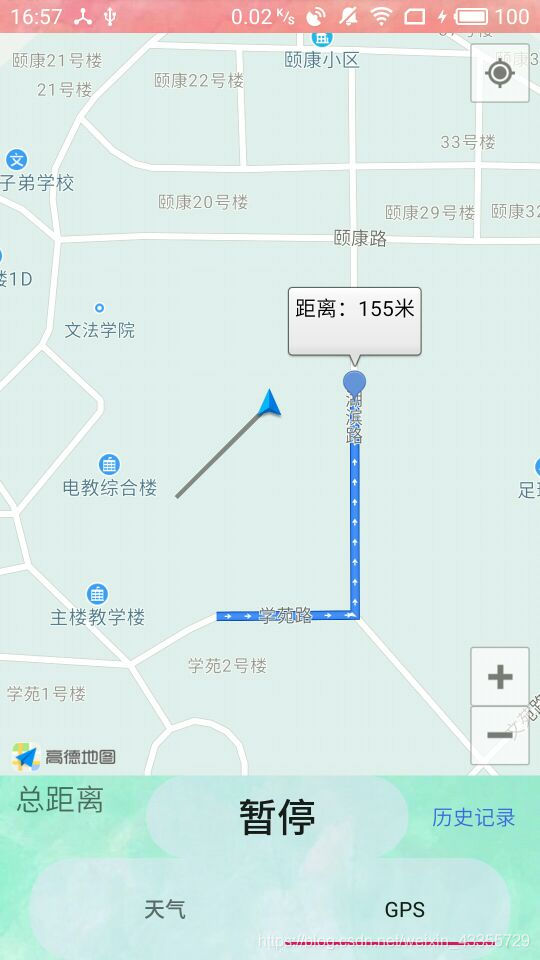
看图就知道大概功能是什么了
定位还有轨迹我用的是高德的SDK 我这就不说怎么配置环境了,高德那还是很不错的有教程有Demo 看看Demo啥都会了。
天气我用的是心知天气 网址是 https://www.seniverse.com
可以看看官方的帮助文档会发现数据用json返回的 我们只需要把返回的json数据转化一下就能得到了
可以看一下这个网址 https://docs.seniverse.com/api/weather/daily.html
明明白白 只需要把json数据解析一下就ok了
下边是获取网络json信息的代码 很简单一看就能看懂
//开线程获取网络json信息
public void StartThread() {
new Thread() {
@Override
public void run() {
super.run();
try {
//城市需要用拼音
String city = "xinxiang";
String path = "https://api.seniverse.com/v3/weather/daily" +
".json?key=你的key &location=" + city +
"&language=zh-Hans&unit=c" +
"&start=0&days=5";
URL url = new URL(path);
HttpURLConnection conn = (HttpURLConnection) url.openConnection();
conn.setReadTimeout(5000);
conn.setRequestMethod("GET");
if (conn.getResponseCode() == 200) {
//如果请求成功 获取网络上的数据
InputStream in = conn.getInputStream();
String str = "";
int len = -1;
byte[] buffer = new byte[1024];
while ((len = in.read(buffer)) > 0) {
//从buffer第0位取len的长度后拼接成字符串
str += new String(buffer, 0, len);
}
//解析json
arrayList = MyJsonParser.getWeather(str);
getActivity().runOnUiThread(new Runnable() {
@Override
public void run() {
//Log.d("测试", arrayList.get(0).getTime());
listViewAdapter = new ListViewAdapter(getContext(), arrayList);
listView.setAdapter(listViewAdapter);
}
});
} else {
Log.d("测试", "非200");
}
} catch (Exception e) {
e.printStackTrace();
Log.d("测试", "错误" + e);
}
}
}.start();
}
下边是解析json数据的类的源码 也很简单会json解析就行
public class MyJsonParser {
public static ArrayList<WeatherDate> getWeather(String str) throws Exception {
ArrayList<WeatherDate> arrayList = new ArrayList<>();
//获取json对象
JSONObject json = new JSONObject(str);
JSONArray results = json.getJSONArray("results");
//获取城市
JSONObject location = (JSONObject) results.get(0);
String city = location.getJSONObject("location").getString("name");
//获取daily 数组
JSONArray daily = location.getJSONArray("daily");
for (int i = 0; i < daily.length(); i++) {
//初始化WeatherDate对象
WeatherDate weatherDate = new WeatherDate();
//添加城市
weatherDate.setCity(city);
JSONObject day = (JSONObject) daily.get(i);
//获取最高温度
String high = day.getString("high");
weatherDate.setHigh(high);
//获取最低温度
String low = day.getString("low");
weatherDate.setLow(low);
//获取文字描述(白天)
String text_day = day.getString("text_day");
weatherDate.setWeather(text_day);
//获取风力
String wind_scale = day.getString("wind_scale");
weatherDate.setFeng(wind_scale);
//获取 天气的时间
String date = day.getString("date");
weatherDate.setTime(date);
arrayList.add(weatherDate);
}
return arrayList;
}
}
这样就能获取到需要的数据了 请根据自己的需要去json数据里获取
我是跟着另一个博客学的 非常感谢这位大佬
博客网址:https://blog.csdn.net/qq_42254413/article/details/84572474
定位的话其实看看高德地图的开发文档就行了
/**
* 单次客户端的定位监听
*/
AMapLocationListener locationSingleListener = new AMapLocationListener() {
@Override
public void onLocationChanged(AMapLocation location) {
if (getLocationStr(location)) {
Toast.makeText(getContext(), "定位成功", Toast.LENGTH_SHORT).show();
} else {
Toast.makeText(getContext(), "定位失败", Toast.LENGTH_SHORT).show();
}
}
};
/**
* 启动单次客户端定位
*/
void startSingleLocation() {
if (null == locationClientSingle) {
locationClientSingle = new AMapLocationClient(getContext().getApplicationContext());
}
AMapLocationClientOption locationClientOption = new AMapLocationClientOption();
//使用单次定位
locationClientOption.setOnceLocation(true);
// 地址信息
locationClientOption.setNeedAddress(true);
locationClientOption.setLocationCacheEnable(false);
locationClientSingle.setLocationOption(locationClientOption);
locationClientSingle.setLocationListener(locationSingleListener);
locationClientSingle.startLocation();
}
public boolean getLocationStr(AMapLocation location) {
if (null == location) {
return false;
}
//errCode等于0代表定位成功,其他的为定位失败,具体的可以参照官网定位错误码说明
if (location.getErrorCode() == 0) {
tv_longitude.setText(location.getLongitude() + "°");
tv_latitude.setText(location.getLatitude() + "°");
tv_country.setText(location.getCountry());
tv_address.setText(location.getAddress());
tv_province.setText(location.getProvince());
tv_city.setText(location.getCity());
tv_district.setText(location.getDistrict());
return true;
} else {
return false;
}
}
第一个界面大概就这样
定位轨迹的话我就是根据官方的demo一点一点测试 测试出来的 我感觉轨迹不是特别的准确 大家去看官方的文档吧
这俩功能主要就是学会使用和理解官方的sdk 利用别人的sdk完成自己需要的功能
如果有要源码的小伙伴就留言吧
