图片 & 像素点 & RGB
平时浏览的图片看不出像素点:

图片放大时,可以看出图片是一个个像素点组成的:
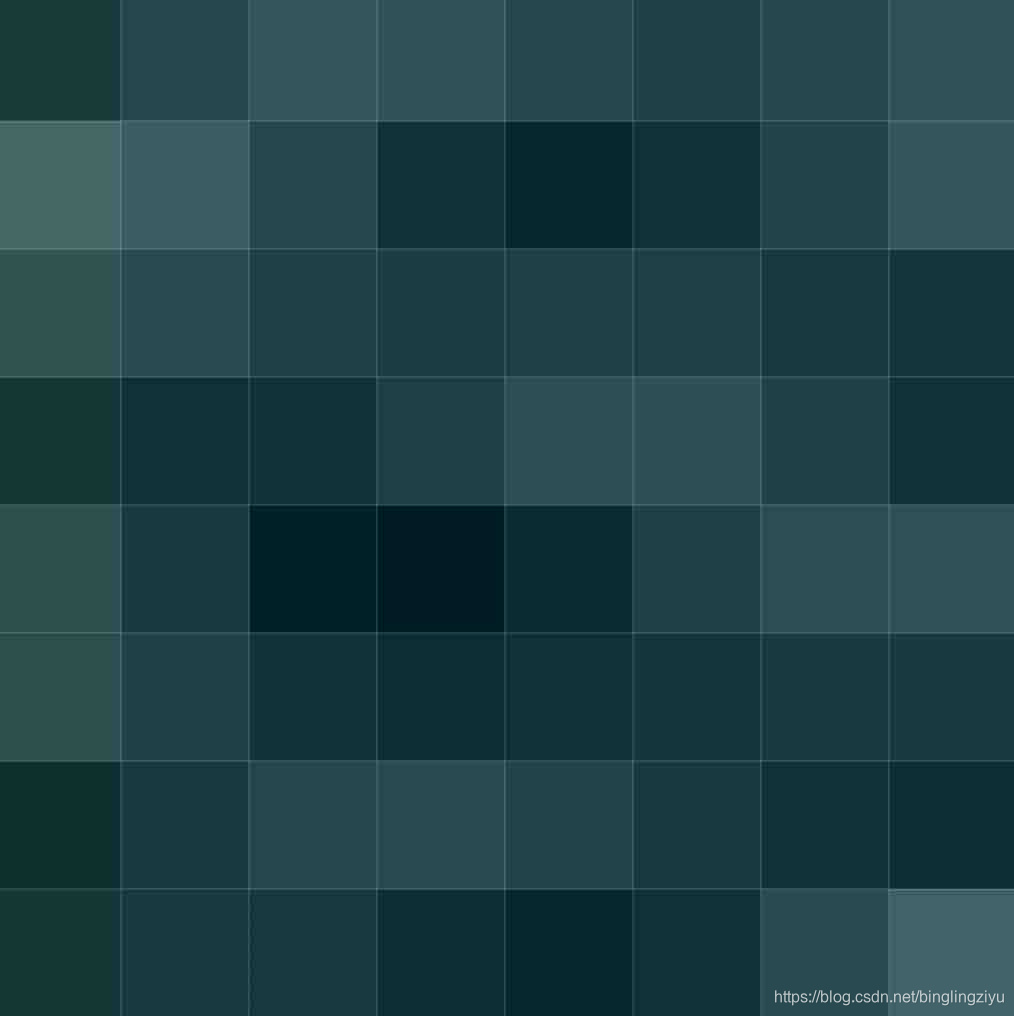
每个像素点的颜色可以用 RGB 表示:
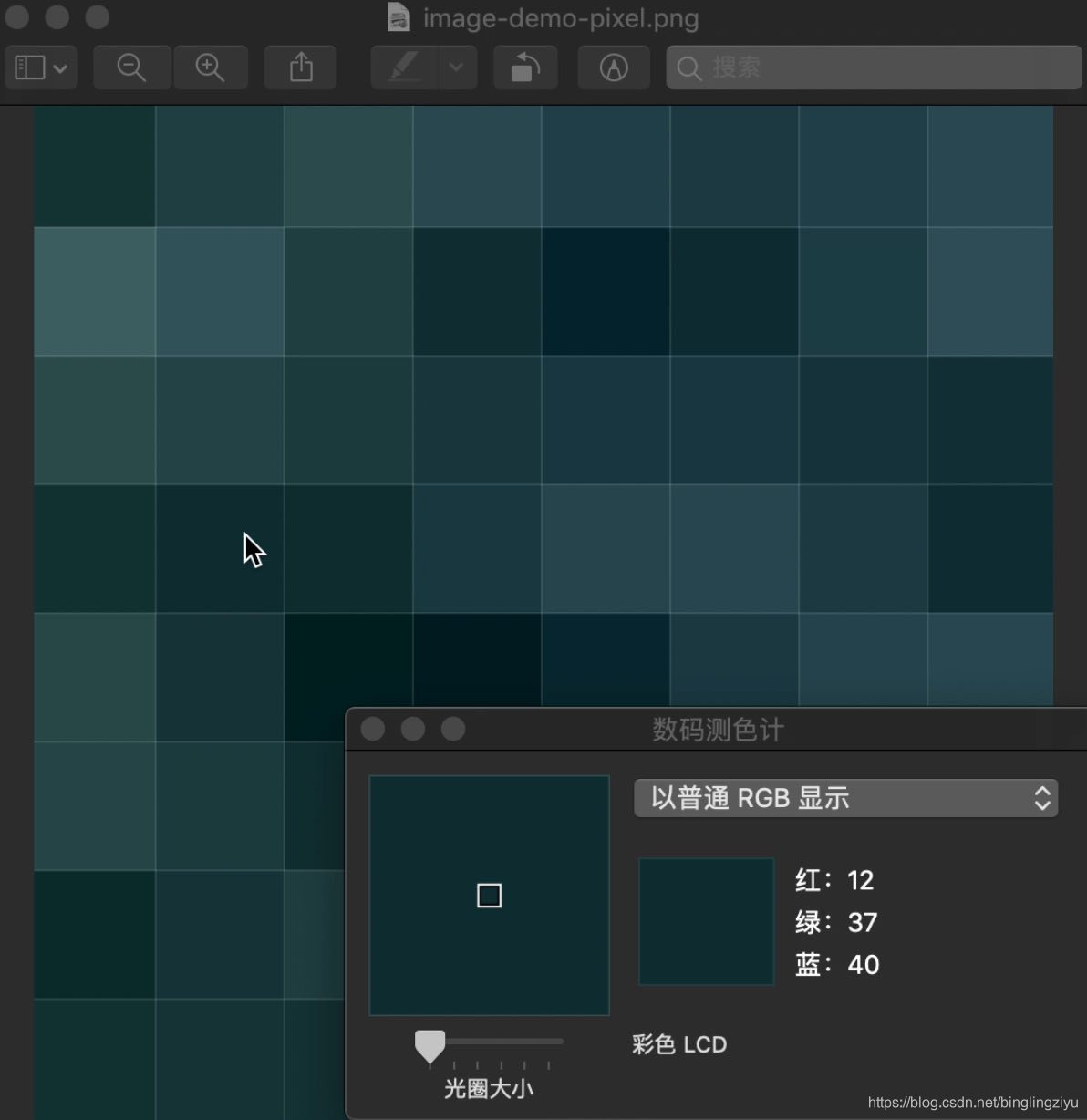
RGB 拼图
既然图片是像素点组成的,而像素点的颜色可以用 RGB 来表示,那我们可以用 RGB 来拼出自己的图片!
1. 设定目标
这是我们想要使用 RGB 像素点拼出来的图片:
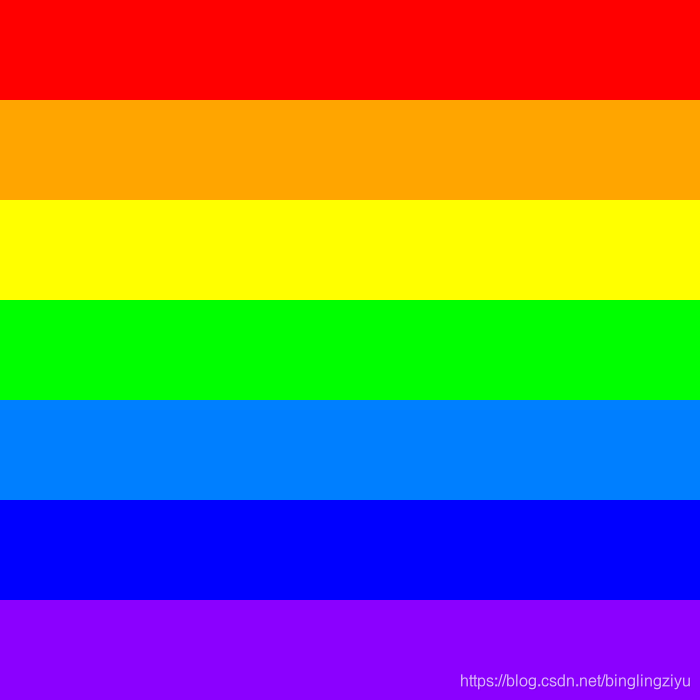
| 颜色名 | RGB | 十六进制 | RGB24 二进制 |
|---|---|---|---|
| 红 | 255, 0, 0 | 0XFF0000 | 11111111 00000000 00000000 |
| 橙 | 255, 165, 0 | 0XFFA500 | 11111111 10100101 00000000 |
| 黄 | 255, 255, 0 | 0XFFFF00 | 11111111 11111111 00000000 |
| 绿 | 0, 255, 0 | 0X00FF00 | 00000000 11111111 00000000 |
| 青 | 0, 127, 255 | 0X007FFF | 00000000 01111111 11111111 |
| 蓝 | 0, 0, 255 | 0X0000FF | 00000000 00000000 11111111 |
| 紫 | 139, 0, 255 | 0X8B00FF | 10001011 00000000 11111111 |
2. 分析实现思路
用 RGB24 格式表示像素颜色值,每个像素用 24 比特位表示,占用三个字节。
分辨率 7X7 彩虹图片像素排列: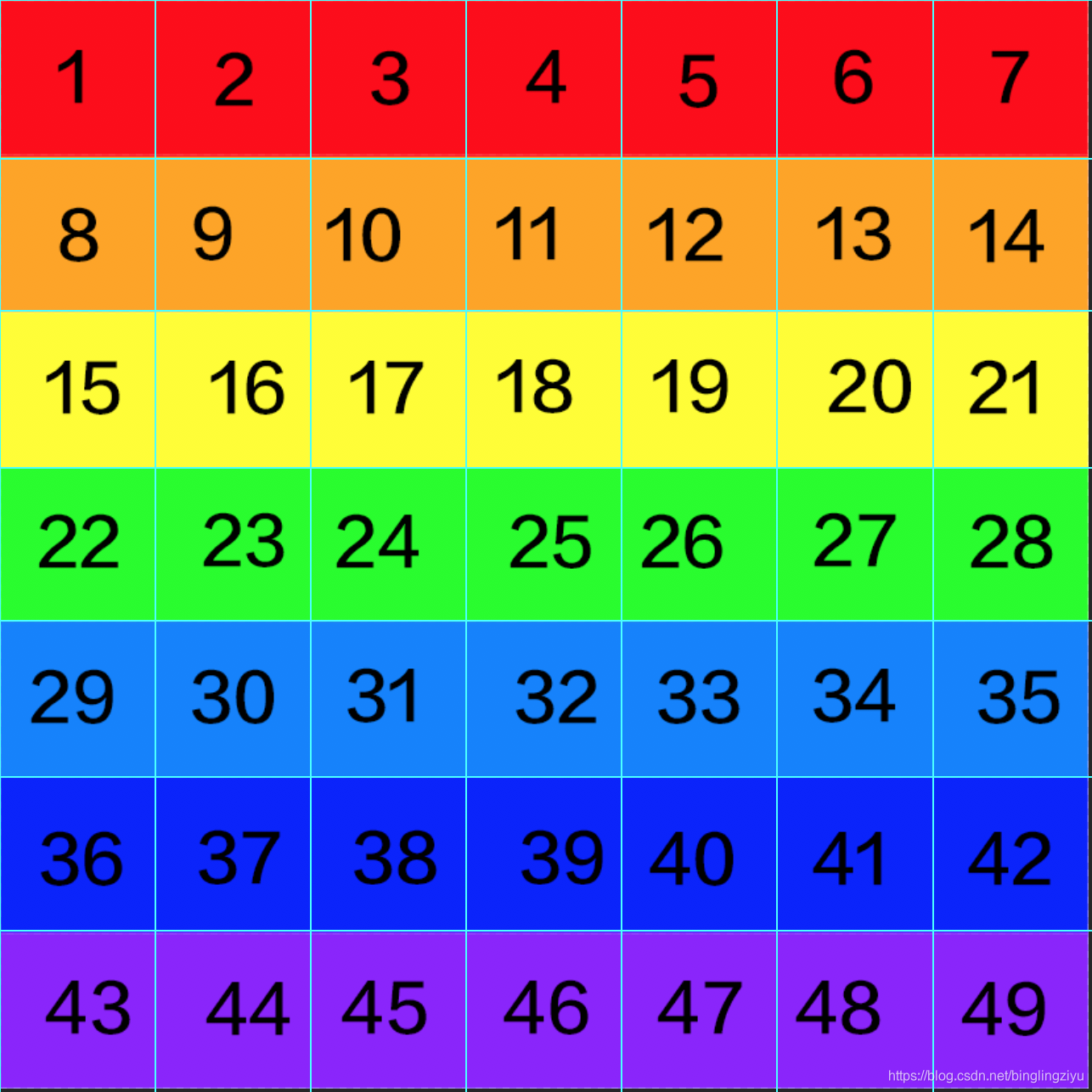
分辨率 7X7 彩虹图片像素 RGB 二进制: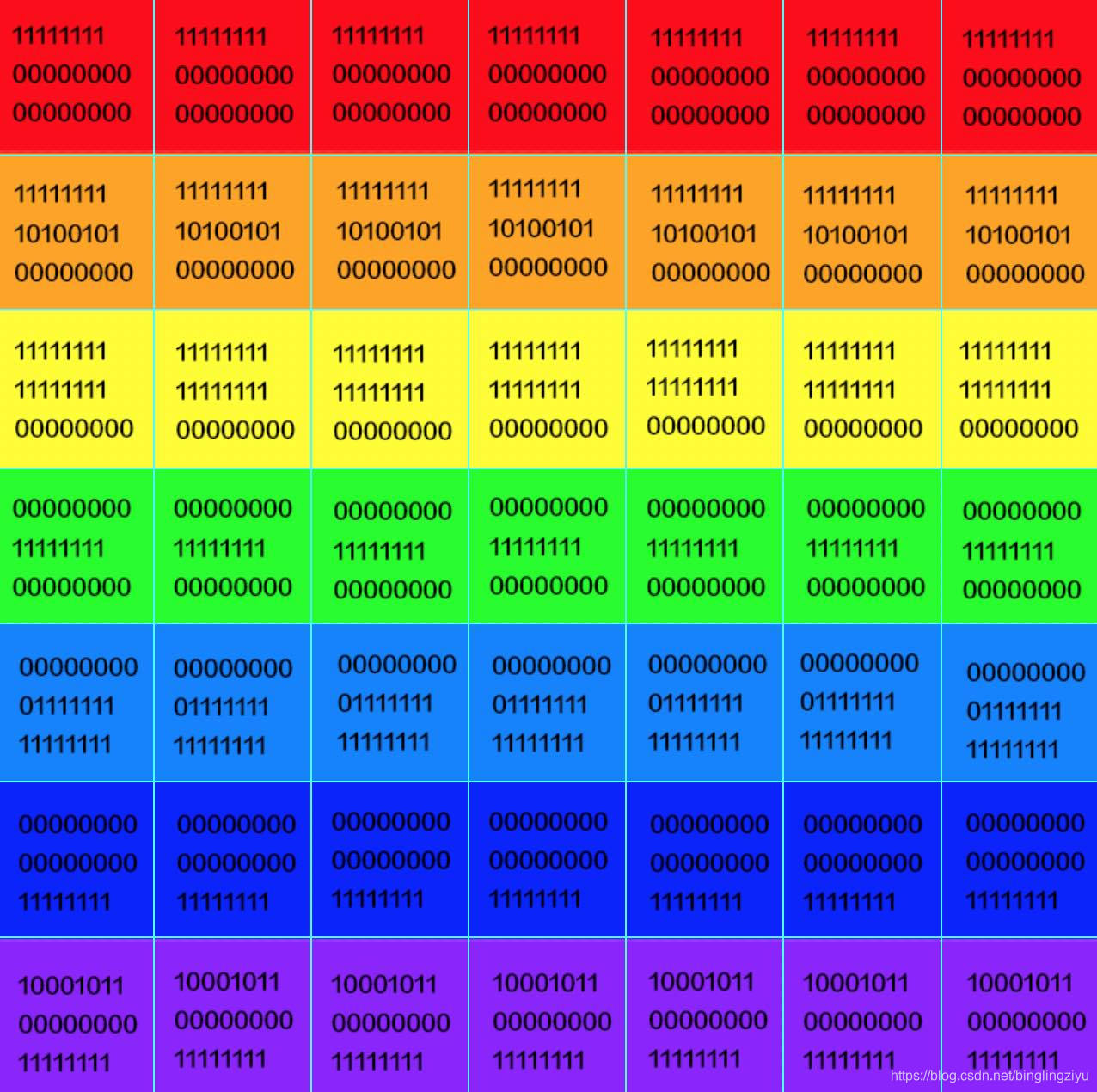
7X7 只是为了分析方便,我们动手时要拼出 700X700 像素点的图片
3. 动手实践
将像素点的 RGB24 二进制存入文件:
#include <stdio.h>
// 彩虹的七种颜色
u_int32_t rainbowColors[] = {
0XFF0000, // 红
0XFFA500, // 橙
0XFFFF00, // 黄
0X00FF00, // 绿
0X007FFF, // 青
0X0000FF, // 蓝
0X8B00FF // 紫
};
void writeRainbow(char *outputFile, int width, int height) {
// 打开文件
FILE *rgbFile = fopen(outputFile, "wb ");
for (int i = 0; i < width; i) {
// 当前颜色
u_int32_t currentColor = 0X000000;
if(i < 100) {
// 前 100 行 红色
currentColor = rainbowColors[0];
} else if(i < 200) {
// 100-200 行 橙色
currentColor = rainbowColors[1];
} else if(i < 300) {
// 200-300 行 黄色
currentColor = rainbowColors[2];
} else if(i < 400) {
// 300-400 行 绿色
currentColor = rainbowColors[3];
} else if(i < 500) {
// 400-500 行 青色
currentColor = rainbowColors[4];
} else if(i < 600) {
// 500-600 行 蓝色
currentColor = rainbowColors[5];
} else if(i < 700) {
// 600-700 行 紫色
currentColor = rainbowColors[6];
}
// 当前颜色 R 分量
u_int8_t R = (currentColor & 0xFF0000) >> 16;
// 当前颜色 G 分量
u_int8_t G = (currentColor & 0x00FF00) >> 8;
// 当前颜色 B 分量
u_int8_t B = currentColor & 0x0000FF;
for (int j = 0; j < height; j) {
// 按顺序写入一个像素 RGB24 到文件中
fputc(R, rgbFile);
fputc(G, rgbFile);
fputc(B, rgbFile);
}
}
// 关闭文件
fclose(rgbFile);
}
int main() {
writeRainbow("/Users/staff/Desktop/rainbow-700x700.rgb24", 700, 700);
return 0;
}运行上面的代码,将会生成 rainbow-700x700.rgb24 文件
检查生成的文件
- 700X700=490000 个像素点
- 每个像素点颜色用 RGB24 编码表示,每个像素点用 24 比特位表示,占 3 个字节
- 490000 X 3 = 1470000 字节(B)
$ cd Desktop
$ ls -al rainbow-700x700.rgb24
-rw-r--r-- 1 staff staff 1470000 9 12 18:17 rainbow-700x700.rgb24感觉生成了正确的 rgb24 格式的图片。
确认 RGB24 文件正确性
要确认生成的 rgb24 格式的图片是正确的,最直接的方式就是使用图片查看软件打开。但是,普通的图片查看软件都不支持 rgb24 这种格式。这时就要用专业的多媒体框架 FFmpeg 了。
下载 ffplay 工具
根据自己的系统,下载 FFmpeg Static 工具包。
这里拿 macOS 为例:
$ ll
total 163968
-rw-r--r--@ 1 staff staff 66M 9 12 20:43 ffmpeg-4.2-macos64-static.zip
# 解压压缩包
$ unzip ffmpeg-4.2-macos64-static.zip
$ cd ffmpeg-4.2-macos64-static
$ ll
total 88
-rw-r--r--@ 1 staff staff 35K 8 8 14:26 LICENSE.txt
-rw-r--r--@ 1 staff staff 4.0K 8 8 14:26 README.txt
drwxr-xr-x@ 5 staff staff 160B 8 8 14:26 bin
drwxr-xr-x@ 35 staff staff 1.1K 8 8 14:26 doc
drwxr-xr-x@ 8 staff staff 256B 8 8 14:26 presets
$ cd bin
$ ll
total 394000
-rwxr-xr-x@ 1 staff staff 64M 8 8 14:26 ffmpeg
-rwxr-xr-x@ 1 staff staff 64M 8 8 14:26 ffplay
-rwxr-xr-x@ 1 staff staff 64M 8 8 14:26 ffprobe
# 测试执行 ffplay 命令
$ ./ffplay
ffplay version 4.2 Copyright (c) 2003-2019 the FFmpeg developers
built with Apple LLVM version 10.0.1 (clang-1001.0.46.4)
configuration: --enable-gpl --enable-version3 --enable-sdl2 --enable-fontconfig --enable-gnutls --enable-iconv --enable-libass --enable-libdav1d --enable-libbluray --enable-libfreetype --enable-libmp3lame --enable-libopencore-amrnb --enable-libopencore-amrwb --enable-libopenjpeg --enable-libopus --enable-libshine --enable-libsnappy --enable-libsoxr --enable-libtheora --enable-libtwolame --enable-libvpx --enable-libwavpack --enable-libwebp --enable-libx264 --enable-libx265 --enable-libxml2 --enable-libzimg --enable-lzma --enable-zlib --enable-gmp --enable-libvidstab --enable-libvorbis --enable-libvo-amrwbenc --enable-libmysofa --enable-libspeex --enable-libxvid --enable-libaom --enable-appkit --enable-avfoundation --enable-coreimage --enable-audiotoolbox
libavutil 56. 31.100 / 56. 31.100
libavcodec 58. 54.100 / 58. 54.100
libavformat 58. 29.100 / 58. 29.100
libavdevice 58. 8.100 / 58. 8.100
libavfilter 7. 57.100 / 7. 57.100
libswscale 5. 5.100 / 5. 5.100
libswresample 3. 5.100 / 3. 5.100
libpostproc 55. 5.100 / 55. 5.100
Simple media player
usage: ffplay [options] input_file
An input file must be specified
Use -h to get full help or, even better, run 'man ffplay'使用 ffplay 打开 rgb24 图片
ffplay -f rawvideo -pixel_format rgb24 -s 700x700 rainbow-700x700.rgb24
# -pixel_format rgb24 指定像素格式 rgb24
# -s 700x700 指定图片分辨率 700x700预览:
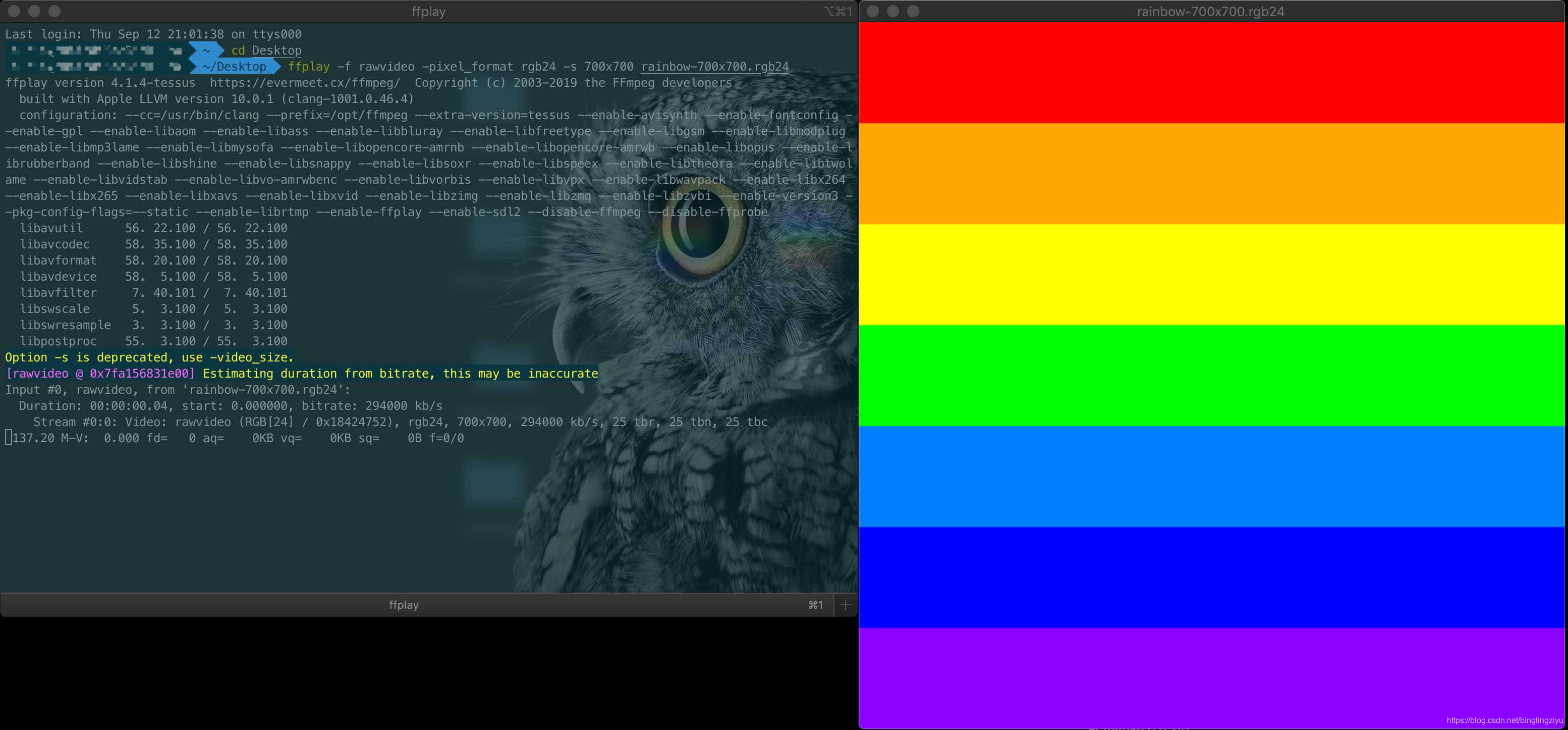
Congratulations!
成功用像素点拼出了一张图片!
代码:rgb-pixel
内容有误?联系作者:
