图形验证码一般是4位字母或者数字。这类验证码利用OCR识别技术识别。需要python库为tesserocr,其需要tesseract的支持,后者下载链接:https://github.com/tesseract-ocr/tesseract
下载完成后,安装过程中,需要注意,要勾选:Additional language data download 选项来安装 OCR 识别支持的语言包。
接下来,可以使用pip安装tesserocr:pip install tesserocr pillow
检验安装:

import tesserocr
from PIL import Image
image = Image.open('test.png')
print(tesserocr.image_to_text(image))识别测试:
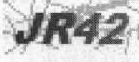
import tesserocr
from PIL import Image
image = Image.open('code.jpg') #建立Image对象
result=tesserocr.image_to_text(image) #调用image_to_text方法,传入image对象
print(result)
# 简便方法如下,但效果不如上面的
import tesserocr
print(tesserocr.file_to_text('code.jpg'))遇到验证码图片中存在多余的线条,会对识别结果产生干扰,所以要对图片进行转灰度、二值化等操作。

就如上面这个验证码:
import tesserocr
from PIL import Image
image=image.convert('L') # 传参L,图像转化为灰度图像
threshold = 80 # 设置二值化阈值为80;如若不设置,默认为127,
table=[]
for i in range(256):
if i<threshold:
table.append(0)
else:
table.append(1)
# 类似于数组,大于阈值者,标为1;否则标为0
image=image.point(table,'1')
image.show()
result=tesserocr.image_to_text(image)
print(result)
2、极验验证码的识别
也就是需要拖动拼合模块才完成验证。需要Selenium、浏览器Chrome、并配置ChromeDriver。
极验验证码官网为:http://www.geetest.com/,其特点为:
三角防护之防模拟、防伪造、防验证。极验验证码官网说明为:点击后验证只需要0.4秒、全平台兼容。
识别方法为:
采用直接模拟浏览器动作的方式来完成验证。也就是使用Selenium来模拟人的行为方式。
比如:https://account.geetest.com/login,此按钮为智能验证按钮,同一个会话内,一段时间内二次点击会直接通过验证。如果第二次点击不通过,则会弹出滑动验证窗口,需要拖动滑块合并图像完成二次验证。
识别验证如下三步:
- 模拟点击按钮
- 识别滑动缺口的位置
- 模拟拖动滑块
第一步,采用Selenium模拟点击。
第二步,识别缺口位置,需要图像的相关处理,边缘检测算法来找出缺口位置。在没有移动之前,图片的显示是没有缺口的,可以用此图片与有缺口的图片进行对比。
可以获取两张图片。设定一个对比阈值,然后遍历两个图片的像素点,找出相同位置像素RGB差距超出此阈值d的像素点,那么该像素点就是缺口的位置。
第三步,移动滑块。极验验证码增加机器轨迹识别,匀速移动、随机移动等,人移动滑块一般就是先加速后减速,我们需要模拟这个过程。
- 初始化
Selenium对象的初始化及一些参数的配置。
Account='******'
Password='******'
class CrackGeetest():
def __init__(self):
self.url=''
self.browser=webdriver.Chrome()
self.wait=WebDriverWait(self.browser,20)
self.email=Account
self.password=Password
- 模拟点击
首先要显示等待来获取待点击的验证按钮:
def get_geetest_button(self):
'''
获取初始化验证按钮,return按钮对象
'''
button=self.wait.until(EC.element_to_be_clickable((By.CLASS_NAME,'geetest_radar_tip')))
return button
# 获取到了WebElement对象,调用它的click()方法即可模拟点击
# 点击验证按钮
button =self.get_geetest_button()
button.click()
- 识别缺口
获取两张对比图片,二者不一致即为缺口,利用Selenium选取图片元素,得到其所在位置和宽高,然后获取整个网页的截图,图片裁取处理即可。
def get_position(self):
"""
获取验证码位置
:return: 验证码位置元组
"""
img = self.wait.until(EC.presence_of_element_located((By.CLASS_NAME, 'geetest_canvas_img'))) #等待图片加载出来,
time.sleep(2)
location = img.location #获取位置
size = img.size #获取尺寸
top, bottom, left, right = location['y'], location['y'] + size['height'], location['x'], location['x'] + size[
'width']
# 获取左上角和右下角坐标
return (top, bottom, left, right)
def get_geetest_image(self, name='captcha.png'):
"""
获取验证码图片
:return: 图片对象
"""
top, bottom, left, right = self.get_position()
print('验证码位置', top, bottom, left, right)
# 获取网页截图
screenshot = self.get_screenshot()
# crop方法将图片裁切出来
captcha = screenshot.crop((left, top, right, bottom))
captcha.save(name)
return captcha接下来获取第二个有缺口的图片,点击下面滑块,这个动作触发后,带有缺口的照片就会显现。
def get_slider(self):
"""
获取滑块
:return: 滑块对象
"""
slider = self.wait.until(EC.element_to_be_clickable((By.CLASS_NAME, 'geetest_slider_button')))
return sliderget_slider()方法获取滑块对象,调用click()方法即可触发点击,缺口图片显现,
# 点按呼出缺口
slider=self.get_slider()
slider.click()
# 调用get_geetest_image()方法将第二张图片下载得到两个图像Image1和Image2,对比缺口,遍历像素点,获取两个图片像素点的RGB数据。若二者的RGB数据差距在一定范围之内,则像素点相同,继续对比下一个像素点。差距超过一定范围,则像素点不同,也就是缺口位置。代码如下:
def is_pixel_equal(self, image1, image2, x, y):
"""
判断两个像素是否相同
:param image1: 图片1
:param image2: 图片2
:param x: 位置x
:param y: 位置y
:return: 像素是否相同
"""
# 取两个图片的像素点
pixel1 = image1.load()[x, y]
pixel2 = image2.load()[x, y]
threshold = 60
if abs(pixel1[0] - pixel2[0]) < threshold and abs(pixel1[1] - pixel2[1]) < threshold and abs(
pixel1[2] - pixel2[2]) < threshold:
return True
else:
return False def get_gap(self, image1, image2):
"""
获取缺口偏移量
:param image1: 不带缺口图片
:param image2: 带缺口图片
:return:
"""
left = 60
for i in range(left, image1.size[0]):
for j in range(image1.size[1]):
if not self.is_pixel_equal(image1, image2, i, j):
left = i
return left
return leftget_gap()方法传入两个照片为参数,遍历像素点,通过函数is_pixel_equal()判断两个图片的每一个像素点的绝对值是否小于阈值threshold。处于阈值之外,则为缺口位置。一般来说,缺口位置在滑块的右侧,直接从滑块右侧为起始坐标点开始遍历,这样识别出来的结果就是缺口位置。
- 模拟拖动
若为匀速拖动,会被机器学习模型识别为程序操作。我们进行分段模拟,先匀加速、再进行匀减速。
利用物理学公式,加速度为a,当前速度为v,初速度为V0,位移用x表示,所需时间为t,满足关系为下:
X=V0+0.5*a*t*t、V=V0+a*t
def get_track(self, distance):
"""
根据偏移量获取移动轨迹
:param distance: 偏移量
:return: 移动轨迹
"""
# 移动轨迹
track = []
# 当前位移
current = 0
# 减速阈值
mid = distance * 4 / 5 #减速的阈值,前4/5为加速,后1/5为减速。
# 计算间隔
t = 0.2
# 初速度
v = 0
while current < distance:
if current < mid:
# 加速度为正2
a = 2
else:
# 加速度为负3
a = -3
# 初速度v0
v0 = v
# 当前速度v = v0 + at
v = v0 + a * t
# 移动距离x = v0t + 1/2 * a * t^2
move = v0 * t + 1 / 2 * a * t * t
# 当前位移
current += move
# 加入轨迹
track.append(round(move))
# 记录时间间隔为0.2s内的移动距离
return trackget_track()传入参数为移动的总距离,返回的是运动轨迹,运动轨迹为track,是一个列表,列表的每一个元素为时间间隔内移动的距离,
def move_to_gap(self, slider, track):
"""
拖动滑块到缺口处
:param slider: 滑块
:param track: 轨迹
:return:
"""
ActionChains(self.browser).click_and_hold(slider).perform()
for x in track:
ActionChains(self.browser).move_by_offset(xoffset=x, yoffset=0).perform()
time.sleep(0.5)
ActionChains(self.browser).release().perform()move_to_gap()传入的参数为滑块对象和运动轨迹。首先调用ActionChains的click_and_hold()按住拖动d底部滑块,遍历运动轨迹获取每一段的移动距离,调用move_by_offset()方法移动此位移,最后调用release()方法松开鼠标。
最后,完善表单,模拟点击登录按钮,成功登陆后即跳转到后台。至此,极验验证码识别工作全部完成。
