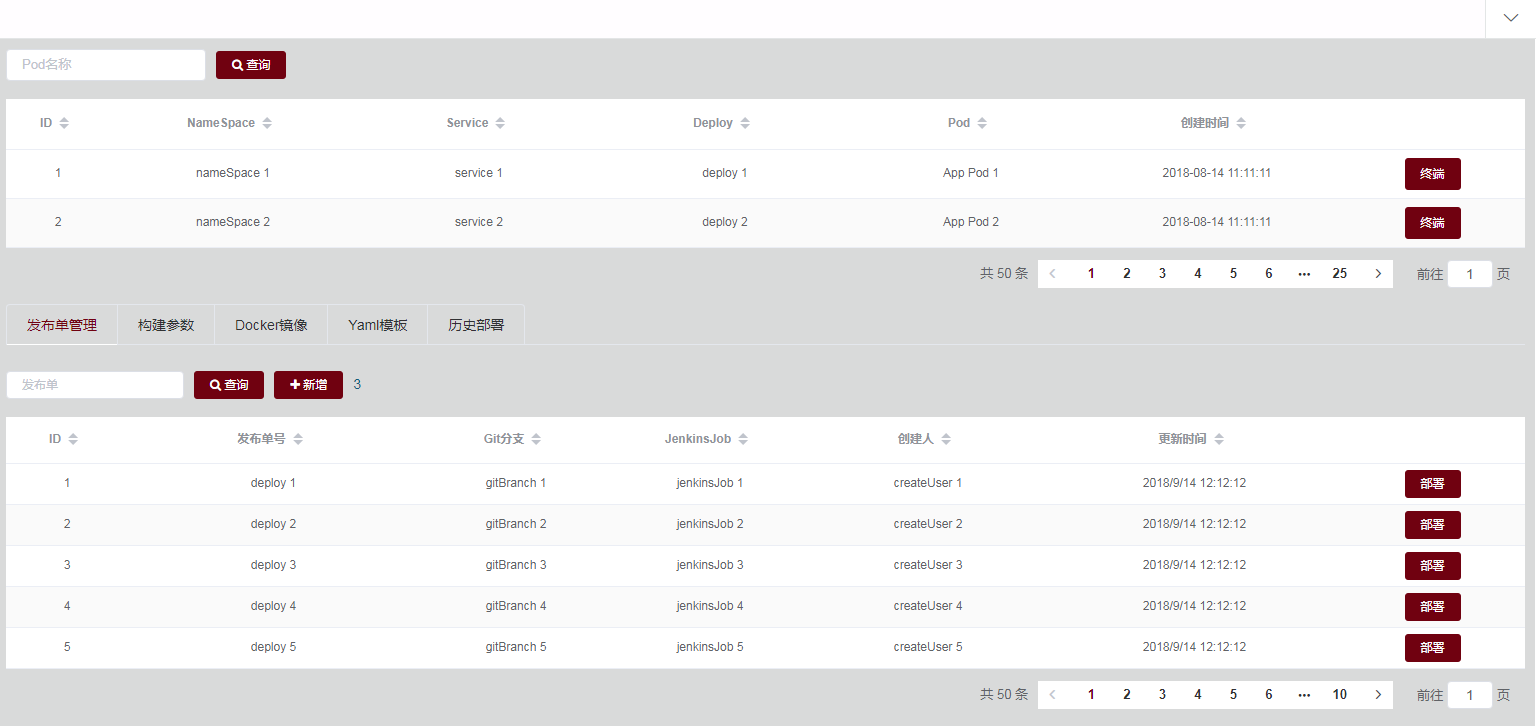我感觉是最简单的,
因为我看别人的实现,要么带sync,要么传父组件函数。
而我这个,我觉得隔离得比较好。
pagnation.vue(父组件传一个pageRequest过来,分页组件返回给父组件一个refreshPageRequest)
)
<template>
<div>
<div class="toolbar" style="padding:10px;">
<el-pagination
layout="total, prev, pager, next, jumper"
@current-change="refreshPageRequest"
:current-page="pageRequest.pageNum"
:page-size="pageRequest.pageSize"
:total="pageRequest.totalSize"
style="float: right;">
</el-pagination>
</div>
</div>
</template>
<script>
export default {
name: 'Pagnation',
props: {
pageRequest: {
type: Object,
required: true
}
},
methods: {
refreshPageRequest: function(pageNum) {
this.$emit('refreshPageRequest', pageNum)
}
}
}
</script>
<style>
</style>
调用组件方
注意,按如下更新pageSize和totalSize,才会分页显示正常,相当于其它人提到的再次刷新。
this.$set(this.pageRequest,"pageSize", res.data.pageSize)
this.$set(this.pageRequest,"totalSize", res.data.totalSize)
<template>
<div>
<div class="toolbar" style="float:left;">
<el-form :inline="true" :model="Filters" :size="size">
<el-form-item>
<el-input v-model="Filters.label" placeholder="Pod名称"></el-input>
</el-form-item>
<el-form-item>
<kt-button icon="fa fa-search" :label="$t('action.search')" type="primary" @click="listPod(null)"/>
</el-form-item>
</el-form>
</div>
<el-table
:data="pageResult.content"
:highlight-current-row="highlightCurrentRow"
v-loading="loading"
:element-loading-text="$t('action.loading')"
:border="border"
:stripe="stripe"
:show-overflow-tooltip="showOverflowTooltip"
:max-height="maxHeight"
:size="size"
:align="align"
style="width:100%;">
<el-table-column
v-for="column in podColumns"
header-align="center"
align="center"
:prop="column.prop"
:label="column.label"
:width="column.width"
:min-width="column.minWidth"
:fixed="column.fixed"
:key="column.pro"
:type="column.type"
:formatter="column.formatter"
:sortable="column.sortable==null?true:column.sortable">
</el-table-column>
<el-table-column
:lable="$t('action.operation')"
width="185"
fixed="right"
header-align="center"
align="center">
<template slot-scope="scope">
<kt-button
:label="$t('action.terminal')"
:size="size"
type="primary"
@click="handleEnter(scope.row)" />
</template>
</el-table-column>
</el-table>
<pagnation :pageRequest="pageRequest" @refreshPageRequest="refreshPageRequest" />
</div>
</template>
<script>
import KtButton from '@/views/core/KtButton'
import Pagnation from '@/components/Pagnation'
export default {
name: 'KtTable',
components: {
KtButton,
Pagnation
},
data() {
return {
size: 'small',
loading: false,
Filters: {
label: ''
},
pageshow: false,
podColumns: [
{prop:"id", label:"ID", minWidth:50},
{prop:"nameSpace", label:"NameSpace", minWidth:120},
{prop:"service", label:"Service", minWidth:120},
{prop:"deploy", label:"Deploy", minWidth:120},
{prop:"label", label:"Pod", minWidth:120},
{prop:"createTime", label:"创建时间", minWidth:120, formatter:this.dateFormat}
],
pageRequest: { pageNum: 1},
pageResult: {},
align: 'left',
maxHeight: 420,
showOperation: true,
border: false,
stripe: true,
highlightCurrentRow: true,
showOverflowTooltip: true
}
},
methods: {
listPod: function (data) {
// 在获取到数据之前,显示加载中状态
this.loading = true
// 如果是查询数据,则传递给listApp的是null,这个时机,可以获取查询的参数,并重新请求第1页。
// 否则, 参数为分页的对象
if (data === null) {
this.pageRequest.pageNum = 1
this.pageRequest.params = [{name:'label', value:this.Filters.label}]
} else {
this.pageRequest = data
}
// 前端只需要初始化一个pageNum, 其它分页数据由后端获取
this.$api.pod.listPod(this.pageRequest).then((res) => {
this.pageResult = res.data
this.$set(this.pageRequest,"pageSize", res.data.pageSize)
this.$set(this.pageRequest,"totalSize", res.data.totalSize)
})
// 在获取到数据之后,取消加截中的状态
this.loading = false
},
refreshPageRequest: function(pageNum) {
this.pageRequest.pageNum = pageNum
this.listPod(this.pageRequest)
},
handleEnter: function(row) {
this.$emit('handleEnter', {row:row})
}
},
mounted() {
this.listPod(this.pageRequest)
}
}
</script>
这样一来,同一个网页,多个分页都不干扰。