Linux查看目录和文件的命令
一、pwd命令:查看当前工作目录
pwd命令用来查看系统当前所在的目录
-
pwd命令使用格式。
[root@hello ~]# pwd /root // root目录是管理员的root的家目录
二、cd命令:切换目录
cd命令是切换当前目录的目录。
-
cd命令使用格式。
格式:cd [目标文件夹位置][root@hello ~]# cd /home/ //切换到 home 目录 [root@hello home]# pwd /home // home 目录是存放普通用户家目录的 -
cd命令的其它用法
[root@hello ~]# cd /切换到当前用户的家目录 [root@hello ~]# cd .. //切换到当前目录的上一级目录 [root@hello ~]# cd ../.. //切换到当前目录的上两级目录,以此类推,不过一般没人用 [root@hello ~]# cd ~ 用户名 //切换到用户的家目录
三、ls命令:列出目录内容
ls命令用于列出目录中的文件和子目录,还可以查看目录的属性。
-
ls命令使用格式
格式:ls 选项 [目标目录][root@hello ~]# ls -l /root 总用量 8 -rw-------. 1 root root 1729 1月 29 2020 anaconda-ks.cfg -rw-r--r--. 1 root root 1760 1月 29 2020 initial-setup-ks.cfg drwxr-xr-x. 2 root root 6 2月 2 2020 公共 drwxr-xr-x. 2 root root 6 2月 2 2020 模板 drwxr-xr-x. 2 root root 6 2月 2 2020 视频 drwxr-xr-x. 2 root root 6 2月 2 2020 图片 drwxr-xr-x. 2 root root 6 2月 2 2020 文档 drwxr-xr-x. 2 root root 6 2月 2 2020 下载 drwxr-xr-x. 2 root root 6 2月 2 2020 音乐 drwxr-xr-x. 2 root root 45 2月 5 2020 桌面 -
ls命令常用的一些选项
选项(-l 以长格式显示)
选项(-h 一般与-l一起方便查看文件大小)
选项(-d 一般与-l配合使用,可显示文件路径)
选项(-A 可以显示目录下所有文件,包括以.开头的隐藏文件)
选项(-R 可以递归显示目录) -
与ls命令类似的两个命令dir和vdir
dir和vdir与ls的功能类似,但是没有ls的功能多。所以一般不怎么用,Windows里面dir这个命令到是比较常用的。
dir与ls区别(截图方式做对比)

区别不是很大,但是ls命令可以将不用类型的文件和目录通过颜色做区分。vdir与ls区别
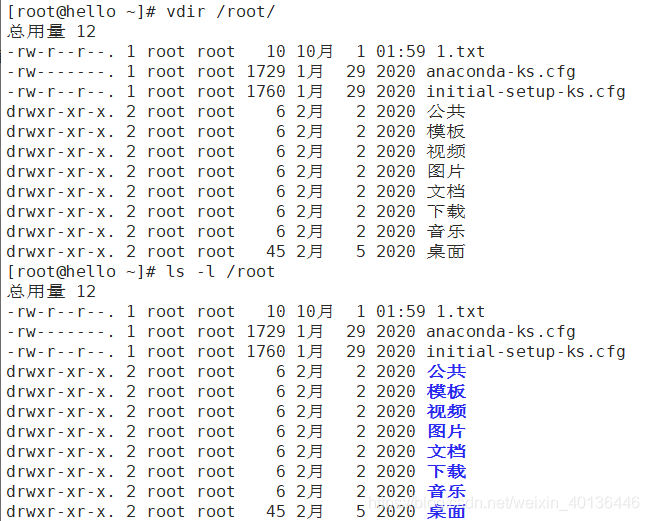
vdir命令类似于 在ls命令 后加上了选项 -l 都是以更加详细内容列出文件和子目录。
四、cat命令和more命令:显示文件内容
cat命令用来查看文件内容,并将文件的内容显示在命令行中。通常是内容比较少的文件。
-
cat命令使用格式
cat [文件的路径]
查看/root目录下得1.txt文件内容(提前准备好的)[root@hello ~]# cat /root/1.txt 大家好 -
cat命令常用的选项
为了方便阅读一些行数较多的文件。
选项 (-n)在每一行前面显示行号[root@hello ~]# cat /root/1.txt 大家好 [root@hello ~]# cat -n /root/1.txt 1 大家好
more命令也是用来查看文件内容的,比较cat命令有一个显而易见的好处是,在阅读一下内容较多的文件时,more命令可以将内容分成一页一页的。
例如
[root@hello ~]# more /etc/wgetrc
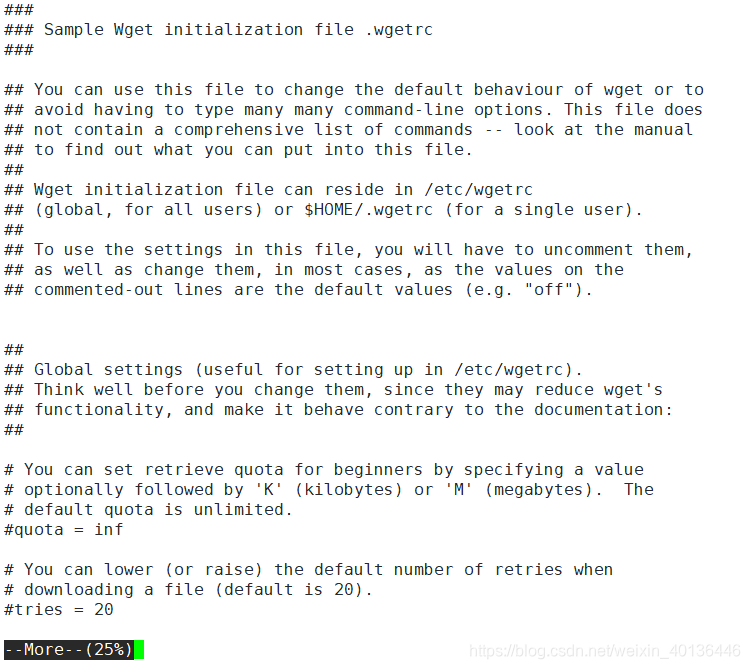
可以看到在页面的最下方显示有more命令的一个百分比,表示已显示的内容占整个文件的比例。
使用空格键向下翻一页,按Enter建向下翻一行。按Q键退出。
五、head和tail命令:分别用来显示文件的开头和结尾
-
head命令:用来显示文件的开头,默认显示10行
-
tail命令:用来显示文件的结尾,默认显示10行
[root@hello ~]# head /etc/fstab [root@hello ~]# tail /etc/fstab -
常用选项 -n number 指定显示的行数
[root@hello ~]# tail -n 2 /etc/fstab [root@hello ~]# head -n 2 /etc/fstab
六、 less:文本阅读工具
less和more比较相似,而且功能更强大。
- less的基本功能
1、可以使用光标键在文本文件中前后左右的滚屏。
2、用行号或百分比作为书签浏览文件
3、可以实现关键字检索,高亮显示等。
4、more命令阅读到文件底部后会退出,但less不会。 - 以/etc/wgetrc 这个文件举例。
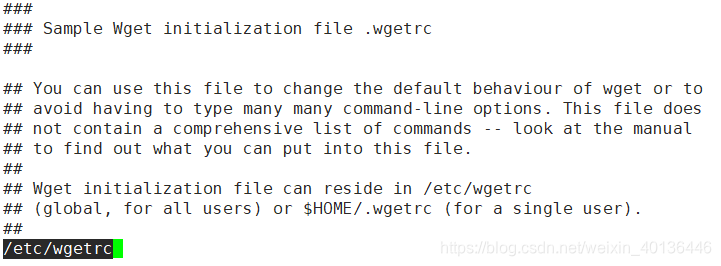
可以看到,当前页面最下方显示的是文件路径。但是通过方向键移动光标后变化为下图所示的:号

这个冒号后面可以输入命令,比如说 /you 然后Enter键输出;可以查询带有you的字段。
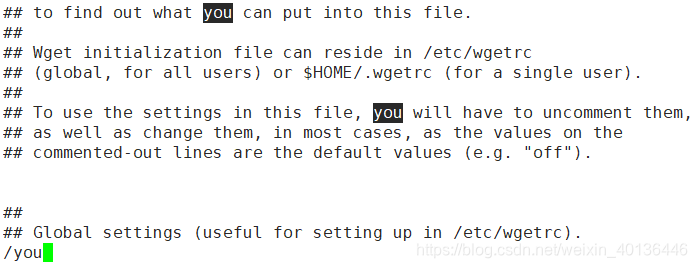
七、grep命令:查找文件内容
grep命令可以不用查看全部内容,可以通过查找关键字的方式查看文件中包含这个关键字的行。
-
grep 命令使用格式
grep 关键字 目标文件路径 -
例如 查找/etc/passwd 文件中包含 root的行
[root@hello ~]# grep root /etc/passwd root:x:0:0:root:/root:/bin/bash operator:x:11:0:operator:/root:/sbin/nologin -
例如 查找/etc/passwd 文件中以root开头的行
[root@hello ~]# grep ^root /etc/passwd root:x:0:0:root:/root:/bin/bash
^root 表示以root开头
-
例如 查找/etc/passwd文件中 以bash结尾的行
[root@hello ~]# grep bash$ /etc/passwd root:x:0:0:root:/root:/bin/bash student:x:1000:1000:student:/home/student:/bin/bash
bash$表示以bash结尾
八、find命令: 查找文件的命令
find命令用来在指定范围内查找文件,根据预设的条件递归查找对应的文件。
-
find命令使用格式
find 指定查找范围 条件1 参数 条件2 参数 -
常用条件表示:
-type 类型(f文本文件、d目录、l快捷方式)[root@server0 ~]# find /boot/ -type l [root@server0 ~]# find /boot/ -type d [root@server0 ~]# find /boot/ -type f-name ‘文档名称’
[root@server0 ~]# find /etc/ -name 'passwd' [root@server0 ~]# find /etc/ -name '*tab' [root@server0 ~]# find /etc/ -name '*tab*'
查找名字是passwd 的文本文件
[root@hello ~]# find /etc/ -name 'passwd' -type f
-
常用条件表示:
-size + 或 -文件大小(k、M、G)
-user 用户名 #按照所有者[root@server0 ~]# find /boot/ -size +10M [root@server0 ~]# find /boot/ -size -10M [root@server0 ~]# find /boot/ -size -1024M [root@server0 ~]# find /boot/ -size +1M [root@server0 ~]# find /home/ -user lisi //前提是有这个用户 [root@server0 ~]# find / -user lisi -
常用条件表示:
-mtime 根据文件修改时间
-mtime +10 #10天之前的数据
-mtime -10 #最近10天之内的数据[root@server0 ~]# find /root/ -mtime +1000 [root@server0 ~]# find /root/ -mtime -2三个月之前的数据
[root@server0 ~]# find /root/ -mtime +90
处理find的查询结果
• 使用find命令的 -exec 操作
- find … … -exec 处理命令 {} ;
- 优势:以 {} 代替每一个结果,逐个处理,遇 ; 结束
]# find /etc/ -name ‘*tab’
]# find /etc/ -name ‘*tab’ -exec cp {} /opt ;
]# ls /opt/
]# find /boot/ -size +10M
]# find /boot/ -size +10M -exec cp {} /opt ;
]# ls /opt/
