经过前面两大部分的详细讲解,相信大家对大部分的布局方式、组件的使用、逻辑业务编写都有了很深入的了解,那么接下来我们就用前面学习的一些知识来进行一个实践:实现一个淘宝风格的商品展示列表,通过这个实例我们可以复习巩固我们之前学过的知识,也算是一个总结与检验。本课练习篇主要是将通过一些组件、自定义组件、常用布局等知识点来完成一个淘宝风格的商品展示列表,一起来学习吧,很简单!
1.知识整理
在进行案例编写前,我们先整理下我们前面学习过的 Flutter 相关 Widget:
- 基础组件(Text、Image、Button)
- 基础组件(AppBar、AlertDialog、Icon)
- 基础组件(TextField、Form表单)
- 基础布局(Scaffold、Container、Center)
- 基础布局(Row、Column、Flex、Expanded、Stack、IndexedStack)
- 列表滚动组件(CustomScrollView、ListView、ScrollView、ExpansionPanel)
- 导航组件(TabBar、NavigationBar、PageView)
- 流式布局组件(Flow、Wrap)
- 表格组件(Table、Data Tables)
- 自定义组件
那么我们这节实践课,就通过以上我们学过的一些 Widget 和技术来布局一个淘宝商品列表的应用页面,练练手,也对之前的知识加深一下印象。
2.应用编写
2.1 应用编写目标
本节博客将用前面所学的一些布局 Widget 和组件 Widget 来编写一个淘宝商品列表的应用页面。
2.2 应用浏览
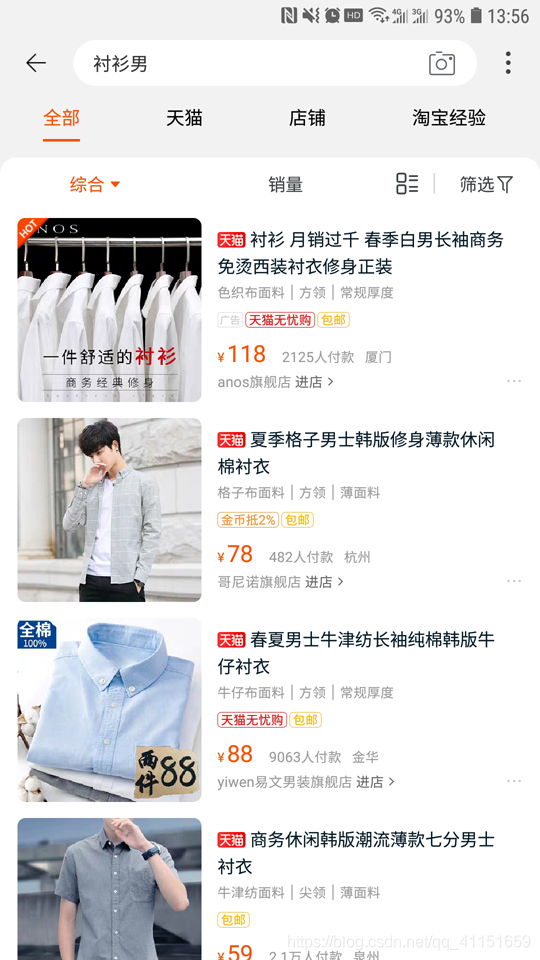
2.3 应用分析
里面涉及到: Scaffold、Container、Row、Column、TextField、AppBar、Text、Image、FloatingActionButton、Icon、ClipRRect、CustomScrollView、SliverPersistentHeader、TabBar、TabBarView 等。
首先分析下这个页面,我们主要是进行 Item 页面的绘制和顶部 Tab 页的效果绘制。我们这里可以使用 Scaffold 构建页面布局框架,然后使用 TabBar 实现顶部的 Tab 页效果。TabBar 的切换页面的 body 显示部分,使用TabBarView 实现。
Item 的布局结构部分,我们通过效果图可以看出,外层可以使用 Column 纵向线性布局 Widget,图片圆角部分处理美化,使用 ClipRRect 和 BoxDecoration 进行圆角处理。

2.4 应用实现
代码实现:
import 'package:flutter/material.dart';
import 'package:flutter/rendering.dart';
/// 实现一个淘宝风格的商品展示列表
class PracticeTwoSamples extends StatefulWidget {
@override
State<StatefulWidget> createState() {
return PracticeTwoSamplesState();
}
}
class PracticeTwoSamplesState extends State<PracticeTwoSamples>
with SingleTickerProviderStateMixin {
// 页面切换TabController
TabController _tabController;
@override
void initState() {
super.initState();
_tabController = TabController(initialIndex: 0, length: 4, vsync: this);
}
@override
Widget build(BuildContext context) {
return Scaffold(
// 定义顶部标题栏
appBar: AppBar(
primary: true,
elevation: 0,
automaticallyImplyLeading: true,
title: Container(
padding: EdgeInsets.only(left: 0, right: 0, top: 10, bottom: 10),
child: TextField(
maxLines: 1,
autofocus: false,
// TextFiled装饰
decoration: InputDecoration(
filled: true,
contentPadding: EdgeInsets.all(10),
fillColor: Colors.white,
border: OutlineInputBorder(
borderSide: BorderSide.none,
gapPadding: 0,
borderRadius: BorderRadius.all(Radius.circular(20))),
hintText: '衬衫男',
suffixIcon: Icon(Icons.photo_camera)),
),
),
centerTitle: true,
// 右侧收起的更多按钮菜单
actions: <Widget>[
PopupMenuButton(
itemBuilder: (BuildContext context) => <PopupMenuItem<String>>[
PopupMenuItem<String>(
child: Text("消息"),
value: "message",
),
PopupMenuItem<String>(
child: Text("分享"),
value: "share",
),
],
onSelected: (String action) {
switch (action) {
case "message":
print("message");
break;
case "share":
print("share");
break;
}
},
onCanceled: () {
print("onCanceled");
},
)
],
// 紧挨着标题栏AppBar的TabBar
bottom: TabBar(
controller: _tabController,
isScrollable: false,
// 标签选中颜色
labelColor: Color.fromRGBO(247, 70, 0, 1),
unselectedLabelColor: Colors.black,
indicatorColor: Color.fromRGBO(247, 70, 0, 1),
indicatorSize: TabBarIndicatorSize.label,
// 几个Tab按钮
tabs: <Widget>[
Tab(
text: "全部",
),
Tab(
text: "天猫",
),
Tab(
text: "店铺",
),
Tab(
text: "淘宝经验",
),
],
),
),
// 右下角悬浮的按钮Button
floatingActionButton: FloatingActionButton(
backgroundColor: Colors.white,
onPressed: () {},
mini: true,
elevation: 1,
highlightElevation: 2,
child: Icon(
Icons.vertical_align_top,
),
),
// 主体部分布局内容,使用了TabBarView
body: TabBarView(
controller: _tabController,
// 内部切换页布局内容
children: <Widget>[
getPage1(),
getPage1(),
Center(
child: Text("data3"),
),
Center(
child: Text("data4"),
),
],
),
);
}
// 将页面布局单独提取出来写,方便
Widget getPage1() {
// 建议最外层使用Container包裹一层
return Container(
padding: EdgeInsets.all(10),
decoration: BoxDecoration(
color: Colors.white,
borderRadius: BorderRadius.only(
topLeft: Radius.circular(30), topRight: Radius.circular(30))),
// 内部页面使用CustomScrollView来实现滚动效果
child: CustomScrollView(slivers: <Widget>[
// 放置一个可推上去的顶部的标题栏
SliverPersistentHeader(
floating: true,
delegate: _SliverAppBarDelegate(
maxHeight: 30,
minHeight: 30,
child: Container(
height: 30,
color: Colors.white,
alignment: Alignment.center,
child: Text('淘宝购物悬浮Header'),
)),
),
// 放置一个固定的顶部的标题栏
SliverPersistentHeader(
pinned: true,
delegate: _SliverAppBarDelegate(
maxHeight: 30,
minHeight: 30,
child: Container(
color: Colors.white,
padding: EdgeInsets.all(5),
height: 30,
child: Row(
mainAxisAlignment: MainAxisAlignment.spaceAround,
children: <Widget>[
Row(
children: <Widget>[
Text(
'综合',
style: TextStyle(color: Colors.orange),
),
Icon(
Icons.arrow_drop_down,
color: Colors.orange,
),
],
),
Text(
'销量',
style: TextStyle(color: Colors.black),
),
Row(
children: <Widget>[
Text(
'筛选 ',
style: TextStyle(color: Colors.black),
),
Icon(
Icons.filter_vintage,
color: Colors.black,
size: 16,
),
],
),
],
),
)),
),
// 列表内容,使用SliverList实现
SliverList(
delegate:
SliverChildBuilderDelegate((BuildContext context, int index) {
return Container(
alignment: Alignment.center,
// 每条内容的布局Item
child: getItem(),
);
},
// 定义了60条Item数据
childCount: 60),
)
]),
);
}
// 每条内容的布局Item
Widget getItem() {
return Container(
padding: EdgeInsets.all(5),
child: Row(children: <Widget>[
// 圆角图片
ClipRRect(
borderRadius: BorderRadius.circular(10.0),
child: Image.network(
'https://g-search2.alicdn.com/img/bao/uploaded/i4/i4/778081993/O1CN01R7Ytfe1QapseIzl8o_!!778081993.jpg_250x250.jpg_.webp',
height: 108,
),
),
// 用SizedBox增加间距
SizedBox(
width: 10,
),
// 右侧的商品描述信息
Column(
crossAxisAlignment: CrossAxisAlignment.start,
children: <Widget>[
SizedBox(
height: 6,
),
Row(
children: <Widget>[
// 天猫的标签实现
Container(
padding:
EdgeInsets.only(left: 1, right: 1, top: 0, bottom: 0),
decoration: BoxDecoration(
color: Colors.red,
border:
Border.all(color: Color(0xFFFF0000), width: 0.5),
borderRadius: BorderRadius.all(Radius.circular(5))),
child: Text(
'天猫',
style: TextStyle(
color: Colors.white,
fontSize: 10,
),
),
),
// 商品标题
Text(
' 夏季格子男士韩版修身薄款休闲棉衬衣 ',
style: TextStyle(
color: Colors.black,
),
maxLines: 2,
softWrap: true,
)
],
),
SizedBox(
height: 3,
),
// 商品特征属性
Text(
'格子布面料 | 方领 | 薄面料',
style: TextStyle(color: Colors.grey, fontSize: 12),
),
SizedBox(
height: 3,
),
// 两个横向标签
Row(
children: <Widget>[
Container(
padding:
EdgeInsets.only(left: 3, right: 3, top: 1, bottom: 1),
decoration: BoxDecoration(
border:
Border.all(color: Color(0xFFFF0000), width: 0.5),
borderRadius: BorderRadius.all(Radius.circular(5))),
child: Text(
'天猫无忧购',
style: TextStyle(
color: Colors.red,
fontSize: 10,
),
),
),
SizedBox(
width: 10,
),
Container(
padding:
EdgeInsets.only(left: 3, right: 3, top: 1, bottom: 1),
decoration: BoxDecoration(
border: Border.all(color: Colors.yellow, width: 0.5),
borderRadius: BorderRadius.all(Radius.circular(5))),
child: Text(
'包邮',
style: TextStyle(
color: Colors.yellow,
fontSize: 10,
),
),
)
],
),
SizedBox(
height: 3,
),
// 价格信息
Row(
crossAxisAlignment: CrossAxisAlignment.end,
children: <Widget>[
Text(
'¥',
style: TextStyle(color: Colors.orange, fontSize: 12),
),
Text(
'78',
style: TextStyle(color: Colors.orange, fontSize: 20),
),
SizedBox(
width: 10,
),
Text(
'530人付款 杭州',
style: TextStyle(color: Colors.grey, fontSize: 12),
),
],
),
SizedBox(
height: 2,
),
// Item底部店铺信息
Row(
crossAxisAlignment: CrossAxisAlignment.end,
children: <Widget>[
Text(
'哥尼诺旗舰店',
style: TextStyle(color: Colors.grey, fontSize: 12),
),
Text(
' 进店 >',
style: TextStyle(color: Colors.black, fontSize: 12),
),
SizedBox(
width: 10,
),
Icon(
Icons.more_horiz,
color: Colors.grey,
size: 20,
),
],
)
],
)
]));
}
}
// SliverPersistentHeader的SliverPersistentHeaderDelegate实现
class _SliverAppBarDelegate extends SliverPersistentHeaderDelegate {
_SliverAppBarDelegate({
@required this.minHeight,
@required this.maxHeight,
@required this.child,
});
final double minHeight;
final double maxHeight;
final Widget child;
@override
double get minExtent => minHeight;
@override
double get maxExtent => maxHeight;
@override
Widget build(
BuildContext context, double shrinkOffset, bool overlapsContent) {
return child;
}
@override
bool shouldRebuild(_SliverAppBarDelegate oldDelegate) {
return maxHeight != oldDelegate.maxHeight ||
minHeight != oldDelegate.minHeight ||
child != oldDelegate.child;
}
}
3.总结
这样就实现了一个淘宝风格的商品展示列表,涵盖了我们前面所学习的一些 Widget。相信通过这样一个综合实例,大家可以对 Flutter 的页面绘制、应用开发的学习有一个总结。
也可以在这个 Flutter 案例网站进行学习和查看、仿写:https://itsallwidgets.com/
本节博客先给大家总结了前面所学的知识,再通过实践案例来检查和巩固之前学到的这些 Widget 和布局相关内容。主要注意点和建议如下:
-
熟练掌握这里面涉及到的 Widget 用法,都是常用的、比较重要的,对其中 Widget 的细节用法一定要学会举一反三和自己扩展学习理解,只有在项目实践中,才会更深入、更快地巩固知识。
-
将本节博客内容动手敲一遍,看是否遇到了什么问题,然后尝试去解决;
