一、终端命令格式及帮助文档
1.终端命令的格式:
command [options] [parameter]
| command | [-options] | [parameter] |
|---|---|---|
| 命令名称 | 选项 | 传递给命令的参数 |
注意:
[ ] 代表内容可选填;
选项前面有 -,参数前面没有。
常见命令:
ls:
文件列表。
Desktop Downloads Music Public Videos
Documents examples.desktop Pictures Templates
pwd:
当前路径。
/home/xxx
~ 表示家目录
clear:
清屏。
2.help&&man
–help帮助文档:
command --help
显示command命令的帮助信息。
ls --help
打印
用法:ls [选项]... [文件]...
List information about the FILEs (the current directory by default).
Sort entries alphabetically if none of -cftuvSUX nor --sort is specified.
必选参数对长短选项同时适用。
-a, --all 不隐藏任何以. 开始的项目
-A, --almost-all 列出除. 及.. 以外的任何项目
--author 与-l 同时使用时列出每个文件的作者
-b, --escape 以八进制溢出序列表示不可打印的字符
--block-size=SIZE scale sizes by SIZE before printing them; e.g.,
'--block-size=M' prints sizes in units of
1,048,576 bytes; see SIZE format below
-B, --ignore-backups do not list implied entries ending with ~
-c with -lt: sort by, and show, ctime (time of last
modification of file status information);
with -l: show ctime and sort by name;
otherwise: sort by ctime, newest first
-C list entries by columns
--color[=WHEN] colorize the output; WHEN can be 'always' (default
if omitted), 'auto', or 'never'; more info below
...
-1 list one file per line. Avoid '\n' with -q or -b
--help 显示此帮助信息并退出
--version 显示版本信息并退出
The SIZE argument is an integer and optional unit (example: 10K is 10*1024).
Units are K,M,G,T,P,E,Z,Y (powers of 1024) or KB,MB,... (powers of 1000).
使用色彩来区分文件类型的功能已被禁用,默认设置和 --color=never 同时禁用了它。
使用 --color=auto 选项,ls 只在标准输出被连至终端时才生成颜色代码。
LS_COLORS 环境变量可改变此设置,可使用 dircolors 命令来设置。
退出状态:
0 正常
1 一般问题 (例如:无法访问子文件夹)
2 严重问题 (例如:无法使用命令行参数)
...
man使用手册:
man command
查询command命令的使用手册(man是manual的缩写,是Linux提供的手册)。
man ls
显示:
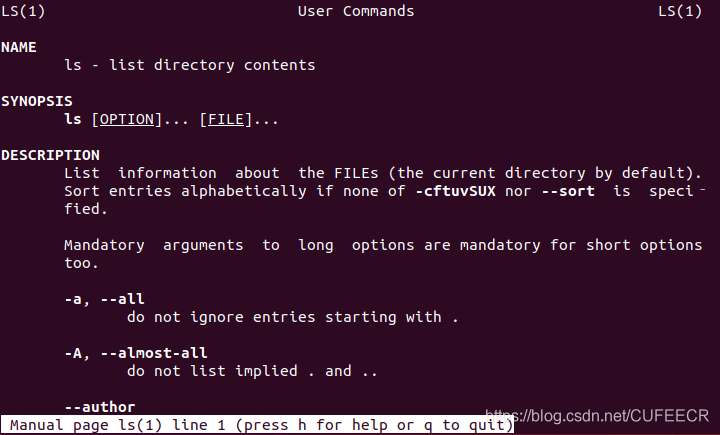
手册中的操作按键
| 操作按键 | 功能 |
|---|---|
| 空格键 | 显示下一页 |
| 回车键 | 显示下一行 |
| b | back,显示上一页 |
| f | forward,向前和空格效果一样 |
| q | quit,退出 |
二、最常用的Linux命令
1.常用命令
| 命令 | 功能 |
|---|---|
| ls | list,列表显示当前目录下的内容 |
| pwd | print wrok directory ,查看当前所在路径 |
| cd 路径名称 | change directory,跳转到指定路径 |
| touch 文件名称 | 创建这个文件 |
| mkdir 文件夹名称 | make directory, 创建这个文件夹 |
| rm 文件名 | remove,删除指定的文件 |
| clear | 清屏 |
注意:
rm无法删除文件夹,删除文件夹要用rm -r xxx;
通过终端删除文件不会保存到回收站,直接彻底删除。
2.练习
到桌面下:
cd Desktop
再到Documents:
cd /home/corley/Documents
创建新文件:
touch 123.txt
touch 124.txt
touch 125.txt
创建新文件夹:
mkdir 123
查看123文件夹中的文件:
cd 123
pwd ls
删除文件:
rm 125.txt
回到桌面删除文件夹:
rm -r 123
三、终端常用快捷键
终端常用快捷键速查表:
| 快捷键 | 功能 |
|---|---|
| Tab | 自动补全 |
| ctrl + shift + + | 放大字体 |
| ctrl + - | 缩小字体 |
| Ctrl + Alt + t | 打开终端窗口 |
| Ctrl + a | 光标移动到开始位置 |
| Ctrl + e | 光标移动到最末尾 |
| Ctrl + k | 删除此处至末尾的所有内容 |
| Ctrl + u | 删除此处至开始的所有内容 |
| Ctrl + d | 删除当前字符 |
| Ctrl + h | 删除当前字符前一个字符 |
| Ctrl + w | 删除此处到左边的单词 |
| Ctrl + y | 粘贴由Ctrl+u, Ctrl+d, Ctrl+w删除的单词 |
| Ctrl + l | 相当于clear,即清屏 |
| Ctrl + r | 查找历史命令 |
| Ctrl + b | 向回移动光标 |
| Ctrl + f | 向前移动光标 |
| Ctrl + t | 将光标位置的字符和前一个字符进行位置交换 |
| Ctrl + & | 恢复 ctrl+h 或者 ctrl+d 或者 ctrl+w 删除的内容 |
| Ctrl + S | 暂停屏幕输出 |
| Ctrl + Q | 继续屏幕输出 |
| Ctrl + ← | 光标移动到上一个单词的词首 |
| Ctrl + → | 光标移动到下一个单词的词尾 |
| Ctrl + p | 向上显示缓存命令 |
| Ctrl + n | 向下显示缓存命令 |
| Ctrl + d | 关闭终端 |
| Ctrl + c | 终止进程/命令 |
| Shift + 上或下 | 终端上下滚动 |
| Shift + PgUp/PgDn | 终端上下翻页滚动 |
| Ctrl + Shift + n | 新终端 |
| alt + F2 | 输入gnome-terminal打开终端 |
| Shift + Ctrl + T | 打开新的标签页 |
| Shift + Ctrl + W | 关闭标签页 |
| Shift + Ctrl + C | 复制 |
| Shift + Ctrl + V | 粘贴 |
| Alt + 数字 | 切换至对应的标签页 |
| Shift + Ctrl + N | 打开新的终端窗口 |
| Shift + Ctrl + Q | 管壁终端窗口 |
| Shift + Ctrl + PgUp/PgDn | 左移右移标签页 |
| Ctrl + PgUp/PgDn | 切换标签页 |
| F1 | 打开帮助指南 |
| F10 | 激活菜单栏 |
| F11 | 全屏切换 |
| Alt + F | 打开 “文件” 菜单(file) |
| Alt + E | 打开 “编辑” 菜单(edit) |
| Alt + V | 打开 “查看” 菜单(view) |
| Alt + S | 打开 “搜索” 菜单(search) |
| Alt + T | 打开 “终端” 菜单(terminal) |
| Alt + H | 打开 “帮助” 菜单(help) |
快捷键不用死记硬背,要形成肌肉记忆。
