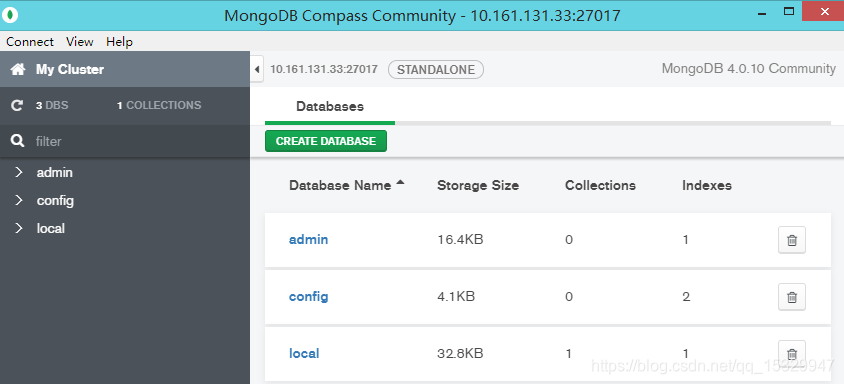Installation on Linux
Linux Version
CentOS Linux release 7.6.1810 (Core)
Reference
https://docs.mongodb.com/manual/tutorial/install-mongodb-on-red-hat/
Install MongoDB Community Edition
Note that the MongoDB here is installed by default settings.
Make sure that the proxy for yum repository has been configured and the root permission has been accessed.
step1: Configure the package management system (yum). Create a /etc/yum.repos.d/mongodb-org-4.0.repo file so that you can install MongoDB directly using yum:
[mongodb-org-4.0]
name=MongoDB Repository
baseurl=https://repo.mongodb.org/yum/redhat/$releasever/mongodb-org/4.0/x86_64/
gpgcheck=1
enabled=1
gpgkey=https://www.mongodb.org/static/pgp/server-4.0.asc
step2: Install the MongoDB packages. To install the latest stable version of MongoDB, issue the following command:
yum install -y mongodb-org
Run MongoDB Community Edition
1. Start MongoDB
You can start the mongod process by issuing the following command:
service mongod start
2. Verify that MongoDB has started successfully
You can verify that the mongod process has started successfully by checking the contents of the log file at /var/log/mongodb/mongod.log for a line reading.
[initandlisten] waiting for connections on port <port>
You can optionally ensure that MongoDB will start following a system reboot by issuing the following command:where is the port configured in /etc/mongod.conf, 27017 by default.
chkconfig mongod on
3. Stop MongoDB
As needed, you can stop the mongod process by issuing the following command:
service mongod stop
4. Restart MongoDB.
You can restart the mongod process by issuing the following command:
service mongod restart
5. Begin using MongoDB.
Start a mongo shell on the same host machine as the mongod. You can run the mongo shell without any command-line options to connect to a mongod that is running on your localhost with default port 27017:
mongo
MongoDB GUI Client
Like Redis Desktop Manager, MongoDB client is used for connect to MongoDB service and visualize the mongo command lines.
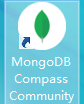
Click ‘Connect to’ and enter the mongo server’s IP, then click ‘connect’:
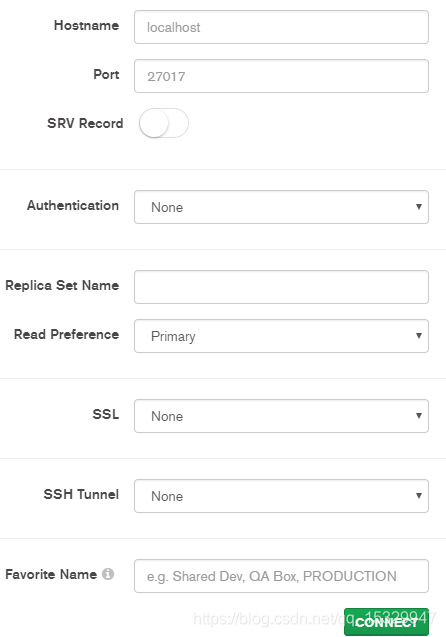
However, the first-time connection usually fail because the mongo service refuses the remote access by default. The solution is to modify the bind_ip in mongod.conf file.
vim /etc/mongod.conf
replace the bindIP from 127.0.0.1 to 0.0.0.0:

remember to restart the mongodb service:
service mongod restart
Now the connection is successful: