之前一段时间学习了swift,基本的使用已经掌握,所以现在想练习一下,看到网上一个加载动画,所以跟着做了一下,效果图如下:

可以看到的是三个圆进行交替运动,以及圆的颜色也有渐变的效果,挺好看的,嘿嘿。
下面说一下原理以及部分代码:
1.首先就是圆的位置,三个圆大小相同并且圆心距相同,所以我自己在本上画了大致的方位图(跟iOS的屏幕坐标系不同现在只是说一个例子,请自行忽略坐标系)
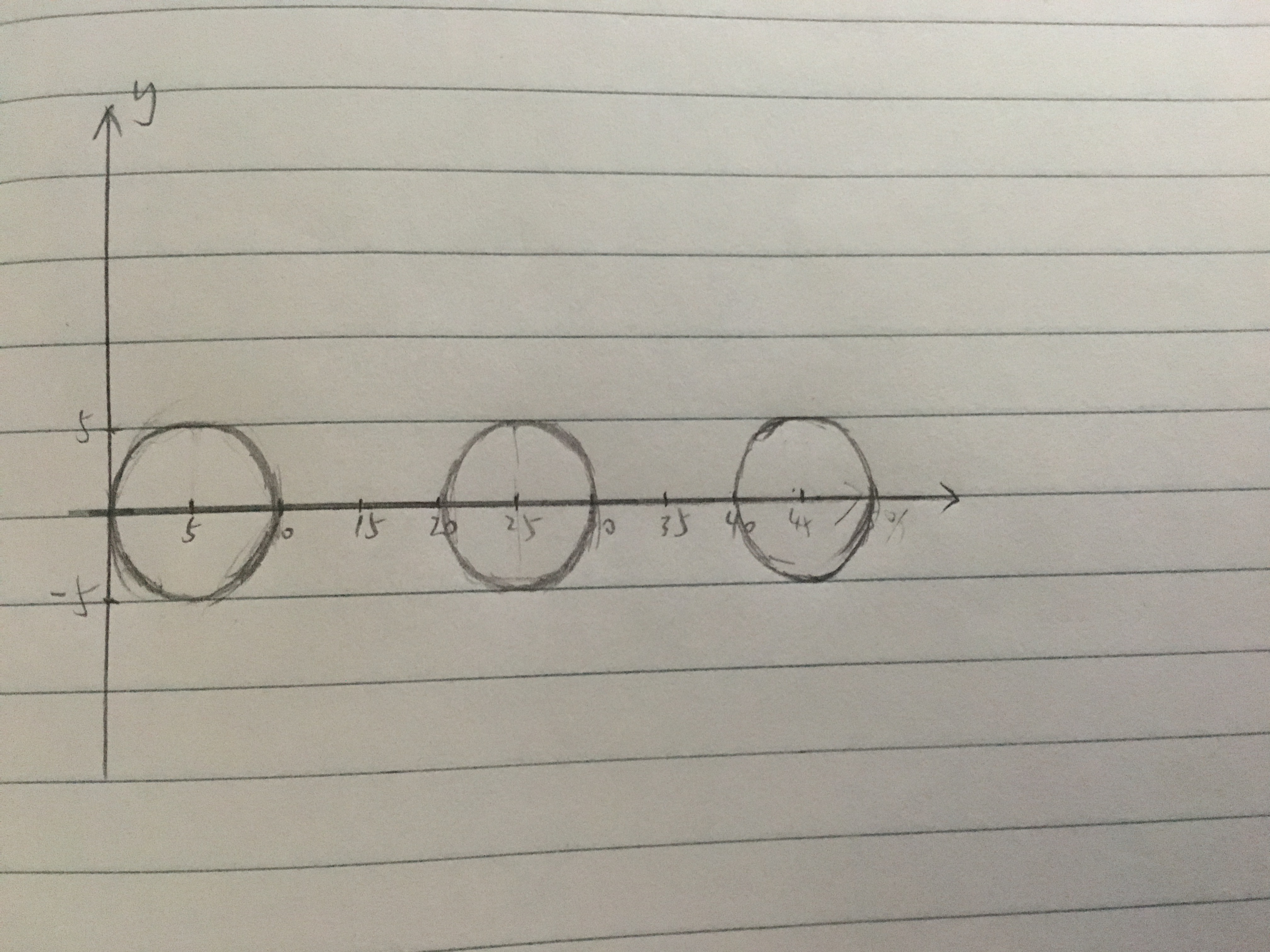
三个圆心的坐标分别为(5,0)(25,0)(45,0),圆的半径为5
2.首先是第一个圆的运动轨迹:
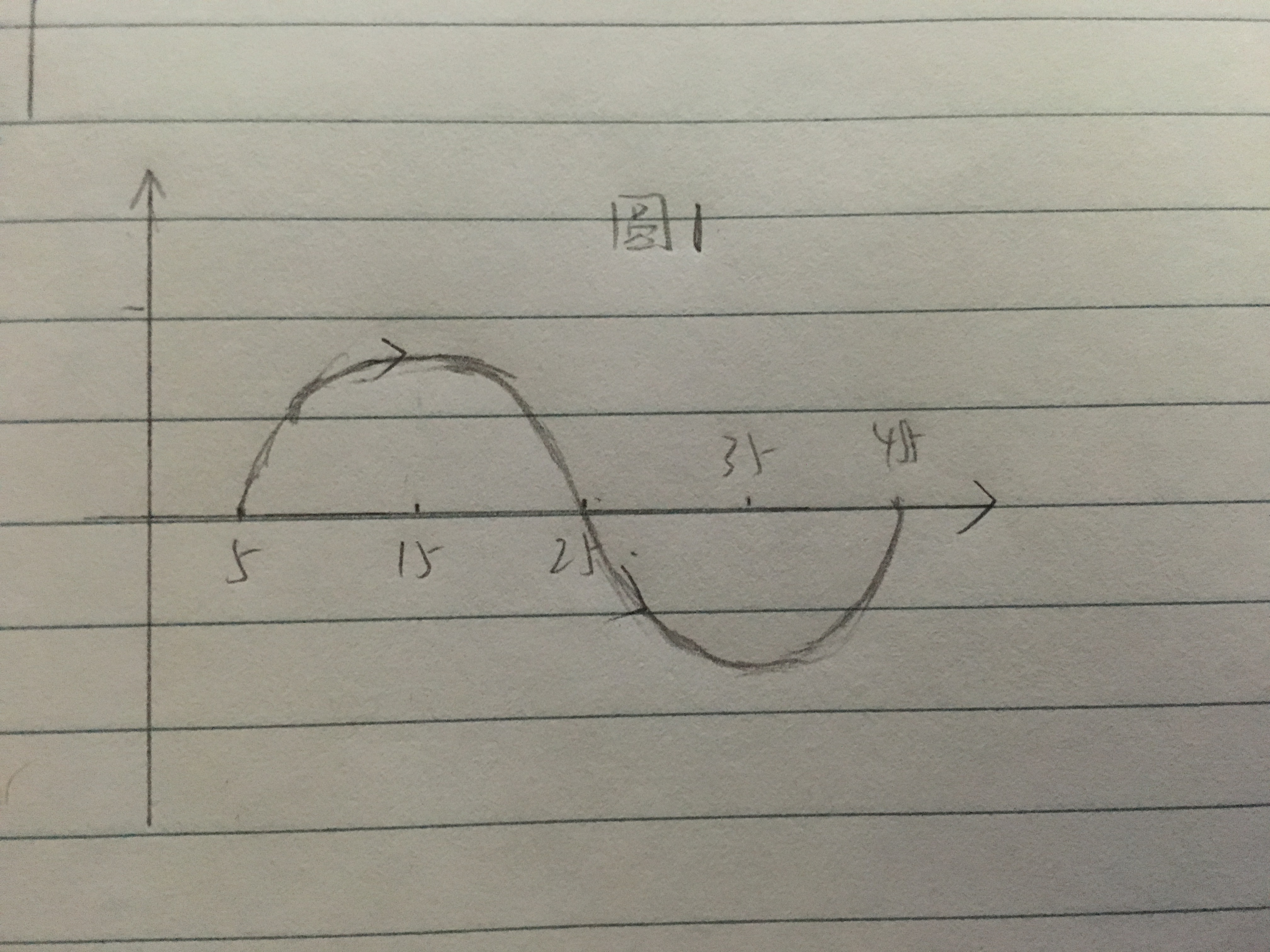
圆1的运动轨迹就是由两个半圆组成的,两个半圆的圆心分别是(15,0)(35,0),直径是圆1的圆心到圆2的圆心的距离20。知道轨迹的组成就是用贝塞尔曲线进行绘制:
//第一个圆的运行轨迹
let path1 = UIBezierPath.init()
//指定圆形的圆心和开始的结束的角度 clockwise:是否顺时针
//前半段的轨迹
path1.addArc(withCenter: otherRoundCenter1, radius: 10, startAngle: -CGFloat(M_PI), endAngle: 0, clockwise: true)
//后半段的轨迹
let path1_1 = UIBezierPath.init()
path1_1.addArc(withCenter: otherRoundCenter2, radius: 10, startAngle: -CGFloat(M_PI), endAngle: 0, clockwise: false)
//将两个轨迹合并
path1.append(path1_1)同理,第二个和第三个圆的轨迹如图:
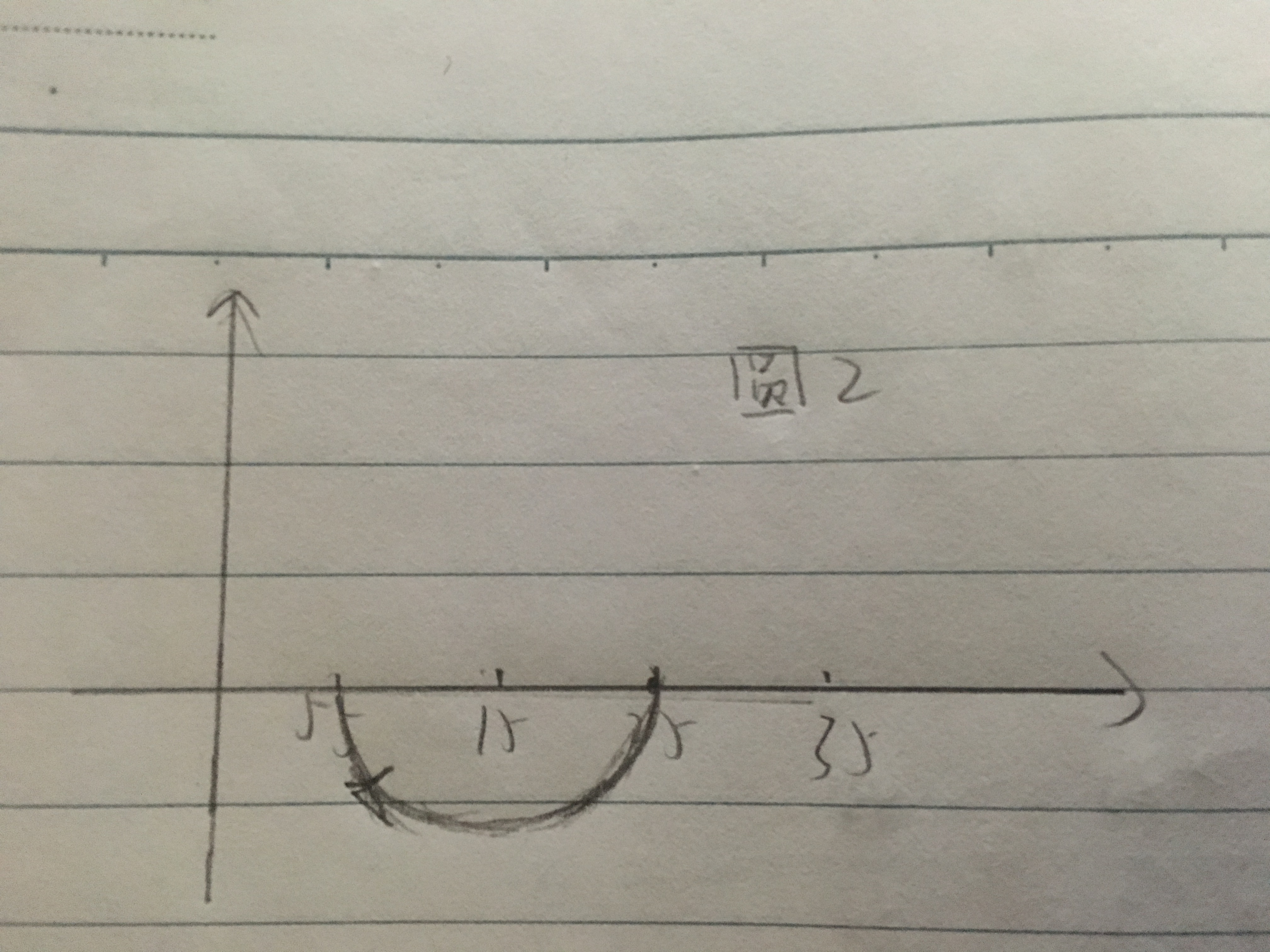
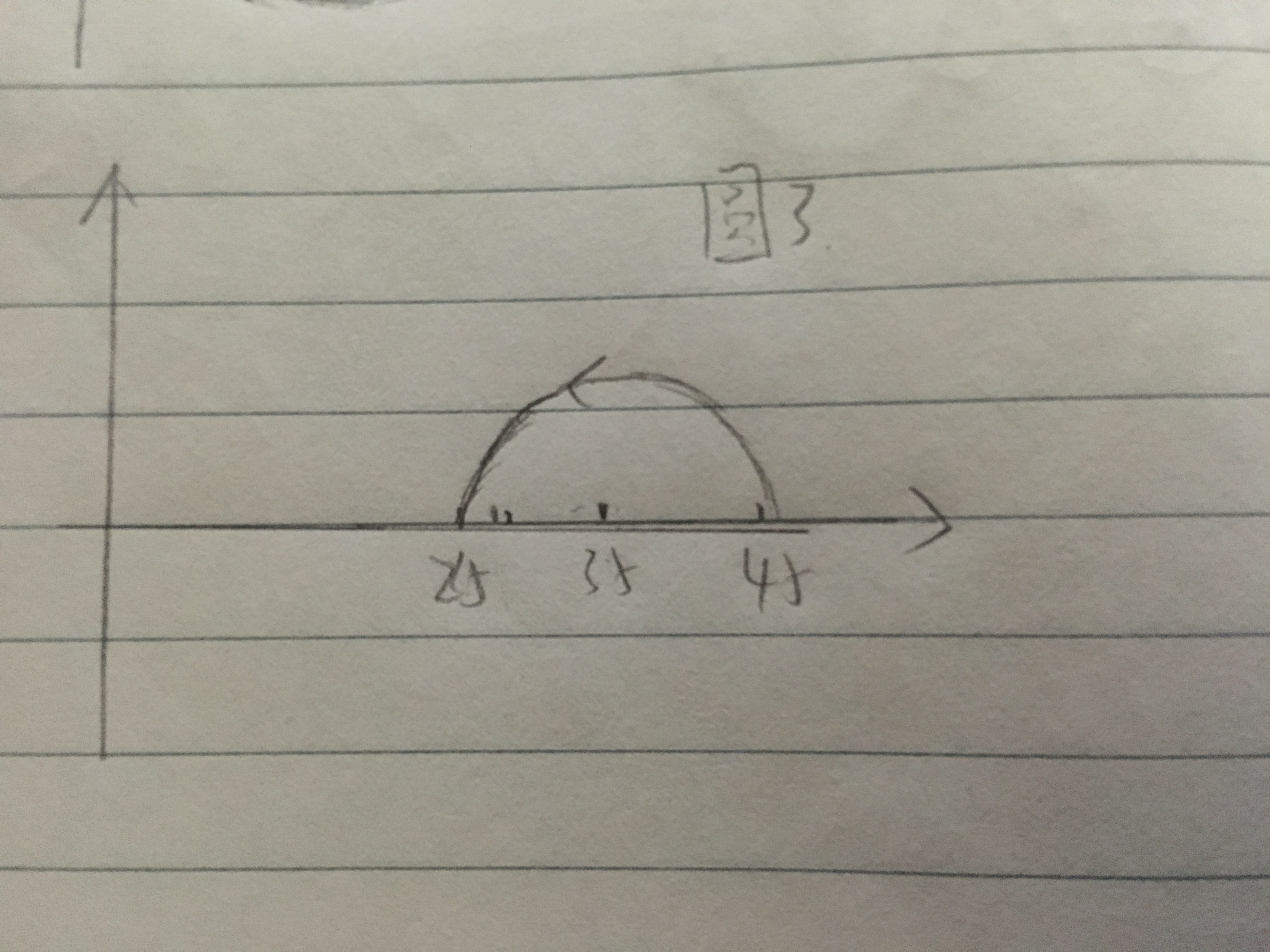
圆2和圆3都是两个半圆,只不过两个运动方向不一样,所以贝塞尔曲线如下:
//第二个圆的运行轨迹
let path2 = UIBezierPath.init()
path2.addArc(withCenter: center1, radius: 10, startAngle: 0, endAngle: CGFloat(M_PI), clockwise: true)
//第三个圆的轨迹
let path3 = UIBezierPath.init()
path3.addArc(withCenter: center2, radius: 10, startAngle: 0, endAngle: CGFloat(M_PI), clockwise: false)3.路线规划好了以后就是添加动画效果,这里小球移动使用CAKeyframAnimation,而小球颜色的改变就使用CABasicAnimation就可以了。
小球移动的代码
//使用帧动画
//需要改变的是坐标
let anim = CAKeyframeAnimation.init(keyPath: "position")
//转换成cgpath
anim.path = path.cgPath
//完成后不移除
anim.isRemovedOnCompletion = false
//设置结束状态
anim.fillMode = kCAFillModeForwards
//让动画变得均匀
anim.calculationMode = kCAAnimationCubic
//不回放
anim.autoreverses = false
//重复的次数
anim.repeatCount = animRepeatTime
//持续时间
anim.duration = animaTime
// anim.delegate = self
//动画快慢
anim.timingFunction = CAMediaTimingFunction.init(name: kCAMediaTimingFunctionEaseIn)
//添加到圆上
view.layer.add(anim, forKey: "animation")
小球颜色变化效果的代码:
//设置颜色渐变动画
private func viewColorAnimation(view:UIView, fromColor: UIColor, toColor: UIColor, time:Double) -> () {
let colorAnim = CABasicAnimation.init(keyPath: "backgroundColor")
colorAnim.toValue = toColor.cgColor
colorAnim.fromValue = fromColor.cgColor
colorAnim.duration = time
colorAnim.autoreverses = false
colorAnim.fillMode = kCAFillModeForwards
colorAnim.isRemovedOnCompletion = false
colorAnim.repeatCount = animRepeatTime
view.layer.add(colorAnim, forKey: "backgroundColor")
}
4.最后就是将其进行封装就可以了,个人觉得比较花时间的就是分析轨迹这个步骤,其他的还可以了。demo可以在我的github上面,这个demo用的是swift写的,也算是练习了一下把。github地址:加载动画
