OCR是指对文本资料进行扫描后对图像文件进行分析处理,获取文字及版面信息的过程。用Opencv进行OCR识别时,通常分为两步:扫描、识别。
举例说明:提取下图上的文字信息。

扫描
再扫描过程中,我们也需要进行三步操作:边缘检测、获取轮廓以及透视变换。
Step1: 边缘检测
1、导入需要的模块。
# 导入工具包
import numpy as np
import cv2
2、读取需要扫描的图片,并resize成合适的大小。
# 读取输入
image = cv2.imread('receipt.jpg')
#坐标也会相同变化
ratio = image.shape[0] / 500.0
orig = image.copy()
image = resize(orig, height = 500)
在这段代码中,我们将输入的图像resize成高为500的等比例缩小的图像,所以之后所获取的关键点的坐标也是基于resize后的图像得到的,故在这里我们需要先知道图片resize的比例,称为ratio.
同时,为了方便,在这里写了一个函数进行resize操作,如下:
def resize(image, width=None, height=None, inter=cv2.INTER_AREA):
dim = None
(h, w) = image.shape[:2]
if width is None and height is None:
return image
if width is None:
r = height / float(h)
dim = (int(w * r), height)
else:
r = width / float(w)
dim = (width, int(h * r))
resized = cv2.resize(image, dim, interpolation=inter)
return resized
3、图像预处理,完成边缘检测。
# 预处理
gray = cv2.cvtColor(image, cv2.COLOR_BGR2GRAY)
gray = cv2.GaussianBlur(gray, (5, 5), 0) # 高斯滤波
edged = cv2.Canny(gray, 75, 200) # Canny边缘检测
# 展示预处理结果
print("STEP 1: 边缘检测")
cv2.imshow("Image", image)
cv2.imshow("Edged", edged)
cv2.waitKey(0)
cv2.destroyAllWindows()
在这一步,得到图像:

Step2: 获取轮廓
1、轮廓检测(面积最大的轮廓最可能为我们需要的轮廓)。
cnts = cv2.findContours(edged.copy(), cv2.RETR_LIST, cv2.CHAIN_APPROX_SIMPLE)[0]
cnts = sorted(cnts, key = cv2.contourArea, reverse = True)[:5]
代码中sorted()函数是python内置函数,
cnts = sorted(cnts, key = cv2.contourArea, reverse = True)[:5] 的意思是:
先计算所有轮廓cnts的面积,由大到小排列(reverse = True),取前五个最大的([:5])。
2、将取出的轮廓进行近似轮廓的操作,我们需要的轮廓必然是一个不规则的四边形,故检测到某轮廓近似后存在四个点,则有可能是我们需要的轮廓。
# 遍历轮廓
for c in cnts:
# 计算轮廓近似
peri = cv2.arcLength(c, True)
# c表示输入的点集
# epsilon表示从原始轮廓到近似轮廓的最大距离,它是一个准确度参数
# True表示封闭的
approx = cv2.approxPolyDP(c, 0.02 * peri, True)
# 4个点的时候就拿出来
if len(approx) == 4:
screenCnt = approx
break
3、展示结果。
# 展示结果
print("STEP 2: 获取轮廓")
cv2.drawContours(image, [screenCnt], -1, (0, 255, 0), 2)
cv2.imshow("Outline", image)
cv2.waitKey(0)
cv2.destroyAllWindows()
得到结果:

Step3: 透视变换
首先引入两个函数完成透视变换的操作。
(1)order_points(pts)函数:将上一步得到的轮廓的四个顶点按照左上,右上,右下,左下的顺序排序。
其原理为:首先计算每个点所包含的两个坐标的和,最小的为左上角的点,最大的为右下角的点。然后计算每个点所包含的两个坐标的差,最小的为右上角的点,最大的为左下角的点。
def order_points(pts):
# 一共4个坐标点
rect = np.zeros((4, 2), dtype = "float32")
# 按顺序找到对应坐标0123分别是 左上,右上,右下,左下
# 计算左上,右下
s = pts.sum(axis = 1)
rect[0] = pts[np.argmin(s)]
rect[2] = pts[np.argmax(s)]
# 计算右上和左下
diff = np.diff(pts, axis = 1)
rect[1] = pts[np.argmin(diff)]
rect[3] = pts[np.argmax(diff)]
return rect
(2)four_point_transform(image, pts):透视变换。
def four_point_transform(image, pts):
# 获取输入坐标点
rect = order_points(pts)
(tl, tr, br, bl) = rect
# 计算输入的w和h值
widthA = np.sqrt(((br[0] - bl[0]) ** 2) + ((br[1] - bl[1]) ** 2))
widthB = np.sqrt(((tr[0] - tl[0]) ** 2) + ((tr[1] - tl[1]) ** 2))
maxWidth = max(int(widthA), int(widthB))
heightA = np.sqrt(((tr[0] - br[0]) ** 2) + ((tr[1] - br[1]) ** 2))
heightB = np.sqrt(((tl[0] - bl[0]) ** 2) + ((tl[1] - bl[1]) ** 2))
maxHeight = max(int(heightA), int(heightB))
# 变换后对应坐标位置(-1只是为了防止有误差出现,不-1也可以。)
dst = np.array([
[0, 0],
[maxWidth - 1, 0],
[maxWidth - 1, maxHeight - 1],
[0, maxHeight - 1]], dtype = "float32")
# 计算变换矩阵
M = cv2.getPerspectiveTransform(rect, dst)
warped = cv2.warpPerspective(image, M, (maxWidth, maxHeight))
# 返回变换后结果
return warped
接下来,在主程序中实现透视变换并展示结果。
# 透视变换
warped = four_point_transform(orig, screenCnt.reshape(4, 2) * ratio)
# 二值处理
warped = cv2.cvtColor(warped, cv2.COLOR_BGR2GRAY)
ref = cv2.threshold(warped, 100, 255, cv2.THRESH_BINARY)[1]
cv2.imwrite('scan.jpg', ref)
# 展示结果
print("STEP 3: 变换")
cv2.imshow("Scanned", ref)
cv2.waitKey(0)
得到结果:

识别
我们通常使用tesseract库进行OCR的识别操作。
1、下载tesseract
链接:https://pan.baidu.com/s/1_qRvyNYuMVIjd5oo-oYgxw
提取码:y6zg
2、安装tesseract
双击运行tesseract-ocr-setup-4.00.00dev.exe,一路next,直到安装完成。注意记住安装路径。
3、配置环境变量
将刚才的安装路径添加到环境变量的path中。
可以在命令行窗口(cmd)中输入tesseract -v进行测试,会输出版本号。
4、OCR识别
在命令行窗口中输入tesseract scan.jpg result,会将刚才扫描的图片上的信息写入result.txt文件中。
PS:如果想要在python中实现识别过程,需要以下几步:
1、配置pytesseract库
在命令行窗口输入pip install pytesseract。
2、修改pytesseract.py
在库文件夹中找到pytesseract文件夹里的pytesseract.py文件,打开,修改里面tesseract_cmd一行为绝对路径。
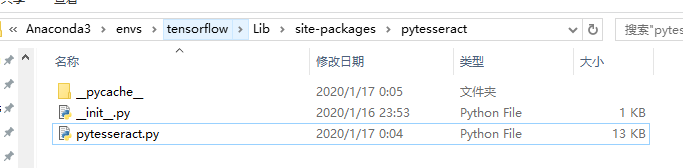
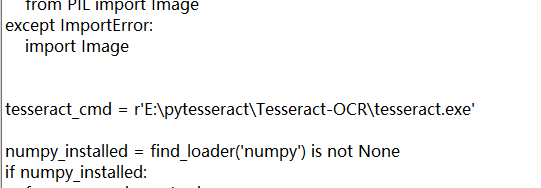
3、配置环境变量
新建环境变量TESSDATA_PREFIX,设置值为tessdata的路径。
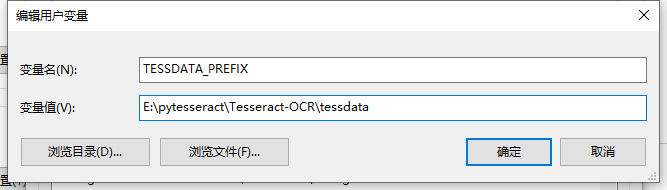
4、在python中引入相关的库
from PIL import Image
import pytesseract
import cv2
import os
5、执行识别操作
preprocess = 'blur' #thresh
image = cv2.imread('scan.jpg')
gray = cv2.cvtColor(image, cv2.COLOR_BGR2GRAY)
if preprocess == "thresh":
gray = cv2.threshold(gray, 0, 255,cv2.THRESH_BINARY | cv2.THRESH_OTSU)[1]
if preprocess == "blur":
gray = cv2.medianBlur(gray, 3)
filename = "{}.png".format(os.getpid())
cv2.imwrite(filename, gray)
text = pytesseract.image_to_string(Image.open(filename))
print(text)
os.remove(filename)
