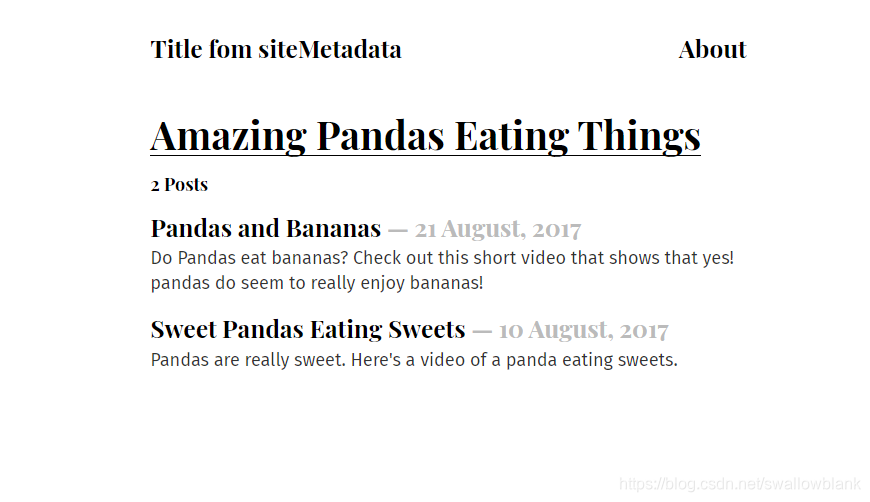文章目录
part 4 Gatsby中的数据
这里介绍了Graphql,以及在Gatsby中它的两种使用方式
- 第一种Page Query:
// src/pages/about.js
import React from "react"
import { graphql } from "gatsby"
import Layout from "../components/layout"
export default ({ data }) => (
<Layout>
<h1>About {data.site.siteMetadata.title}</h1>
<p>
We're the only site running on your computer dedicated to showing the best
photos and videos of pandas eating lots of food.
</p>
</Layout>
)
export const query = graphql`
query {
site {
siteMetadata {
title
}
}
}
`
这种方式只能在页面级的文件中使用
- 第二种StaticQuery
import React from "react"
import { css } from "@emotion/core"
import { useStaticQuery, Link, graphql } from "gatsby"
import { rhythm } from "../utils/typography"
export default ({ children }) => {
const data = useStaticQuery(
graphql`
query {
site {
siteMetadata {
title
}
}
}
`
)
return (
...
<h1>{data.site.siteMetadata.title}</h1>
)
}
这种方法适合在组件级的页面上使用
part 5 Source Plugins and Rendering Queried Data
5.1 什么是Graphiql
在开启Gatsby服务之后可以在浏览器中输入http://localhost:8000/___graphql。Graphiql是一个Graphql的集成开发环境,你可做一些查询。
5.2 源插件
网站中的数据可以来自任何地方: APIs, 数据库, CMSs, local files, etc.
如果你想从特定的源头拉去数据,那么你就要安装对应的源插件(source plugin)。例如,文件系统源插件知道如何从文件系统拉取数据,WordPress插件知道如何从WordPress API拉取数据。
接下来以文件系统源插件举例,看看它是如何工作的。
npm install --save gatsby-source-filesystem
编辑gatsby-config.js
module.exports = {
siteMetadata: {
title: `Pandas Eating Lots`,
},
plugins: [
{
resolve: `gatsby-source-filesystem`,
options: {
name: `src`,
path: `${__dirname}/src/`,
},
},
...
],
}
接下来只要在左侧选择对应的项,就可以自动生成查询语句,以及右侧的查询结果。
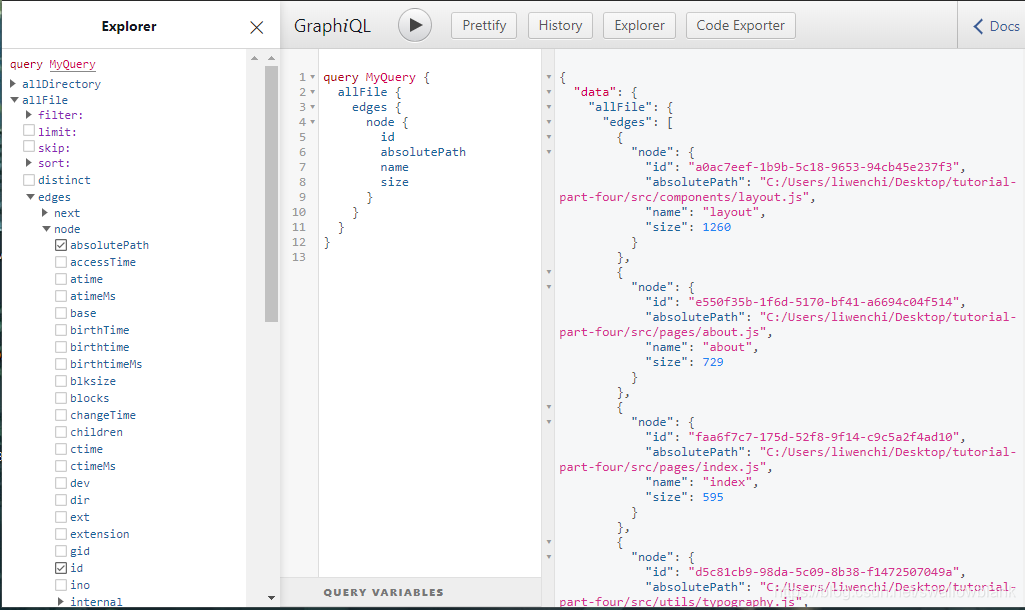

5.3 用Graphql的查询构建一个文件系统页面
新建一个src/pages/my-files.js
import React from "react"
import { graphql } from "gatsby"
import Layout from "../components/layout"
export default ({ data }) => {
console.log(data)
return (
<Layout>
<div>
<h1>My Site's Files</h1>
<table>
<thead>
<tr>
<th>relativePath</th>
<th>prettySize</th>
<th>extension</th>
<th>birthTime</th>
</tr>
</thead>
<tbody>
{data.allFile.edges.map(({ node }, index) => (
<tr key={index}>
<td>{node.relativePath}</td>
<td>{node.prettySize}</td>
<td>{node.extension}</td>
<td>{node.birthTime}</td>
</tr>
))}
</tbody>
</table>
</div>
</Layout>
)
}
export const query = graphql`
query {
allFile {
edges {
node {
relativePath
prettySize
extension
birthTime(fromNow: true)
}
}
}
}
`
先用Graphiql看一下查询结果
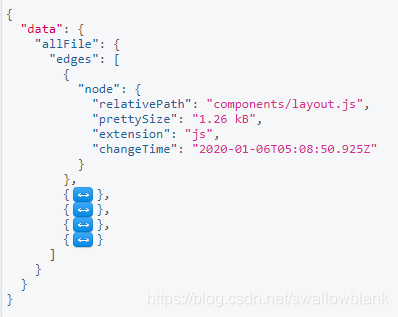
在打开对应的页面http://localhost:8000/my-files/

大功告成!
part 6 transformer plugin转换插件
6.1 这部分将讲述什么?
在先前的章节中,我们介绍了如何用源插从某些数据源拉取数据,例如我们详细介绍了,如何利用文件插件来获得本地的文件的信息,但是我们获得的是文件本身的信息,那么我们如何获得文件原始内容的信息呢?以及获得原始内容之后,如何转换成我们想要的、便于我们使用的数据形式呢?
6.2 转换插件transformer plugins
接下来,我们会用我们经常用到的一种文件形式举例——markdown。
第一步
先在创建一个src/pages/sweet-pandas-eating-sweets.md
我们甚至可以在上一部分的文件页面看到我们创建的文件:

第二步
安装 gatsby-transformer-remark
npm install --save gatsby-transformer-remark
第三步
编辑 gatsby-config.js
module.exports = {
siteMetadata: {
title: `Pandas Eating Lots`,
},
plugins: [
{
resolve: `gatsby-source-filesystem`,
options: {
name: `src`,
path: `${__dirname}/src/`,
},
},
`gatsby-transformer-remark`,
`gatsby-plugin-emotion`,
{
resolve: `gatsby-plugin-typography`,
options: {
pathToConfigModule: `src/utils/typography`,
},
},
],
}
第三步
在Graphiql看一下效果,记得这里要重启服务
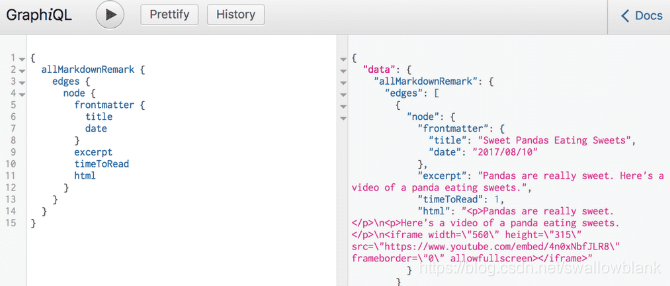
6.3 Create a list of your site’s markdown files in
更改src/pages/index.js文件
import React from "react"
import { graphql } from "gatsby"
import { css } from "@emotion/core"
import { rhythm } from "../utils/typography"
import Layout from "../components/layout"
export default ({ data }) => {
console.log(data)
return (
<Layout>
<div>
<h1
css={css`
display: inline-block;
border-bottom: 1px solid;
`}
>
Amazing Pandas Eating Things
</h1>
<h4>{data.allMarkdownRemark.totalCount} Posts</h4>
{data.allMarkdownRemark.edges.map(({ node }) => (
<div key={node.id}>
<h3
css={css`
margin-bottom: ${rhythm(1 / 4)};
`}
>
{node.frontmatter.title}{" "}
<span
css={css`
color: #bbb;
`}
>
— {node.frontmatter.date}
</span>
</h3>
<p>{node.excerpt}</p>
</div>
))}
</div>
</Layout>
)
}
export const query = graphql`
query {
allMarkdownRemark(
sort: { fields: [frontmatter___date], order: DESC }
) {
totalCount
edges {
node {
id
frontmatter {
title
date(formatString: "DD MMMM, YYYY")
}
excerpt
}
}
}
}
`
效果如图: