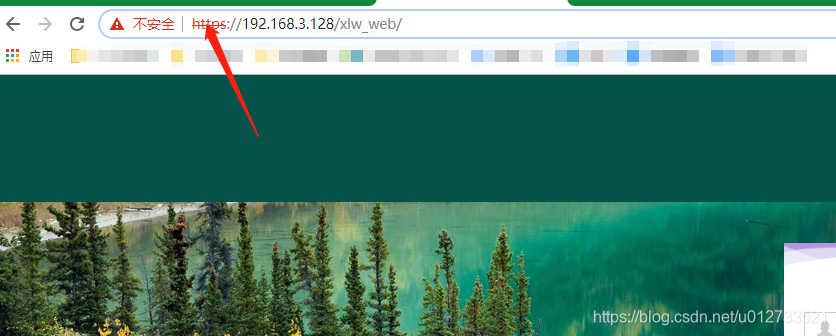1. 先生成证书文件
# 先切换到证书文件路径下:
$ cd /app/tomcat-8.5.39/
# 生成证书文件:
$ keytool -genkey -alias tomcat -keyalg RSA -keypass AAyxl123 -storepass AAyxl123
-keystore tomcat-https-server.keystore -validity 36500
# 证书赋执行权限:
$ chmod u+x tomcat-https-server.keystore
生成证书文件说明:
证书密码:AAyxl123
证书文件:tomcat-https-server.keystore, 在当前tomcat目录下
证书有效期:36500 即 100年
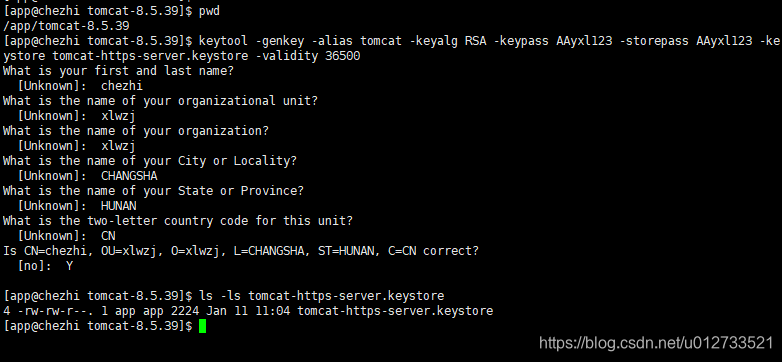
代码:
[app@chezhi tomcat-8.5.39]$ pwd
/app/tomcat-8.5.39
[app@chezhi tomcat-8.5.39]$ keytool -genkey -alias tomcat -keyalg RSA -keypass AAyxl123 -storepass AAyxl123 -keystore tomcat-https-server.keystore -validity 36500
What is your first and last name?
[Unknown]: chezhi
What is the name of your organizational unit?
[Unknown]: xlwzj
What is the name of your organization?
[Unknown]: xlwzj
What is the name of your City or Locality?
[Unknown]: CHANGSHA
What is the name of your State or Province?
[Unknown]: HUNAN
What is the two-letter country code for this unit?
[Unknown]: CN
Is CN=chezhi, OU=xlwzj, O=xlwzj, L=CHANGSHA, ST=HUNAN, C=CN correct?
[no]: Y
[app@chezhi tomcat-8.5.39]$ ls -ls tomcat-https-server.keystore
4 -rw-rw-r--. 1 app app 2224 Jan 11 11:04 tomcat-https-server.keystore
[app@chezhi tomcat-8.5.39]$
提问填写说明:
“您的名字与姓氏是什么?”这是必填项,是证书的拥有者,我输入的是 “chezhi”
“你的组织单位名称是什么?”
“您的组织名称是什么?”
“您所在城市或区域名称是什么?”
“您所在的州或者省份名称是什么?”
“该单位的两字母国 家代码是什么?”
可以按照需要填写也可以不填写直接回车,在系统询问“正确吗?”时,对照输入信息,如果符合要求则使用键盘输入字母“y”,否则输入“n”重新填写上面的信息。
2. 修改tomcat配置文件
修改 tomcat/conf/server.xml
# 1. 修改 8080端口配置:端口指向由原先的8443改成 443,因为http默认端口是80,所以我把 8080 改成了80 ,非必改,有需要则改
<Connector port="80" protocol="HTTP/1.1"
connectionTimeout="20000" redirectPort="443" />
# 2. 修改8443端口配置,特别重要:
# 把注释打开,8443端口改成 443, 因为https默认端口是443,
<Connector port="443" protocol="HTTP/1.1" SSLEnabled="true" maxThreads="150"
scheme="https" secure="true" clientAuth="false" sslProtocol="TLS"
keystoreFile="/app/tomcat-8.5.39/server.keystore"
keystorePass="AAyxl123"/>
# 3. 修改8009端口配置:
# 把8009端口指向8443改成443
<Connector port="8009" protocol="AJP/1.3" URIEncoding="utf-8"
redirectPort="443" />
说明:
keystoreFile: 为之前在tomcat目录下生成的证书文件
keystorePass:为之前生成的证书密码
scheme:改成为 “https”
修改截图:

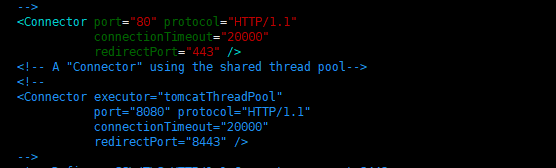
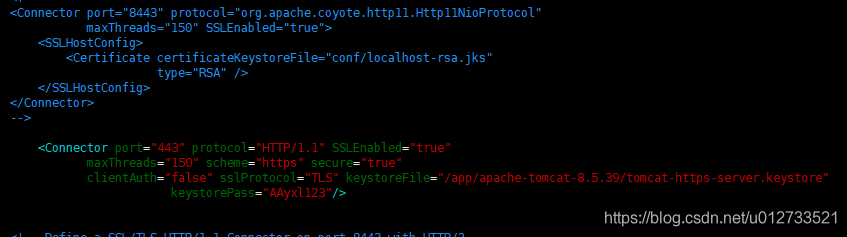
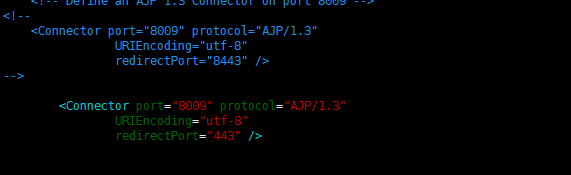
由于第一次证书配置路径写成了 “/app/apache-tomcat-8.5.39/server.keystore” 报错, 改成 “/app/tomcat-8.5.39/server.keystore” 就好了,注意别向我一样配错了
2. 修改 tomcat/conf/web.xml
拖到文档末尾的前面添加如下内容:
vim web.xml ,技巧:vim 编辑器下同时按住 shift + g 键直接跳到文档末尾
<login-config>
<!-- Authorization setting for SSL -->
<auth-method>CLIENT-CERT</auth-method>
<realm-name>Client Cert Users-only Area</realm-name>
</login-config>
<security-constraint>
<!-- Authorization setting for SSL -->
<web-resource-collection >
<web-resource-name >SSL</web-resource-name>
<url-pattern>/*</url-pattern>
</web-resource-collection>
<user-data-constraint>
<transport-guarantee>CONFIDENTIAL</transport-guarantee>
</user-data-constraint>
</security-constraint>

3.重启tomcat服务
tomcat 重启中。。。
4.浏览器访问测试
在地址栏里面分别输入访问地址测试:
http://192.168.3.128/xlw_web/
https://192.168.3.128/xlw_web/
无论你在地址栏里面输入的是 http 还是 https, 都会跳转到我们设置的 https上进行访问。
好啦,访问测试没问题的。
勇于探索你就会发现原来世界就是这的神奇。。。
2020-01-11 写于长沙