Blog链接:https://blog.51cto.com/13969817
AlwaysOn是SQL Server 2012开始发布的一个很棒的新特性,大家都知道 SharePoint 的数据是存储在SQL Server里的,它依赖于可靠的连接来运行。如果SQL宕机了,SharePoint也会宕机,所以一般中大型企业,我都会推荐考虑部署故障转移数据库解决方案,最低性减少终端用户读取数据失败的可能性。
但近期有小伙伴在部署SQL Server Always On for SharePoint 2019时遇到一些问题,这里分批次给大家进行汇总,希望大家日后遇到时能寻找到相应的解决方案。
系统设置: Windows Server 2019
在Windows Server Manager Tools 中添加Cluster时,提示错误:
Failed to access remote registry on XXX, Ensure that the remote registry service is running and have remote administration enabled.
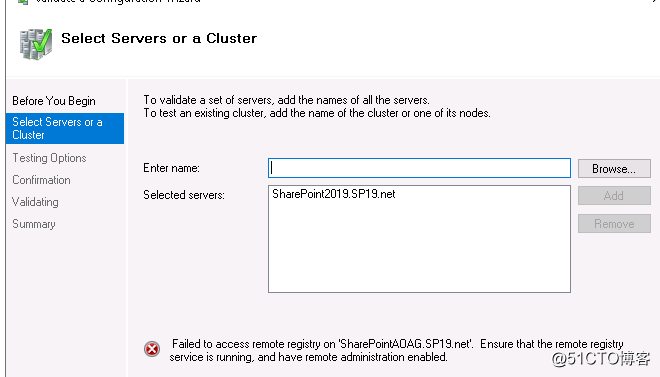
从错误提示中,可以看出:
- Registry Service 需要确保是启用状态
- Remote Administration 需要确保是启用状态
解决方案:
Registry Service 只需要在Services里找到,并启用即可,如下所示:
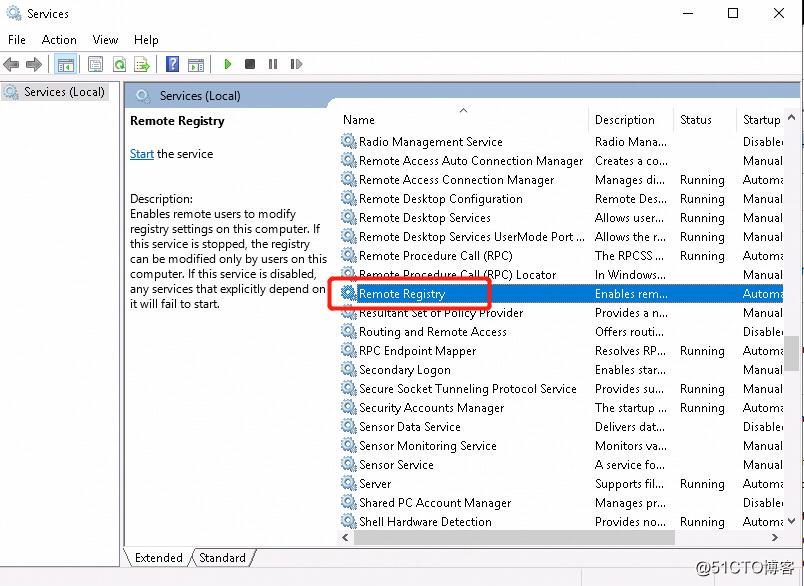
接下来如何保证Remote Administration 确保是启用状态呢?
步骤如下:
1.Run 中输入gpedit.msc 打开Local Group Policy Editor页面
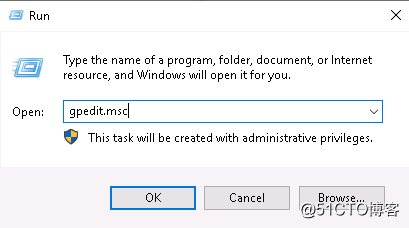
2.在Local Group Policy Editor页面,点击Computer Configuration,如下:
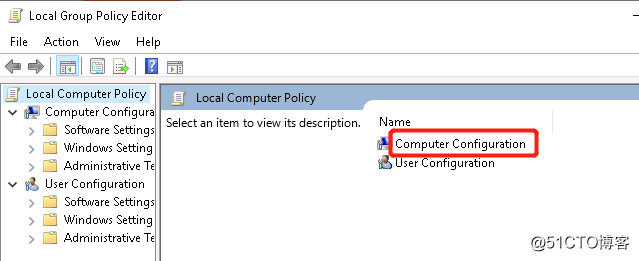
3.按下图所示,直接找到目标节点Domain Profile, 点击Windows Defender Firewalls allow inbound remote administration exception,如下图: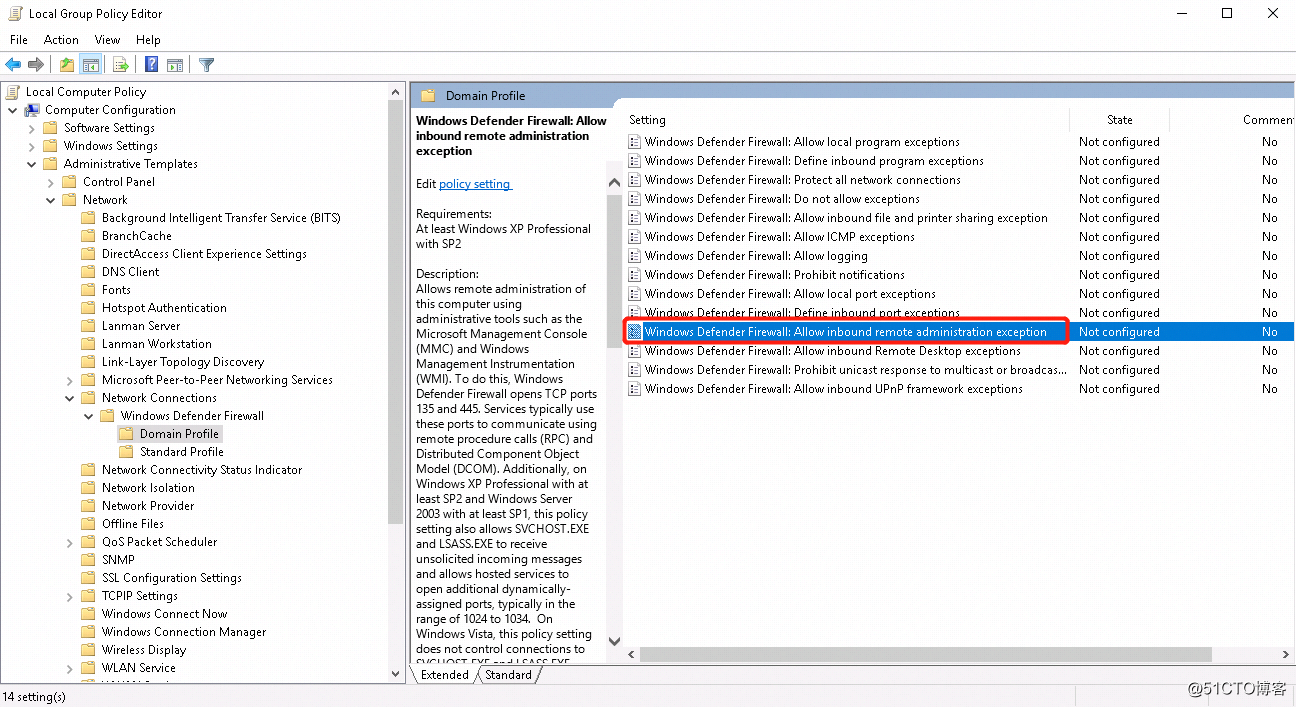
扫描二维码关注公众号,回复:
8259146 查看本文章


4.在Windows Defender Firewalls allow inbound remote administration exception页面,点击Enable,确保Remote Administration是启用状态
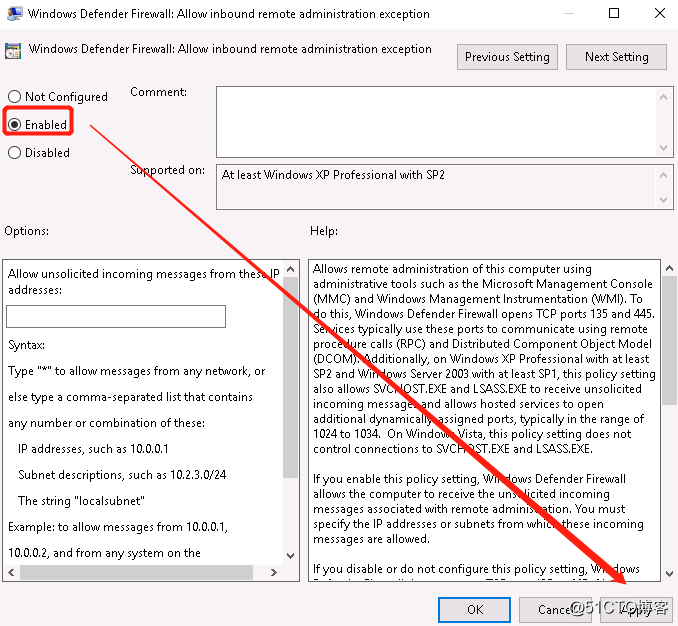
5.重新操作添加节点,成功,如下所示:
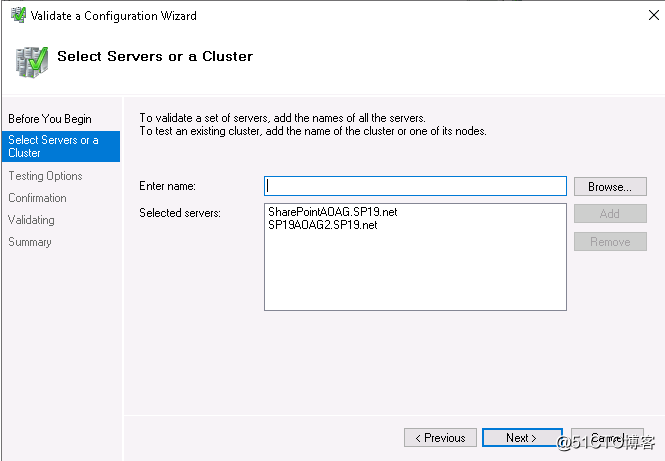
谢谢大家阅读,日后遇到相关问题,也可以线下进行讨论~~