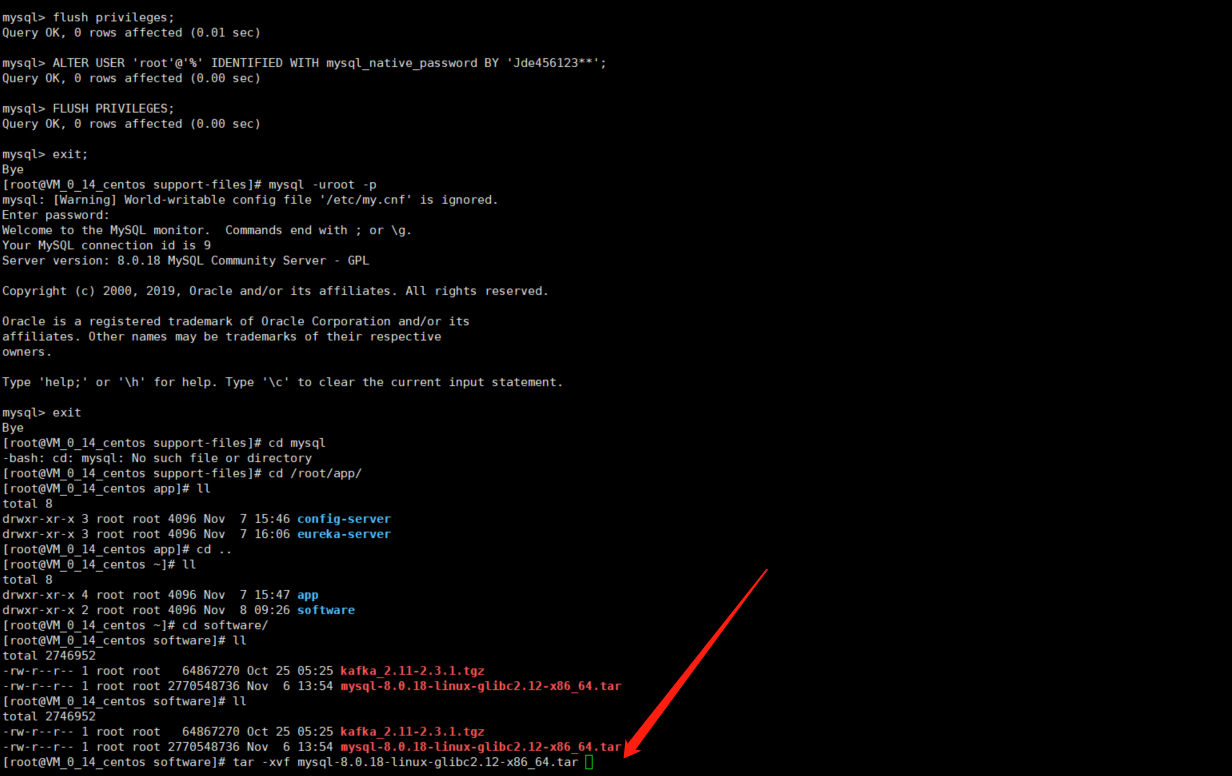1.下载mysql-8.0.18-linux-glibc2.12-x86_64.tar.xz 安装包
下载地址:https://cdn.mysql.com//Downloads/MySQL-8.0/mysql-8.0.18-linux-glibc2.12-x86_64.tar.xz
2.解压mysql-8.0.18-linux-glibc2.12-x86_64.tar.xz
tar -xvf mysql-8.0.18-linux-glibc2.12-x86_64.tar.xz
3.将解压的文件重命名mysql,并移动到/usr/local目录下
mv mysql-8.0.18-linux-glibc2.12-x86_64 mysql mv mysql /usr/local/mysql
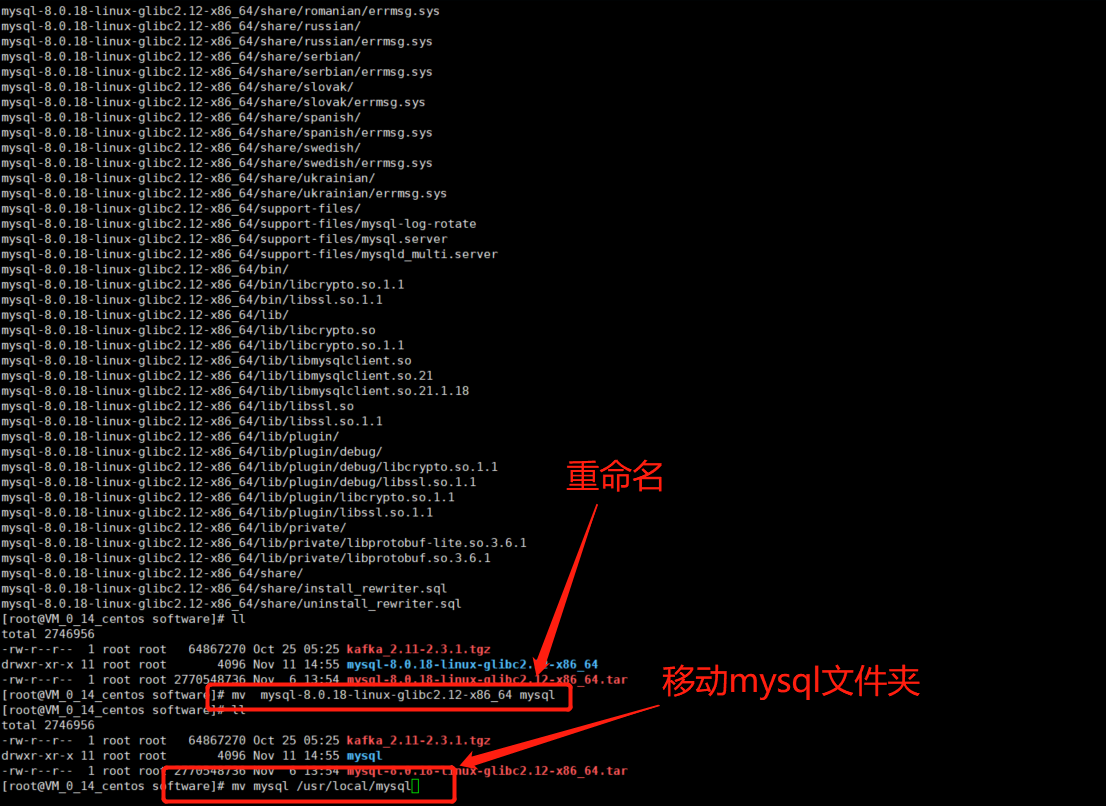
4.进入到/usr/local目录下,创建用户和用户组并授权
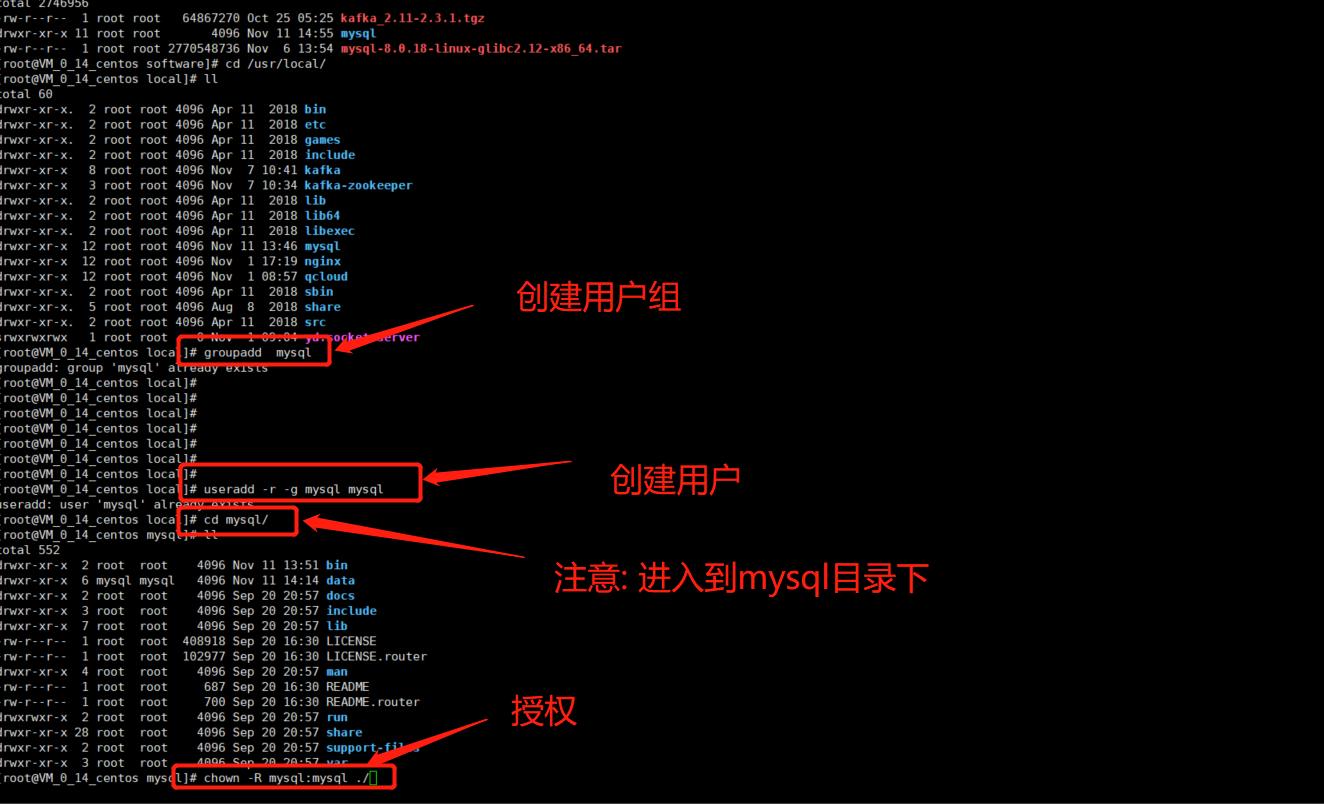
1 cd /usr/local/ 2 groupadd mysql 3 useradd -r -g mysql mysql 4 cd mysql/ #注意:进入mysql文件下授权所有的文件 5 chown -R mysql:mysql ./ 6 7 passwd mysql #修改mysql用户密码
5.再/usr/local/mysql目录下,创建data文件夹
mkdir data
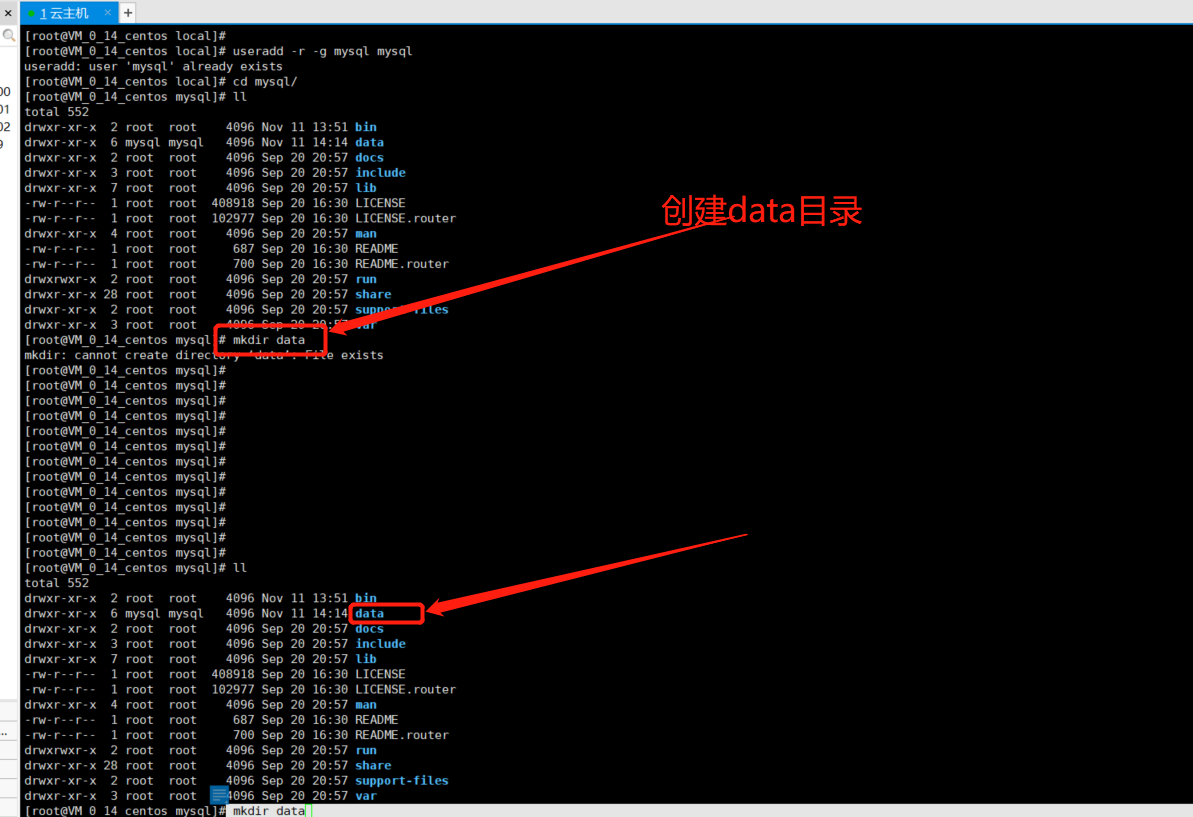
6.初始化数据库,并会自动生成随机密码,记下等下登陆要用
# bin/mysqld --initialize --user=mysql --basedir=/usr/local/mysql --datadir=/usr/local/mysql/data
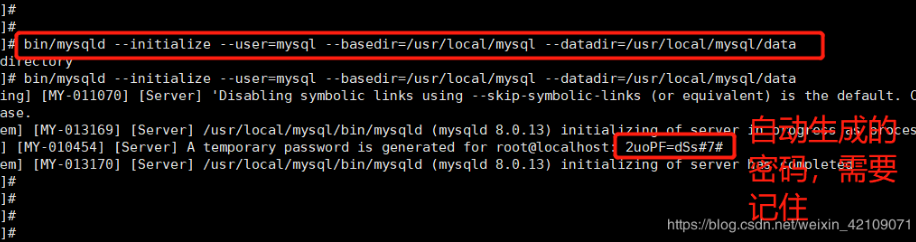
7.修改/usr/local/mysql当前目录得用户
chown -R root:root ./
chown -R mysql:mysql data
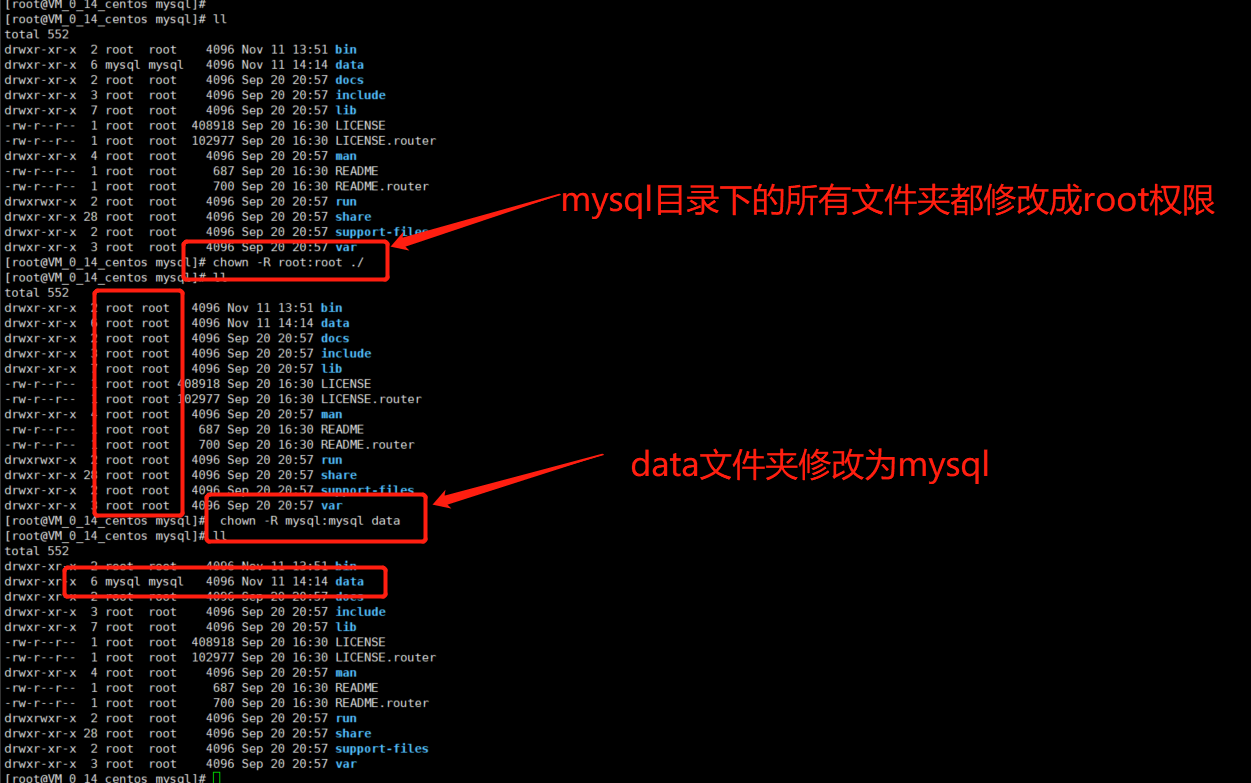
8.# 在/etc下创建my.cnf文件,并添加文件权限
touch /etc/my.cnf
chmod 777 /etc/my.cnf
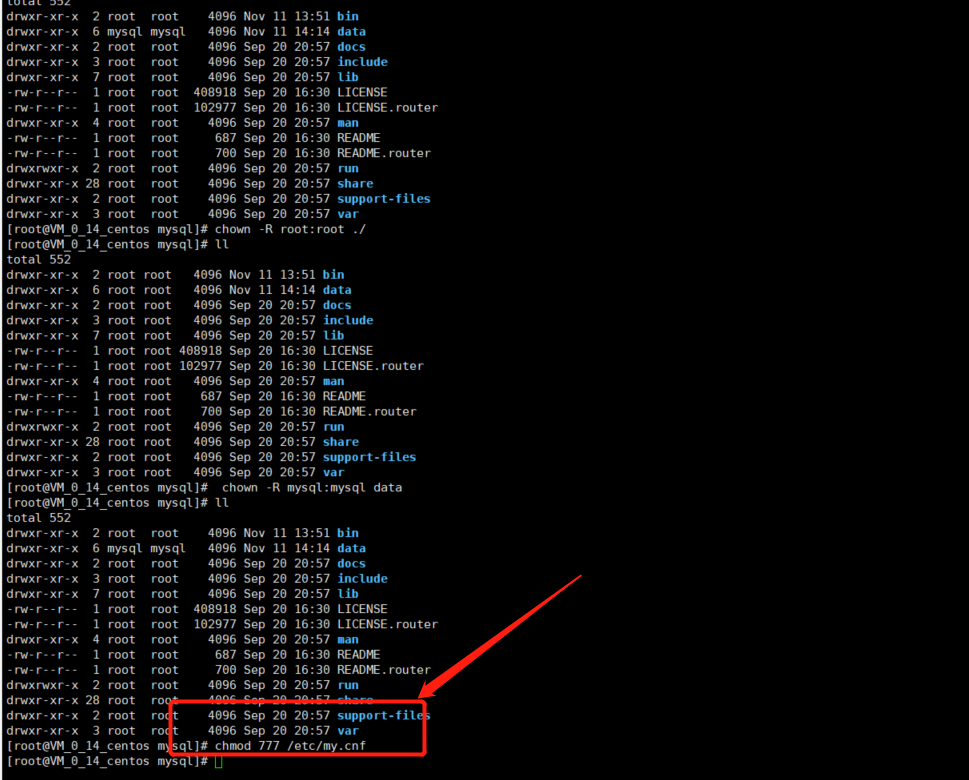
9.配置my.cnf
vim /etc/my.cnf
[mysqld] # Remove leading # and set to the amount of RAM for the most important data # cache in MySQL. Start at 70% of total RAM for dedicated server, else 10%. # innodb_buffer_pool_size = 128M # Remove leading # to turn on a very important data integrity option: logging # changes to the binary log between backups. # log_bin # These are commonly set, remove the # and set as required. basedir = /usr/local/mysql datadir = /usr/local/mysql/data socket = /tmp/mysql.sock log-error = /usr/local/mysql/data/error.log pid-file = /usr/local/mysql/data/mysql.pid tmpdir = /tmp port = 5186 #lower_case_table_names = 1 # server_id = ..... # socket = ..... #lower_case_table_names = 1 max_allowed_packet=32M default-authentication-plugin = mysql_native_password #lower_case_file_system = on #lower_case_table_names = 1 log_bin_trust_function_creators = ON # Remove leading # to set options mainly useful for reporting servers. # The server defaults are faster for transactions and fast SELECTs. # Adjust sizes as needed, experiment to find the optimal values. # join_buffer_size = 128M # sort_buffer_size = 2M # read_rnd_buffer_size = 2M sql_mode=NO_ENGINE_SUBSTITUTION,STRICT_TRANS_TABLES
如果后期mysql运行报错,可以直接到log-error = /usr/local/mysql/data/error.log目录下直接查看错误日志
命令:cat /usr/local/mysql/data/error.log
10.开机自启,进入/usr/local/mysql/support-files进行设置
cd support-files/ cp mysql.server /etc/init.d/mysql chmod +x /etc/init.d/mysql
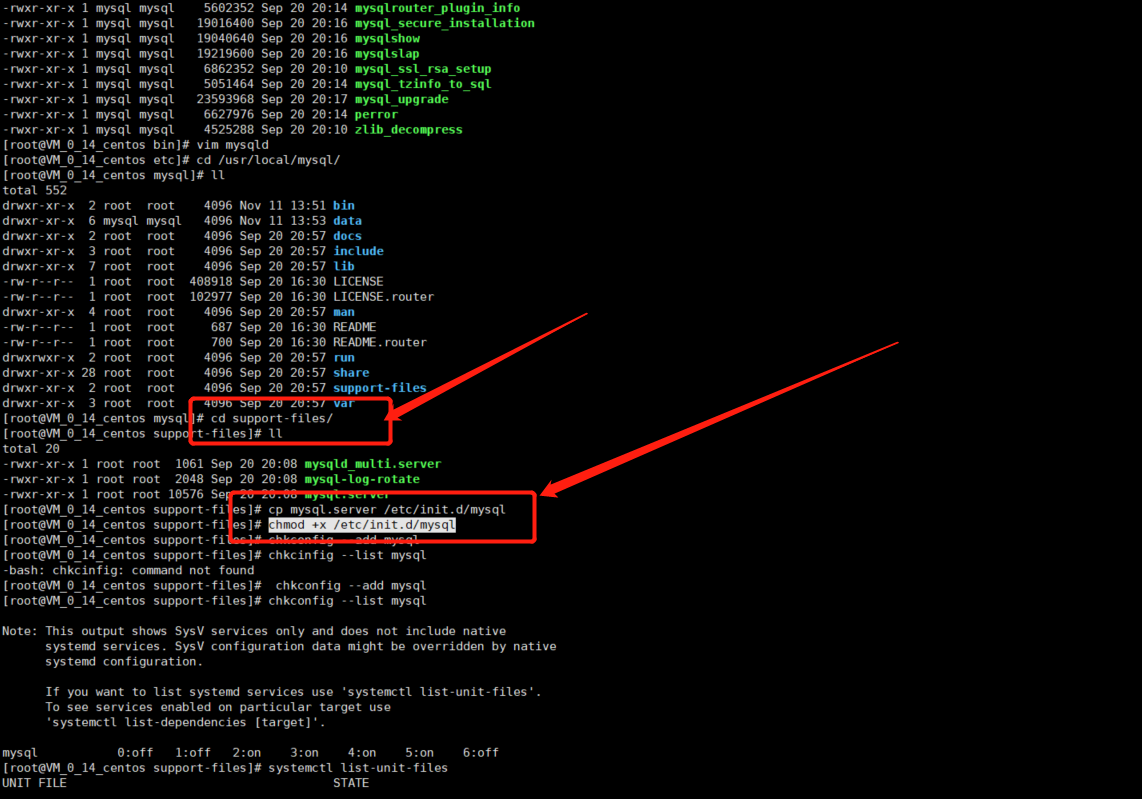
11.注册服务
chkconfig --add mysql
如果命令没有,在需要处理chkconfig
# rpm -aq |grep chkconfig # export PATH=/sbin:$PATH # chkconfig # echo $PATH # PATH="$PATH":/sbin # echo $PATH
12.查看是否成功
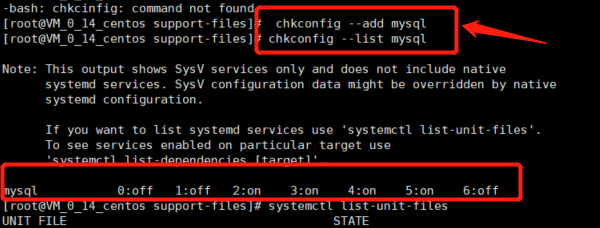
13.etc/ld.so.conf要配置路径,不然报错
vim /etc/ld.so.conf
添加如下内容:
/usr/local/mysql/lib
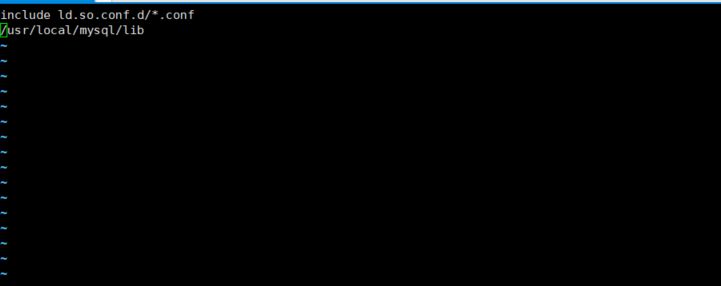
14.配置环境变量
vim /etc/profile source /etc/profile 添加如下内容: #MYSQL ENVIRONMENT export PATH=/usr/local/mysql/bin:/usr/local/mysql/lib:$JAVA_HOME/bin:$PATH
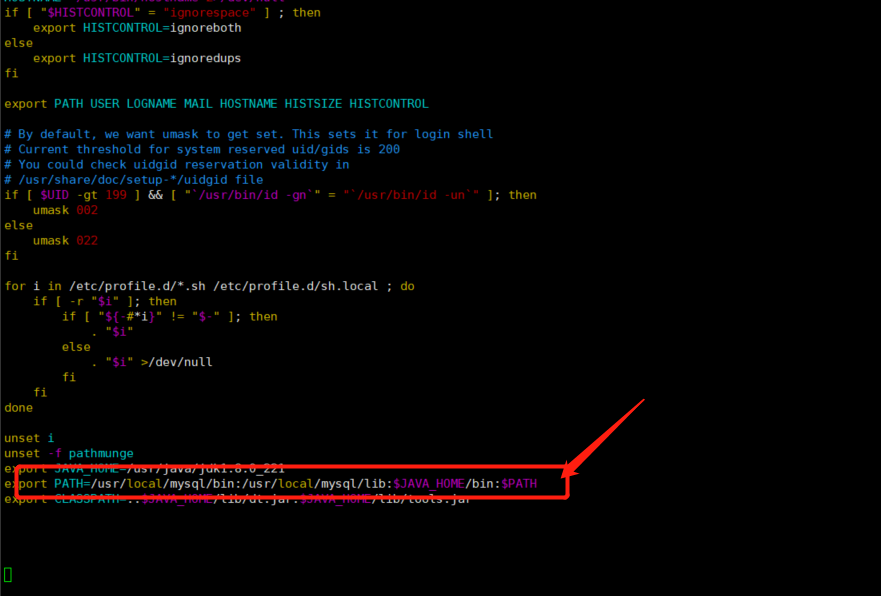
15.登陆,这里输入上面第6步随机生成得密码,细心点输入,没有显示的,登陆成功如图所示
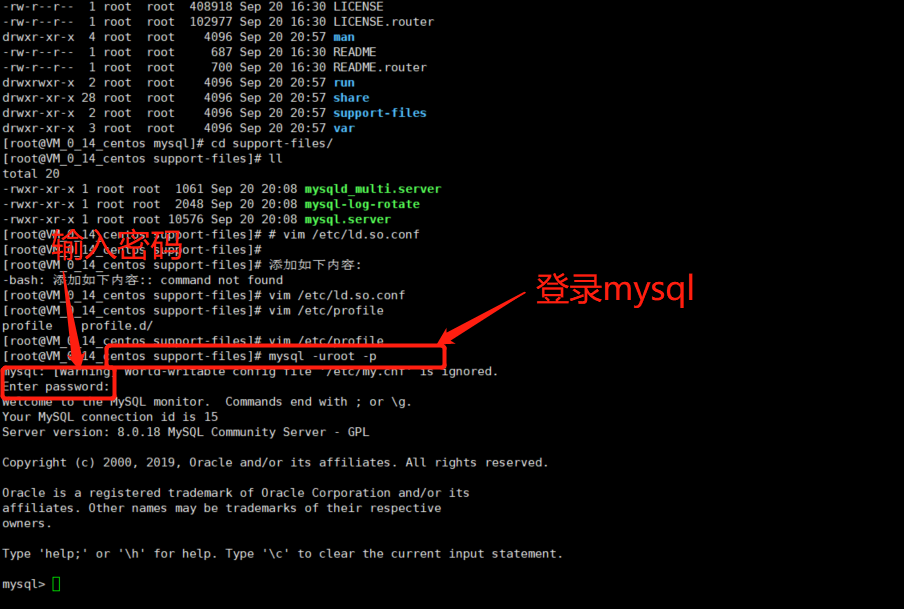
16.开启远程连接
# mysql -uroot -p #进入数据库 > use mysql;#进入数据库 > select host, user, authentication_string, plugin from user;#查看用户信息 > GRANT ALL ON *.* TO 'root'@'%';#授权root用户可以远程登陆 > flush privileges;#立即生效 > ALTER USER 'root'@'%' IDENTIFIED WITH mysql_native_password BY '123456';#修改root用户密码 > FLUSH PRIVILEGES;#立即生效 > exit;#退出 # service mysql restart#重启mysql服务