版权声明:本文为博主原创文章,遵循 CC 4.0 BY-SA 版权协议,转载请附上原文出处链接和本声明。
Form表单需要设置一个全局类型的GlobalKey,通过这个key获取表单对象
GlobalKey<FormState> _formKey = new GlobalKey<FormState>();
//获取表单当前实例对象
_formKey.currentState;
//重置表单内容
_formKey.currentState.reset();
//验证表单内容,表单里面TextFiled等组件验证通过后才到达此步
_formKey.currentState.validate();
//保存表单内容
_formKey.currentState.save();
常用表单组件:
输入框(TextField)和表单输入框(TextFormField)
TextField:
const TextField({
Key key,
this.controller,
this.focusNode,
this.decoration = const InputDecoration(),
TextInputType keyboardType,
this.textInputAction,
this.textCapitalization = TextCapitalization.none,
this.style,
this.strutStyle,
this.textAlign = TextAlign.start,
this.textAlignVertical,
this.textDirection,
this.readOnly = false,
ToolbarOptions toolbarOptions,
this.showCursor,
this.autofocus = false,
this.obscureText = false,
this.autocorrect = true,
this.maxLines = 1,
this.minLines,
this.expands = false,
this.maxLength,
this.maxLengthEnforced = true,
this.onChanged,
this.onEditingComplete,
this.onSubmitted,
this.inputFormatters,
this.enabled,
this.cursorWidth = 2.0,
this.cursorRadius,
this.cursorColor,
this.keyboardAppearance,
this.scrollPadding = const EdgeInsets.all(20.0),
this.dragStartBehavior = DragStartBehavior.start,
this.enableInteractiveSelection = true,
this.onTap,
this.buildCounter,
this.scrollController,
this.scrollPhysics,
})
TextFormField:
TextFormField({
Key key,
this.controller,
String initialValue,
FocusNode focusNode,
InputDecoration decoration = const InputDecoration(),
TextInputType keyboardType,
TextCapitalization textCapitalization = TextCapitalization.none,
TextInputAction textInputAction,
TextStyle style,
StrutStyle strutStyle,
TextDirection textDirection,
TextAlign textAlign = TextAlign.start,
bool autofocus = false,
bool readOnly = false,
ToolbarOptions toolbarOptions,
bool showCursor,
bool obscureText = false,
bool autocorrect = true,
bool autovalidate = false,
bool maxLengthEnforced = true,
int maxLines = 1,
int minLines,
bool expands = false,
int maxLength,
ValueChanged<String> onChanged,
GestureTapCallback onTap,
VoidCallback onEditingComplete,
ValueChanged<String> onFieldSubmitted,
FormFieldSetter<String> onSaved,
FormFieldValidator<String> validator,
List<TextInputFormatter> inputFormatters,
bool enabled = true,
double cursorWidth = 2.0,
Radius cursorRadius,
Color cursorColor,
Brightness keyboardAppearance,
EdgeInsets scrollPadding = const EdgeInsets.all(20.0),
bool enableInteractiveSelection = true,
InputCounterWidgetBuilder buildCounter,
})
复选框(CheckBox)和下拉复选框(CheckboxListTile)
Row(
children: <Widget>[
Checkbox(
activeColor: Colors.teal,
value: _checkBoxValue1,
onChanged: (bool val) {
setState(() {
_checkBoxValue1 = val;
});
},
),
Checkbox(
value: _checkBoxValue2,
onChanged: (bool val) {
setState(() {
_checkBoxValue2 = val;
});
},
),
],
),
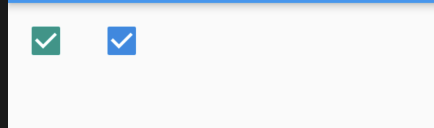
CheckboxListTile(
title: Text('Title'),
subtitle: Text('SubTitle'),
secondary: Icon(Icons.local_cafe),
value: _checkBoxValue1,
onChanged: (bool val) {
setState(() {
_checkBoxValue1 = val;
});
},
//将组件放置于相对文本何处
controlAffinity: ListTileControlAffinity.leading,
),
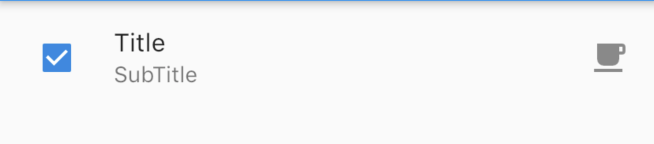
Button:
FlatButton(文字按钮)
RaiseButton(凸起按钮)
IconButton(图标按钮)
PopupMenuButton(弹出菜单栏按钮)
FloatingActionButton(漂浮动作按钮)
RawMaterialButton(默认按钮)
DropdownButton(下拉选择按钮)
OutlineButton(边框按钮)
Text:
Text(文本)和RichText(富文本)
富文本具有复杂样式的文本显示
RichText(
text: TextSpan(
text: 'This',
style: TextStyle(
color: Colors.black,
fontSize: 20.0,
),
children: <TextSpan>[
TextSpan(
text: 'is',
style: TextStyle(
color: Colors.pinkAccent,
fontSize: 30.0,
),
),
TextSpan(
text: 'RichText',
style: TextStyle(
color: Colors.yellow,
fontSize: 30.0,
fontStyle: FontStyle.italic,
),
),
TextSpan(
text: 'This',
style: TextStyle(
color: Colors.black,
fontSize: 20.0,
),
),
],
),
),
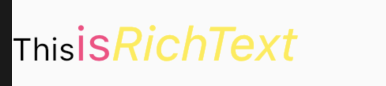
扫描二维码关注公众号,回复:
7622720 查看本文章


Radio(单选按钮)
Radio(
value: 0,
groupValue: _groupValue,
onChanged: (T) {
setState(
() {
_groupValue = T;
},
);
},
activeColor: Colors.red,
),
Radio(
value: 1,
groupValue: _groupValue,
onChanged: (T) {
setState(
() {
_groupValue = T;
},
);
},
activeColor: Colors.blue,
),
Radio(
value: 2,
groupValue: _groupValue,
onChanged: (T) {
setState(
() {
_groupValue = T;
},
);
},
activeColor: Colors.green,
),
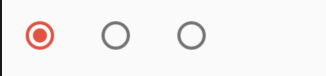
Slider(滑块):
Slider(
value: _value,
label: '$_value',
divisions: 10,
onChanged: (double) {
setState(() {
_value = double.floorToDouble();
});
},
min: 0.0,
max: 100.0,
),
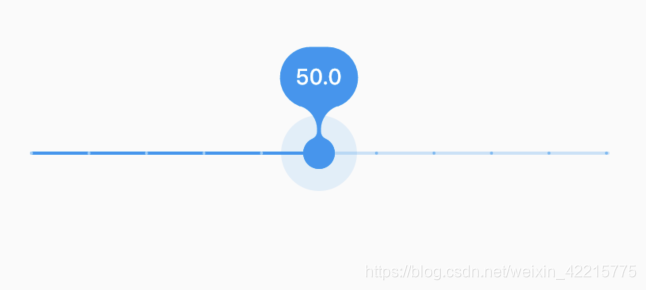
Switch(开关):
Switch(
value: _switchValue,
onChanged: (bool val) {
setState(() {
_switchValue = val;
});
},
activeColor: Colors.teal,
),
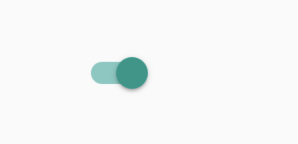
SwitchListTile:
SwitchListTile(
title: Text('SwitchListTile'),
subtitle: Text('SubTitle'),
secondary: Icon(Icons.queue_music),
value: _switchValue,
onChanged: (bool val) {
setState(() {
_switchValue = val;
});
},
activeColor: Colors.teal,
),
