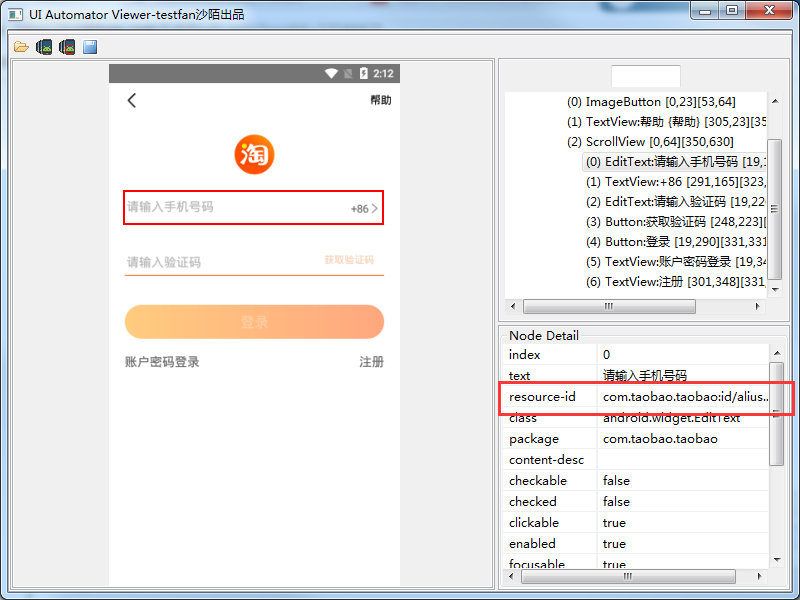前面总结了7种定位方法,今天在介绍一种uiautomator方法,其实appium就是基于uiautomator框架实现的,让我们一起看下uiautomator有哪些定位方法可以使用
uiautomator是什么
UIAutomator是android的自动化测试框架,也是Android-Sdk中一个查看页面组件元素工具
uiautomator定位方法
前面介绍了常规的定位方法,这里uiautomator又提供了3种常用的定位方法,这次我们主要通过uiautomator方法进行介绍,定位的话依旧拿淘宝来做实战
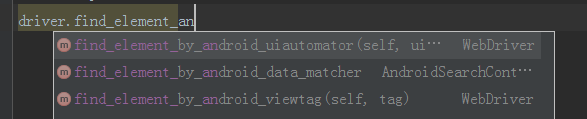
通过Text方法
1、text(“text文本”)
text = 'text("注册/登录")' driver.find_element_by_android_uiautomator(text).click()
2、文本比较长,可以使用textContains模糊查询定位 textContains('text文本')
text1 = 'textContains("请输入手机号码")' driver.find_element_by_android_uiautomator(text1).send_keys("123456")
3、textStartsWith("以text文本开头")
text2 = 'textStartsWith("请输入验证码")' driver.find_element_by_android_uiautomator(text2).send_keys("12234")
运行结果:
由于用的是模拟器可能有点卡顿。抱歉哈

代码结果:
from appium import webdriver import time desired_caps = { 'platformName': 'Android', # 测试版本 'deviceName': 'emulator-5554', # 设备名 'platformVersion': '5.1.1', # 系统版本 "appPackage": "com.taobao.taobao", # app包名 "appActivity": "com.taobao.tao.welcome.Welcome", # 启动launch Activity "noReset": True, # 不清空数据 "unicodeKeyboard": True, # 使用Unicode编码方式发送字符串 "resetKeyboard": True, # 键盘隐藏起来 } driver = webdriver.Remote('http://127.0.0.1:4723/wd/hub', desired_caps) time.sleep(4) text = 'text("注册/登录")' driver.find_element_by_android_uiautomator(text).click() time.sleep(5) text1 = 'textContains("请输入手机号码")' driver.find_element_by_android_uiautomator(text1).send_keys("123456") time.sleep(5) text2 = 'textStartsWith("请输入验证码")' driver.find_element_by_android_uiautomator(text2).send_keys("12234")
Class Name方法
这个方法和appium定位方法一样都是通过Class属性进行定位
# 通过class定位登录按钮 className = 'className("android.widget.Button")' driver.find_element_by_android_uiautomator(className).click()
通过uiautomator工具找到注册/登录按钮的Class属性
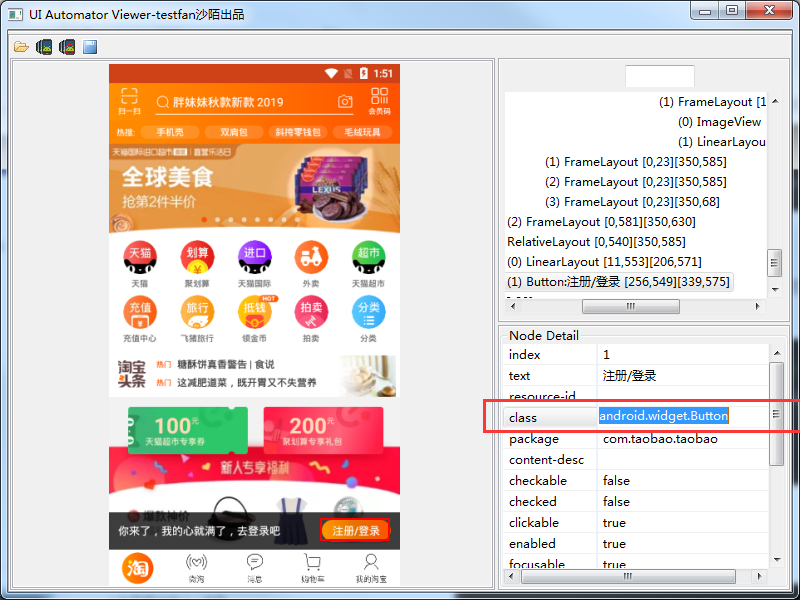
resource-id方法
resourceld 和appium中的id一样。
# 通过resourceId定位输入框 id = 'resourceId("com.taobao.taobao:id/aliuser_login_mobile_et")' driver.find_element_by_android_uiautomator(id).send_keys("123456")
同意的方法通过uiautomator找到搜索框的id
id和class定位执行结果:
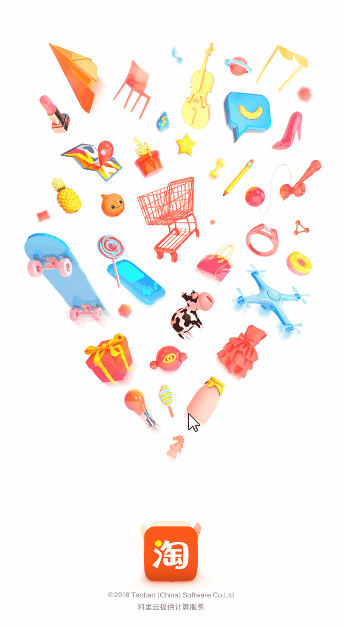
代码结果:
# coding:utf-8 from appium import webdriver import time desired_caps = { 'platformName': 'Android', # 测试版本 'deviceName': 'emulator-5554', # 设备名 'platformVersion': '5.1.1', # 系统版本 "appPackage": "com.taobao.taobao", # app包名 "appActivity": "com.taobao.tao.welcome.Welcome", # 启动launch Activity "noReset": True, # 不清空数据 "unicodeKeyboard": True, # 使用Unicode编码方式发送字符串 "resetKeyboard": True, # 键盘隐藏起来 } driver = webdriver.Remote('http://127.0.0.1:4723/wd/hub', desired_caps) time.sleep(6) # 通过class定位登录按钮 className = 'className("android.widget.Button")' driver.find_element_by_android_uiautomator(className).click() time.sleep(5) # 通过resourceId定位输入框 id = 'resourceId("com.taobao.taobao:id/aliuser_login_mobile_et")' driver.find_element_by_android_uiautomator(id).send_keys("123456")
上面写了一些单独的定位方法,其实uiautomator还支持组合定位元素,意思就是支持id和text或者text和className等,这样的定位更加准确,具体的继续往下看吧
组合定位
1、id和text方法组合
# 通过text+ClassName组合 (resourceId(属性).text(属性)) classText = 'className("android.widget.Button").text("注册/登录")' driver.find_element_by_android_uiautomator(classText).click()
2、class和text方法组合
# 通过text+ID组合 (resourceId(属性).text(属性)) IdText = 'resourceId("com.taobao.taobao:id/aliuser_login_mobile_et").text("请输入手机号码")' driver.find_element_by_android_uiautomator(IdText).send_keys("123456")
执行结果:
# coding:utf-8 from appium import webdriver import time desired_caps = { 'platformName': 'Android', # 测试版本 'deviceName': 'emulator-5554', # 设备名 'platformVersion': '5.1.1', # 系统版本 "appPackage": "com.taobao.taobao", # app包名 "appActivity": "com.taobao.tao.welcome.Welcome", # 启动launch Activity "noReset": True, # 不清空数据 "unicodeKeyboard": True, # 使用Unicode编码方式发送字符串 "resetKeyboard": True, # 键盘隐藏起来 } driver = webdriver.Remote('http://127.0.0.1:4723/wd/hub', desired_caps) time.sleep(6) classText = 'className("android.widget.Button").text("注册/登录")' driver.find_element_by_android_uiautomator(classText).click() time.sleep(5) # 通过text+ID组合 IdText = 'resourceId("com.taobao.taobao:id/aliuser_login_mobile_et").text("请输入手机号码")' driver.find_element_by_android_uiautomator(IdText).send_keys("123456")
父子定位childSelector
定位的时候我们也可以通过父级找到子级定位

格式:
# 通过父子定位 (父亲属性).childSelector(定位属性)
# 通过父子定位 fuzi = 'resourceId("com.taobao.taobao:id/home_searchbar").childSelector(className("android.widget.EditText"))' driver.find_element_by_android_uiautomator(fuzi).click()
兄弟定位fromParent
定位也可以通过兄弟之间的完成定位

格式:
# 通过兄弟定位 (兄弟属性).fromParent(定位属性)
# 通过兄弟元素定位 xiongdi = 'resourceId("com.taobao.taobao:id/photoBtn").fromParent(className("android.widget.EditText"))' driver.find_element_by_android_uiautomator(xiongdi).send_keys(u"牛仔裤")
完成代码:
# coding:utf-8 from appium import webdriver import time desired_caps = { 'platformName': 'Android', # 测试版本 'deviceName': 'emulator-5554', # 设备名 'platformVersion': '5.1.1', # 系统版本 "appPackage": "com.taobao.taobao", # app包名 "appActivity": "com.taobao.tao.welcome.Welcome", # 启动launch Activity "noReset": True, # 不清空数据 "unicodeKeyboard": True, # 使用Unicode编码方式发送字符串 "resetKeyboard": True, # 键盘隐藏起来 } driver = webdriver.Remote('http://127.0.0.1:4723/wd/hub', desired_caps) time.sleep(6) # 通过父子定位 fuzi = 'resourceId("com.taobao.taobao:id/home_searchbar").childSelector(className("android.widget.EditText"))' driver.find_element_by_android_uiautomator(fuzi).click() time.sleep(6) # 通过兄弟定位 xiongdi = 'resourceId("com.taobao.taobao:id/photoBtn").fromParent(className("android.widget.EditText"))' driver.find_element_by_android_uiautomator(xiongdi).send_keys(u"牛仔裤")
结果:
这个地方没有设置appium的键盘所有导致的是乱码的。

元素定位方面方法非常的多,喜欢那种我们用哪种,哪种简单我们就用那种
感觉安静写的对您有帮助的话,可以点歌关注,不迷路,有哪里写错的或者不懂的可以下方留言!