网上关于tkinter的canvas组件系统的中文教程很少,英文教程未知。要么是专业的参考文档,没有丰富的实例,要么在不同的论坛,博客平台零零散散存在一些canvas的例子,这给学习canvas带来了不便。也许应该从各种canvas的实例着手,结合参考文档,边学习边总结。除此之外从哪里开始也是一个问题,目前对我来说,需求是通过canvas实现自绘按钮,那么就这样开始吧。
1.canvas绘制基本图形的方法
1.1画线(Line)
方法:
create_line(x0,y0,x1,y1,……,xn,yn,*options)
参数x0到yn指定显示中一系列的两点或多点坐标,来描述一条线或一系列线。在数的后面可以是任何数量的选项-值对。每对用户来配置选项。这些相同的选项-值对可以用在itemconfigure调用中修改项的配置。
例子:
from tkinter import * root=Tk() cv=Canvas(root,background="white") cv.pack() line_point=[(10,10),(12,11),(15,18), (20,22),(24,23),(30,39), (40,45),(50,60),(60,10), (100,101),(110,110),(112,114), (116,115),(120,118),(170,200)] line1=cv.create_line(line_point,fill="orange",dash=(10,6,3),arrow=LAST,smooth=TRUE,width=5) line2=cv.create_line(line_point,fill="blue",dash=(10,6,3),arrow=LAST,smooth=TRUE,width=5) line3=cv.create_line(line_point,fill="red",dash=(10,6,3),arrow=LAST,smooth=TRUE,width=5) cv.coords(line1,20,20,30,10,170,200) cv.delete(line3) root.mainloop()

用到的属性
·fill,设置线的填充颜色
·dash,设置为虚线
·arrow,设置线的箭头,默认为None,表示无箭头,还可以设置为FIRST,LAST,BOTH
·smooth,值为布尔值,指出线是否是曲的
·width,设置线宽
其他方法
·coords(item,x0,y0,x1,y1,……,xn,yn
查询或修改一个项的坐标
·delete(item)
删除一项
1.2画矩形(Rectangle)
方法:
create_rectangle(x0,y0,x1,y1,*options)
参数x0,y0,x1,y1指定显示中长方形对坐标(左上角和右下角),在数的后面可以是任何数量的选项-值对。每对用户来配置选项。这些相同的选项-值对可以用在itemconfigure调用中修改项的配置。
例子:
from tkinter import * root=Tk() cv=Canvas(root,background="white") cv.pack() rt1=cv.create_rectangle(100,50,300,200,outline="green",fill="red",stipple="gray25") rt2=cv.create_rectangle(100,50,300,200,outline="green",fill="green",stipple="gray25") cv.coords(rt2,60,70,260,220) root.mainloop()
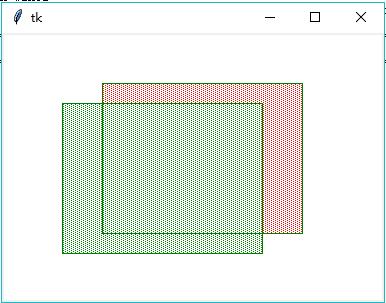
用到的属性
·outline,边界颜色,如果为空则不画边界
·stipple,指出长方形填充点的样式,单位为bitmap
其他方法
coords,delete
例2:
from tkinter import * root=Tk() cv=Canvas(root,width=850,height=400) cv.pack() pw=20 for k in range(2): for i in range(20): for j in range(20): cv.create_rectangle( k*450+j*pw, i*pw, k*450+(j+1)*pw, (i+1)*pw) root.mainloop()
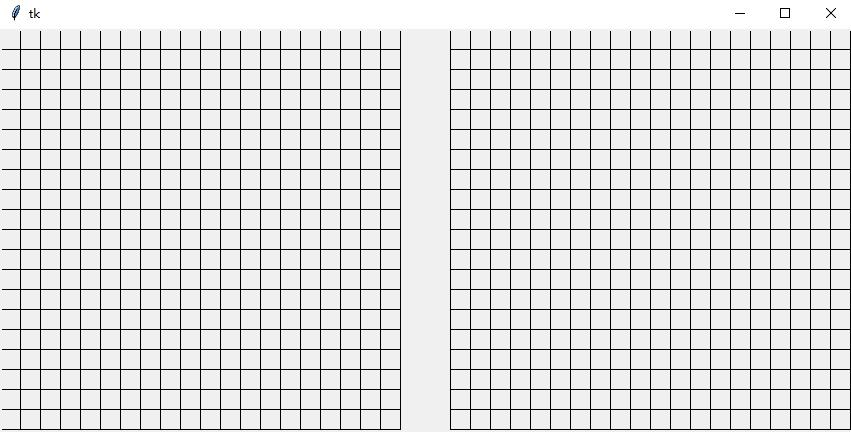
1.3画多边形(Polygon)
方法:
create_polygon(x0,y0,x1,y1,*options)
参数x0到yn指定显示中一系列的三点或多点坐标,来描述一个封闭多边形。起点和终点可以相同也可以不同;不管相同与否,Tkinter都画出封闭的多边形。在数的后面可以是任何数量的选项-值对。每对用户来配置选项。这些相同的选项-值对可以用在itemconfigure调用中修改项的配置。
例1:
from tkinter import * root=Tk() cv=Canvas(root) cv.pack() poly_points=[(0,80),(140,0),(140,40),(270,40), (270,120),(140,120),(140,160)] cv.create_polygon(poly_points,fill="pink") root.mainloop()
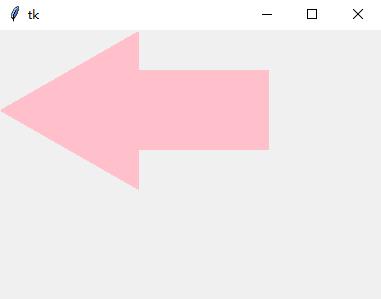
属性有outline,smooth,stipple,tags
其他方法:delete,coords.itemconfigure
扩展阅读Canvas Widgets
以下为节选:
当你看到这里的时候,可能马上就到圣诞节了,也可能没有,我们通过Tkinter创建一些星星来提高下一个圣诞节的氛围。第一颗星星是直接创建的,几乎不使用任何编程的技巧。
from tkinter import * canvas_width = 200 canvas_height =200 python_green = "#476042" master = Tk() w = Canvas(master, width=canvas_width, height=canvas_height) w.pack() points = [100, 140, 110, 110, 140, 100, 110, 90, 100, 60, 90, 90, 60, 100, 90, 110] w.create_polygon(points, outline=python_green, fill='yellow', width=3) mainloop()
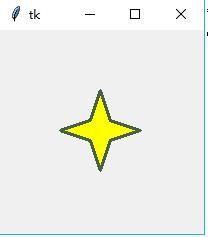
正如我们提及的,这是一种很笨拙的方法。设想如果我们需要改变星星的尺寸或者厚度,我们就必须手动地改变所有的点坐标,这很容易出错而且显得很繁琐。所以我们提供前一个脚本的新版本,将包含更多的编程技能。我们使用函数来生成星星,使用一个起始点和两个表示长度的p和t参数创建星星:
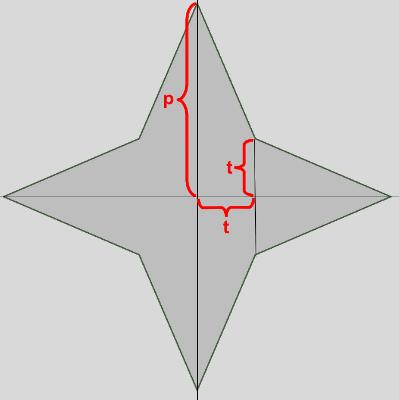
我们改进的程序如下:
from tkinter import * canvas_width = 400 canvas_height =400 python_green = "#476042" def polygon_star(canvas, x,y,p,t, outline=python_green, fill='yellow', width = 1): points = [] for i in (1,-1): points.extend((x, y + i*p)) points.extend((x + i*t, y + i*t)) points.extend((x + i*p, y)) points.extend((x + i*t, y - i * t)) print(points) canvas.create_polygon(points, outline=outline, fill=fill, width=width) master = Tk() w = Canvas(master, width=canvas_width, height=canvas_height) w.pack() p = 50 t = 15 nsteps = 10 step_x = int(canvas_width / nsteps) step_y = int(canvas_height / nsteps) for i in range(1, nsteps): polygon_star(w,i*step_x,i*step_y,p,t,outline='red',fill='gold', width=3) polygon_star(w,i*step_x,canvas_height - i*step_y,p,t,outline='red',fill='gold', width=3) mainloop()
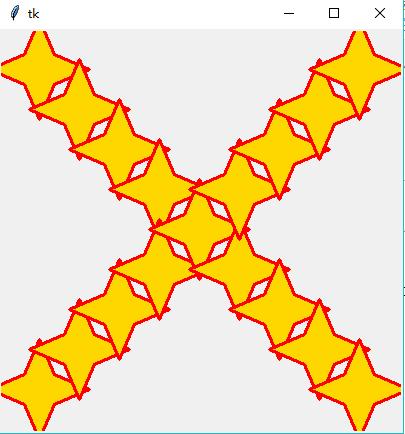
1.4画椭圆
方法:
create_oval(x0,y0,x1,y1,*options)
x0,y0,x1,x2给出椭圆的矩形的对角坐标。在坐标之后可以是任何数量的选项-值对。每对用户来配置选项。这些相同的选项-值对可以用在itemconfigure调用中修改项的配置。
例子:
from tkinter import * root=Tk() cv=Canvas(root) cv.create_oval(50,30,300,200,fill="lightblue",outline="",width=3) cv.pack() mainloop()
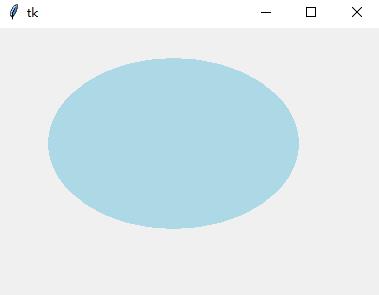
属性有:outline,stipple(貌似无效),tags
其他方法:delete,coords.itemconfigure
1.5画弧形(Arc)
方法:create_arc(x0,y0,x1,y1,*options)
x0,y0,x1,y1给出包含定义弧的椭圆的矩形对角坐标。在坐标之后可以是任何数量的选项-值对。每对用户来配置选项。这些相同的选项-值对可以用在itemconfigure调用中修改项的配置。
例子:
from tkinter import * root=Tk() cv=Canvas(root) cv.create_arc(50,30,300,200,fill="lightblue",outline="lightblue",style="arc") cv.create_arc(50,30,300,200,fill="orange",outline="",start=90,extent=70) cv.create_arc(50,30,300,200,fill="yellow",outline="",start=160,extent=60) cv.create_arc(50,30,300,200,fill="blue",outline="",start=220,extent=90,style=CHORD) cv.pack() mainloop()
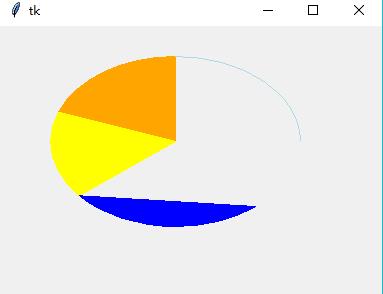
用到的属性:
·start,指定弧所占角度起始点,角度是按照顺时针方向测量的,角度大小可以是正,也可以是负
·extent,指出所包含角度的大小,角度从起始点按逆时针方向开始
·style,指定如何画弧,默认是PIESLICE,还可以设置为ARC,CHORD
其他属性:
stipple(未知),outlinestipple(未知),tags等
其他方法:delete,coords
1.6画位图(Bitmap)
方法:create_bitmap(x,y,*options)
参数x,y指定显示中用来定位位图的点的坐标(使用anchor选项)。在坐标后面可以是任何数量的选项-值对。每对用户来配置选项。这些相同的选项-值对可以用在itemconfigure调用中修改项的配置。
例子:
from tkinter import * root=Tk() cv=Canvas(root) bitmaps = ["error", "gray75", "gray50", "gray25", "gray12", "hourglass", "info", "questhead", "question", "warning"] for i in range(len(bitmaps)): cv.create_bitmap((i+1)*30,30,bitmap=bitmaps[i]) cv.pack() mainloop()

属性:tags,bitmap
其他方法:delete,coords
1.7画图像(Image)
create_image(x,y,*options)
参数x,y指定显示中用来定位图像的点的坐标(使用anchor选项)。在坐标后面可以是任何数量的选项-值对。每对用户来配置选项。这些相同的选项-值对可以用在itemconfigure调用中修改项的配置。
属性:tags,image
其他方法:delete,coords
1.8文本(Text)
方法:create_text(x,y,*options)
参数x,y指定显示文本的点的坐标,在数的后面可以是任何数量的选项-值对。每对用户来配置选项。这些相同的选项-值对可以用在itemconfigure调用中修改项的配置。
例子:
from tkinter import * root=Tk() cv=Canvas(root) cv.create_text(100,50,text="这是第一行文字",font="黑体,16",fill="Blue",) cv.pack() mainloop()
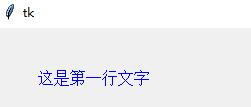
属性:font,justify,tags,text
其他属性:stipple(未知)
其他方法:delete,coords
1.9画窗口
方法:create_window(x,y,*options
参数x,y指定显示窗口的点的坐标,在数的后面可以是任何数量的选项-值对。每对用户来配置选项。这些相同的选项-值对可以用在itemconfigure调用中修改项的配置。
例子:
from tkinter import * root=Tk() cv=Canvas(root) frm=Frame(cv,relief=GROOVE,borderwidth=2) Label(frm,text="Embedded Frame/Label").pack() cv.create_window(100,50,window=frm,anchor=CENTER) cv.pack() mainloop()
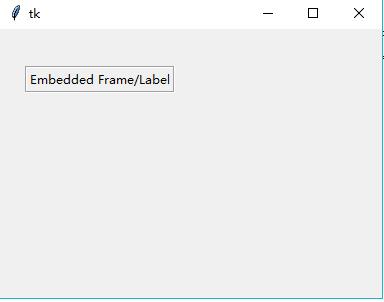
属性:tags,window
其他方法:delete,coords