Git分布式版本控制系统(上)
1. 企业高效持续集成平台场景介绍
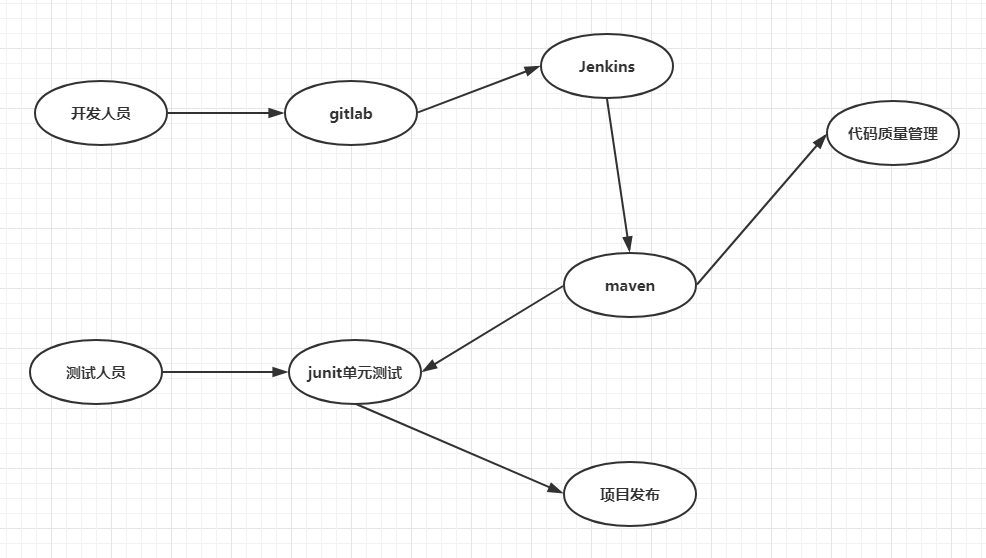
2. GIT分布式版本控制系统
2.1 Git简介
2.1.1 git是什么?
- Git在Wikipedia上的定义:它是一个免费的、分布式的版本控制工具,或是一个强调了速度快的源代码管理工具。Git最初被Linus Torvalds开发出来用于管理Linux内核的开发。每一个Git的工作目录都是一个完全独立的代码库,并拥有完整的历史记录和版本追踪能力,不依赖 于网络和中心服务器。
- Git的出现减轻了许多开发者和开源项目对于管理分支代码的压力,由于对分支的良好控制,更鼓励开发者对自己感兴趣的项目做出贡献。其实许多开源项目 包括Linux kernel, Samba, X.org Server, Ruby on Rails,都已经过渡到使用Git作为自己的版本控制工具。对于我们这些喜欢写代码的开发者嘛,有两点最大的好处,我们可以在任何地点(在上班的地铁 上)提交自己的代码和查看代码版本;我们可以开许许多多个分支来实践我们的想法,而合并这些分支的开销几乎可以忽略不计。
2.1.2 什么是版本控制呢?
本地版本控制系统:
- 许多人习惯用复制整个项目目录的方式来保存不同的版本,或许还会改名加上备份时间以示区别。这么做唯一的好处就是简单。不过坏处也不少:有时候会混淆所在的工作目录,一旦弄错文件丢了数据就没法撤销恢复。
- 为了解决这个问题,人们很久以前就开发了许多种本地版本控制系统,大多都是采用某种简单的数据库来记录文件的历次更新差异
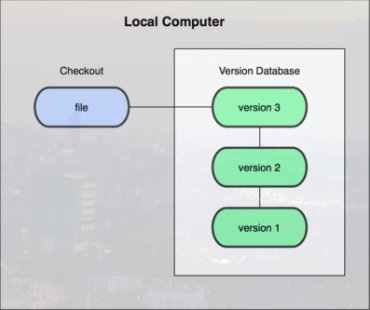
- 其中最流行的一种叫做 rcs,现今许多计算机系统上都还看得到它的踪影。甚至在流行的 Mac OS X 系统上安装了开发者工具包之后,也可以使用 rcs 命令。它的工作原理基本上就是保存并管理文件补丁(patch)。文件补丁是一种特定格式的文本文件,记录着对应文件修订前后的内容变化。所以,根据每次 修订后的补丁,rcs 可以通过不断打补丁,计算出各个版本的文件内容。
集中化的版本控制系统:接下来人们又遇到一个问题,如何让在不同系统上的开发者协同工作?于是,集中化的版本控制系统( Centralized Version Control Systems,简称 CVCS )应运而生。这类系统,诸如 CVS,Subversion 以及 Perforce 等,都有一个单一的集中管理的服务器,保存所有文件的修订版本,而协同工作的人们都通过客户端连到这台服务器,取出最新的文件或者提交更新。多年以来,这 已成为版本控制系统的标准做法
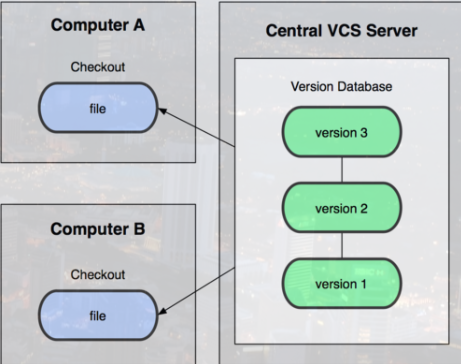
- 这种做法带来了许多好处,特别是相较于老式的本地 VCS来说。现在,每个人都可以在一定程度上看到项目中的其他人正在做些什么。而管理员也可以轻松掌控每个开发者的权限,并且管理一个 CVCS 要远比在各个客户端上维护本地数据库来得轻松容易。
- 事分两面,有好有坏。这么做最显而易见的缺点是中央服务器的单点故障。如果宕机一小时,那么在这一小时内,谁都无法提交更新,也就无法协同工作。要 是中央服务器的磁盘发生故障,碰巧没做备份,或者备份不够及时,就还是会有丢失数据的风险。最坏的情况是彻底丢失整个项目的所有历史更改记录,而被客户端 提取出来的某些快照数据除外,但这样的话依然是个问题,你不能保证所有的数据都已经有人事先完整提取出来过。本地版本控制系统也存在类似问题,只要整个项 目的历史记录被保存在单一位置,就有丢失所有历史更新记录的风险。
分布式版本控制系统:于是分布式版本控制系统( Distributed Version Control System,简称 DVCS )面世了。在这类系统中,像 Git,Mercurial,Bazaar 以及 Darcs 等,客户端并不只提取最新版本的文件快照,而是把原始的代码仓库完整地镜像下来。这么一来,任何一处协同工作用的服务器发生故障,事后都可以用任何一个镜 像出来的本地仓库恢复。因为每一次的提取操作,实际上都是一次对代码仓库的完整备份
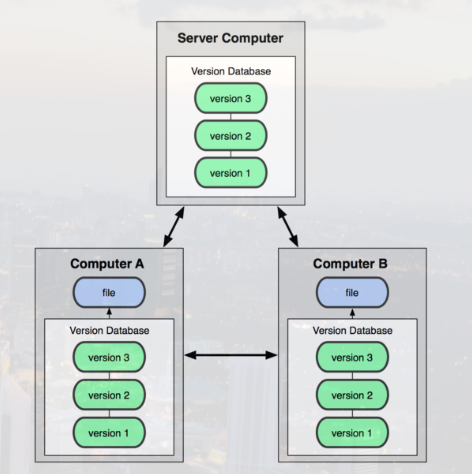
更进一步,许多这类系统都可以指定和若干不同的远端代码仓库进行交互。籍此,你就可以在同一个项目中,分别和不同工作小组的人相互协作。你可以根据需要设定不同的协作流程,比如层次模型式的工作流,而这在以前的集中式系统中是无法实现的。
2.1.3 git的优势在哪?
- 与同类型版本控制软件:svn,cvs
- SVN===>集中式版本控制系统
- GIT===>分布式版本控制系统
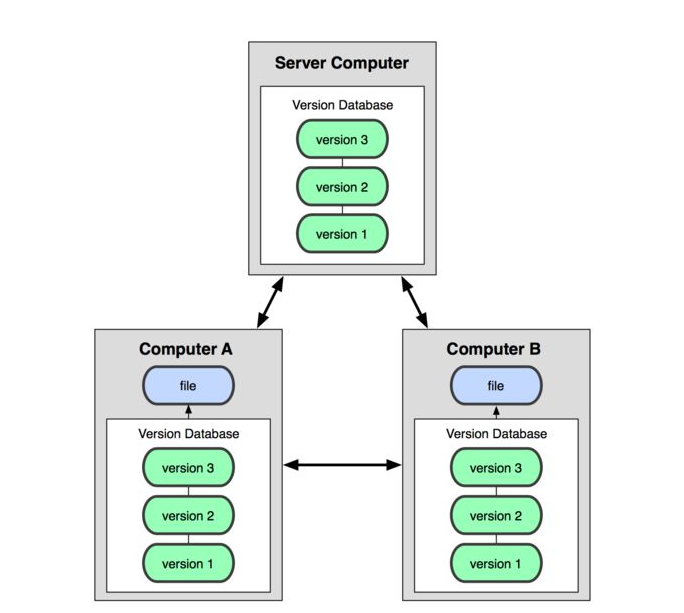
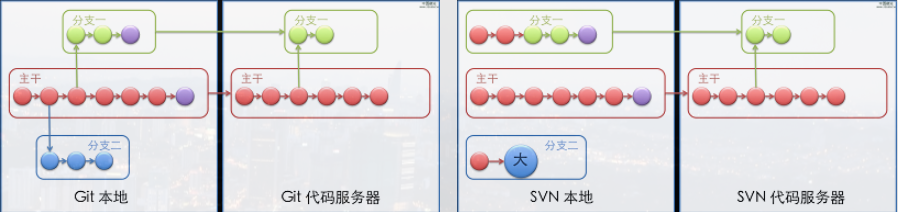
实际的例子:
- 以前我所 在的小组使用SVN作为版本控制工具,当我正在试图增强一个模块,工作做到一半,由于会改变原模块的行为导致代码服务器上许多测试的失败,所以并没有提交 代码。这时候上级对我说,现在有一个很紧急的Bug需要处理, 必须在两个小时内完成。我只好将本地的所有修改diff,并输出成为一个patch文件,然后回滚有关当前任务的所有代码,再开始修改Bug的任务,等到 修改好后,在将patch应用回来。前前后后要完成多个繁琐的步骤,这还不计中间代码发生冲突所要进行的工作量。
- 可是如果使用Git, 我们只需要开一个分支或者转回到主分支上,就可以随时开始Bug修改的任务,完成之后,只要切换到原来的分支就可以优雅的继续以前的任务。只要你愿意,每 一个新的任务都可以开一个分支,完成后,再将它合并到主分支上,轻松而优雅。
- 因此,分布式的版本控制系统,在每个使用者电脑上就有一个完整的数据仓库,没有网络依然可以使用Git。当然为了习惯及团队协作,会将本地数据同步到Git服务器或者GitHub等远程代码仓库
2.2 Git的安装
2.2.1 Windows安装git客户端
客户端下载地址:https://www.git-scm.com/downloads

双击安装包一路下一步即可。
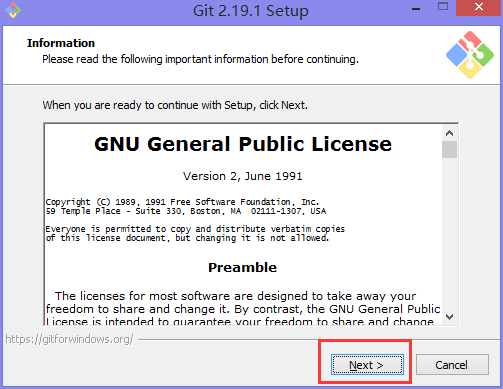
在桌面上创建一个空目录,右键点击目录
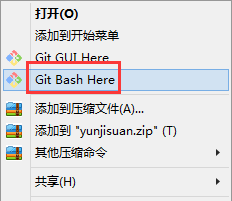
选择Git Bash Here,进入git命令界面

到此windows的git客户端就安装好了
2.2.2 Linux利用yum安装git客户端
#安装环境查看
[root@Git01 ~]# cat /etc/redhat-release
CentOS Linux release 7.5.1804 (Core)
[root@Git01 ~]# uname -r
3.10.0-862.el7.x86_64
#安装git客户端
[root@Git01 ~]# yum -y install git
[root@Git01 ~]# which git
/usr/bin/git
[root@Git01 ~]# git --version
git version 1.8.3.1
#Git全局配置
[root@Git02 ~]# git config --global user.name "Mr.yang" #配置git使用用户
[root@Git02 ~]# git config --global user.email "[email protected]" #配置git使用邮箱
[root@Git02 ~]# git config --global color.ui true #语法高亮
[root@Git02 ~]# git config --list #查看全局配置
user.name=Mr.yang
[email protected]
color.ui=true
#说明:如果没有提前设置Git的全局配置,那么在第一次进行代码提交的时候,会要求输入使用者的邮箱和姓名到此利用Yum安装Linux操作系统的git客户端就安装好了
2.2.3 Linux源码安装git客户端
如果我们想要安装最新版本的git,那么就只能源码包安装了
#回退之前的yum安装
[root@Git01 ~]# yum history
Loaded plugins: fastestmirror
ID | Login user | Date and time | Action(s) | Altered
-------------------------------------------------------------------------------
4 | <yunjisuan> | 2018-10-13 16:07 | Install | 6
3 | root <root> | 2018-10-11 12:18 | Install | 1
2 | root <root> | 2018-10-10 17:48 | Install | 78
1 | System <unset> | 2018-10-10 16:33 | Install | 311
history list#安装依赖包
[root@Git01 ~]# yum -y install curl-devel expat-devel gettext-devel openssl-devel zlib-devel gcc perl-ExtUtils-MakeMaker
[root@Git01 ~]# rpm -qa curl-devel expat-devel gettext-devel openssl-devel zlib-devel gcc perl-ExtUtils-MakeMaker
gcc-4.8.5-28.el7_5.1.x86_64
expat-devel-2.1.0-10.el7_3.x86_64
zlib-devel-1.2.7-17.el7.x86_64
openssl-devel-1.0.2k-12.el7.x86_64
gettext-devel-0.19.8.1-2.el7.x86_64
perl-ExtUtils-MakeMaker-6.68-3.el7.noarch#源码安装git-2.9.5.tar.gz
[root@Git01 yuanmabao]# pwd
/home/root/yuanmabao
[root@Git01 yuanmabao]# tar xf git-2.9.5.tar.gz -C /usr/src/
[root@Git01 yuanmabao]# cd /usr/src/git-2.9.5/
[root@Git01 git-2.9.5]# ./configure --prefix=/usr/local/git
#以下省略。。。
[root@Git01 git-2.9.5]# make
#以下省略。。。
[root@Git01 git-2.9.5]# make install
#以下省略。。。
[root@Git01 git-2.9.5]# ln -sf /usr/local/git/bin/* /usr/bin/
[root@Git01 git-2.9.5]# which git
/usr/bin/git
#源码编译需要链接git的命令库
[root@Git01 git-2.9.5]# ln -s /usr/libexec/git-core/* /usr/bin/
#以下省略。。。
[root@Git01 git-2.9.5]# git --version
git version 2.9.5至此,利用源码包安装Linux操作系统的git客户端就安装好了
2.3 Git的命令入门
- 工作区:你建立的本地git项目目录
- 暂存区:将工作区里的变更部分(与上一版本不同的部分)暂时存储起来的地方
- 本地仓库:在本地创建的git版本仓库,用于提交工作区的变更。
- 远程仓库:githab,gitlab或者队友机器上所建立的一个仓库

| 主机名 | IP | 备注 |
|---|---|---|
| Git01 | 192.168.200.52 | git测试客户端一 |
| Git02 | 192.168.200.53 | git测试客户端二 |
2.3.1 git帮助文档
[root@Git01 ~]# git
usage: git [--version] [--help] [-C <path>] [-c name=value]
[--exec-path[=<path>]] [--html-path] [--man-path] [--info-path]
[-p | --paginate | --no-pager] [--no-replace-objects] [--bare]
[--git-dir=<path>] [--work-tree=<path>] [--namespace=<name>]
<command> [<args>]
这些是各种场合常见的 Git 命令:
开始一个工作区(参见:git help tutorial)
clone 克隆一个仓库到一个新目录
init 创建一个空的 Git 仓库或重新初始化一个已存在的仓库
在当前变更上工作(参见:git help everyday)
add 添加文件内容至索引
mv 移动或重命名一个文件、目录或符号链接
reset 重置当前 HEAD 到指定状态
rm 从工作区和索引中删除文件
检查历史和状态(参见:git help revisions)
bisect 通过二分查找定位引入 bug 的提交
grep 输出和模式匹配的行
log 显示提交日志
show 显示各种类型的对象
status 显示工作区状态
扩展、标记和调校您的历史记录
branch 列出、创建或删除分支
checkout 切换分支或恢复工作区文件
commit 记录变更到仓库
diff 显示提交之间、提交和工作区之间等的差异
merge 合并两个或更多开发历史
rebase 在另一个分支上重新应用提交
tag 创建、列出、删除或校验一个 GPG 签名的标签对象
协同(参见:git help workflows)
fetch 从另外一个仓库下载对象和引用
pull 获取并整合另外的仓库或一个本地分支
push 更新远程引用和相关的对象
命令 'git help -a' 和 'git help -g' 显示可用的子命令和一些概念帮助。
查看 'git help <命令>' 或 'git help <概念>' 以获取给定子命令或概念的
帮助。2.3.2 git init初始化GIT工作目录
#在Linux上
[root@Git01 ~]# mkdir -p /mycode
[root@Git01 ~]# cd /mycode/
[root@Git01 mycode]# git init
Initialized empty Git repository in /mycode/.git/
[root@Git01 mycode]# ls
[root@Git01 mycode]# ls -la
total 0
drwxr-xr-x 3 root root 18 Oct 13 17:07 .
dr-xr-xr-x. 18 root root 238 Oct 13 17:07 ..
drwxr-xr-x 7 root root 119 Oct 13 17:07 .git2.3.3 git add将变更添加进入暂存区
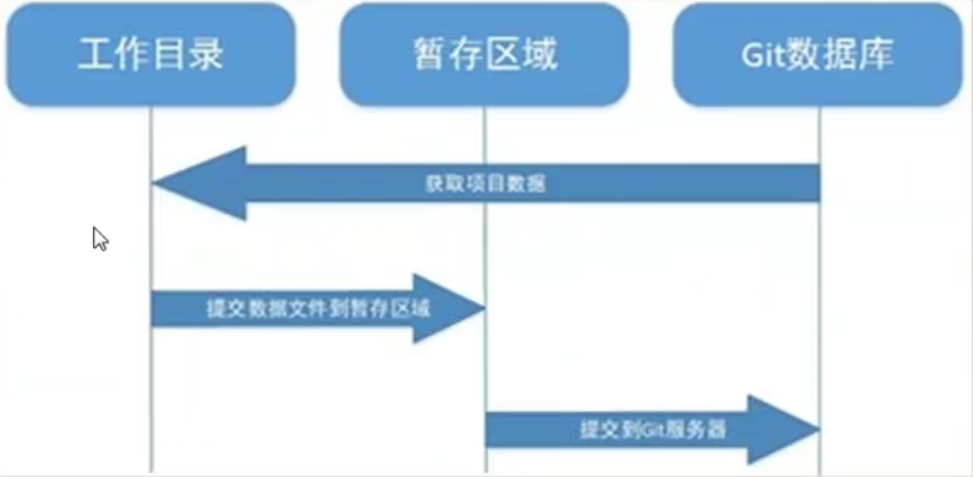
#在Linux上
[root@Git01 mycode]# touch test.txt
[root@Git01 mycode]# git add test.txt
#查看git工作目录的暂存区状态
[root@Git01 mycode]# git status
位于分支 master
初始提交
要提交的变更:
(使用 "git rm --cached <文件>..." 以取消暂存)
新文件: test.txt2.3.4 git commit将变更从暂存区提交到本地仓库
#在linux上
[root@Git01 mycode]# git commit -m "test"
*** Please tell me who you are. #请告诉我你是谁
Run #运行
git config --global user.email "[email protected]" #运行命令告诉git你的邮箱
git config --global user.name "Your Name" #运行命令告诉git你的名字
to set your account's default identity.
Omit --global to set the identity only in this repository.
fatal: unable to auto-detect email address (got 'root@Git01.(none)')
说明:因为我们安装git时,并没有注册自己的个人信息。但是当变更的代码初次提交到本地仓库上时是需要注册你的个人信息的。因此,我们执行这两条命令注册自己的个人信息#注册自己的个人信息
[root@Git01 mycode]# git config --global user.email "[email protected]"
[root@Git01 mycode]# git config --global user.name "Mr.yang"
#再次尝试提交
[root@Git01 mycode]# git commit -m "test"
[master(根提交) 5beedf3] test
1 file changed, 0 insertions(+), 0 deletions(-)
create mode 100644 test.txt2.3.5 创建github账号,并创建个人github远程仓库
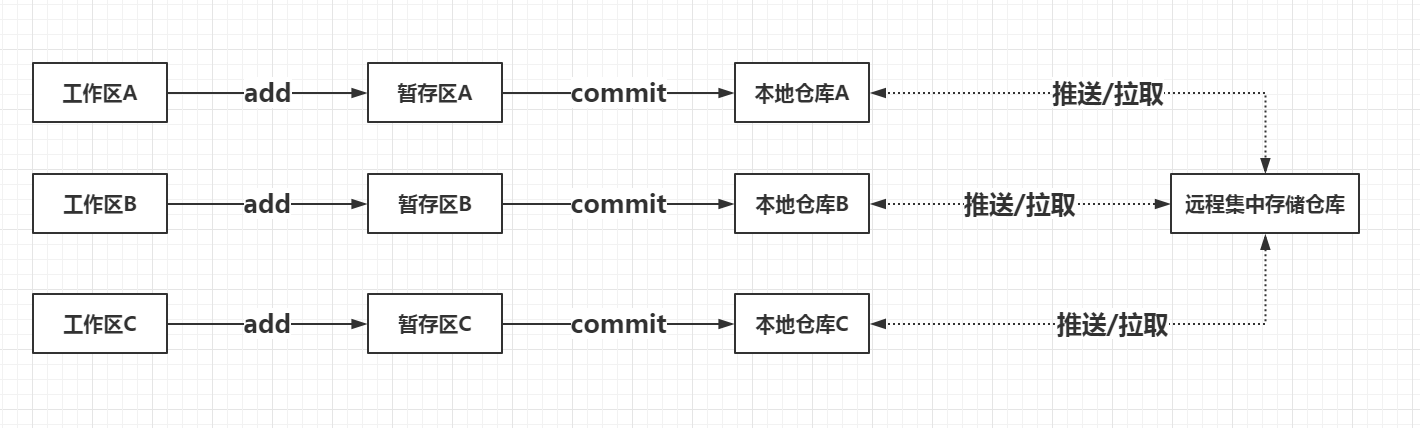
创建完github账号后,我们就可以创建远程仓库了,如下图所示:
登录网站http://www.github.com注册账户
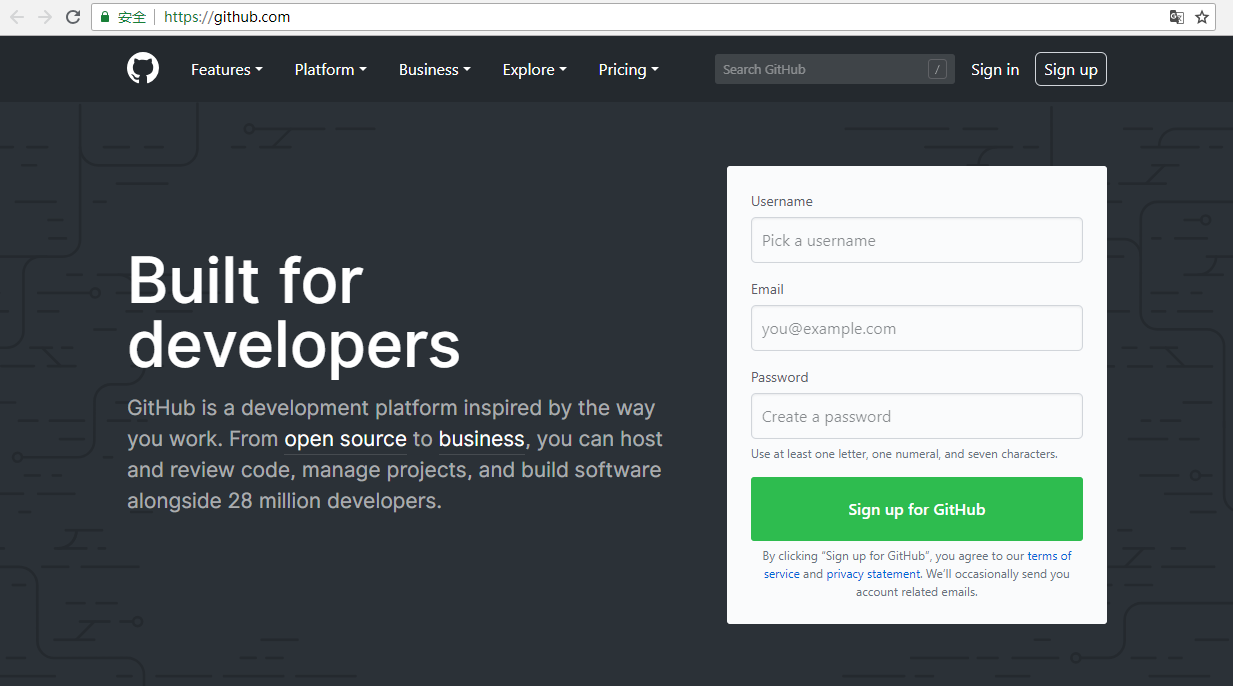
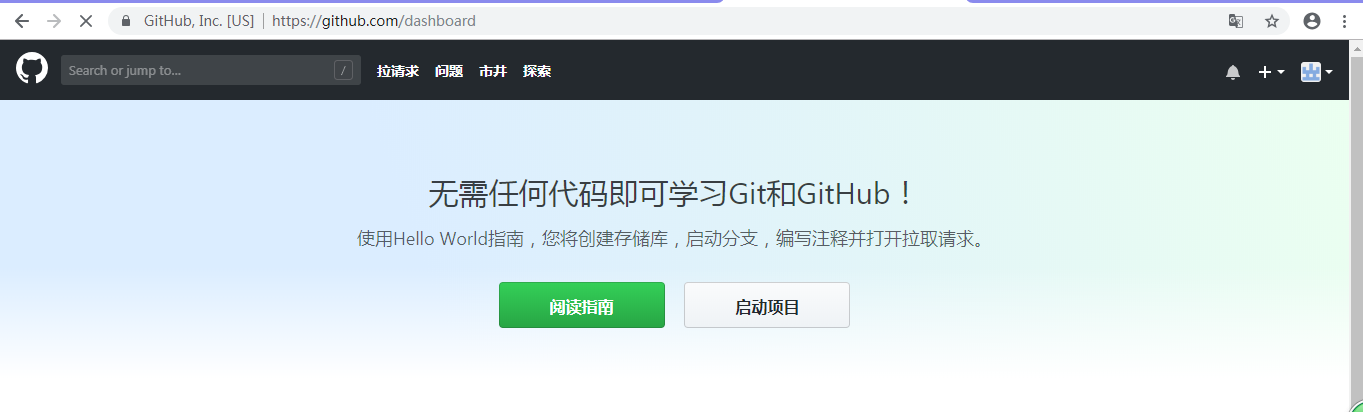
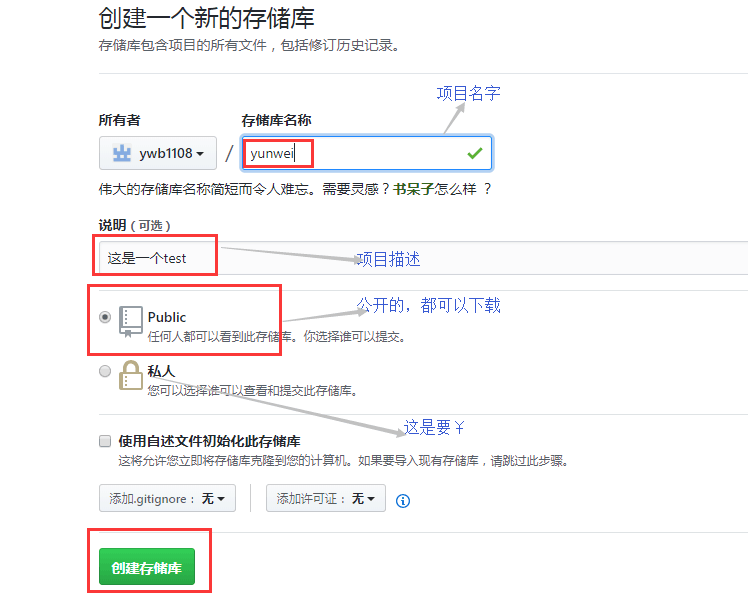
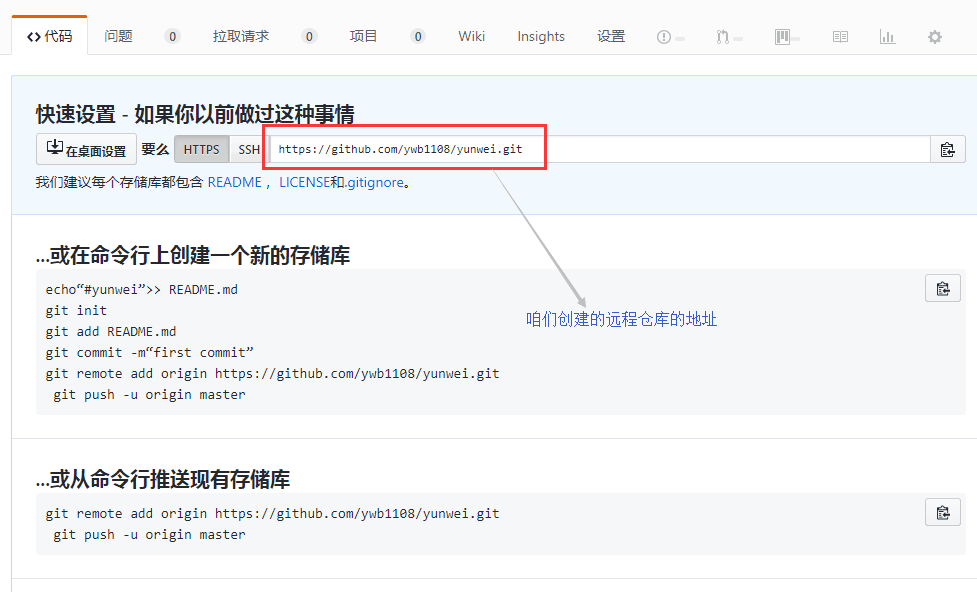
2.3.6 git remote用于管理远程仓库
[root@Git01 mycode]# git remote add --help
用法:git remote add [<选项>] <名称> <地址>
-f, --fetch 抓取远程的分支
--tags 抓取时导入所有的标签和关联对象
或不抓取任何标签(--no-tags)
-t, --track <分支> 跟踪的分支
-m, --master <分支> 主线分支
--mirror[=<push|fetch>]
把远程设置为用以推送或抓取的镜像(1)git remote add
添加一个远程仓库的URL ,命令格式:git remote add <仓库的名字> <仓库的url>
#在Linux上
[root@Git01 mycode]# git remote add test https://github.com/ywb1108/yunwei.git2.3.7 git push将本地仓库的变更推送到远程仓库的某个分支
命令格式:git push -u <远程仓库的名字> <远程仓库的某一分支名字>
#在Linux上推送本地仓库变更到远程仓库的master分支
[root@Git01 mycode]# git push -u test master
Username for 'https://github.com': [email protected]
Password for 'https://[email protected]@github.com': ywb971108
对象计数中: 3, 完成.
写入对象中: 100% (3/3), 204 bytes | 0 bytes/s, 完成.
Total 3 (delta 0), reused 0 (delta 0)
remote:
remote: Create a pull request for 'master' on GitHub by visiting:
remote: https://github.com/ywb1108/yunwei/pull/new/master
remote:
To https://github.com/ywb1108/yunwei.git
* [new branch] master -> master
分支 master 设置为跟踪来自 test 的远程分支 master。再次在浏览器进行访问查看你的github地址
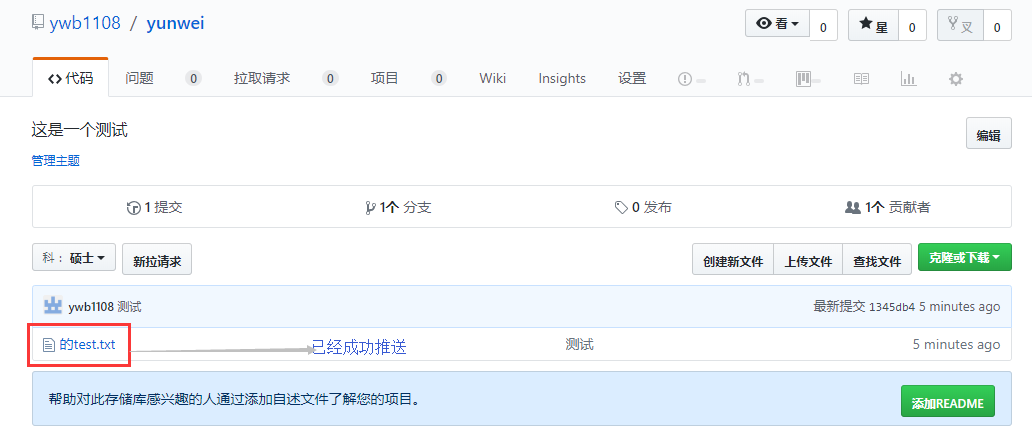
2.3.8 git clone克隆一个现有仓库到本地
我们在另一台Git02上来模拟其他客户端进行对远程仓库克隆到本地仓库的操作
[root@Git02 ~]# yum -y install git
[root@Git02 ~]# mkdir -p /mycode2
[root@Git02 ~]# cd /mycode2/
#初始化GIT工作目录并将已有远程仓库克隆到本地
[root@Git02 mycode2]# git init
初始化空的 Git 版本库于 /mycode2/.git/
[root@Git02 mycode2]# git clone https://github.com/ywb1108/yunwei.git
正克隆到 'yunwei'...
remote: Enumerating objects: 3, done.
remote: Counting objects: 100% (3/3), done.
remote: Total 3 (delta 0), reused 3 (delta 0), pack-reused 0
Unpacking objects: 100% (3/3), done.
[root@Git02 mycode2]# tree
.
└── yunwei
└── test.txt
1 directory, 1 file#修改仓库里的文件内容,并提交变更到本地,推送变更到远程仓库
[root@Git02 mycode2]# echo "welcome" >> yunwei/test.txt
#将变更加入缓存区
[root@Git02 mycode2]# cd yunwei/
[root@Git02 yunwei]# git add test.txt
#将缓存区的变更提交到本地仓库
[root@Git02 yunwei]# git commit -m "修改了test.txt"
[master ea67881] 修改了test.txt
1 file changed, 1 insertion(+)#由于我们并没有添加对远程仓库的管理,所以我们要直接推送远程仓库的UR
[root@Git02 yunwei]# git push https://github.com/ywb1108/yunwei.git
Username for 'https://github.com': [email protected]
Password for 'https://[email protected]@github.com':
对象计数中: 3, 完成.
写入对象中: 100% (3/3), 263 bytes | 0 bytes/s, 完成.
Total 3 (delta 0), reused 0 (delta 0)
To https://github.com/ywb1108/yunwei.git
1345db4..ea67881 master -> master
#添加对远程仓库的管理
[root@Git02 yunwei]# git remote add test https://github.com/ywb1108/yunwei.git
#查看所有已经纳入git管理的远程仓库URL
[root@Git02 yunwei]# git remote -v
origin https://github.com/ywb1108/yunwei.git (fetch) #clone时自动添加
origin https://github.com/ywb1108/yunwei.git (push) #clone时自动添加
test https://github.com/ywb1108/yunwei.git (fetch) #新添加的
test https://github.com/ywb1108/yunwei.git (push #新添加的#再次改动test.txt文件并将变更提交到远程github仓库
[root@Git02 yunwei]# echo "wwww" >> test.txt
[root@Git02 yunwei]# git add test.txt
[root@Git02 yunwei]# git commit -m "再次改动一次test.txt"
[master add0bb2] 再次改动一次test.txt
1 file changed, 1 insertion(+)
[root@Git02 yunwei]# git push test master
Username for 'https://github.com': [email protected]
Password for 'https://[email protected] @github.com':
对象计数中: 3, 完成.
写入对象中: 100% (3/3), 277 bytes | 0 bytes/s, 完成.
Total 3 (delta 0), reused 0 (delta 0)
To https://github.com/ywb1108/yunwei.git
ea67881..add0bb2 master -> master浏览器打开github查看变更提交情况
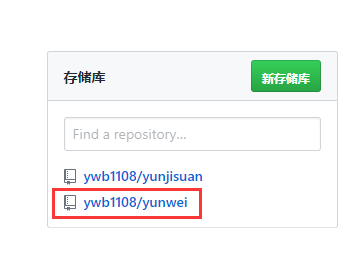
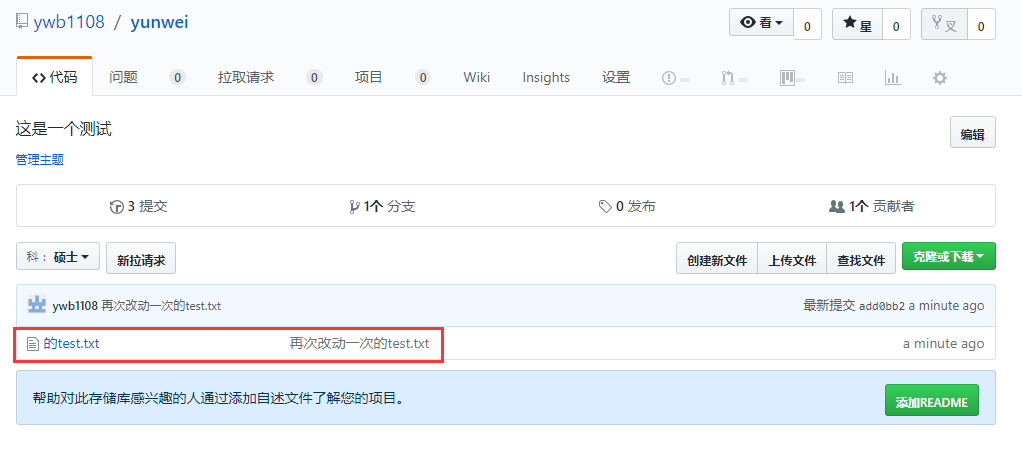
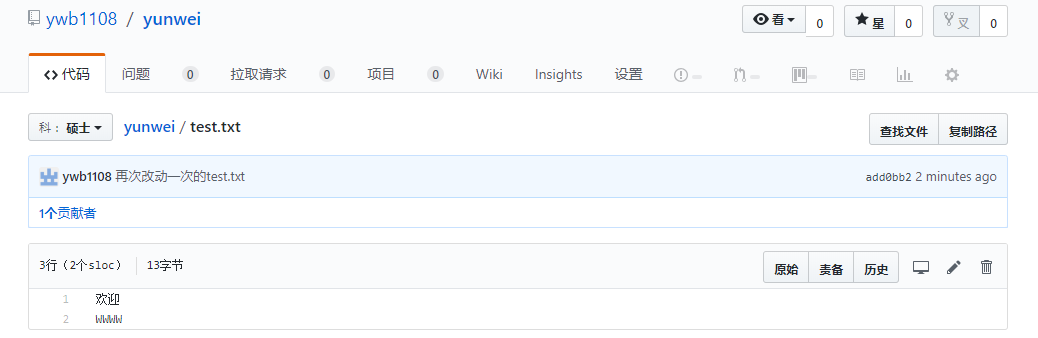
2.3.9 git fetch 将远程仓库的变更拉取到本地仓库
#在Git01上
[root@Git01 mycode]# git fetch
remote: Enumerating objects: 8, done.
remote: Counting objects: 100% (8/8), done.
remote: Compressing objects: 100% (2/2), done.
remote: Total 6 (delta 0), reused 6 (delta 0), pack-reused 0
展开对象中: 100% (6/6), 完成.
来自 https://github.com/ywb1108/yunwei
1345db4..add0bb2 master -> test/master
#查看文件是否修改
[root@Git01 mycode]# cat test.txt #没有被修改
>说明:
应用git fetch拉取到本地仓库时,并不修改本地工作目录中的代码
如果要修改,那么需要进行git merge变更合并2.3.10 get checkout检查工作目录代码与本地仓库中的代码的差异
#在Git02上检查本地工作目录与本地仓库的差异
[root@Git02 yunjisuan]# git checkout
您的分支领先 'origin/master' 共 2 个提交。
(使用 "git push" 来发布您的本地提交)2.3.11 git merge 将远程仓库的变更,更新到本地工作目录中
#在Git01上
[root@Git01 mycode]# git merge test/master
更新 1345db4..add0bb2
Fast-forward
test.txt | 2 ++
1 file changed, 2 insertions(+)
[root@Git01 mycode]# cat test.txt
welcome
wwww2.3.12 git pull >将远程仓库的变更拉取到本地仓库,并更新本地工作目录。
git pull ====> git fetch + git merge
#在Git01上对文件进行改动,并推送到github远程仓库
[root@Git01 mycode]# ls
test.txt
[root@Git01 mycode]# cat test.txt
welcome
wwww
[root@Git01 mycode]# echo "welcome to yunjisuan" >> test.txt
[root@Git01 mycode]# cat test.txt
welcome
wwww
welcome to yunjisuan[root@Git01 mycode]# git add *
[root@Git01 mycode]# git commit -m "git01修改了test.txt"
[master 624490b] git01修改了test.txt
1 file changed, 1 insertion(+)
[root@Git01 mycode]# git push -u test master
Username for 'https://github.com': [email protected]
Password for 'https://[email protected]@github.com': ywb971108
对象计数中: 3, 完成.
写入对象中: 100% (3/3), 283 bytes | 0 bytes/s, 完成.
Total 3 (delta 0), reused 0 (delta 0)
To https://github.com/ywb1108/yunwei.git
add0bb2..322350f master -> master
分支 master 设置为跟踪来自 test 的远程分支 master。#在Git02上,拉取远程仓库的变更后直接合并进本地仓库的master分支
[root@Git02 yunwei]# pwd
/mycode2/yunwei
[root@Git02 yunwei]# ls
test.txt
[root@Git02 yunwei]# cat test.txt
welcome
wwww
[root@Git02 yunwei]# git pull test master
remote: Enumerating objects: 5, done.
remote: Counting objects: 100% (5/5), done.
remote: Total 3 (delta 0), reused 3 (delta 0), pack-reused 0
展开对象中: 100% (3/3), 完成.
来自 https://github.com/ywb1108/yunwei
* branch master -> FETCH_HEAD
ac709f6..624490b master -> test/master
更新 ac709f6..624490b
Fast-forward
test.txt | 1 +
1 file changed, 1 insertion(+)
[root@Git02 yunwei]# cat test.txt
welcome
wwww
welcome to yunjisuan2.3.13 git mv && git reset 暂存区文件的修改和撤销
#如果文件还没有被添加到暂存区,那么Linux命令直接改名即可
[root@Git01 mycode]# git status
位于分支 master
您的分支与上游分支 'test/master' 一致。
nothing to commit, working tree clean
[root@Git01 mycode]# touch benet.txt
[root@Git01 mycode]# git status
位于分支 master
您的分支与上游分支 'test/master' 一致。
未跟踪的文件:
(使用 "git add <文件>..." 以包含要提交的内容)
benet.txt #还未提交到暂存区,但是git已经判断出你的变化文件了
提交为空,但是存在尚未跟踪的文件(使用 "git add" 建立跟踪)[root@Git01 mycode]# mv benet.txt yunjisuan.txt #直接改名
[root@Git01 mycode]# git status
位于分支 master
您的分支与上游分支 'test/master' 一致。
未跟踪的文件:
(使用 "git add <文件>..." 以包含要提交的内容)
yunjisuan.txt
提交为空,但是存在尚未跟踪的文件(使用 "git add" 建立跟踪)#假如变动文件已经添加到了暂存区
[root@Git01 mycode]# git add *
[root@Git01 mycode]# git status
位于分支 master
您的分支与上游分支 'test/master' 一致。
要提交的变更:
(使用 "git reset HEAD <文件>..." 以取消暂存)
新文件: yunjisuan.txt#通过git mv 来给已经添加到暂存区的文件改名
[root@Git01 mycode]# git mv yunjisuan.txt benet.txt
[root@Git01 mycode]# git status
位于分支 master
您的分支与上游分支 'test/master' 一致。
要提交的变更:
(使用 "git reset HEAD <文件>..." 以取消暂存)
新文件: benet.txt
[root@Git01 mycode]# ls
benet.txt test.txt #我们发现本地文件同时改名了#通过git reset 来给已经添加到暂存区的文件撤销掉
[root@Git01 mycode]# git status
位于分支 master
您的分支与上游分支 'test/master' 一致。
要提交的变更:
(使用 "git reset HEAD <文件>..." 以取消暂存)
新文件: benet.txt
[root@Git01 mycode]# git reset benet.txt
[root@Git01 mycode]# git status
位于分支 master
您的分支与上游分支 'test/master' 一致。
未跟踪的文件:
(使用 "git add <文件>..." 以包含要提交的内容)
benet.txt
提交为空,但是存在尚未跟踪的文件(使用 "git add" 建立跟踪)2.3.14 git rm 提交文件的删除变更到暂存区
- git add 可以提交新增文件,修改文件的变更到暂存区;
- git rm 则是提交删除文件的变更到暂存区
#创建并提交文件
[root@Git01 mycode]# touch {1..10}
[root@Git01 mycode]# ls
1 10 2 3 4 5 6 7 8 9 benet.txt test.txt
[root@Git01 mycode]# git add *
[root@Git01 mycode]# git status
位于分支 master
您的分支领先 'test/master' 共 1 个提交。
(使用 "git push" 来发布您的本地提交)
要提交的变更:
(使用 "git reset HEAD <文件>..." 以取消暂存)
新文件: 1
新文件: 10
新文件: 2
新文件: 3
新文件: 4
新文件: 5
新文件: 6
新文件: 7
新文件: 8
新文件: 9
[root@Git01 mycode]# git commit -m "test"
[master d30d992] test
10 files changed, 0 insertions(+), 0 deletions(-)
create mode 100644 1
create mode 100644 10
create mode 100644 2
create mode 100644 3
create mode 100644 4
create mode 100644 5
create mode 100644 6
create mode 100644 7
create mode 100644 8
create mode 100644 9
[root@Git01 mycode]# git status
位于分支 master
您的分支领先 'test/master' 共 2 个提交。
(使用 "git push" 来发布您的本地提交)
nothing to commit, working tree clean[root@Git01 mycode]# rm -f 1 2 3 4
[root@Git01 mycode]# git status
位于分支 master
您的分支领先 'test/master' 共 2 个提交。
(使用 "git push" 来发布您的本地提交)
尚未暂存以备提交的变更:
(使用 "git add/rm <文件>..." 更新要提交的内容)
(使用 "git checkout -- <文件>..." 丢弃工作区的改动)
删除: 1
删除: 2
删除: 3
删除: 4
修改尚未加入提交(使用 "git add" 和/或 "git commit -a")
[root@Git01 mycode]# git rm 1 2 3 4
rm '1'
rm '2'
rm '3'
rm '4'
[root@Git01 mycode]# git status
位于分支 master
您的分支领先 'test/master' 共 2 个提交。
(使用 "git push" 来发布您的本地提交)
要提交的变更:
(使用 "git reset HEAD <文件>..." 以取消暂存)
删除: 1
删除: 2
删除: 3
删除: 4
[root@Git01 mycode]# git commit -m "delte 1 2 3 4"
[master 3d504f1] delte 1 2 3 4
4 files changed, 0 insertions(+), 0 deletions(-)
delete mode 100644 1
delete mode 100644 2
delete mode 100644 3
delete mode 100644 42.3.15 git diff 文件对比利器
git diff命令可以将本地工作目录中的文件与本地仓库中的文件进行对比
[root@Git01 mycode]# git diff benet.txt
[root@Git01 mycode]# echo "welcome" >> benet.txt
[root@Git01 mycode]# echo "welcome" >> benet.txt
[root@Git01 mycode]# git diff benet.txt
diff --git a/benet.txt b/benet.txt
index e69de29..6aa5347 100644
--- a/benet.txt
+++ b/benet.txt
@@ -0,0 +1,2 @@
+welcome #工作目录文件与本地仓库对比,多了此行内容
+welcome #工作目录文件与本地仓库对比,多了此行内容2.3.16 git log 查看git提交历史纪录
git log:查看提交历史记录
- git log -2 :查看最近几条记录
- git log -p -1 : -p显示每次提交的内容差异
- git log --stat -2 :
- stat简要显示数据增改行数,这样就能看到提交中修改过的内容
- git log --pretty=oneline :一行显示提交的历史记录
#查看最近两条记录
[root@Git01 mycode]# git log -2
commit 3d504f14748b3f2fda25d3e4be6bd7e196aa2973
Author: Mr.yang <[email protected]>
Date: Mon Oct 15 00:28:09 2018 +0800
delte 1 2 3 4
commit d30d99289f5d28cb91b6a46be6f9159adff29b26
Author: Mr.yang <[email protected]>
Date: Mon Oct 15 00:24:28 2018 +0800
test#显示最近一次提交的内容差异
[root@Git01 mycode]# git log -p -1
commit 3d504f14748b3f2fda25d3e4be6bd7e196aa2973
Author: Mr.yang <[email protected]>
Date: Mon Oct 15 00:28:09 2018 +0800
delte 1 2 3 4
diff --git a/1 b/1
deleted file mode 100644
index e69de29..0000000
diff --git a/2 b/2
deleted file mode 100644
index e69de29..0000000
diff --git a/3 b/3
deleted file mode 100644
index e69de29..0000000
diff --git a/4 b/4
deleted file mode 100644
index e69de29..0000000#显示提交内容的修改概要
[root@Git01 mycode]# git log --stat -2
commit 3d504f14748b3f2fda25d3e4be6bd7e196aa2973
Author: Mr.yang <[email protected]>
Date: Mon Oct 15 00:28:09 2018 +0800
delte 1 2 3 4
1 | 0
2 | 0
3 | 0
4 | 0
4 files changed, 0 insertions(+), 0 deletions(-)
commit d30d99289f5d28cb91b6a46be6f9159adff29b26
Author: Mr.yang <[email protected]>
Date: Mon Oct 15 00:24:28 2018 +0800
test
1 | 0
10 | 0
2 | 0
3 | 0
4 | 0
5 | 0
6 | 0
7 | 0
8 | 0
9 | 0
10 files changed, 0 insertions(+), 0 deletions(-)#用一行显示提交的历史记录
[root@Git01 mycode]# git log --pretty=oneline
3d504f14748b3f2fda25d3e4be6bd7e196aa2973 delte 1 2 3 4
d30d99289f5d28cb91b6a46be6f9159adff29b26 test
b64ddb40e2a1e84b5106e33fc9ee268391b22d96 test
624490b661cd05cfbd2af00795649c689b6816d0 git01修改了test.txt
ac709f688298d4cfd1dc8f8f6f3691dddbd42782 再次改动一次test.txt
f4509686c4577ba4074f33d519df35e3de0618f4 修改了test.txt
5beedf3936cc1429f2cf1d143461a5fef5e5fe94 test2.4 追根溯源-git log
2.4.1 Git还原历史数据
Git服务程序中有一个叫做HEAD的版本指针,当用户申请还原数据时,其实就是将HEAD指针指向到某个特定的提交版本,但是因为Git是分布式版本控制系统,为了避免历史记录冲突,故使用了SHA-1计算出十六进制的哈西字符串来区分每个提交版本,另外默认的HEAD版本指针会指向到最近的一次提交版本记录,而上一个提交版本会叫HEAD^,上上一个版本则会叫做HEAD^^,当然一般会用HEAD~5来表示往上数第五个提交版本。
- git reset --hard HEAD^ #-->还原历史提交版本上一次
- git reset --hard 3de15d4 #-->找到历史还原点的SHA-1值后,就可以还原(值不写全,系统会自动匹配)
#修改一个文件,并提交到本地仓库
[root@Git01 mycode]# cat benet.txt
[root@Git01 mycode]# echo "www" >> benet.txt
[root@Git01 mycode]# echo "www" >> benet.txt
[root@Git01 mycode]# echo "www" >> benet.txt
[root@Git01 mycode]# cat benet.txt
www
www
www
[root@Git01 mycode]# git add *
[root@Git01 mycode]# git commit -m "benet.txt添加了内容"
[master 609de1d] benet.txt添加了内容
1 file changed, 3 insertions(+)#查看历史提交记录,并回滚到上一个提交版本
[root@Git01 mycode]# git log --pretty=oneline
609de1d4c90afc0af9ce518d5c0433b8c7738544 benet.txt添加了内容 #当前工作区目录内容所处的位置
3d504f14748b3f2fda25d3e4be6bd7e196aa2973 delte 1 2 3 4
d30d99289f5d28cb91b6a46be6f9159adff29b26 test
b64ddb40e2a1e84b5106e33fc9ee268391b22d96 test
624490b661cd05cfbd2af00795649c689b6816d0 git01修改了test.txt
ac709f688298d4cfd1dc8f8f6f3691dddbd42782 再次改动一次test.txt
f4509686c4577ba4074f33d519df35e3de0618f4 修改了test.txt
5beedf3936cc1429f2cf1d143461a5fef5e5fe94 test
#回滚到前一个版本
[root@Git01 mycode]# git reset --hard HEAD^
HEAD 现在位于 3d504f1 delte 1 2 3 4
#查看之前改动的文件
[root@Git01 mycode]# git log --pretty=oneline
3d504f14748b3f2fda25d3e4be6bd7e196aa2973 delte 1 2 3 4 #当前工作区目录内容所处的位置
d30d99289f5d28cb91b6a46be6f9159adff29b26 test
b64ddb40e2a1e84b5106e33fc9ee268391b22d96 test
624490b661cd05cfbd2af00795649c689b6816d0 git01修改了test.txt
ac709f688298d4cfd1dc8f8f6f3691dddbd42782 再次改动一次test.txt
f4509686c4577ba4074f33d519df35e3de0618f4 修改了test.txt
5beedf3936cc1429f2cf1d143461a5fef5e5fe94 test
#查看之前改动的文件
[root@Git01 mycode]# cat benet.txt
[root@Git01 mycode]# #没有任何内容#回滚到指定提交的版本
[root@Git01 mycode]# git log --pretty=oneline
3d504f14748b3f2fda25d3e4be6bd7e196aa2973 delte 1 2 3 4
d30d99289f5d28cb91b6a46be6f9159adff29b26 test
b64ddb40e2a1e84b5106e33fc9ee268391b22d96 test
624490b661cd05cfbd2af00795649c689b6816d0 git01修改了test.txt
ac709f688298d4cfd1dc8f8f6f3691dddbd42782 再次改动一次test.txt #计划回滚到这个版本
f4509686c4577ba4074f33d519df35e3de0618f4 修改了test.txt
5beedf3936cc1429f2cf1d143461a5fef5e5fe94 test
#查看test.txt文件内容
[root@Git01 mycode]# cat test.txt
welcome
wwww
welcome to yunjisuan
#回滚到ac709f688298d4cfd1dc8f8f6f3691dddbd42782提交的版本
[root@Git01 mycode]# git reset --hard ac709f6
HEAD 现在位于 ac709f6 再次改动一次test.txt
[root@Git01 mycode]# git log --pretty=oneline
ac709f688298d4cfd1dc8f8f6f3691dddbd42782 再次改动一次test.txt
f4509686c4577ba4074f33d519df35e3de0618f4 修改了test.txt
5beedf3936cc1429f2cf1d143461a5fef5e5fe94 test
[root@Git01 mycode]# cat test.txt
welcome
wwww2.4.2 Git还原未来数据
当我们回滚到历史某个提交版本了以后;
我们发现我们已经没有在那个版本之后的提交记录了;
也就是说,我们一旦还原了历史版本,想要再次还原回去,那么就回不去了。
如此一来,一旦错了。我们怎么办呢?
git reflog:查看未来历史更新点
#查看未来历史更新点
[root@Git01 mycode]# git reflog
ac709f6 HEAD@{0}: reset: moving to ac709f6
3d504f1 HEAD@{1}: reset: moving to HEAD^
609de1d HEAD@{2}: commit: benet.txt添加了内容
3d504f1 HEAD@{3}: reset: moving to HEAD^
d34191b HEAD@{4}: commit: benet.txt添加了内容 #计划还原到最初的这个版本
3d504f1 HEAD@{5}: commit: delte 1 2 3 4
d30d992 HEAD@{6}: commit: test
b64ddb4 HEAD@{7}: commit: test
624490b HEAD@{8}: commit: git01修改了test.txt
ac709f6 HEAD@{9}: merge test/master: Fast-forward
5beedf3 HEAD@{10}: commit (initial): test
#还原到之前的版本
[root@Git01 mycode]# ls
test.txt
[root@Git01 mycode]# git reset --hard d34191b
HEAD 现在位于 d34191b benet.txt添加了内容
[root@Git01 mycode]# ls
10 5 6 7 8 9 benet.txt test.txt
[root@Git01 mycode]# git log --pretty=oneline
d34191b27793a88ec741516ccc0eb1a61d948ba8 benet.txt添加了内容
3d504f14748b3f2fda25d3e4be6bd7e196aa2973 delte 1 2 3 4
d30d99289f5d28cb91b6a46be6f9159adff29b26 test
b64ddb40e2a1e84b5106e33fc9ee268391b22d96 test
624490b661cd05cfbd2af00795649c689b6816d0 git01修改了test.txt
ac709f688298d4cfd1dc8f8f6f3691dddbd42782 再次改动一次test.txt
f4509686c4577ba4074f33d519df35e3de0618f4 修改了test.txt
5beedf3936cc1429f2cf1d143461a5fef5e5fe94 test2.4.3 Git的标签使用
前面回滚使用的是一串字符串,又长又难记
git tag <标签> -m "描述"
每次提交都可以打一个标签
git tag v1.0 : 给当前提交内容打一个标签(方便回滚)
- git tag : 查看当前所有的标签
- git show v1.0 :查看当前1.0版本的详细信息
- git tag v1.2 -m "描述"
- git tag -d v1.0 :删除之前的v1.0标签
#查看所有标签
[root@Git01 mycode]# git tag
#添加v1.0标签给当前提交的内容
[root@Git01 mycode]# git tag v1.0
#查看标签为v1.0的提交的详细内容
[root@Git01 mycode]# git show v1.0
commit d34191b27793a88ec741516ccc0eb1a61d948ba8
Author: Mr.yang <[email protected]>
Date: Mon Oct 15 00:40:17 2018 +0800
benet.txt添加了内容
diff --git a/benet.txt b/benet.txt
index e69de29..82e8275 100644
--- a/benet.txt
+++ b/benet.txt
@@ -0,0 +1,5 @@
+welcome
+welcome
+www
+www #本次提交内容的变更信息#修改benet文件内容,再次进行提交
[root@Git01 mycode]# echo "xyz" >> benet.txt
[root@Git01 mycode]# echo "xyz" >> benet.txt
[root@Git01 mycode]# echo "xyz" >> benet.txt
[root@Git01 mycode]# git add *
[root@Git01 mycode]# git commit -m "v1.0"
[master 46d680e] v1.0
1 file changed, 3 insertions(+)
#给本次提交添加v2.0标签
[root@Git01 mycode]# git tag v2.0
[root@Git01 mycode]# git tag
v1.0
v2.0#查看标签为v1.0的提交的详细变更内容
[root@Git01 mycode]# git show v1.0
commit d34191b27793a88ec741516ccc0eb1a61d948ba8
Author: Mr.yang <[email protected]>
Date: Mon Oct 15 00:40:17 2018 +0800
benet.txt添加了内容
diff --git a/benet.txt b/benet.txt
index e69de29..82e8275 100644
--- a/benet.txt
+++ b/benet.txt
@@ -0,0 +1,5 @@
+welcome
+welcome
+www
+www
+www
#查看标签为v2.0的提交的详细变更内容
[root@Git01 mycode]# git show v2.0
commit ae0b1584c306240fd58b3f367729210787c921f2
Author: Mr.yang <[email protected]>
Date: Mon Oct 15 00:56:51 2018 +0800
test
diff --git a/benet.txt b/benet.txt
index 82e8275..6994ba8 100644
--- a/benet.txt
+++ b/benet.txt
@@ -1,5 +1,3 @@
-welcome
-welcome
-www
-www
-www
+xyz
+xyz
+xyz#删除v2.0标签,重新设定附带描述信息的标签
[root@Git01 mycode]# git tag -d v2.0
已删除标签 'v2.0'(曾为 ae0b158)
[root@Git01 mycode]# git tag
v1.0
[root@Git01 mycode]# git tag v2.0 -m "给文件benet.txt增加两行代码"
[root@Git01 mycode]# git tag
v1.0
v2.0
#查看标签为v2.0的提交的详细变更内容
[root@Git01 mycode]# git show v2.0
tag v2.0
Tagger: Mr.yang <[email protected]>
Date: Mon Oct 15 00:59:38 2018 +0800
给文件benet.txt增加两行代码
commit ae0b1584c306240fd58b3f367729210787c921f2
Author: Mr.yang <[email protected]>
Date: Mon Oct 15 00:56:51 2018 +0800
test
diff --git a/benet.txt b/benet.txt
index 82e8275..6994ba8 100644
--- a/benet.txt
+++ b/benet.txt
@@ -1,5 +1,3 @@
-welcome
-welcome
-www
-www
-www
+xyz
+xyz
+xyz#通过标签进行历史提交回滚,回滚到v1.0版本
[root@Git01 mycode]# cat benet.txt
xyz
xyz
xyz
[root@Git01 mycode]# git reset --hard v1.0
HEAD 现在位于 d34191b benet.txt添加了内容
[root@Git01 mycode]# cat benet.txt
welcome
welcome
www
www
www2.5 gitignore文件
为什么使用.gitignore文件
- 大量与项目无关的文件全推到远程仓库上,同步的时候会非常慢,且跟编辑器相关的一些配置推上去之后,别人更新也会受到影响。所以,我们使用该文件,对不必要的文件进行忽略,使其不被git追踪。
- 一般情况下, .gitignore文件,在项目一开始创建的时候就创建,并推送到远程服务器上。这样大家初次同步项目的时候,就是用到该文件,避免以后,团队成员把与项目无关的文件,传到远程服务器上。
gitignore文件匹配规则
- *.log 表示忽略项目中所有以.log结尾的文件
- 123?.log 表示忽略项目中所有以123加任意一个字符的文件
- /error.log 表示忽略根目录下的error.log文件
- **/java/ 匹配所有java目录下的所有文件
- !/error.log 表示在前面的匹配规则中,被忽略了的文件,你不想它被忽略,那么就可以在文件前加叹号
#在Git01上
[root@Git01 mycode]# ls
10 5 6 7 8 9 access.log benet.txt test.txt x.idea xx.idea
[root@Git01 mycode]# git status
位于分支 master
您的分支领先 'test/master' 共 2 个提交。
(使用 "git push" 来发布您的本地提交)
未跟踪的文件:
(使用 "git add <文件>..." 以包含要提交的内容)
access.log #三个文件需要被add
x.idea #三个文件需要被add
xx.idea #三个文件需要被add
提交为空,但是存在尚未跟踪的文件(使用 "git add" 建立跟踪)
[root@Git01 mycode]# git add *
[root@Git01 mycode]# git status
位于分支 master
您的分支领先 'test/master' 共 2 个提交。
(使用 "git push" 来发布您的本地提交)
要提交的变更:
(使用 "git reset HEAD <文件>..." 以取消暂存)
新文件: access.log
新文件: x.idea
新文件: xx.idea#添加.gitignore文件
[root@Git01 mycode]# cat .gitignore #默认没有这个文件
target
*.log #忽略任意开头.log结尾文件
?.idea #忽略任意一个字符开头.idea结尾文件
#查看git工作目录文件状态
[root@Git01 mycode]# git status
位于分支 master
您的分支领先 'test/master' 共 2 个提交。
(使用 "git push" 来发布您的本地提交)
未跟踪的文件:
(使用 "git add <文件>..." 以包含要提交的内容)
.gitignore #刚才被规则覆盖的文件没了
提交为空,但是存在尚未跟踪的文件(使用 "git add" 建立跟踪)#手动提交.gitignore
[root@Git01 mycode]# git add .gitignore
[root@Git01 mycode]# git commit -m "提交.gitignore"
[dev 5a5eb4e] 提交.gitignore
1 file changed, 3 insertions(+)
create mode 100644 .gitignore
[root@Git01 mycode]# git push test master
Username for 'https://github.com': [email protected]
Password for 'https://[email protected]@github.com':
对象计数中: 7, 完成.
压缩对象中: 100% (6/6), 完成.
写入对象中: 100% (7/7), 674 bytes | 0 bytes/s, 完成.
Total 7 (delta 2), reused 0 (delta 0)
remote: Resolving deltas: 100% (2/2), done.
To https://github.com/ywb1108/yunwei.git
322350f..228abfb master -> master
[root@Git01 mycode]# git status
位于分支 master
nothing to commit, working tree clean
[root@Git01 mycode]# git status
位于分支 master
您的分支与上游分支 'test/master' 一致。
nothing to commit, working tree clean