做成之后就
是这个样子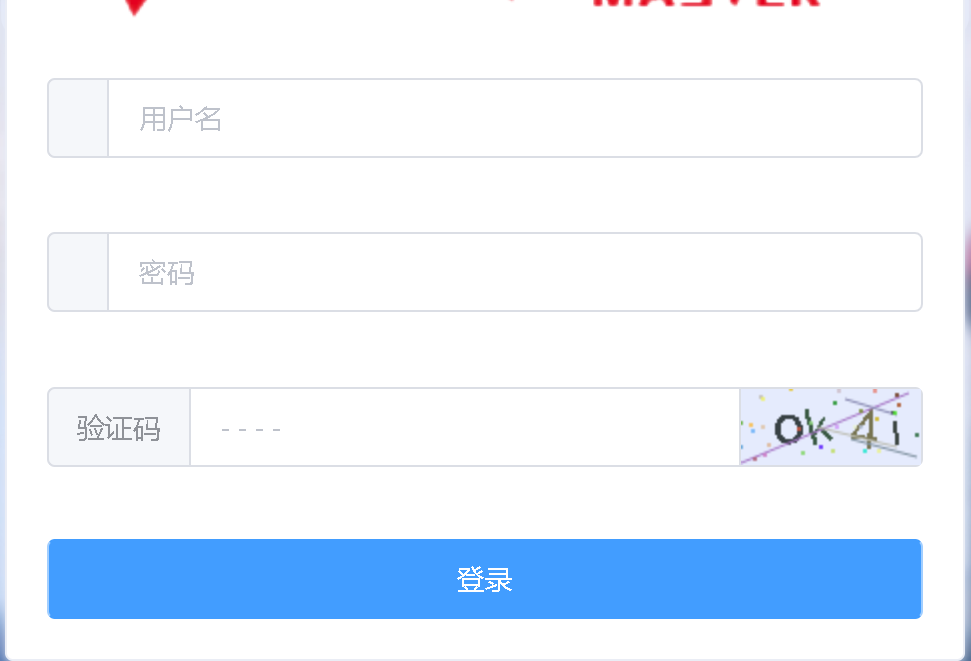
接下来上代码
创建一个组件。显示验证码图片
<template>
<div class="s-canvas">
<canvas id="s-canvas" :width="contentWidth" :height="contentHeight"></canvas>
</div>
</template>
<script>
export default{
name: 'SIdentify',
props: {
identifyCode: { // 默认注册码
type: String,
default: '1234'
},
fontSizeMin: { // 字体最小值
type: Number,
default: 25
},
fontSizeMax: { // 字体最大值
type: Number,
default: 35
},
backgroundColorMin: { // 验证码图片背景色最小值
type: Number,
default: 200
},
backgroundColorMax: { // 验证码图片背景色最大值
type: Number,
default: 220
},
dotColorMin: { // 背景干扰点最小值
type: Number,
default: 60
},
dotColorMax: { // 背景干扰点最大值
type: Number,
default: 120
},
contentWidth: { // 容器宽度
type: Number,
default: 90
},
contentHeight: { // 容器高度
type: Number,
default: 38
}
},
methods: {
// 生成一个随机数
randomNum (min, max) {
return Math.floor(Math.random() * (max - min) + min)
},
// 生成一个随机的颜色
randomColor (min, max) {
let r = this.randomNum(min, max)
let g = this.randomNum(min, max)
let b = this.randomNum(min, max)
return 'rgb(' + r + ',' + g + ',' + b + ')'
},
drawPic () {
let canvas = document.getElementById('s-canvas')
let ctx = canvas.getContext('2d')
ctx.textBaseline = 'bottom'
// 绘制背景
ctx.fillStyle = '#e6ecfd'
ctx.fillRect(0, 0, this.contentWidth, this.contentHeight)
// 绘制文字
for (let i = 0; i < this.identifyCode.length; i++) {
this.drawText(ctx, this.identifyCode[i], i)
}
this.drawLine(ctx)
this.drawDot(ctx)
},
drawText (ctx, txt, i) {
ctx.fillStyle = this.randomColor(50, 160) // 随机生成字体颜色
ctx.font = this.randomNum(this.fontSizeMin, this.fontSizeMax) + 'px SimHei' // 随机生成字体大小
let x = (i + 1) * (this.contentWidth / (this.identifyCode.length + 1))
let y = this.randomNum(this.fontSizeMax, this.contentHeight - 5)
var deg = this.randomNum(-30, 30)
// 修改坐标原点和旋转角度
ctx.translate(x, y)
ctx.rotate(deg * Math.PI / 180)
ctx.fillText(txt, 0, 0)
// 恢复坐标原点和旋转角度
ctx.rotate(-deg * Math.PI / 180)
ctx.translate(-x, -y)
},
drawLine (ctx) {
// 绘制干扰线
for (let i = 0; i < 4; i++) {
ctx.strokeStyle = this.randomColor(100, 200)
ctx.beginPath()
ctx.moveTo(this.randomNum(0, this.contentWidth), this.randomNum(0, this.contentHeight))
ctx.lineTo(this.randomNum(0, this.contentWidth), this.randomNum(0, this.contentHeight))
ctx.stroke()
}
},
drawDot (ctx) {
// 绘制干扰点
for (let i = 0; i < 30; i++) {
ctx.fillStyle = this.randomColor(0, 255)
ctx.beginPath()
ctx.arc(this.randomNum(0, this.contentWidth), this.randomNum(0, this.contentHeight), 1, 0, 2 * Math.PI)
ctx.fill()
}
}
},
watch: {
identifyCode () {
this.drawPic()
}
},
mounted () {
this.drawPic()
}
}
</script>
在登录页面中
验证码输输入框
<el-form-item prop="code">
<el-input type="text" v-model="formLogin.code" placeholder="- - - -">
<template slot="prepend">验证码</template>
<template slot="append">
<div class="login-code" @click="refreshCode">
<Identify :identifyCode="identifyCode"></Identify>
</div>
</template>
</el-input>
</el-form-item>
登录按钮
<el-button-group>
<el-button style="width:100%" @click="submit" type="primary">登录</el-button>
</el-button-group>
引入之前的组件(在例子中它叫identify)
import Identify from './identify'
在登录组件中引入Identify (这是验证码组件)这一部分略
在data中
// 表单
formLogin: {
username: "",
password: "",
code: ""
},
identifyCodes: '1234567890abcdefjhijklinopqrsduvwxyz',
identifyCode: '',
// 校验
rules: {
username: [
{ required: true, message: "请输入用户名", trigger: "blur" }
],
password: [{ required: true, message: "请输入密码", trigger: "blur" }],
code: [{ required: true, message: "请输入验证码", trigger: "blur" }]
}
在mounted中
mounted () {
// 初始化验证码
this.identifyCode = ''
this.makeCode(this.identifyCodes, 4)
},
在method中
// 引入验证接口
...mapActions("d2admin/account", ["login"]),
// 重置验证码
refreshCode () {
this.identifyCode = ''
this.makeCode(this.identifyCodes, 4)
},
makeCode (o, l) {
for (let i = 0; i < l; i++) {
this.identifyCode += this.identifyCodes[this.randomNum(0, this.identifyCodes.length)]
}
},
randomNum (min, max) {
return Math.floor(Math.random() * (max - min) + min)
},
/**
* @description 提交表单
*/
// 提交登录信息
submit() {
if (this.formLogin.code.toLowerCase() !== this.identifyCode.toLowerCase()) {
this.$message.error('请填写正确验证码')
this.refreshCode()
return
}
this.$refs.loginForm.validate(valid => {
if (valid) {
// 登录
// 注意 这里的演示没有传验证码
// 具体需要传递的数据请自行修改代码
this.login({
vm: this,
username: this.formLogin.username,
password: this.formLogin.password
});
} else {
// 登录表单校验失败
this.$message.error("表单校验失败");
}
});
}
感谢浏览到这里,希望这篇文章对你有帮助~
转载于:https://www.cnblogs.com/JiAyInNnNn/p/11064745.html