服务端操作
【1】安装NFS程序
yum -y install nfs*
rpcbind,在centos6以前自带的yum源中为portmap。
使用yum安装nfs时会下载依赖,因此只要下载nfs即可,无需再下载rpcbind.
【2】查看是否安装了nfs与rpcbind
rpm -qa |grep nfs
rpm -qa |grep rpcbind

【3】创建共享的目录并共享
如要共享的目录已存在请跳过创建(也可以进行手动创建)
mkdir /mnt/NFS/resource
然后编辑下面的文件:
vim /etc/exports
-- 把下面的加入到文件/etc/exports中
/mnt/NFS/resource 10.8.200.202/24(rw,no_root_squash,sync,no_wdelay)
/mnt/NFS/resource 10.8.200.205/24(rw,no_root_squash,sync,no_wdelay)



【4】启动nfs,rpcbind,并设为开机自启
(centos7)
systemctl start nfs
systemctl start rpcbind
systemctl enable nfs
systemctl enable rpcbind
(centos6)
service nfs start
service rpcbind start
【5】查看是否共享成功
showmount -e localhost
可看到共享的目录及客户端,即为成功
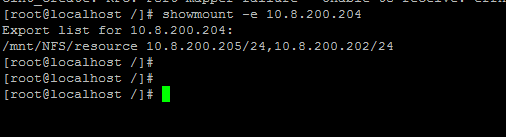
如果报下面错误,则需要把防火墙关闭

==========================================================================================
客户端操作
【1】安装NFS程序
yum -y install nfs*
【2】启动nfs
(centos7)
systemctl start nfs
systemctl start rpcbind
systemctl enable nfs
systemctl enable rpcbind
(centos6)
service nfs start
service rpcbind start
chkconfig nfs on
chkconfig rpcbind on
【3】创建挂载目录
mkdir /res_base/prd/
【4】查看是否共享成功
showmount -e nfs服务端IP(10.8.200.204 是NFS的服务器)
showmount -e 10.8.200.204

10.8.200.202,10.8.200.205是远程访问共享服务器的客户端IP
【5】网络挂载
mount -t nfs -o nolock 服务端IP:共享目录绝对路径 本地挂载目录
mount -t nfs -o nolock 10.8.200.204:/mnt/NFS/resource/ /res_base/prd
开机自动挂载
vi /etc/fstab
# 新增一行
10.8.200.132:/mnt/NFS/resource/ /res_base/prd nfs4 defaults 0 0
centos7的nfs默认使用的是nfs4,所以mount -t 无需指定nfs4也可以
【6】查看是否成功
df -Th

【7】卸载网络磁盘
与卸载本地挂载相同
umount /res_base/prd
或
umount 10.8.200.132:/mnt/NFS/resource
