flutter入坑
1,安装
首先下载flutter sdk
https://github.com/flutter/flutter/releases
或者
git clone -b beta https://github.com/flutter/flutter.git
配置用户变量
PUB_HOSTED_URL->https://pub.flutter-io.cn
FLUTTER_STORAGE_BASE_URL->https://storage.flutter-io.cn
配置系统path变量
C:\dev\flutter\bin
运行命名 ->flutter doctor
as安装插件-> flutter 和dart
完成之后重启as 新建flutter项目就行了;
2, as常用功能
查看flutter布局的树状图 ->as右边的flutter outline
抽取一个widget出来 ->在flutter outline 中选中这个widget然后右键 ->extract widget
3,flutter基础组件

Container
容器,一个常用的控件,由基本的绘制、位置和大小控件组成。负责创建矩形的可视元素,可以用BoxDecoration来设计样式,比如背景、边框和阴影,Container也有边距、填充和大小限制,另外,还可以在三维空间利用矩阵进行变换。
Container类似于android中的ViewGroup。
new Container(
alignment: Alignment.center,
width: double.infinity,
height: 50,
padding: const EdgeInsets.all(15.0),
margin: const EdgeInsets.all(15.0),
//类似Android里面的shape
decoration: new BoxDecoration(
border: new Border.all(
color: Color(0xFFff0000)
),
image: new DecorationImage(
fit: BoxFit.fill,
image: NetworkImage(
"https://gw.alicdn.com/tfs/TB1CgtkJeuSBuNjy1XcXXcYjFXa-906-520.png")),
borderRadius: const BorderRadius.only(
topLeft: const Radius.circular(3.0),
topRight: const Radius.circular(6.0),
bottomLeft: const Radius.circular(9.0),
bottomRight: const Radius.circular(0.0),
),
),
),


Row
flex水平布局控件,能够将子控件水平排列,是基于Web的flexbox的布局模式设计的。
Row子控件有灵活与不灵活的两种,Row首先列出不灵活的子控件,减去它们的总宽度,计算还有多少可用的空间。然后Row按照Flexible.flex属性确定的比例在可用空间中列出灵活的子控件。要控制灵活子控件,需要使用Expanded控件。
注意: 该控件不支持滑动,如果子控件超过剩余空间,会报错,如果想支持水平滑动,考虑使用ListView。
如果只有一个子控件,可以使用 Align or Center控件定义该子控件位置。
new Row(
children: <Widget>[
new Expanded(
child: new Text('Deliver features faster', textAlign: TextAlign.center),
),
new Expanded(
child: new Text('Craft beautiful UIs', textAlign: TextAlign.center),
),
new Expanded(
child: new FittedBox(
fit: BoxFit.contain, // otherwise the logo will be tiny
child: const FlutterLogo(),
),
),
],
)
Column
flex垂直布局控件,能够将子控件垂直排列。
RaisedButton
Material Design 风格的浮动按钮,以方形纸片样式悬停在界面上,点击后会产生墨水扩散效果。
避免在dialog和card控件里使用,一般弹出式的控件建议使用扁平化按钮,减少布局层次叠加。
使用时,要实现onPressed回调方法,否则按钮处于禁用状态,默认显示disabledColor样式的扁平化按钮,并且此时更改按钮的颜色不会生效。
注意该控件的父控件必须是Material控件。
Scaffold 实现了基本的Material Design布局结构。也就是说, MaterialApp 的 child 是 Scaffold Widget。
在Material设计中定义的单个界面上的各种布局元素,在 Scaffold 中都有支持,比如 左边栏(Drawers)、snack bars、以及 bottom sheets。
Scaffold
Scaffold 有下面几个主要属性:
appBar:显示在界面顶部的一个 AppBar,也就是 Android 中的 ActionBar 、Toolbar
body:当前界面所显示的主要内容 Widget
floatingActionButton:Material设计中所定义的 FAB,界面的主要功能按钮
persistentFooterButtons:固定在下方显示的按钮,比如对话框下方的确定、取消按钮
drawer:侧边栏控件
backgroundColor: 内容的背景颜色,默认使用的是 ThemeData.scaffoldBackgroundColor 的值
bottomNavigationBar: 显示在页面底部的导航栏
resizeToAvoidBottomPadding:类似于 Android 中的 android:windowSoftInputMode=”adjustResize”,控制界面内容 body 是否重新布局来避免底部被覆盖了,比如当键盘显示的时候,重新布局避免被键盘盖住内容。默认值为 true
显示 snackbar 或者 bottom sheet 的时候,需要使用当前的 BuildContext 参数调用 Scaffold.of 函数来获取 ScaffoldState 对象,然后使用 ScaffoldState.showSnackBar 和 ScaffoldState.showBottomSheet 函数来显示。
要特别注意 Scaffold.of 的参数 BuildContext, 如果包含该 BuildContext 的 Widget 是 Scaffold 的父 Widget,则 Scaffold.of 是无法查找到对应的 ScaffoldState 对象的,Scaffold.of 返回的是父对象中最近的 Scaffold 中的 ScaffoldState 对象。 比如,如果在 Scaffold 的 build 函数中,使用 build 的 BuildContext 参数是可以的:
@override
Widget build(BuildContext context) {
return new RaisedButton(
child: new Text('SHOW A SNACKBAR'),
onPressed: () {
Scaffold.of(context).showSnackBar(new SnackBar(
content: new Text('Hello!'),
));
},
);
}
如果 build 函数返回一个 Scaffold 对象,则由于 Scaffold 对象是这个 Widget 的子对象,所以使用这个 build 的 BuildContext 参数是不能查找到 ScaffoldState 对象的,这个时候,通过在 Scaffold 中使用一个 Builder 来提供一个新的 BuildConext :
@override
Widget build(BuildContext context) {
return new Scaffold(
appBar: new AppBar(
title: new Text('Demo')
),
body: new Builder(
// Create an inner BuildContext so that the onPressed methods
// can refer to the Scaffold with Scaffold.of().
builder: (BuildContext context) {
return new Center(
child: new RaisedButton(
child: new Text('SHOW A SNACKBAR'),
onPressed: () {
Scaffold.of(context).showSnackBar(new SnackBar(
content: new Text('Hello!'),
));
},
),
);
},
),
);
}
另外还可以把 build 函数中的 Widget 分别创建,分别引入新的 BuildContext 来获取 Scaffold。
Appbar
AppBar 和 SliverAppBar 是Material Design中的 App Bar,也就是 Android 中的 Toolbar,关于 Toolbar 的设计指南请参考Material Design中 Toolbar 的内容。
AppBar 和 SliverAppBar 都是继承StatefulWidget 类,都代表 Toobar,二者的区别在于 AppBar 位置的固定的应用最上面的;而 SliverAppBar 是可以跟随内容滚动的。
布局
1,flex布局,这个是前端是常用布局方式,可以去这个地方学习一下http://www.runoob.com/w3cnote/flex-grammar.html
注:mainAxisAlignment=>子控件应该如何沿着主轴放置也就是Android里面的x
crossAxisAlignment=>子控件应该如何沿着交叉轴放置也就是Android里面的y
=====================>MainAxisAlignment.spaceEvenly, //按比例均分
例子:
new Flex(direction: Axis.horizontal,
//子控件应该如何沿着主轴放置也就是Android里面的x
mainAxisAlignment: MainAxisAlignment.center,
//子控件应该如何沿着交叉轴放置也就是Android里面的y
crossAxisAlignment: CrossAxisAlignment.end,
children: <Widget>[
new GestureDetector(
child: new Container(
width: 60.0,
height: 60.0,
color: Colors.pink,
child: const Center(
child: const Text("layout"),
)),
onTap: () {
Navigator.push(context,
MaterialPageRoute(builder: (context) => new DemoPage()));
},
),
new GestureDetector(
child: new Container(
width: 60.0,
height: 70.0,
color: Colors.grey,
child: const Center(
child: const Text("stateful"),
)),
onTap: () {
Navigator.push(context,
MaterialPageRoute(
builder: (context) => new StatefulDemoWidget()));
},
),
new GestureDetector(
child: new Container(
width: 60.0,
height: 60.0,
color: Colors.yellow,
child: const Center(
child: const Text("listview"),
)),
onTap: () {
Navigator.push(context,
MaterialPageRoute(
builder: (context) => new ListViewDemoWidget()));
},
),
new GestureDetector(
child: new Container(
width: 60.0,
height: 60.0,
color: Colors.blue,
child: const Center(
child: const Text("AspectRatioDemo"),
)),
onTap: () {
Navigator.push(context,
MaterialPageRoute(
builder: (context) => new AspectRatioDemo()));
},
)
],
),
效果如下:
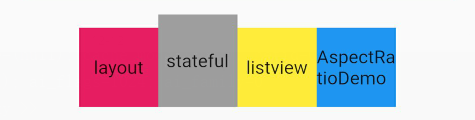
2,stack=>在实际开发中,还是需要在一些Widgets的上面再覆盖上新的Widgets。这时候就需要层式布局了。这种布局在Native上,以android为例,类似于relativeLayout 或者FrameLayout;
实际使用中Stack中的子Widgets分为两种:
- positioned
是包裹在组件Positioned中的组件
可以通过Positioned属性灵活定位
- non-positioned
没有包裹在Positioned组件中
需要通过父Widget Stack 的属性来控制布局
new Container(
color: Colors.amber,
height: 150,
width: double.infinity,
child: new Stack(
children: <Widget>[
new Container(
width: 80,
height: 40,
color: Colors.blue,
),
new Positioned(
top: 20,
left: 30,
child: new Container(
width: 80,
height: 40,
color: Colors.green,
))
],
),
);
效果:

-
Expanded =>widget被标记为Expanded, ,这意味着它会填充满尚未被其他子项占用的的剩余可用空间。Expanded可以拥有多个children, 然后使用flex参数来确定他们占用剩余空间的比例。
-
设置宽度为屏幕宽度 width: double.infinity
资源图片的使用

这里有个坑,报如下的报错,其实就是要按照格式写那个资源文件的配置,注意-前面的空格位置,只能说很傻逼
Error on line 40, column 4 of pubspec.yaml: Expected a key while parsing a b
- 添加资源,不单单是图片,images是个和pubspec.yaml配置文件同级的目录,如果不同级,需要添加…
- 根据手机的像素比率来加载不同图片,做法很简单,只需要在图片同级目录下创建2.0x/…和3.0x/…的目录就可以了。
对其方式
这里的对其方式可以用下面的具体属性,也可以自定义(0.0-1.0)
bottomCenter(0.5, 1.0)底部中心
bottomLeft(0.0, 1.0)左下角
bottomRight(1.0, 1.0)右下角
center(0.5, 0.5)水平垂直居中
centerLeft(0.0, 0.5)左边缘中心
centerRight(1.0, 0.5)右边缘中心
topCenter(0.5, 0.0)顶部中心
topLeft(0.0, 0.0)左上角
topRight(1.0, 0.0)右上角
使用例子:
body: new Stack(
children: <Widget>[
new Align(
alignment: new FractionalOffset(0.0, 0.0),
child: new Image.network('http://up.qqjia.com/z/25/tu32710_10.jpg'),
),
new Align(
alignment: FractionalOffset.bottomRight,
child: new Image.network('http://up.qqjia.com/z/25/tu32710_11.jpg'),
),
]
),
效果如下
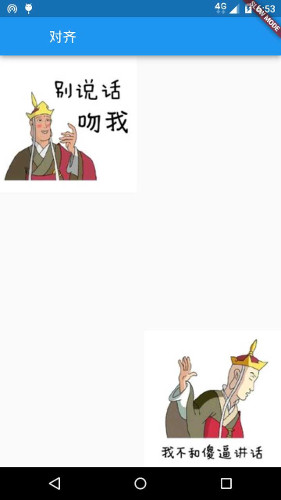
//AspectRatio控件能强制子小部件的宽度和高度具有给定的宽高比,以宽度与高度的比例表示。
new AspectRatio(
aspectRatio: 3.0 / 1.0,//宽高比为3:1
child: new Container(
decoration: new BoxDecoration(
color: Colors.lightBlueAccent[100],
),
),
),
效果如下

- 装饰容器DecoratedBox(DecoratedBox控件会在子控件绘制之前或之后绘制一个装饰。类似android里面shape)
设置一个渐变的背景
DecoratedBox(
decoration: new BoxDecoration(
gradient: new LinearGradient(
colors: [const Color(0xFFff0000),const Color(0xFF00ff00)])
),
child: new Container(
width: 500,
height: 200,
),
),

- Opacity控件能调整子控件的不透明度,使子控件部分透明,不透明度的量从0.0到1.1之间,0.0表示完全透明,1.1表示完全不透明。
new Opacity(
opacity: 0.1,
child: new Container(
width: 250.0,
height: 100.0,
decoration: new BoxDecoration(
backgroundColor: const Color(0xff000000),
),
),
),
- PopupMenuButtonPopupMenuButton控件即弹出菜单控件,点击控件会出现菜单
class AspectRatioDemo extends StatefulWidget {
@override
State<StatefulWidget> createState() {
return new AspectRatioState();
}
}
class AspectRatioState extends State<AspectRatioDemo> {
String title = "点击显示menuitem内容";
@override
Widget build(BuildContext context) {
return new Scaffold(
appBar: new AppBar(
title: Text("AspectRatioDemo"),
//PopupMenuButton控件即弹出菜单控件,点击控件会出现菜单
actions: <Widget>[
new PopupMenuButton(
itemBuilder: (BuildContext context) => [
new PopupMenuItem(
child: new Text("选项1"),
value: "选择1的值",
),
new PopupMenuItem(
child: new Text("选项2"),
value: "选择2的值",
),
],
//参数是PopupMenuItem的value,点击更改内容
onSelected: (value) {
setState(() {
title = value;
});
},
)
],
),
body: new AspectRatio(
aspectRatio: 3.0 / 1.0, //宽高比
child: new Container(
decoration: new BoxDecoration(
color: Colors.red[100],
),
child: new Center(
child: new Text(title),
),
),
),
);
}
}

InkWell 水波纹,被inkWell包裹的就有水波纹
例子:
// The InkWell Wraps our custom flat button Widget
new InkWell(
// When the user taps the button, show a snackbar
onTap: () {
Scaffold.of(context).showSnackBar(new SnackBar(
content: new Text('Tap'),
));
},
child: new Container(
padding: new EdgeInsets.all(12.0),
child: new Text('Flat Button'),
),
);
仿ios滑动删除功能
class MyApp extends StatelessWidget {
final List<String> items;
MyApp({Key key, @required this.items}) : super(key: key);
@override
Widget build(BuildContext context) {
final title = 'Dismissing Items';
return new MaterialApp(
title: title,
home: new Scaffold(
appBar: new AppBar(
title: new Text(title),
),
body: new ListView.builder(
itemCount: items.length,
itemBuilder: (context, index) {
final item = items[index];
return new Dismissible(
// Each Dismissible must contain a Key. Keys allow Flutter to
// uniquely identify Widgets.
key: new Key(item),
// We also need to provide a function that will tell our app
// what to do after an item has been swiped away.
onDismissed: (direction) {
items.removeAt(index);
Scaffold.of(context).showSnackBar(
new SnackBar(content: new Text("$item dismissed")));
},
// Show a red background as the item is swiped away
background: new Container(color: Colors.red),
child: new ListTile(title: new Text('$item')),
);
},
),
),
);
}
}
参考:
https://www.jianshu.com/p/9e6c470ea5bf
https://blog.csdn.net/hekaiyou/column/info/13593