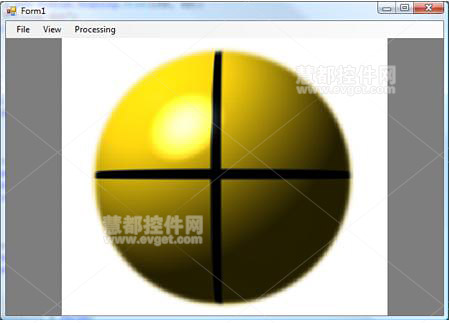在前面的《图像处理控件ImageGear for .NET教程: C# WPF应用程序创建示例(2)》一文中已经讲解了如何在ImageGear for .NET中已经介绍了开发应用程序的五个步骤,本文将完成开发应用程序的步骤。
六、在去的放大菜单项目而创建的处理程序中,添加的代码到程序中。
if (null != imGearPageDisplay && !imGearPageDisplay.Page.DIB.IsEmpty())
{
// Get the current zoom info
ImGearZoomInfo igZoomInfo = imGearPageDisplay.GetZoomInfo(imGearPageView1);
// Increase the zoom
igZoomInfo.Horizontal.Value = igZoomInfo.Horizontal.Value * 1.25;
igZoomInfo.Vertical.Value = igZoomInfo.Vertical.Value * 1.25;
igZoomInfo.Horizontal.Fixed = true;
igZoomInfo.Vertical.Fixed = true;
// Set the new zoom values and repaint the view
imGearPageDisplay.UpdateZoomFrom(igZoomInfo);
imGearPageView1.Invalidate();
}
七、添加下面的代码到缩小单击处理程序。
if (null != imGearPageDisplay && !imGearPageDisplay.Page.DIB.IsEmpty())
{
// Get the current zoom info
ImGearZoomInfo igZoomInfo = imGearPageDisplay.GetZoomInfo(imGearPageView1);
igZoomInfo.Horizontal.Value = igZoomInfo.Horizontal.Value * (1/1.25);
igZoomInfo.Vertical.Value = igZoomInfo.Vertical.Value * (1/1.25);
igZoomInfo.Horizontal.Fixed = true;
igZoomInfo.Vertical.Fixed = true;
// Set the new zoom values and repaint the view
imGearPageDisplay.UpdateZoomFrom(igZoomInfo);
imGearPageView1.Invalidate();
}
八、在Rotate 90点击处理应用程序中添加下面的代码。
if (null != imGearPageDisplay && null != imGearPage && !imGearPageDisplay.Page.DIB.IsEmpty())
try
{
ImGearProcessing.Rotate(imGearPage, ImGearRotationValues.VALUE_90);
imGearPageView1.Invalidate();
}
catch (ImGearException ex)
{
Debug.WriteLine(ex.Message);
}
九、对于Rotate 180以及Rotate 270菜单项目的点击处理应用程序和上面的是一样的,除了量旋转分别是GearRotationValues.VALUE_180以及ImGearRotationValues.VALUE_270。
十、最后,点击“退出”菜单项的代码,如下所示:
this.Close();
十一、现在可以编译和运行完成的应用程序了。