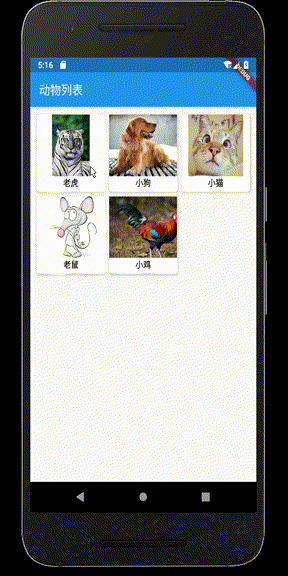版权声明:本文为博主原创文章,未经博主允许不得转载。 https://blog.csdn.net/RedKeyer/article/details/89672402
示例代码:
以下代码展示页面跳转与返回,抛开所有复杂因素,只展示最简单的跳转!
第一个页面,点击按钮时onPressed 进行相应,通过 Navigator.push 和 MaterialPageRoute 进行页面跳转功能实现;
第二个页面,点击按钮时onPressed 进行相应,通过Navigator.pop(context) 返回上一个页面。
import 'package:flutter/material.dart';
main(List<String> args) {
runApp(MaterialApp(
title:'',
home: FristScreen(),
));
}
class FristScreen extends StatelessWidget {
@override
Widget build(BuildContext context) {
return Scaffold(
appBar: AppBar(title: Text("第一页"),),
body: Center(
child: RaisedButton( //按钮
child: Text('跳转到第二页'),
onPressed: (){ //相应按钮点击事件
// 通过MaterialPageRoute跳转逻辑 的具体执行
Navigator.push(context, MaterialPageRoute(
builder: (context)=>SecondScreen()
));
},
),
),
);
}
}
class SecondScreen extends StatelessWidget {
@override
Widget build(BuildContext context) {
return Scaffold(
appBar: AppBar(title: Text("第一页"),),
body: Center(
child: RaisedButton(
child: Text("返回第一页"),
onPressed: (){
Navigator.pop(context);
},
),
),
);
}
}
效果展示:
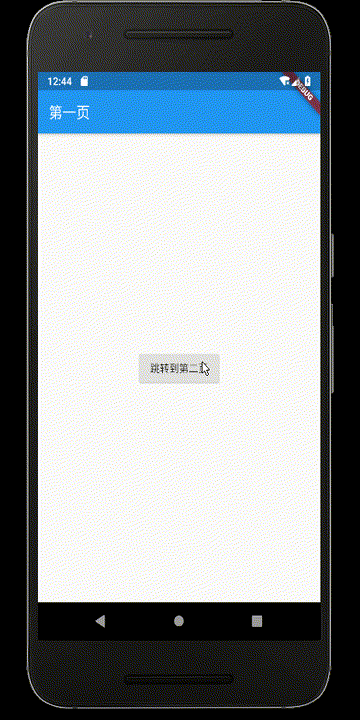
//------------------------------------
上面的跳转太简单了,下面展示一个结合GridView 自动填充数据,跳转并传值的实例。这个场景,实际工作中,非常常见。以下代码,class Animal 进行属性定义,并组织数据。
第一个页面:AnimalListPage,利用Grid展示 动物图片(小图);
第二个页面:AnimalBigImage,展示跳转后传值并展示对应大图。
Bean类创建,并初始化数据:
class Animal {
final String name;
final String image;
final String description;
Animal({this.name, this.image, this.description});
static List<Animal> allAnimal() {
var animal = List<Animal>();
animal.add(Animal(
name: "老虎",
description: "老虎屁股摸不得!",
image: "https://dwz.cn/ghiCDaUp",
));
animal.add(Animal(
name: "小狗",
description: "小狗啃骨头",
image: "https://dwz.cn/Isoze9KN",
));
animal.add(Animal(
name: "小猫",
description: "小猫吃鱼",
image: "https://dwz.cn/x4dNzR6r",
));
animal.add(Animal(
name: "老鼠",
description: "老鼠会打洞",
image: "https://dwz.cn/1WeGTFA5",
));
animal.add(Animal(
name: "小鸡",
description: "小鸡本米尺",
image: "https://dwz.cn/SXhBUBCP",
));
return animal;
}
}
页面显示和跳转逻辑
import 'package:flutter/material.dart';
import 'Animal.dart'; //引入class Animal
void main() => runApp(MyApp());
class MyApp extends StatelessWidget {
@override
Widget build(BuildContext context) {
return MaterialApp(
title: "Grid Image",
theme: ThemeData(
primarySwatch: Colors.blue,
),
home: AnimalListPage(),
);
}
}
class AnimalListPage extends StatelessWidget {
@override
Widget build(BuildContext context) {
return Scaffold(
appBar: AppBar(
title: Text('动物列表'),
),
body: Center(
child: GridView.count(
crossAxisCount: 3,
padding: EdgeInsets.all(8.0),
// .map().toList 对allAnimal 进行遍历赋值
children: Animal.allAnimal().map((Animal animal) {
return _getGridViewItemUI(context, animal); //赋值后的Widget
}).toList(),
),
),
);
}
}
// animal将 其属性的值,付给自定义的Widget
Widget _getGridViewItemUI(BuildContext context, Animal animal) {
return InkWell(
// 处理点击事件,进行传值(animal)跳转(AnimalBigImage)
onTap: () {
Navigator.push(
context,
MaterialPageRoute(
builder: (context) => AnimalBigImage(
animal: animal,
)));
},
child: Card(
elevation: 4.0,
child: Column(
children: <Widget>[
// 按比例垂直布局 4 : 1
Expanded(
child: Image.network(
'${animal.image}',
fit: BoxFit.cover,
),
flex: 4,
),
Expanded(
child: Text(
animal.name,
style: TextStyle(fontSize: 14.0, fontWeight: FontWeight.bold),
),
flex: 1,
),
],
),
),
);
}
// 第二个页面 展示Animal Big Image
class AnimalBigImage extends StatelessWidget {
final Animal animal;
AnimalBigImage({Key key, @required this.animal}) : super(key: key);
@override
Widget build(BuildContext context) {
final size = MediaQuery.of(context).size; //获取设备屏幕长宽
return Scaffold(
appBar: AppBar(
title: Text('${animal.description}'),
),
body: Center(
child: Image.network(
'${animal.image}',
width: size.width,
height: size.height,
fit: BoxFit.cover,
),
),
);
}
}
展示效果:(效果太他妈流程了)