为了方便kubernetes的使用,故意安了个Fedora Workstation版的,安装之后win10及新安的Fedora均可正常使用,但是刚刚进入ubuntu时却出现了如下错误:
error:/grub-core/loader/i386/efi/linux c:211:/boot/vmlinuz-4.18.0-18-generic has invalid signature you need to load the kernel first.
相似问题可参见:https://forum.ubuntu.org.cn/viewtopic.php?t=242182
官方解决方案网址:https://help.ubuntu.com/community/Boot-Repair
1.Boot-Repair工具介绍
Boot-Repair is a simple tool to repair frequent boot issues you may encounter in Ubuntu like when you can’t boot Ubuntu after installing Windows or another Linux distribution, or when you can’t boot Windows after installing Ubuntu, or when GRUB is not displayed anymore, some upgrade breaks GRUB, etc.
Boot-Repair是一个简单的工具,它用来修复你可能在ubuntu中遇到的,经常发生的启动引导问题,例如:当你安装了windows或是其他的Linux发行版后不能启动ubuntu,或是一些升级损坏了GRUB导致GRUB不在显示等。
Boot-Repair lets you fix these issues with a simple click, which (generally reinstalls GRUB and) restores access to the operating systems you had installed before the issue.
Boot-Repair让你仅通过简单的点击就可以修复这些问题,通过重新安装GRUB恢复对该问题发生前的OS的访问
说明:GRUB即当你发生错误时:它提示你可以通过‘c’进入的prompt mode,进入后就会显示grub>命令行提示符
Boot-Repair also has advanced options to back up table partitions, back up bootsectors, create a Boot-Info (to get help by email or forum), or change the default repair parameters: configure GRUB, add kernel options (acpi=off …), purge GRUB, change the default OS, restore a Windows-compatible MBR, repair a broken filesystem, specify the disk where GRUB should be installed, etc.
Boot-Repair也有其它高级选项:备份分区表,备份引导扇区,创建引导信息或是改变默认的修复参数:配置GRUB,添加内核选项,净化GRUB,改变默认的OS,恢复一个与windows兼容的主引导记录MBR(Mater Boot Record),修复一个受损的文件系统,指明GRUB应该被安装在哪个磁盘上等等。
For the purpose of helping the forum and IRC members help you diagnose issues with your boot setup, Boot-Repair (provided it has a network connection) will create a Ubuntu pastebin link for you to share that allows experienced members to see what’s wrong with your boot. Ubuntu’s Pastebin is not easily indexable or searchable, and purpose of the tool which creates this page (Boot-Info) is meant to be a very benign and helpful solution to the problem. The intention is not violate your privacy, nor is it meant to make you a target. This tool is aimed entirely at those new to Ubuntu who want to get past their booting issues and enjoy using Linux. If you’d like to, you may completely opt out of all internet usage including pastebin link generation by looking at the Advanced Options section below. Please do not use this software if this is a problem for you.
出于帮助论坛和IRC(Internet Relay Char互联网交互式聊天程序)成员帮助你诊断你的引导启动程序的问题,Boot-Repair将会为你创建一个pastebin链接分享,允许有经验的成员看到你的boot引导程序到底出了什么问题。Ubuntu的pastebin是不容易被索引到或是搜索到的,并且这个工具的目的是为了创建这样的一个页面:它意味着这个问题的一个良性的有用的解决方案。它的目的不是侵犯你的隐私或是使你成为一个攻击目标。这个工具的全部目的就是对于ubuntu新手来说记录他们过去遇到的启动引导问题,使他们更加享受Linux的使用。。。
Boot-Repair is a free software, licensed under GNU-GPL.
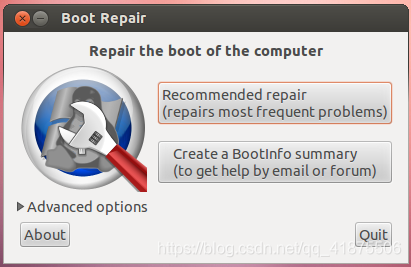
2.利用Boot-Repair工具修复你的OS
中文版简洁说明请参见此处:https://blog.csdn.net/piaocoder/article/details/50589667
较详细说明请参见此处:https://blog.csdn.net/u012260238/article/details/52713724
Getting Boot-Repair
1st option : get a disk including Boot-Repair
The easiest way to use Boot-Repair is to create a disk containing the tool (eg Boot-Repair-Disk, a disk starting Boot-Repair automatically), and boot on it.
Remark : it is recommended to install the ISO on a live-USB (eg via UnetBootin or LiliUSB or Universal USB Installer). Do not burn it on a DVD if your computer has Windows8 pre-installed, or if your boot is in EFI mode.
注意:如果你的电脑以前已经安装了windows系统或是你的启动引导程序是EFI模式,将ISO镜像文件刻录在USB上,而不是把它刻录在DVD上。
说明:windows OS是一般都预装的,而现在的boot模式基本都是EFI mode,可以通过开机或重启时按F2或Del键进入BIOS界面查看:在Boot菜单栏里即可看见Boot Mode为UEFI,还可以查看EFI mode与Legacy mode的区别。
BIOS :Basic Input Ouput System,PC机启动时第一个加载的程序,业界标准固件接口,为计算机提供最底层最直接的硬件设置和控制。
EFI:Extensible Firmware Interface,可扩展固件接口,Intel公司推出的Legacy BIOS mode的升级方案。
2nd option : install Boot-Repair in Ubuntu
-
either from an Ubuntu live-session (boot your computer on a Ubuntu live-CD or live-USB then choose “Try Ubuntu”) or from your installed Ubuntu session (if you can access it)
-
connect to the Internet
注意:你是需要联网的 -
open a new Terminal, then type the following commands (press Enter after each line):
sudo add-apt-repository ppa:yannubuntu/boot-repair
sudo apt-get update
sudo apt-get install -y boot-repair && boot-repair
Using Boot-Repair
Recommended repair
launch Boot-Repair from either :
the Dash (the Ubuntu logo at the top-left of the screen)
or by typing 'boot-repair' in a terminal
Then click the "Recommended repair" button. When repair is finished, note the URL (paste.ubuntu.com/XXXXX) that appeared on a paper, then reboot and check if you recovered access to your OSs.
If the repair did not succeed, indicate the URL to people who help you by email or forum.
Warning: the default settings are the ones used by the “Recommended Repair”. Changing them may worsen your problem. Don’t modify them before creating a BootInfo URL, and asking for advice on Ubuntu Forums Absolute Beginners Section or in Installation and Upgrades.
3.自己的实际解决方案
说实话做了这么多功课还没有等到我尝试用Boot-Repair工具时它就可以使用了。
具体过程如下:
1.我原来的制作好的usb还没有格式化,我就直接插上了,在开机启动时按F12:进入快捷启动项,而不用设置BIOS中的启动项顺序。
2.听好:这时我并未选择从ubuntu的live usb启动,而是不死心的再次尝试了从ubuntu中启动(因为我后来的小f都是安在了我在windows中事先划分好的新分区中,所以我认为这三个OS之间不应该存在什么冲突),当时它就显示了ubuntu那亲切的橙色界面,我就知道大概这么进是可以的,果真一会后就再次进入了ubuntu OS。
所有数据均在~~~
3.后来我又再次直接在开机后不进入BIOS界面,而是直接在开机后的选择界面中尝试进入ubuntu还是未果,继续报you need load the kernel的错误。
4.现在在fedora中写下的后续:以后要想进入ubuntu就需要在开机时按下f12了,而进入fedora及windows只要在出现的启动界面选择就可以了。
其实上述错误中有提到一个关键的EFI问题,当时由于我刚好了解了EFI,它就出现了一个相关错误,故由此可见其实无论那个系统找不到了直接在BIOS界面选择进入即可,无论你想进入那个OS均是可以的,选择界面不好用了?出现grub了?从BIOS进吧,反正又不麻烦~当然启动引导修复你也可以尝试。
下面是一个各种系统的启动引导修复:https://blog.csdn.net/L141210113/article/details/80017690