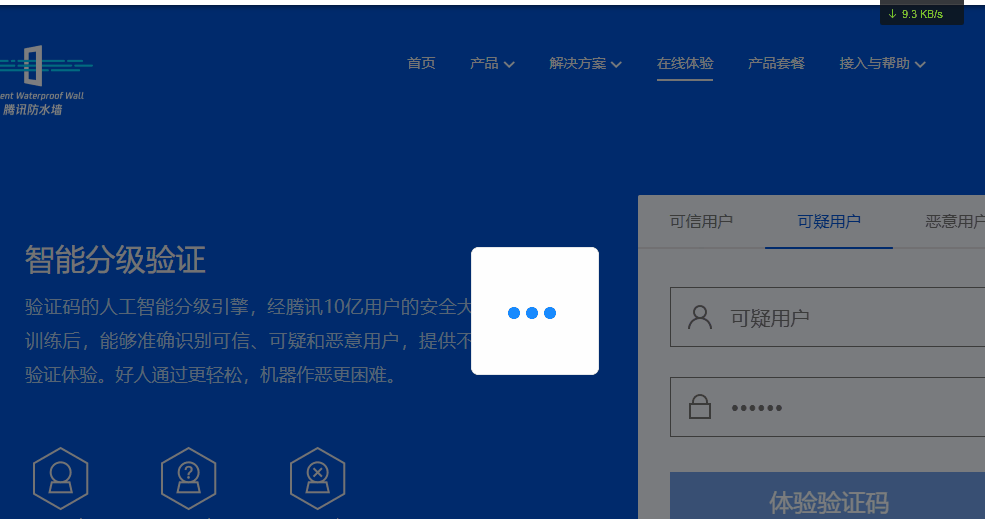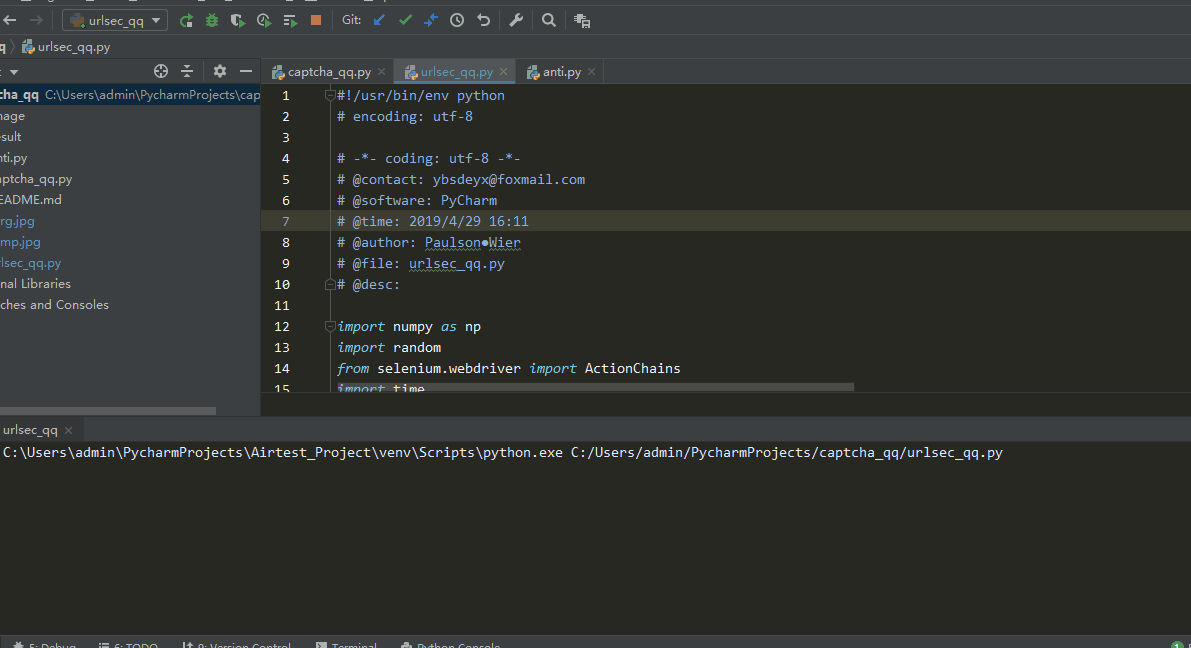上次发了博客
腾讯防水墙滑动验证码破解
之后有人问我:
腾讯防水墙滑动验证码破解 https://open.captcha.qq.com/online.html
有人问我
博主你好,试过你的代码,可以跑通,但是这个网站的防水墙无法验证通过https://urlsec.qq.com/report.html 我使用webdriver.Chrome()打开该网站后,手动拖动验证码仍然失效… 不知道啥原因
我看了下
的确会出现这种情况,我刚开始猜:估计腾讯这个网页开启了window.navigator.webdriver 验证
但是后来我发现应该不是webdriver验证的问题,应该是鼠标轨迹,滑动轨迹有什么特殊的判断吧,目前还不是很清楚。
这里写一了一个循环滑动,直至滑动成功的脚本。
之后如果有更好的解决方案了再看看吧。
腾讯安全网址中心 https://urlsec.qq.com/report.html
代码
#!/usr/bin/env python
# encoding: utf-8
# -*- coding: utf-8 -*-
# @contact: [email protected]
# @software: PyCharm
# @time: 2019/4/29 16:11
# @author: Paulson●Wier
# @file: urlsec_qq.py
# @desc:
import numpy as np
import random
from selenium.webdriver import ActionChains
import time
from selenium.webdriver import Chrome
from selenium.webdriver import ChromeOptions
from PIL import Image
import os
from selenium.webdriver.support.ui import WebDriverWait
import cv2
class Login(object):
"""
腾讯防水墙滑动验证码破解
使用OpenCV库
成功率大概90%左右:在实际应用中,登录后可判断当前页面是否有登录成功才会出现的信息:比如用户名等。循环
https://open.captcha.qq.com/online.html
破解 腾讯滑动验证码
腾讯防水墙
python + seleniuum + cv2
"""
def __init__(self):
# 如果是实际应用中,可在此处账号和密码
self.url = "https://urlsec.qq.com/report.html"
self.option = ChromeOptions()
self.option.add_argument('--user-agent=Mozilla/5.0 (Linux; U; Android 4.0.2; en-us; Galaxy Nexus Build/ICL53F) AppleWebKit/534.30 (KHTML, like Gecko) Version/4.0 Mobile Safari/534.30')
# self.option.add_argument('--disable-extensions')
# self.option.add_argument('--profile-directory=Default')
# self.option.add_argument("--incognito")
# self.option.add_argument("--disable-plugins-discovery")
# self.option.add_argument("--start-maximized")
# self.option.add_experimental_option('excludeSwitches', ['enable-automation'])
self.driver = Chrome(options=self.option)
@staticmethod
def show(name):
cv2.imshow('Show', name)
cv2.waitKey(0)
cv2.destroyAllWindows()
@staticmethod
def webdriverwait_send_keys(dri, element, value):
"""
显示等待输入
:param dri: driver
:param element:
:param value:
:return:
"""
WebDriverWait(dri, 10, 5).until(lambda dr: element).send_keys(value)
@staticmethod
def webdriverwait_click(dri, element):
"""
显示等待 click
:param dri: driver
:param element:
:return:
"""
WebDriverWait(dri, 10, 5).until(lambda dr: element).click()
def is_element_exist(self, value):
flag = True
browser = self.driver
try:
browser.find_element_by_xpath(value)
return flag
except:
flag = False
return flag
@staticmethod
def get_postion(chunk, canves):
"""
判断缺口位置
:param chunk: 缺口图片是原图
:param canves:
:return: 位置 x, y
"""
otemp = chunk
oblk = canves
target = cv2.imread(otemp, 0)
template = cv2.imread(oblk, 0)
# w, h = target.shape[::-1]
temp = 'temp.jpg'
targ = 'targ.jpg'
cv2.imwrite(temp, template)
cv2.imwrite(targ, target)
target = cv2.imread(targ)
target = cv2.cvtColor(target, cv2.COLOR_BGR2GRAY)
target = abs(255 - target)
cv2.imwrite(targ, target)
target = cv2.imread(targ)
template = cv2.imread(temp)
result = cv2.matchTemplate(target, template, cv2.TM_CCOEFF_NORMED)
x, y = np.unravel_index(result.argmax(), result.shape)
return x, y
# # 展示圈出来的区域
# cv2.rectangle(template, (y, x), (y + w, x + h), (7, 249, 151), 2)
# cv2.imwrite("yuantu.jpg", template)
# show(template)
@staticmethod
def get_track(distance):
"""
模拟轨迹 假装是人在操作
:param distance:
:return:
"""
# 初速度
v = 0
# 单位时间为0.2s来统计轨迹,轨迹即0.2内的位移
t = 0.2
# 位移/轨迹列表,列表内的一个元素代表0.2s的位移
tracks = []
# 当前的位移
current = 0
# 到达mid值开始减速
mid = distance * 7 / 8
distance += 18 # 先滑过一点,最后再反着滑动回来
# a = random.randint(1,3)
while current < distance:
if current < mid:
# 加速度越小,单位时间的位移越小,模拟的轨迹就越多越详细
a = random.randint(2, 4) # 加速运动
else:
a = -random.randint(3, 5) # 减速运动
# 初速度
v0 = v
# 0.2秒时间内的位移
s = v0 * t + 0.5 * a * (t ** 2)
# 当前的位置
current += s
# 添加到轨迹列表
tracks.append(round(s))
# 速度已经达到v,该速度作为下次的初速度
v = v0 + a * t
# 反着滑动到大概准确位置
for i in range(6):
tracks.append(-random.randint(2, 3))
for i in range(6):
tracks.append(-random.randint(1, 3))
return tracks
@staticmethod
def urllib_download(imgurl, imgsavepath):
"""
下载图片
:param imgurl: 图片url
:param imgsavepath: 存放地址
:return:
"""
from urllib.request import urlretrieve
urlretrieve(imgurl, imgsavepath)
def after_quit(self):
"""
关闭浏览器
:return:
"""
self.driver.quit()
def login_main(self, driver):
driver.switch_to.default_content()
driver.switch_to.frame(driver.find_element_by_id('tcaptcha_iframe')) # switch 到 滑块frame
bk_block = driver.find_element_by_xpath('//img[@id="slideBg"]') # 大图
web_image_width = bk_block.size
web_image_width = web_image_width['width']
bk_block_x = bk_block.location['x']
slide_block = driver.find_element_by_xpath('//img[@id="slideBlock"]') # 小滑块
slide_block_x = slide_block.location['x']
bk_block = driver.find_element_by_xpath('//img[@id="slideBg"]').get_attribute('src') # 大图 url
slide_block = driver.find_element_by_xpath('//img[@id="slideBlock"]').get_attribute('src') # 小滑块 图片url
slid_ing = driver.find_element_by_xpath('//div[@id="tcaptcha_drag_thumb"]') # 滑块
os.makedirs('./image/', exist_ok=True)
self.urllib_download(bk_block, './image/bkBlock.png')
self.urllib_download(slide_block, './image/slideBlock.png')
time.sleep(0.5)
img_bkblock = Image.open('./image/bkBlock.png')
real_width = img_bkblock.size[0]
width_scale = float(real_width) / float(web_image_width)
position = self.get_postion('./image/bkBlock.png', './image/slideBlock.png')
real_position = position[1] / width_scale
real_position = real_position - (slide_block_x - bk_block_x)
track_list = self.get_track(real_position + 4)
ActionChains(driver).click_and_hold(on_element=slid_ing).perform() # 点击鼠标左键,按住不放
time.sleep(0.2)
# print('第二步,拖动元素')
for track in track_list:
ActionChains(driver).move_by_offset(xoffset=track, yoffset=0).perform() # 鼠标移动到距离当前位置(x,y)
time.sleep(random.randint(1, 10) * 0.001)
ActionChains(driver).move_by_offset(xoffset=-random.randint(0, 1), yoffset=0).perform() # 微调,根据实际情况微调
# print('第三步,释放鼠标')
ActionChains(driver).release(on_element=slid_ing).perform()
def main(self):
driver = self.driver
driver.maximize_window()
driver.get(self.url)
vcode = driver.find_element_by_id('vcode')
self.webdriverwait_click(driver, vcode)
time.sleep(1)
time.sleep(0.5)
for i in range(20):
self.login_main(driver)
time.sleep(3)
driver.switch_to.default_content()
driver.switch_to.frame(driver.find_element_by_xpath('//*[@id="loading_animation"]/iframe')) # switch 到 滑块frame
flag = self.is_element_exist("//div/div/p[text()='验证成功']")
print(flag)
if flag:
print('Success')
break
# self.after_quit()
else:
print('Failed')
if __name__ == '__main__':
login = Login()
login.main()