版权声明:本文为博主原创文章,未经博主允许不得转载。 https://blog.csdn.net/linxinfa/article/details/89516307
前言
策划说,有一些玩家会在头像上面p自己的微信号或者QQ号之类的,可不可以把他们自动筛选出来,于是找了资料研究了下,这里分享一下
先看运行效果
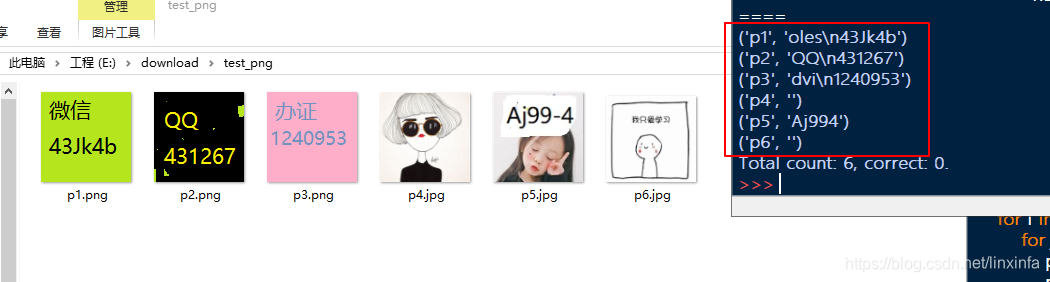
环境准备:
(1) python版本3.x
(2) 安装插件,pip3 install pytesseract
(3) 安装tesseract-ocr,下载地址: https://digi.bib.uni-mannheim.de/tesseract/
(4) 配置环境变量TESSDATA_PREFIX,值为 C:\Program Files\Tesseract-OCR\tessdata
(5) 编辑文件 C:\Users\Administrator\AppData\Local\Programs\Python\Python36\Lib\site-packages\pytesseract\pytesseract.py
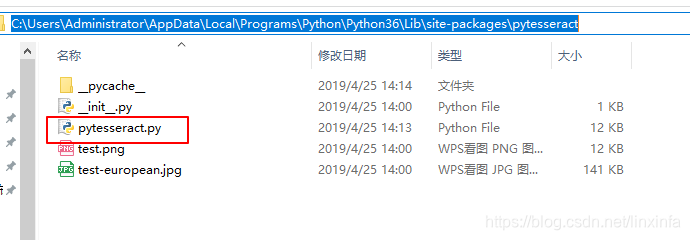
把
tesseract_cmd = 'tesseract'
改为:
tesseract_cmd = 'C:/Program Files/Tesseract-OCR/tesseract'
如下:
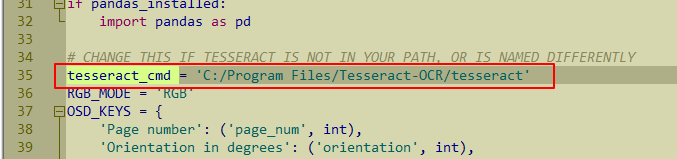
代码
保存以下代码为 test.py
注意修改两个地方:
(1) pytesseract.pytesseract.tesseract_cmd = ‘C:/Program Files/Tesseract-OCR/tesseract.exe’
这里要根据你安装的tesseract.exe的位置
(2) dir = ‘E://download/test_png’
这里要根据你的图片的目录
## test.py
import os
import pytesseract
from PIL import Image
from collections import defaultdict
# tesseract.exe所在的文件路径
pytesseract.pytesseract.tesseract_cmd = 'C:/Program Files/Tesseract-OCR/tesseract.exe'
# 获取图片中像素点数量最多的像素
def get_threshold(image):
pixel_dict = defaultdict(int)
# 像素及该像素出现次数的字典
rows, cols = image.size
for i in range(rows):
for j in range(cols):
pixel = image.getpixel((i, j))
pixel_dict[pixel] += 1
count_max = max(pixel_dict.values()) # 获取像素出现出多的次数
pixel_dict_reverse = {v:k for k,v in pixel_dict.items()}
threshold = pixel_dict_reverse[count_max] # 获取出现次数最多的像素点
return threshold
# 按照阈值进行二值化处理
# threshold: 像素阈值
def get_bin_table(threshold):
# 获取灰度转二值的映射table
table = []
for i in range(256):
rate = 0.1 # 在threshold的适当范围内进行处理
if threshold*(1-rate)<= i <= threshold*(1+rate):
table.append(1)
else:
table.append(0)
return table
# 去掉二值化处理后的图片中的噪声点
def cut_noise(image):
rows, cols = image.size # 图片的宽度和高度
change_pos = [] # 记录噪声点位置
# 遍历图片中的每个点,除掉边缘
for i in range(1, rows-1):
for j in range(1, cols-1):
# pixel_set用来记录该店附近的黑色像素的数量
pixel_set = []
# 取该点的邻域为以该点为中心的九宫格
for m in range(i-1, i+2):
for n in range(j-1, j+2):
if image.getpixel((m, n)) != 1: # 1为白色,0位黑色
pixel_set.append(image.getpixel((m, n)))
# 如果该位置的九宫内的黑色数量小于等于4,则判断为噪声
if len(pixel_set) <= 4:
change_pos.append((i,j))
# 对相应位置进行像素修改,将噪声处的像素置为1(白色)
for pos in change_pos:
image.putpixel(pos, 1)
return image # 返回修改后的图片
# 识别图片中的数字加字母
# 传入参数为图片路径,返回结果为:识别结果
def OCR_lmj(img_path):
image = Image.open(img_path) # 打开图片文件
imgry = image.convert('L') # 转化为灰度图
# 获取图片中的出现次数最多的像素,即为该图片的背景
max_pixel = get_threshold(imgry)
# 将图片进行二值化处理
# 注意,是否使用二值化要看具体情况,有些图片二值化之后,可能关键信息会丢失,反而识别不出来
table = get_bin_table(threshold=max_pixel)
out = imgry.point(table, '1')
# 去掉图片中的噪声(孤立点)
out = cut_noise(out)
#保存图片
# out.save('E://figures/img_gray.jpg')
# 仅识别图片中的数字
#text = pytesseract.image_to_string(out, config='digits')
# 识别图片中的数字和字母
text = pytesseract.image_to_string(out)
# 去掉识别结果中的特殊字符
exclude_char_list = ' .:\\|\'\"?![],()~@#$%^&*_+-={};<>/¥'
text = ''.join([x for x in text if x not in exclude_char_list])
#print(text)
return text
def main():
# 识别指定文件目录下的图片
# 图片存放目录figures
dir = 'E://download/test_png'
correct_count = 0 # 图片总数
total_count = 0 # 识别正确的图片数量
# 遍历figures下的png,jpg文件
for file in os.listdir(dir):
if file.endswith('.png') or file.endswith('.jpg'):
# print(file)
image_path = '%s/%s'%(dir,file) # 图片路径
answer = file.split('.')[0] # 图片名称,即图片中的正确文字
recognizition = OCR_lmj(image_path) # 图片识别的文字结果
print((answer, recognizition))
if recognizition == answer: # 如果识别结果正确,则total_count加1
correct_count += 1
total_count += 1
print('Total count: %d, correct: %d.'%(total_count, correct_count))
'''
# 单张图片识别
image_path = 'E://figures/code (1).jpg'
OCR_lmj(image_path)
'''
main()
运行test.py脚本即可
附
通过图片url下载保存图片的本地
import requests
image_url = "https://www.python.org/static/community_logos/python-logo-master-v3-TM.png"
r = requests.get(image_url) # create HTTP response object
with open("python_logo.png",'wb') as f:
f.write(r.content)
多线程
# python3.x
import _thread as thread
def thread_func(p1,p2,p3):
print(p1,p2,p3)
# 注意第二个参数必须用元祖
thread.start_new_thread(thread_func,(1,2,3))
thread.start_new_thread(thread_func,(4,5,6))