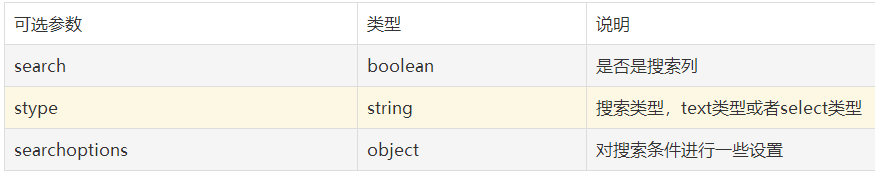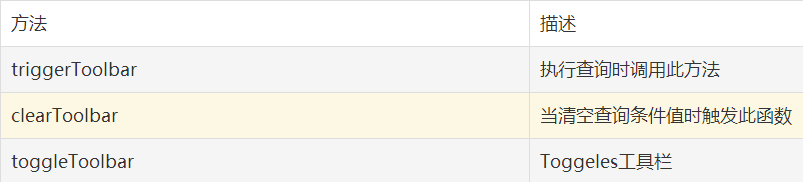版权声明:本文为博主原创文章,未经博主允许不得转载。 https://blog.csdn.net/qq_20042935/article/details/89487770
表格中所有的列都可以作为搜索条件。
所用到的语言包文件
$.jgrid = {
...
search : {
caption: "Search...",
Find: "Find",
Reset: "Reset",
odata : ['equal', 'not equal', 'less', 'less or equal','greater','greater or equal', 'begins with','does not begin with','is in','is not in','ends with','does not end with','contains','does not contain'],
groupOps: [ { op: "AND", text: "all" }, { op: "OR", text: "any" } ],
matchText: " match",
rulesText: " rules"
}
colModel 设置:
searchoptions 参数:
jQuery("#grid_id").jqGrid({
...
colModel: [
...
{name:'price', index:'price', width:60, search:true, stype:'text', searchoptions:{dataInit:datePick, attr:{title:'Select Date'}} },
...
]
...
});
datePick = function(elem)
{
jQuery(elem).datepicker();
}
需要说明的:
- 所有的搜索都是使用url来到服务器端查询数据。
- 当执行搜索时会用查询数据填充postData array
- 发送到服务器端搜索字符串的名称为_search
- 当点击刷新按钮时不会使用搜索条件
- 每个搜索方法都有自己的数据清空方法
搜索工具栏
搜索工具栏只是在列标题下面构造一个输入框。且使用表格的url进行搜索记录,发到服务器端数据格式为name:value,而且是附加在postData之后。
- jQuery("#grid_id").filterToolbar(options);
- jQuery("#grid_id").jqGrid(‘filterToolbar’,options);
options:参数
方法:
自定义搜索
<div id="mysearch"></div>
jQuery("#mysearch").filterGrid('#grid_id',options);
options:参数