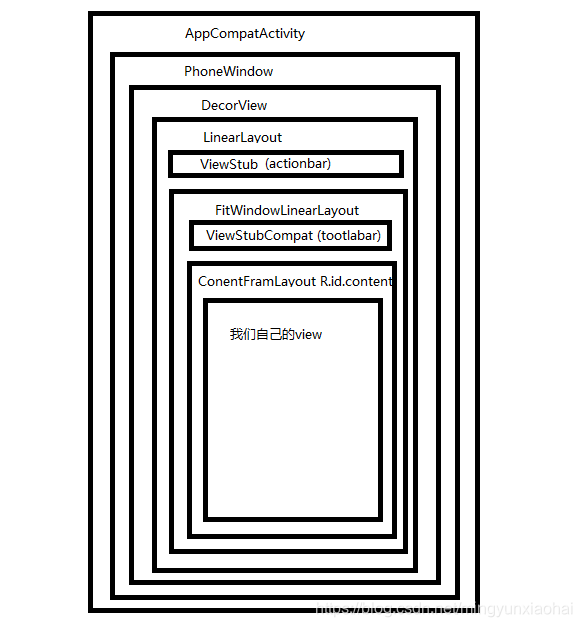我们平时打开一个activity的时候,设置我们的视图都是在onCreate的setContentView方法开始,那我们就从这个方法开始看源码。
这里我们继承的是AppCompatActivity
public void setContentView(@LayoutRes int layoutResID) {
this.getDelegate().setContentView(layoutResID);
}
public void setContentView(View view) {
this.getDelegate().setContentView(view);
}
public void setContentView(View view, LayoutParams params) {
this.getDelegate().setContentView(view, params);
}
这里有三个重载的方法,原理都一样,我们平时最常用的就是放入一个xml文件了,所以从第一个往下看。调用了getDelegate()的setContentView方法
public AppCompatDelegate getDelegate() {
if (this.mDelegate == null) {
this.mDelegate = AppCompatDelegate.create(this, this);
}
return this.mDelegate;
}
public static AppCompatDelegate create(Activity activity, AppCompatCallback callback) {
return new AppCompatDelegateImpl(activity, activity.getWindow(), callback);
}
可以看到getDelegate最后返回了AppCompatDelegateImpl实例传入了activity window和callback,所以也就是调用了它的setContentView方法。
public void setContentView(int resId) {
//确保mSubDecor已经创建
this.ensureSubDecor();
//找到contentParent
ViewGroup contentParent = (ViewGroup)this.mSubDecor.findViewById(android.R.id.content);
contentParent.removeAllViews();
//把我们的view放入contentParent中
LayoutInflater.from(this.mContext).inflate(resId, contentParent);
this.mOriginalWindowCallback.onContentChanged();
}
首先调用了ensureSubDecor()方法,从名字来看感觉是确保某个view已经创建。然后从mSubDecor这个ViewGroup中通过id找到contentParent,可以猜测这个mSubDecor应该就是从前面的方法中创建的。然后把我们的view放进去。先看ensureSubDecor()方法。
private void ensureSubDecor() {
if (!this.mSubDecorInstalled) {
//果然是从这里创建的
this.mSubDecor = this.createSubDecor();
CharSequence title = this.getTitle();
if (!TextUtils.isEmpty(title)) {
if (this.mDecorContentParent != null) {
this.mDecorContentParent.setWindowTitle(title);
} else if (this.peekSupportActionBar() != null) {
this.peekSupportActionBar().setWindowTitle(title);
} else if (this.mTitleView != null) {
this.mTitleView.setText(title);
}
}
this.applyFixedSizeWindow();
//回调此view
this.onSubDecorInstalled(this.mSubDecor);
//标记已经创建完
this.mSubDecorInstalled = true;
AppCompatDelegateImpl.PanelFeatureState st = this.getPanelState(0, false);
if (!this.mIsDestroyed && (st == null || st.menu == null)) {
this.invalidatePanelMenu(108);
}
}
}
上面这段代码主要就是调用了createSubDecor()方法创建了mSubDecor这个ViewGroup,并回调和标记已创建。所以createSubDecor()是个关键方法
private ViewGroup createSubDecor() {
//获取属性
TypedArray a = this.mContext.obtainStyledAttributes(styleable.AppCompatTheme);
if (!a.hasValue(styleable.AppCompatTheme_windowActionBar)) {
a.recycle();
//如果不设置AppCompat相关的主题就报错
throw new IllegalStateException("You need to use a Theme.AppCompat theme (or descendant) with this activity.");
} else {
//根据拿到的主题属性来设置相应的主题风格
if (a.getBoolean(styleable.AppCompatTheme_windowNoTitle, false)) {
this.requestWindowFeature(Window.FEATURE_NO_TITLE);
} else if (a.getBoolean(styleable.AppCompatTheme_windowActionBar, false)) {
this.requestWindowFeature(FEATURE_SUPPORT_ACTION_BAR);
}
if (a.getBoolean(styleable.AppCompatTheme_windowActionBarOverlay, false)) {
this.requestWindowFeature(FEATURE_SUPPORT_ACTION_BAR_OVERLAY);
}
if (a.getBoolean(styleable.AppCompatTheme_windowActionModeOverlay, false)) {
this.requestWindowFeature(FEATURE_ACTION_MODE_OVERLAY);
}
this.mIsFloating = a.getBoolean(styleable.AppCompatTheme_android_windowIsFloating, false);
a.recycle();
//获取DecorView
this.mWindow.getDecorView();
LayoutInflater inflater = LayoutInflater.from(this.mContext);
//
ViewGroup subDecor = null;
//根据前面设置的不同的主题风格性创建出subDecor,比如FEATURE_NO_TITLE,FEATURE_SUPPORT_ACTION_BAR_OVERLAY
if (!this.mWindowNoTitle) {
if (this.mIsFloating) {
subDecor = (ViewGroup)inflater.inflate(layout.abc_dialog_title_material, (ViewGroup)null);
this.mHasActionBar = this.mOverlayActionBar = false;
} else if (this.mHasActionBar) {
TypedValue outValue = new TypedValue();
this.mContext.getTheme().resolveAttribute(attr.actionBarTheme, outValue, true);
Object themedContext;
if (outValue.resourceId != 0) {
themedContext = new ContextThemeWrapper(this.mContext, outValue.resourceId);
} else {
themedContext = this.mContext;
}
subDecor = (ViewGroup)LayoutInflater.from((Context)themedContext).inflate(layout.abc_screen_toolbar, (ViewGroup)null);
this.mDecorContentParent = (DecorContentParent)subDecor.findViewById(id.decor_content_parent);
this.mDecorContentParent.setWindowCallback(this.getWindowCallback());
if (this.mOverlayActionBar) {
this.mDecorContentParent.initFeature(109);
}
if (this.mFeatureProgress) {
this.mDecorContentParent.initFeature(2);
}
if (this.mFeatureIndeterminateProgress) {
this.mDecorContentParent.initFeature(5);
}
}
} else {
if (this.mOverlayActionMode) {
subDecor = (ViewGroup)inflater.inflate(layout.abc_screen_simple_overlay_action_mode, (ViewGroup)null);
} else {
subDecor = (ViewGroup)inflater.inflate(layout.abc_screen_simple, (ViewGroup)null);
}
if (VERSION.SDK_INT >= 21) {
ViewCompat.setOnApplyWindowInsetsListener(subDecor, new OnApplyWindowInsetsListener() {
public WindowInsetsCompat onApplyWindowInsets(View v, WindowInsetsCompat insets) {
int top = insets.getSystemWindowInsetTop();
int newTop = AppCompatDelegateImpl.this.updateStatusGuard(top);
if (top != newTop) {
insets = insets.replaceSystemWindowInsets(insets.getSystemWindowInsetLeft(), newTop, insets.getSystemWindowInsetRight(), insets.getSystemWindowInsetBottom());
}
return ViewCompat.onApplyWindowInsets(v, insets);
}
});
} else {
((FitWindowsViewGroup)subDecor).setOnFitSystemWindowsListener(new OnFitSystemWindowsListener() {
public void onFitSystemWindows(Rect insets) {
insets.top = AppCompatDelegateImpl.this.updateStatusGuard(insets.top);
}
});
}
}
if (subDecor == null) {
throw new IllegalArgumentException("AppCompat does not support the current theme features: { windowActionBar: " + this.mHasActionBar + ", windowActionBarOverlay: " + this.mOverlayActionBar + ", android:windowIsFloating: " + this.mIsFloating + ", windowActionModeOverlay: " + this.mOverlayActionMode + ", windowNoTitle: " + this.mWindowNoTitle + " }");
} else {
if (this.mDecorContentParent == null) {
this.mTitleView = (TextView)subDecor.findViewById(id.title);
}
//选择适合系统窗口的装饰
ViewUtils.makeOptionalFitsSystemWindows(subDecor);
//获取布局的父容器中的ContentFrameLayout
ContentFrameLayout contentView = (ContentFrameLayout)subDecor.findViewById( R.id.action_bar_activity_content);
//找到PhoneWindow中的ContentView 如果看activity中的setContentView方法我们知道android.R.id.content就是我们设置的view的父view
ViewGroup windowContentView = (ViewGroup)this.mWindow.findViewById(android.R.id.content);
if (windowContentView != null) {
while(windowContentView.getChildCount() > 0) {
View child = windowContentView.getChildAt(0);
windowContentView.removeViewAt(0);
contentView.addView(child);
}
//把PhoneWindow中的ContentView设置成没有id
windowContentView.setId(View.NO_ID);
//把从我们的主题xml中找到的contentView的id设置成android.R.id.content,其实就是以前的PhoneWindow中的ContentView中的id
contentView.setId(android.R.id.content);
if (windowContentView instanceof FrameLayout) {
((FrameLayout)windowContentView).setForeground((Drawable)null);
}
}
//把subDecor设置给window,mWindow是个Window对象,它只有一个子类就是PhoneWindow
this.mWindow.setContentView(subDecor);
contentView.setAttachListener(new OnAttachListener() {
public void onAttachedFromWindow() {
}
public void onDetachedFromWindow() {
AppCompatDelegateImpl.this.dismissPopups();
}
});
return subDecor;
}
}
}
通过上面的源码我们可以知道,通过不同的主题创建出不同的subDecor这个ViewGroup容器,然后把从PhoneWindow中通过android.R.id.content找出原来的contentview然后把它设置成没有id,然后把subDecor中通过R.id.action_bar_activity_content找到的这个view的id重新设置为android.R.id.content来个偷天换日,最后把这个subDecor设置回PhoneWindow中。
我们知道subDecor是通过inflate一个布局文件创建出来的,下面先来看看这个subDecor的布局文件长啥样,源码位置
/frameworks/support/v7/appcompat/res/layout/abc_screen_simple.xml
<androidx.appcompat.widget.FitWindowsLinearLayout
18 xmlns:android="http://schemas.android.com/apk/res/android"
19 android:id="@+id/action_bar_root"
20 android:layout_width="match_parent"
21 android:layout_height="match_parent"
22 android:orientation="vertical"
23 android:fitsSystemWindows="true">
24
25 <androidx.appcompat.widget.ViewStubCompat
26 android:id="@+id/action_mode_bar_stub"
27 android:inflatedId="@+id/action_mode_bar"
28 android:layout="@layout/abc_action_mode_bar"
29 android:layout_width="match_parent"
30 android:layout_height="wrap_content" />
31
32 <include layout="@layout/abc_screen_content_include" />
33
34</androidx.appcompat.widget.FitWindowsLinearLayout>
//abc_screen_content_include
<merge xmlns:android="http://schemas.android.com/apk/res/android">
18
19 <androidx.appcompat.widget.ContentFrameLayout
20 android:id="@id/action_bar_activity_content"
21 android:layout_width="match_parent"
22 android:layout_height="match_parent"
23 android:foregroundGravity="fill_horizontal|top"
24 android:foreground="?android:attr/windowContentOverlay" />
25
26</merge>
可以看到subDecor其实是个FitWindowsLinearLayout。
小插曲:requestWindowFeature,我们以前都用过这个方法, requestWindowFeature(Window.FEATURE_NO_TITLE);用的时候要求我们要放到setContentView()方法之前,为什么呢,前面的代码中我们看到了requestWindowFeature这个方法,跟进去之后,看到调用了this.throwFeatureRequestIfSubDecorInstalled();这个方法
private void throwFeatureRequestIfSubDecorInstalled() {
if (this.mSubDecorInstalled) {
throw new AndroidRuntimeException("Window feature must be requested before adding content");
}
}
如果mSubDecorInstalled为true就报错,而mSubDecorInstalled这个标志位我们前面的ensureSubDecor()方法中就给他设置为true了。所以此方法要在setContentView()方法之前调用。
OK前面我们很多次提到了mWindow这个成员变量,最终subDecor也是被设置到mWindow中,前面createSubDecor()方法中有两个很重要的指令mWindow.getDecorView();和mWindow.setContentView(subDecor);
进入Window类,它是一个抽象类,看类上面的注释,可以知道它只有一个子类PhoneWindow,所以上面的两个方法都是在PhoneWindow中实现的。
public final View getDecorView() {
if (mDecor == null || mForceDecorInstall) {
installDecor();
}
return mDecor;
}
如果mDecor是空就创建一个,最后返回mDecor。
private void installDecor() {
mForceDecorInstall = false;
if (mDecor == null) {
mDecor = generateDecor(-1);
...
} else {
mDecor.setWindow(this);
}
if (mContentParent == null) {
mContentParent = generateLayout(mDecor);
...
}
...
}
这个类很长,只看主要的,如果mDecor为null就调用generateDecor方法创建,否则就直接把当前window对象设置为mDecor,mDecor这个成员变量点过去可以看到是DecorView对象。mContentParent这个成员变量点过去可以看到它是一个ViewGroup,如果是null就创建,传入了mDecor。
protected DecorView generateDecor(int featureId) {
Context context;
if (mUseDecorContext) {
Context applicationContext = getContext().getApplicationContext();
if (applicationContext == null) {
context = getContext();
} else {
context = new DecorContext(applicationContext, getContext());
if (mTheme != -1) {
context.setTheme(mTheme);
}
}
} else {
context = getContext();
}
return new DecorView(context, featureId, this, getAttributes());
}
下面看一下DecorView
public class DecorView extends FrameLayout implements RootViewSurfaceTaker, WindowCallbacks {
...
}
可以看到它就是一个FrameLayout,然后在看一下 generateLayout(mDecor)
protected ViewGroup generateLayout(DecorView decor) {
//获取属性数组
TypedArray a = getWindowStyle();
...
//是不是悬浮
mIsFloating = a.getBoolean(R.styleable.Window_windowIsFloating, false);
...
//设置一堆标志位,通过TypedArray获取各种属性
...
//给窗口充气
int layoutResource;
int features = getLocalFeatures();
//根据不同的标志位选择不同的布局文件
//布局文件位置/frameworks/base/core/res/res/layout/
...
//开始更新decor
mDecor.startChanging();
//加载 layoutResource 到 decor 中
mDecor.onResourcesLoaded(mLayoutInflater, layoutResource);
//ID_ANDROID_CONTENT就是R.id.content
ViewGroup contentParent = (ViewGroup)findViewById(ID_ANDROID_CONTENT);
...
//getContainer()返回的是一个Window对象,它是父activity中的window
if (getContainer() == null) {
final Drawable background;
if (mBackgroundResource != 0) {
background = getContext().getDrawable(mBackgroundResource);
} else {
background = mBackgroundDrawable;
}
mDecor.setWindowBackground(background);
final Drawable frame;
if (mFrameResource != 0) {
frame = getContext().getDrawable(mFrameResource);
} else {
frame = null;
}
mDecor.setWindowFrame(frame);
mDecor.setElevation(mElevation);
mDecor.setClipToOutline(mClipToOutline);
if (mTitle != null) {
setTitle(mTitle);
}
if (mTitleColor == 0) {
mTitleColor = mTextColor;
}
setTitleColor(mTitleColor);
}
//结束更新
mDecor.finishChanging();
return contentParent;
}
上面的代码中根据不同的风格加载不同的布局,这些布局中都有一个id为@android:id/content的控件,比如screen_simple.xml。布局源码位置在/frameworks/base/core/res/res/layout/。然后把加载出来的布局放到mDecor中。
OK到这里mWindow.getDecorView()我们就看完了,它就是创建一个DecorView,然后根据不同的风格加载不同的布局文件,把这些布局文件放到DecorView中。下面我们看一下mWindow.setContentView(subDecor)前面我们知道mWindow就是PhoneWindow所以调用了PhoneWindow中的setContentView方法
public void setContentView(View view) {
setContentView(view, new ViewGroup.LayoutParams(MATCH_PARENT, MATCH_PARENT));
}
public void setContentView(View view, ViewGroup.LayoutParams params) {
//mContentParent在mWindow.getDecorView()已经创建了
if (mContentParent == null) {
installDecor();
} else if (!hasFeature(FEATURE_CONTENT_TRANSITIONS)) {
mContentParent.removeAllViews();
}
//是否有转场动画 transitions
if (hasFeature(FEATURE_CONTENT_TRANSITIONS)) {
view.setLayoutParams(params);
final Scene newScene = new Scene(mContentParent, view);
transitionTo(newScene);
} else {
// 把subDecor也就是前面的FitWindowsLinearLayout添加到mContentParent中
mContentParent.addView(view, params);
}
mContentParent.requestApplyInsets();
final Callback cb = getCallback();
if (cb != null && !isDestroyed()) {
cb.onContentChanged();
}
mContentParentExplicitlySet = true;
}
mWindow.getDecorView()创建了DecorView和mContentParent,上面的代码吧subDecor放入mContentParent中。最后回到AppCompatDelegateImpl中,找到R.id.content这个容器,把我们的view放到这个容器中。这时候我们可以知道整个activity的布局从外到内:AppCompatActivity->PhoneWindow->DecorView->LinearLayout->FitWindowLinearLayout->ViewStubCompat->ConentFramLayout->我们的view。
最后来一张奇丑无比的图片