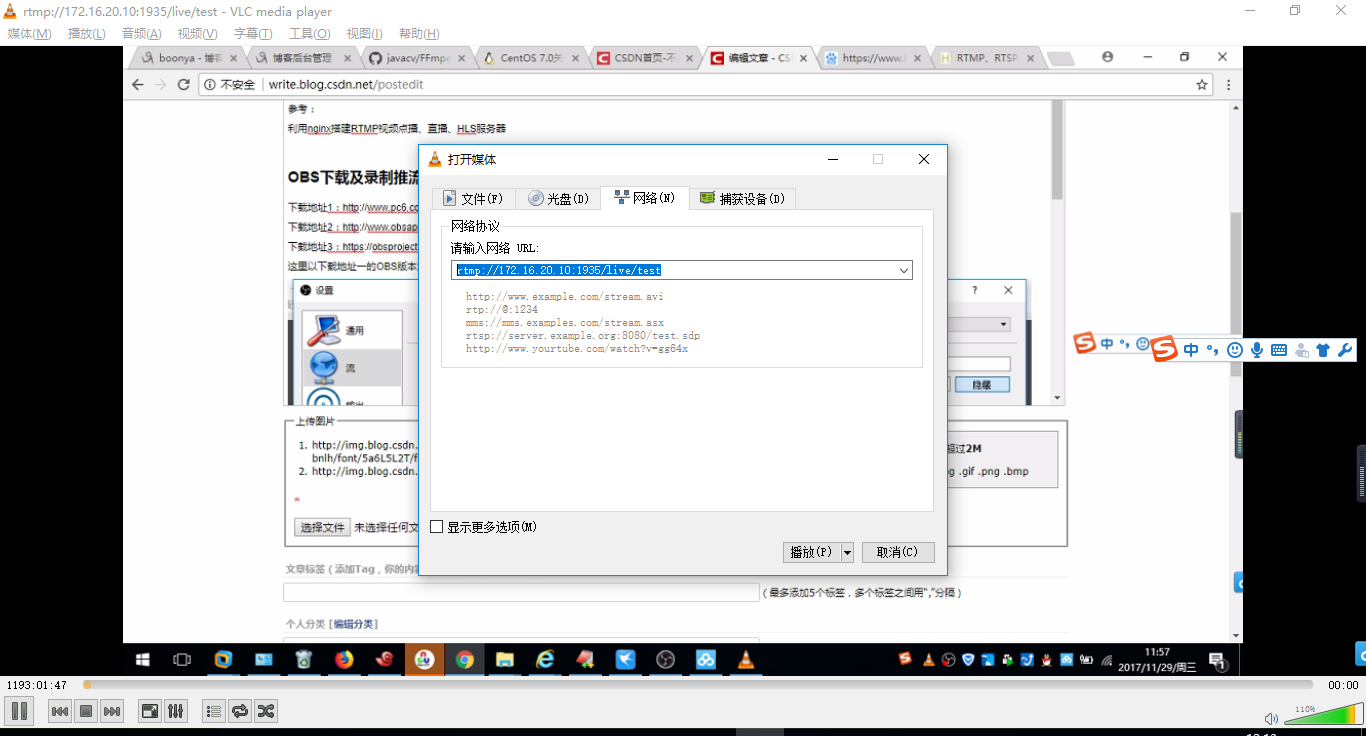版权声明:本文为博主原创文章,未经博主允许不得转载。 https://blog.csdn.net/qq_37674858/article/details/88822445
实现结果
推流的实现:使用OBS Studio进行推流
拉流播放的实现:使用VLC进行拉流地址播放
直播服务器实现:centos系统下的nginx+RTMP模块
实现步骤:
第1步:nginx相关依赖包的安装
nginx相关依赖包的安装:
yum install -y perl-ExtUtils-Embed readline-devel zlib-devel pam-devel libxml2-devel libxslt-devel openldap-devel python-devel gcc-c++ openssl-devel cmakepcre-develnanowget gcc gcc-c++ ncurses-devel perl
其他需要用到的依赖包:
yum -y install git
yum -y install nano
yum -y install wget
第2步:nginx-rtmp-module
nginx-rtmp-module,官方github地址
// 通过git clone 的方式下载到服务器上
[root~]# git clone https://github.com/arut/nginx-rtmp-module.git
第3步:安装Nginx服务器
1.下载Nginx解压,并安装rtmp和openssl的模块
PS:add-module=/data/bak/nginx-rtmp-module 中的/data/bak是自己的下载的相关模块的存放路径
[root~]# wget http://nginx.org/download/nginx-1.10.3.tar.gz
[root~]# tar -zxvf nginx-1.10.3.tar.gz
[root~]# cd nginx-1.10.3
//添加rtmp和openssl支持
[root~]# ./configure --add-module=/data/bak/nginx-rtmp-module --with-http_ssl_module
[root~]# make && make install
第4步:查看安装模块信息:
[root@localhost nginx-1.10.3]# ln -s /usr/local/nginx/sbin/nginx /usr/bin/nginx
[root@localhost nginx-1.10.3]# nginx -V
nginx version: nginx/1.10.3
built by gcc 4.8.5 20150623 (Red Hat 4.8.5-16) (GCC)
built with OpenSSL 1.0.2k-fips 26 Jan 2017
TLS SNI support enabled
configure arguments: --add-module=/data/bak/nginx-rtmp-module --with-http_ssl_module
第5步:启动nginx,查看启动的情况
[root@localhost nginx-1.10.3]# nginx -s stop
[root@localhost nginx-1.10.3]# nginx
[root@localhost nginx-1.10.3]# curl http://192.168.74.128/
<!DOCTYPE html>
<html>
<head>
<title>Welcome to nginx!</title>
<style>
body {
width: 35em;
margin: 0 auto;
font-family: Tahoma, Verdana, Arial, sans-serif;
}
</style>
</head>
<body>
<h1>Welcome to nginx!</h1>
<p>If you see this page, the nginx web server is successfully installed and
working. Further configuration is required.</p>
<p>For online documentation and support please refer to
<a href="http://nginx.org/">nginx.org</a>.<br/>
Commercial support is available at
<a href="http://nginx.com/">nginx.com</a>.</p>
<p><em>Thank you for using nginx.</em></p>
</body>
</html>
[root@localhost nginx-1.10.3]#
第6步:配置相关的模块信息修改nginx.conf
PS:注意是在http{}外进行添加:
rtmp {
server {
listen 1935;
application rtmplive {
live on;
record off;
}
application vod {
play /opt/video/vod;
}
}
}
完成的配置文件如下:
#user nobody;
worker_processes 1;
#error_log logs/error.log;
#error_log logs/error.log notice;
#error_log logs/error.log info;
#pid logs/nginx.pid;
events {
worker_connections 1024;
}
http {
include mime.types;
default_type application/octet-stream;
#log_format main '$remote_addr - $remote_user [$time_local] "$request" '
# '$status $body_bytes_sent "$http_referer" '
# '"$http_user_agent" "$http_x_forwarded_for"';
#access_log logs/access.log main;
sendfile on;
#tcp_nopush on;
#keepalive_timeout 0;
keepalive_timeout 65;
#gzip on;
server {
listen 1980;
server_name localhost;
#charset koi8-r;
#access_log logs/host.access.log main;
location /stat {
rtmp_stat all;
rtmp_stat_stylesheet stat.xsl;
}
location /stat.xsl {
root /home/developer/zhoucl/obs/nginx-rtmp-module/;
}
location / {
root html;
index index.html index.htm;
}
#error_page 404 /404.html;
# redirect server error pages to the static page /50x.html
#
error_page 500 502 503 504 /50x.html;
location = /50x.html {
root html;
}
# proxy the PHP scripts to Apache listening on 127.0.0.1:80
#
#location ~ \.php$ {
# proxy_pass http://127.0.0.1;
#}
# pass the PHP scripts to FastCGI server listening on 127.0.0.1:9000
#
#location ~ \.php$ {
# root html;
# fastcgi_pass 127.0.0.1:9000;
# fastcgi_index index.php;
# fastcgi_param SCRIPT_FILENAME /scripts$fastcgi_script_name;
# include fastcgi_params;
#}
# deny access to .htaccess files, if Apache's document root
# concurs with nginx's one
#
#location ~ /\.ht {
# deny all;
#}
}
# another virtual host using mix of IP-, name-, and port-based configuration
#
#server {
# listen 8000;
# listen somename:8080;
# server_name somename alias another.alias;
# location / {
# root html;
# index index.html index.htm;
# }
#}
# HTTPS server
#
#server {
# listen 443 ssl;
# server_name localhost;
# ssl_certificate cert.pem;
# ssl_certificate_key cert.key;
# ssl_session_cache shared:SSL:1m;
# ssl_session_timeout 5m;
# ssl_ciphers HIGH:!aNULL:!MD5;
# ssl_prefer_server_ciphers on;
# location / {
# root html;
# index index.html index.htm;
# }
#}
}
rtmp {
server {
listen 1935;
application rtmplive {
live on;
record off;
hls on;
hls_path /usr/local/nginx/data/hls;
}
application video {
play /opt/video;
}
}
}
第7步:关闭防火墙,为方便测试
ps:一般线上环境是不会直接关闭防火墙,而是开放对应的端口。写对应的规则!
systemctl stop firewalld
第8步:重启的启动nginx,并用浏览器打开:http://192.168.74.128/stat
[root@localhost nginx-1.10.3]# nginx -s reload
[root@localhost nginx-1.10.3]# curl http://192.168.74.128/stat
<?xml version="1.0" encoding="utf-8" ?>
<?xml-stylesheet type="text/xsl" href="stat.xsl" ?>
<rtmp>
<nginx_version>1.10.3</nginx_version>
<nginx_rtmp_version>1.1.4</nginx_rtmp_version>
<compiler>gcc 4.8.5 20150623 (Red Hat 4.8.5-16) (GCC) </compiler>
<built>Feb 26 2018 21:48:59</built>
<pid>29574</pid>
<uptime>608</uptime>
<naccepted>0</naccepted>
<bw_in>0</bw_in>
<bytes_in>0</bytes_in>
<bw_out>0</bw_out>
<bytes_out>0</bytes_out>
<server>
<application>
<name>rtmplive</name>
<live>
<nclients>0</nclients>
</live>
</application>
<application>
<name>vod</name>
<play>
<nclients>0</nclients>
</play>
</application>
</server>
</rtmp>
PS:说明启动成功
<name>rtmplive</name>
<live>
<nclients>0</nclients>
</live>
</application>
<application>
<name>vod</name>
第9步:使用OBS Studio进行推流
首先在PC端安装一下OBS Studio :https://obsproject.com/download#mp
启动后的软件示意图:



点击设置,设置推送地址流服务器
点击开始推送:

说明连接服务器成功:

如果关闭了nginx,则会提示:

第10步:使用VLC播放器进行播放拉流地址