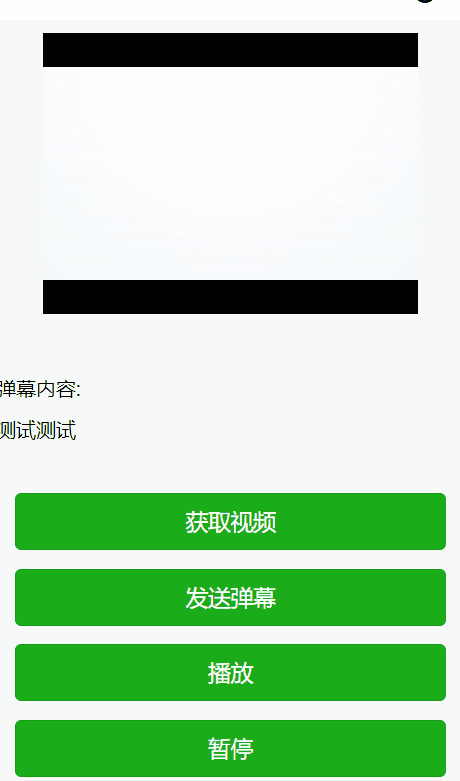媒体
图片
wx.chooseImage(Object)
从本地相册选择图片或者使用相机拍照,拍照时产生的临时路径小程序本次启动期间都可以正常使用,如果需要持久保存,就要主动调用wx.saveFile,这样才能保证小程序下次启动时访问到,Object参数属性如下:
| 属性 | 类型 | 默认值 | 必填 | 说明 |
|---|---|---|---|---|
| count | number | 9 | 否 | 最多可以选择的图片张数 |
| sizeType | Array.<string> | ['original', 'compressed'] | 否 | 所选的图片的尺寸 |
| sourceType | Array.<string> | ['album', 'camera'] | 否 | 选择图片的来源 |
| success | function | 否 | 接口调用成功的回调函数 | |
| fail | function | 否 | 接口调用失败的回调函数 | |
| complete | function | 否 | 接口调用结束的回调函数(调用成功、失败都会执行) |
示例代码如下:
<view>
<image src='{{src}}'></image>
<button bindtap='chooseImage'>选择图片</button>
</view>
Page({
src:'',
chooseImage:function(){
var self = this;
wx.chooseImage({
count:1,
sizeType:['original','compressed'],
sourceType:['album','camera'],
success:function(res){
console.log(res.tempFilePaths);
}
});
}
});wx.previewImage(Object)
预览图片,调用后小程序会开启图片浏览界面,Object参数属性如下:
| 属性 | 类型 | 默认值 | 必填 | 说明 |
|---|---|---|---|---|
| urls | Array.<string> | 是 | 需要预览的图片链接列表。2.2.3 起支持云文件ID。 | |
| current | string | urls 的第一张 | 否 | 当前显示图片的链接 |
| success | function | 否 | 接口调用成功的回调函数 | |
| fail | function | 否 | 接口调用失败的回调函数 | |
| complete | function | 否 | 接口调用结束的回调函数(调用成功、失败都会执行) |
wx.previewImage({//默认先显示第二张
current:'3.jpg',
urls: ['2.jpg',
'3.jpg'
],
});wx.getImageInfo()
获取图片信息,Object属性如下:
| 属性 | 类型 | 默认值 | 必填 | 说明 |
|---|---|---|---|---|
| src | string | 是 | 图片的路径,可以是相对路径、临时文件路径、存储文件路径、网络图片路径 | |
| success | function | 否 | 接口调用成功的回调函数 | |
| fail | function | 否 | 接口调用失败的回调函数 | |
| complete | function | 否 | 接口调用结束的回调函数(调用成功、失败都会执行) |
示例代码如下:
chooseImage:function(){
wx.chooseImage({
success: function(res) {
wx.getImageInfo({
src: 'res.tempFilePaths[0]',
success:function(info){
console.log(info);
}
});
},
})
}录音
wx.startRecord(Object)
开始录音。当主动调用wx.stopRecord,或者录音超过1分钟时自动结束录音,但会录音文件的临时文件路径用户离开小程序时,此接口无法调用。录音接口需要用户授权,业务代码中需要考虑用户拒绝授权的场景。Obeject参数属性:
| 属性 | 类型 | 默认值 | 必填 | 说明 |
|---|---|---|---|---|
| success | function | 否 | 接口调用成功的回调函数 | |
| fail | function | 否 | 接口调用失败的回调函数 | |
| complete | function | 否 | 接口调用结束的回调函数(调用成功、失败都会执行) |
示例代码如下:
wx.startRecord({
success:function(res){
var tempFilePath = res.tempFilePath
wx.playVoice({//录音完成后立即播放
filePath: 'tempFilePath',
})
}
})wx.stopRecord()
主动调用停止录音
根据上例代码,本例在10秒钟后停止录音,示例代码如下:
wx.startRecord({
success:function(res){
var tempFilePath = res.tempFilePath
wx.playVoice({
filePath: 'tempFilePath',
});
}
});
setTimeout(function(){
wx.stopRecord();
},10000);音频播放控制
wx.playVoice(Object)
开始播放语音时只允许一个语音文件播放,如果前一个语音文件还没有播放完,将中断前一个语音播放后再进行播放下一个,Object参数属性如下:
| 属性 | 类型 | 默认值 | 必填 | 说明 | 最低版本 |
|---|---|---|---|---|---|
| filePath | string | 是 | 需要播放的语音文件的文件路径 | ||
| duration | number | 60 | 否 | 指定录音时长,到达指定的录音时长后会自动停止录音,单位:秒 | 1.6.0 |
| success | function | 否 | 接口调用成功的回调函数 | ||
| fail | function | 否 | 接口调用失败的回调函数 | ||
| complete | function | 否 | 接口调用结束的回调函数(调用成功、失败都会执行) |
示例代码如下:
wx.startRecord({
success:function(res){
var tempFilePath = res.tempFilePath
wx.playVoice({//录音完成后立即播放
filePath: 'tempFilePatj',
});
}
});wx.pauseVoice()
暂停正在播放的语音,再次调用wx.playVoice播放同一个文件时,会从暂停处开始播放,如果想从头开始播放,需要先调用wx.stopVoice
根据上例代码,我们实现5秒后自动暂停播放,示例代码如下:
wx.startRecord({
success:function(res){
var tempFilePath =res.tempFilePath
wx.playVoice({//录音完成后立即播放
filePath: 'tempFilePath',
});
setTimeout(function(){
wx.pauseVoice();
},5000);
}
});wx.stopVoice()
结束播放语音,示例代码如下:
wx.startRecord({
success:function(res){
var tempFilePath =res.tempFilePath
wx.playVoice({
//录音完成后立即播放
filePath:tempFilePath
});
setTimeout(function(){
wx.stopVoice();
},5000);
}
});音乐播放器控制
wx.getBackgroundAudioPlayerState(Object)
获取后台音乐播放状态,调用本方法时可以获取<audio/>组件或wx.playBackgroundAudio()方法播放音乐,Object参数属性如下:
| 属性 | 类型 | 默认值 | 必填 | 说明 |
|---|---|---|---|---|
| success | function | 否 | 接口调用成功的回调函数 | |
| fail | function | 否 | 接口调用失败的回调函数 | |
| complete | function | 否 | 接口调用结束的回调函数(调用成功、失败都会执行) |
示例代码如下:
wx.getBackgroundAudioPlayerState({
success:function(res){
var statusTest = {
2:'没有音乐在播放',
1:'播放中',
0:'暂停中'
}
console.log(statusText[res.status]);
}
});wx.playBackgroundAudio(Object)
播放音乐,同时只能由一首音乐正在播放,Object参数属性如下:
| 属性 | 类型 | 默认值 | 必填 | 说明 |
|---|---|---|---|---|
| dataUrl | string | 是 | 音乐链接,目前支持的格式有 m4a, aac, mp3, wav | |
| title | string | 否 | 音乐标题 | |
| coverImgUrl | string | 否 | 封面URL | |
| success | function | 否 | 接口调用成功的回调函数 | |
| fail | function | 否 | 接口调用失败的回调函数 | |
| complete | function | 否 | 接口调用结束的回调函数(调用成功、失败都会执行) |
示例代码如下:
wx.playBackgroundAudio({
dataUrl: '',
title: '',
coverImgUrl: '',
success:function(){
console.log('开始播放音乐了');
}
});wx.pauseBackgroundAudio()
暂停播放音乐
示例代码如下:
wx.playBackgroundAudio({
dataUrl: '',
title:'',
coverImgUrl:'',
success:function(){
console.log('开始播放音乐了');
}
});
setTimeout(function(){
console.log('暂停播放');
wx.pauseBackgroundAudio();
},6000);//60秒自动暂停wx.seekBackgroundAudio(Object)
控制音乐播放进度,利用这个API可以实现音乐的快进、快退和播放位置拖动功能,Object属性如下:
| 属性 | 类型 | 默认值 | 必填 | 说明 |
|---|---|---|---|---|
| position | number | 是 | 音乐位置,单位:秒 | |
| success | function | 否 | 接口调用成功的回调函数 | |
| fail | function | 否 | 接口调用失败的回调函数 | |
| complete | function | 否 | 接口调用结束的回调函数(调用成功、失败都会执行) |
wx.getBackgroundAudioPlayerState({
success:function(res){
var currentPosition =res.currentPosition;
wx.seekBackgroundAudio({
position: currentPosition+30,
});
}
});wx.stopBackgroundAudio()
停止播放音乐
示例代码如下:
wx.playBackgroundAudio({
dataUrl: '',
title:'',
coverImgUrl:'',
success:function(){
console.log('开始播放音乐了');
}
});
setTimeout(function(){
console.log('停止播放');
wx.stopBackgroundAudio();
},60000);//60秒后自动停止wx.onBackgroundAudioPlay(callback)
监听音乐播放
示例代码如下:
wx.onBackgroundAudioPlay(function(){
console.log('音乐播放');
});
wx.playBackgroundAudio({
dataUrl: '',
title:'',
coverImgUrl:'',
success:function(){
console.log('开始播放音乐了');
}
});wx.onBackgroundAudioPause(callback)
监听音乐暂停
示例代码如下:
wx.onBackgroundAudioPause(function(){
console.log('音乐暂停');
});
wx.playBackgroundAudio({
dataUrl: '',
title:'',
coverImgUrl:'',
success:function(){
console.log('开始播放音乐了');
}
});wx.onBackgroundAudioStop(callback)
监听音乐停止
示例代码如下:
wx.onBackgroundAudioStop(function(){
console.log('音乐停止'');
});
wx.playBackgroundAudio({
dataUrl:'',
title:'',
coverImgUrl:'',
success:function(){
console.log('开始播放音乐了');
}
});音频组件控制
wx.createAudioContext(audioId)创建并返回audio上下文audioContext对象,audioContext通过audio和一个<audio/>组件绑定,通过它可以操作对应的<audio/>组件,audioContext对象方法如下:
- setSrc:设置音频地址
- play:播放
- pause:暂停
- seek:跳转到指定位置,单位为s
利用播放相关API配合<audio/>我们可以创建自定义样式播放器,实例代码如下:
<audio
poster='{{poster}}'
name='{{name}}'
author='{{author}}'
src='{{src}}'
id='myAudio'
controls
loop></audio>
<button type='primary' bindtap='audioPlay'>播放</button>
<button type='primary' bindtap='audioPause'>暂停</button>
<button type='primary' bindtap='audio14'>设置当前播放时间为14秒</button>
<button type='primary' bindtap='audioStart'>回到开头</button>Page({
onReady(e) {
// 使用 wx.createAudioContext 获取 audio 上下文 context
this.audioCtx = wx.createAudioContext('myAudio')
this.audioCtx.setSrc('http://ws.stream.qqmusic.qq.com/M500001VfvsJ21xFqb.mp3?guid=ffffffff82def4af4b12b3cd9337d5e7&uin=346897220&vkey=6292F51E1E384E06DCBDC9AB7C49FD713D632D313AC4858BACB8DDD29067D3C601481D36E62053BF8DFEAF74C0A5CCFADD6471160CAF3E6A&fromtag=46')
this.audioCtx.play()
},
data: {
src: ''
},
audioPlay() {
this.audioCtx.play()
},
audioPause() {
this.audioCtx.pause()
},
audio14() {
this.audioCtx.seek(14)
},
audioStart() {
this.audioCtx.seek(0)
}
})执行结果如下:

视频:
wx.chooseVideo(Object)拍摄视频或从手机相册中选取视频,返回视频的临时文件,Object参数属性如下:
| 属性 | 类型 | 默认值 | 必填 | 说明 | 最低版本 |
|---|---|---|---|---|---|
| sourceType | Array.<string> | ['album', 'camera'] | 否 | 视频选择的来源 | |
| compressed | boolean | true | 否 | 是否压缩所选择的视频文件 | 1.6.0 |
| maxDuration | number | 60 | 否 | 拍摄视频最长拍摄时间,单位秒 | |
| camera | string | 'back' | 否 | 默认拉起的是前置或者后置摄像头。部分 Android 手机下由于系统 ROM 不支持无法生效 | |
| success | function | 否 | 接口调用成功的回调函数 | ||
| fail | function | 否 | 接口调用失败的回调函数 | ||
| complete | function | 否 | 接口调用结束的回调函数(调用成功、失败都会执行) |
示例代码如下:
wx.chooseVideo({
sourceType:['album','camera'],
camera:['front','back'],
success:function(res){
console.log(res.tempFilePath);
}
});视频组件控制
wx.createVideoContext(videoId)通用wx.createAudioContext(audioId)一样,wx.createVideoContext(videoId)用于创建并返回video上下文videoContext对象,video-Context对象方法如下:
- play:播放
- pause:暂停
- seek:跳转到指定位置,单位s
- sendDanmu:发送弹幕,danmu包含两个属性text,color
示例代码如下:
<view class="page-body">
<view class='section tc'>
<video id="myVideo" src="http://wxsnsdy.tc.qq.com/105/20210/snsdyvideodownload?filekey=30280201010421301f0201690402534804102ca905ce620b1241b726bc41dcff44e00204012882540400&bizid=1023&hy=SH&fileparam=302c020101042530230204136ffd93020457e3c4ff02024ef202031e8d7f02030f42400204045a320a0201000400" binderror="videoErrorCallback" danmu-list="{{danmuList}}" enable-danmu danmu-btn controls></video>
<view class='cells'>
<view class='label'>弹幕内容:</view>
<input bindblur='bindInputBlur' class='input' type='text' placeholder='在此输入弹幕内容' ></input>
</view>
<view class='btn-area'>
<button bindtap='bindButtonTap' class='page-body-button' type='primary'>获取视频</button>
<button bindtap='bindSendDanmu' class='page-body-button' type='primary' form-type='submit'>发送弹幕</button>
<button bindtap="bindPlay" class="page-body-button" type="primary">播放</button>
<button bindtap="bindPause" class="page-body-button" type="primary">暂停</button>
</view>
</view>
</view>
function getRandomColor () {
const rgb = []
for (let i = 0 ; i < 3; ++i){
let color = Math.floor(Math.random() * 256).toString(16)
color = color.length == 1 ? '0' + color : color
rgb.push(color)
}
return '#' + rgb.join('')
}
Page({
onReady(res){
this.videoContext = wx.createVideoContext("myVideo")
},
inputValue:"",
data:{
src:"",
danmuList:[
{
text:'第一秒出现的弹幕',
color:getRandomColor(),
time:1
},
{
text: '第 3s 出现的弹幕',
color: getRandomColor(),
time: 3
}]
},
bindInputBlur: function (e) {
this.inputValue = e.detail.value
},
bindSendDanmu: function () {
this.videoContext.sendDanmu({
text: this.inputValue,
color: getRandomColor()
})
},
bindButtonTap(){
const that =this
wx.chooseVideo({
sourceType:['album','camera'],
maxDuration:60,
camera:['front','back'],
success(res){
that.setData({
src:res.tempFilePath
})
}
})
},
bindPlay:function(){
this.videoContext.play()
},
bindPause:function(){
this.videoContext.pause()
},
videoErrorCallback:function(e){
console.log('视频信息错误')
console.log(e.detai.errMsg)
}
}).page-body-button {
margin-bottom: 30rpx;
}
.label{ width: 5em;}
.input{ height: 2.58823529em;
min-height: 2.58823529em;
line-height: 2.58823529em;
}
.cells{ margin-top: 80rpx;
text-align: left;
}/**app.wxss**/
.container {
height: 100%;
display: flex;
flex-direction: column;
align-items: center;
justify-content: space-between;
padding: 200rpx 0;
box-sizing: border-box;
}
.page-body {
padding: 20rpx 0;
}
.tc{
text-align: center;
}
.btn-area{
margin-top: 60rpx;
box-sizing: border-box;
width: 100%;
padding: 0 30rpx;
}
page {
background-color: #F8F8F8;
height: 100%;
font-size: 32rpx;
line-height: 1.6;
}执行结果如下: