上传图片,显示进度条,转换base64,旋转图片,
1.先下载安装
2.引入
import Vue from 'vue';
import Exif from 'exif-js'
import {Uploader} from 'vant';
Vue.use(Uploader);
import 'vant/lib/uploader/style';
3.配置使用到的属性 和 使用的方法
export default {
data(){
//配置使用到的属性
return{
progress: 0,
loading: false,
}
}
//用到的方法,直接复制放进需要的位置
methods:{
checkCount: function (file) {
this.isok = true;
var self = this;
Exif.getData(file, function () {
self.Orientation = Exif.getTag(this, 'Orientation');
});
return true;
},
addContent(file) {
this.loading=true;
this.num = 0;
if (!this.isok) {
return false;
}
let self = this;
let result = file.content;
let img = new Image();
img.src = result;
if (result.length <= (100 * 1024)) {
self.uploadimg(file.content);
} else {
img.onload = function () {
let data = self.compress(img, self.Orientation);
self.uploadimg(data);
}
}
},
uploadimg: function (data) {
var config = {
onUploadProgress: progressEvent => {
var complete = progressEvent.loaded / progressEvent.total
if (this.num == 1) {
this.progress1 = complete
} else if (this.num == 2) {
this.progress2 = complete
} else if (this.num == 0) {
this.progress = complete
}
}
}
this.axios.post(CONSTANT.IMGUPLOAD_URL+"/file/saveImage4Base64", {
path: '/jjrenter/',
content: data
}, config).then(res => {
if (res.data.code == 0) {
if (this.num == 1) {
this.jjrInformation.idcardimg1 = res.data.data;
} else if (this.num == 2) {
this.jjrInformation.idcardimg2 = res.data.data;
} else if (this.num == 0) {
this.jjrInformation.businesslicence = res.data.data;
}
} else {
this.$dialog.toast({
mes: '文件上传失败',
timeout: 1500,
icon: 'error'
});
}
if (this.num == 1) {
this.loading1 = false;
} else if (this.num == 2) {
this.loading2 = false;
} else if (this.num == 0) {
this.loading = false;
}
})
},
compress(img, Orientation) {
let canvas = document.createElement("canvas");
let ctx = canvas.getContext('2d');
//瓦片canvas
let tCanvas = document.createElement("canvas");
let tctx = tCanvas.getContext("2d");
let initSize = img.src.length;
let width = img.width;
let height = img.height;
//如果图片大于四百万像素,计算压缩比并将大小压至400万以下
let ratio;
if ((ratio = width * height / 4000000) > 1) {
console.log("大于400万像素")
ratio = Math.sqrt(ratio);
width /= ratio;
height /= ratio;
} else {
ratio = 1;
}
canvas.width = width;
canvas.height = height;
// 铺底色
ctx.fillStyle = "#fff";
ctx.fillRect(0, 0, canvas.width, canvas.height);
//如果图片像素大于100万则使用瓦片绘制
let count;
if ((count = width * height / 1000000) > 1) {
console.log("超过100W像素");
count = ~~(Math.sqrt(count) + 1); //计算要分成多少块瓦片
// 计算每块瓦片的宽和高
let nw = ~~(width / count);
let nh = ~~(height / count);
tCanvas.width = nw;
tCanvas.height = nh;
for (let i = 0; i < count; i++) {
for (let j = 0; j < count; j++) {
tctx.drawImage(img, i * nw * ratio, j * nh * ratio, nw * ratio, nh * ratio, 0, 0, nw, nh);
ctx.drawImage(tCanvas, i * nw, j * nh, nw, nh);
}
}
} else {
ctx.drawImage(img, 0, 0, width, height);
}
//修复ios上传图片的时候 被旋转的问题
if (Orientation != "" && Orientation != 1) {
switch (Orientation) {
case 6: //需要顺时针(向左)90度旋转
this.rotateImg(img, 'left', canvas);
break;
case 8: //需要逆时针(向右)90度旋转
this.rotateImg(img, 'right', canvas);
break;
case 3: //需要180度旋转
this.rotateImg(img, 'right', canvas); //转两次
this.rotateImg(img, 'right', canvas);
break;
}
}
//进行最小压缩
let ndata = canvas.toDataURL('image/jpeg', 0.1);
tCanvas.width = tCanvas.height = canvas.width = canvas.height = 0;
return ndata;
},
rotateImg(img, direction, canvas) {
//最小与最大旋转方向,图片旋转4次后回到原方向
const min_step = 0;
const max_step = 3;
if (img == null) return;
//img的高度和宽度不能在img元素隐藏后获取,否则会出错
let height = img.height;
let width = img.width;
let step = 2;
if (step == null) {
step = min_step;
}
if (direction == 'right') {
step++;
//旋转到原位置,即超过最大值
step > max_step && (step = min_step);
} else {
step--;
step < min_step && (step = max_step);
}
//旋转角度以弧度值为参数
let degree = step * 90 * Math.PI / 180;
let ctx = canvas.getContext('2d');
switch (step) {
case 0:
canvas.width = width;
canvas.height = height;
ctx.drawImage(img, 0, 0);
break;
case 1:
canvas.width = height;
canvas.height = width;
ctx.rotate(degree);
ctx.drawImage(img, 0, -height);
break;
case 2:
canvas.width = width;
canvas.height = height;
ctx.rotate(degree);
ctx.drawImage(img, -width, -height);
break;
case 3:
canvas.width = height;
canvas.height = width;
ctx.rotate(degree);
ctx.drawImage(img, -width, 0);
break;
}
},
}
}
4.页面渲染
<van-uploader :before-read="checkCount" :after-read="addContent" multiple>
<div class="upload" v-if="!loading">
<img v-if="jjrInformation.businesslicence ==null||jjrInformation.businesslicence ==''" src="../../../static/img/upload.png"/>
//( jjrInformation.businesslicence 这个是我接口返回的图片的值。自行修改。)
<span id="imgpic" v-else :style="{backgroundImage: 'url(' + jjrInformation.businesslicence + ')', backgroundSize:'contain',backgroundRepeat:'no-repeat',backgroundPosition:'center center'}"></span>
// (这里为了让图片水平垂直居中,用了背景图的方式,根据各自需要就可以了)
</div>
<div v-if="loading" style="width: 100%;height: 100%;">
<yd-progressbar :progress="progress" trail-width="4">
<yd-countup :endnum="progress * 100" :duration="1" suffix="%"></yd-countup>
</yd-progressbar>
</div>
</van-uploader>
效果图:
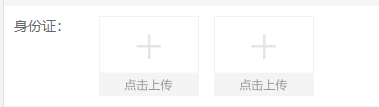
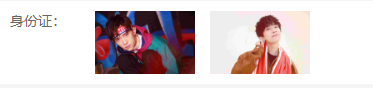
到这就可以了
可以复制进去自己试试,也可以将这个封装成组件,需要使用的地方引入组件就可以了