1.展示客户列表
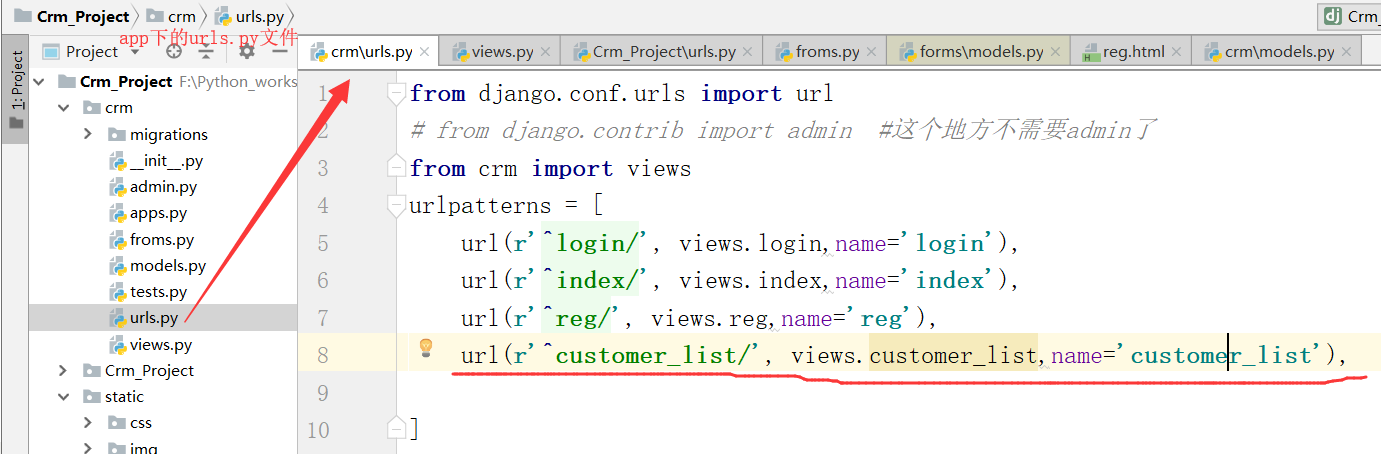
点击画红线中的views,进入下列界面

路径的查找顺序:应该是先查找外层的templates里边的html,然后查找app里边的templates
另一个会按照app的顺序进行寻找,在一开始的settings.py里边的配置文件
模板:

{% load static %} <!DOCTYPE html> <html lang="en"> <head> <meta charset="UTF-8"> <title>路飞学城</title> <link rel="shortcut icon" href="{% static 'imgs/luffy-study-logo.png' %} "> <link rel="stylesheet" href="{% static 'plugins/bootstrap/css/bootstrap.css' %} "/> <link rel="stylesheet" href="{% static 'plugins/font-awesome/css/font-awesome.css' %} "/> <link rel="stylesheet" href="{% static 'css/commons.css' %} "/> <link rel="stylesheet" href="{% static 'css/nav.css' %} "/> <style> body { margin: 0; } .no-radius { border-radius: 0; } .no-margin { margin: 0; } .pg-body > .left-menu { background-color: #EAEDF1; position: absolute; left: 1px; top: 48px; bottom: 0; width: 220px; border: 1px solid #EAEDF1; overflow: auto; } .pg-body > .right-body { position: absolute; left: 225px; right: 0; top: 48px; bottom: 0; overflow: scroll; border: 1px solid #ddd; border-top: 0; font-size: 13px; min-width: 755px; } .navbar-right { float: right !important; margin-right: -15px; } .luffy-container { padding: 15px; } .left-menu .menu-body .static-menu { } .left-menu .menu-body .static-menu .icon-wrap { width: 20px; display: inline-block; text-align: center; } .left-menu .menu-body .static-menu a { text-decoration: none; padding: 8px 15px; border-bottom: 1px solid #ccc; color: #333; display: block; background: #efefef; background: -webkit-gradient(linear, left bottom, left top, color-stop(0, #efefef), color-stop(1, #fafafa)); background: -ms-linear-gradient(bottom, #efefef, #fafafa); background: -o-linear-gradient(bottom, #efefef, #fafafa); filter: progid:dximagetransform.microsoft.gradient(startColorStr='#e3e3e3', EndColorStr='#ffffff'); -ms-filter: "progid:DXImageTransform.Microsoft.gradient(startColorStr='#fafafa',EndColorStr='#efefef')"; box-shadow: inset 0 1px 1px white; } .left-menu .menu-body .static-menu a:hover { color: #2F72AB; border-left: 2px solid #2F72AB; } .left-menu .menu-body .static-menu a.active { color: #2F72AB; border-left: 2px solid #2F72AB; } </style> {% block css %} {% endblock %} </head> <body> <div class="pg-header"> <div class="nav"> <div class="logo-area left"> <a href="#"> <img class="logo" src="{% static 'imgs/logo.svg' %}"> <span style="font-size: 18px;">路飞学城 </span> </a> </div> <div class="left-menu left"> <a class="menu-item">资产管理</a> <a class="menu-item">用户信息</a> <a class="menu-item">路飞管理</a> <div class="menu-item"> <span>使用说明</span> <i class="fa fa-caret-down" aria-hidden="true"></i> <div class="more-info"> <a href="#" class="more-item">管他什么菜单</a> <a href="#" class="more-item">实在是编不了</a> </div> </div> </div> <div class="right-menu right clearfix"> <div class="user-info right"> <a href="#" class="avatar"> <img class="img-circle" src="{% static 'imgs/default.png' %}"> </a> <div class="more-info"> <a href="#" class="more-item">个人信息</a> <a href="#" class="more-item">注销</a> </div> </div> <a class="user-menu right"> 消息 <i class="fa fa-commenting-o" aria-hidden="true"></i> <span class="badge bg-success">2</span> </a> <a class="user-menu right"> 通知 <i class="fa fa-envelope-o" aria-hidden="true"></i> <span class="badge bg-success">2</span> </a> <a class="user-menu right"> 任务 <i class="fa fa-bell-o" aria-hidden="true"></i> <span class="badge bg-danger">4</span> </a> </div> </div> </div> <div class="pg-body"> <div class="left-menu"> <div class="menu-body"> <div class="static-menu"> <a href="/crm/depart/list/"><span class="icon-wrap"><i class="fa fa-map-o" aria-hidden="true"></i></span> 部门管理</a> <a href="/crm/user/list/"><span class="icon-wrap"><i class="fa fa-map-o" aria-hidden="true"></i></span> 用户管理</a> </div> </div> </div> <div class="right-body"> <div> <ol class="breadcrumb no-radius no-margin" style="border-bottom: 1px solid #ddd;"> <li><a href="#">首页</a></li> <li class="active">客户管理</li> </ol> </div> {% block content %} {% endblock %} </div> </div> <script src="{% static 'js/jquery-3.3.1.min.js' %} "></script> <script src="{% static 'plugins/bootstrap/js/bootstrap.js' %} "></script> {% block js %} {% endblock %} </body> </html>
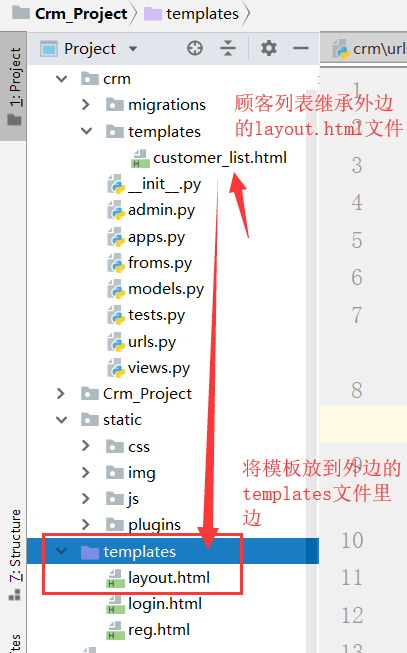
将这两个css样式放到静态文件下的css样式里边
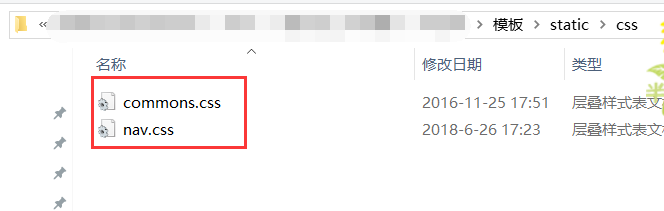
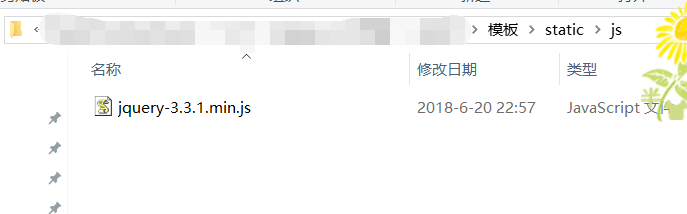
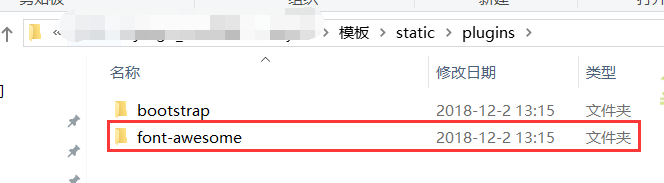
插件放到项目的对应位置
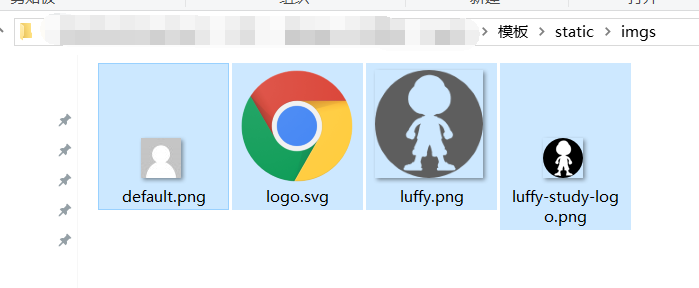
将图片放到对应的位置
具体放入的位置如下图:
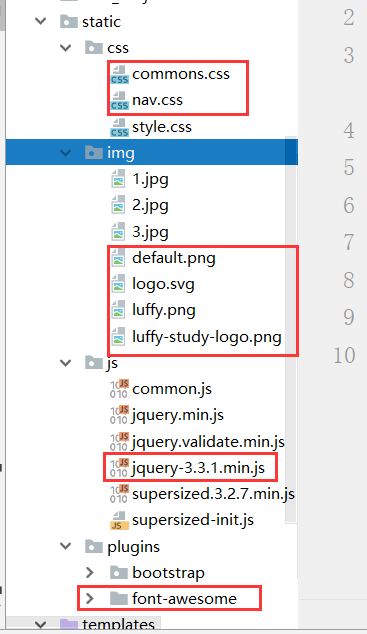
app也就是crm中的模板templates创建的customer_list.html需要继承layout.html文件,如下所示:
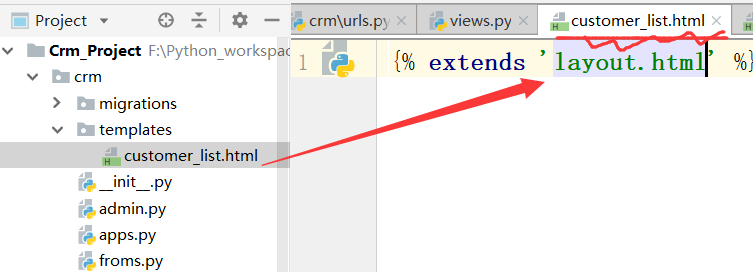



运行项目,得到如下结果:

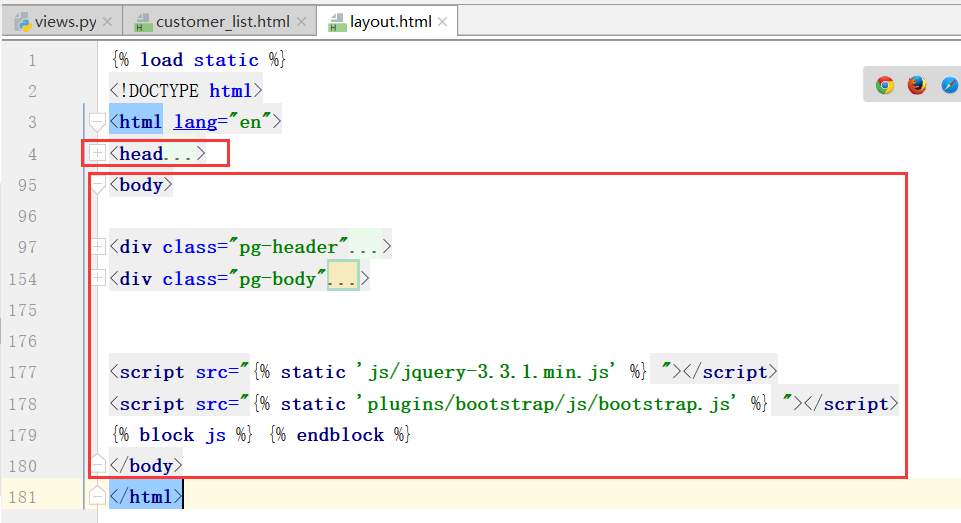
上边是布局的整体结构内容
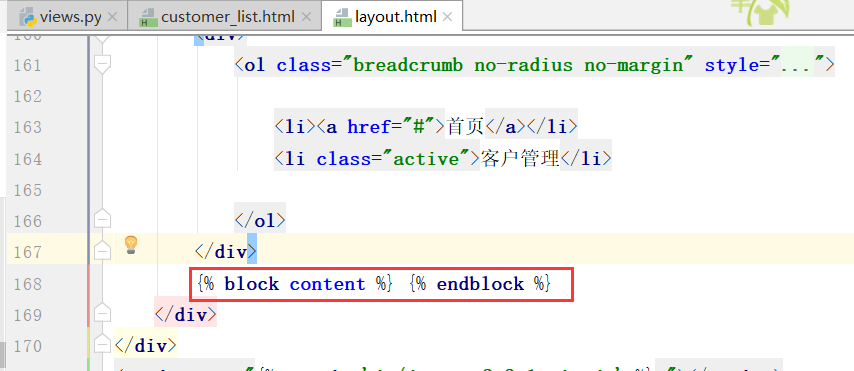
块级钩子
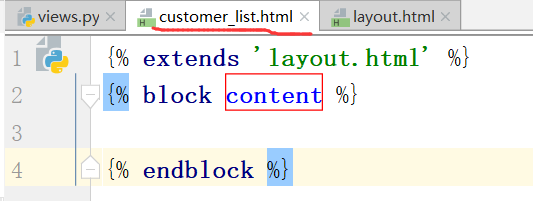

找到表结构中的内容进行对应


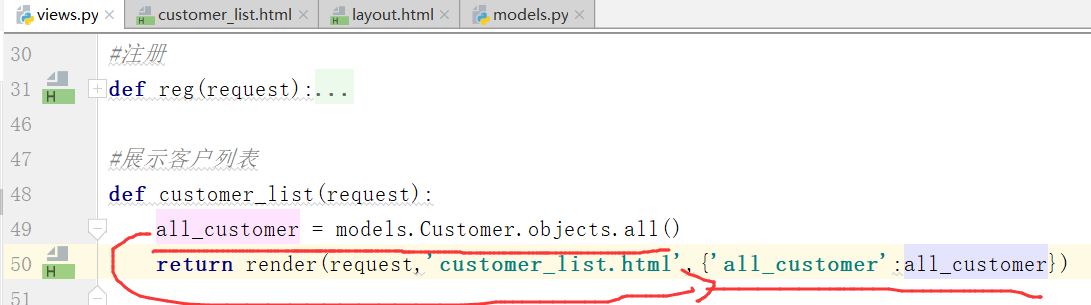
先查询出所有信息
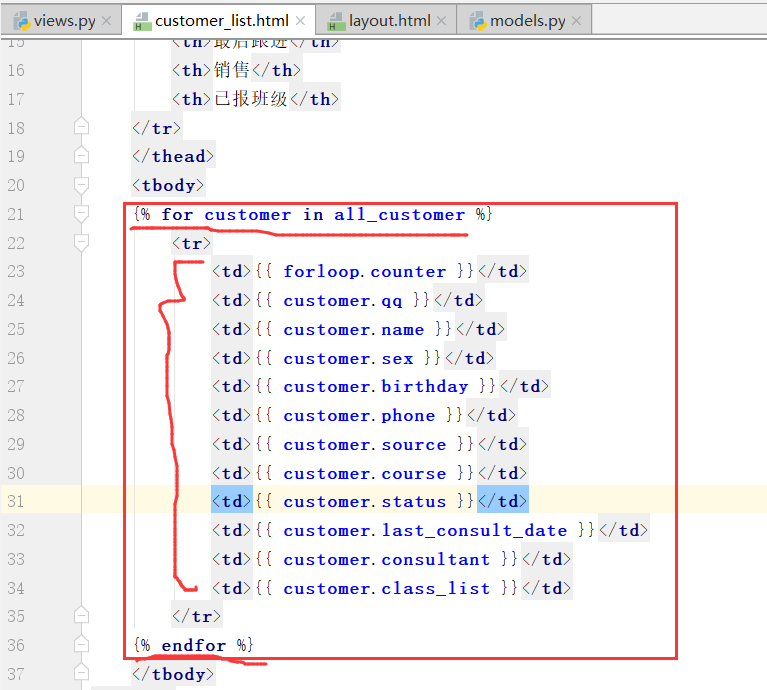
运行:
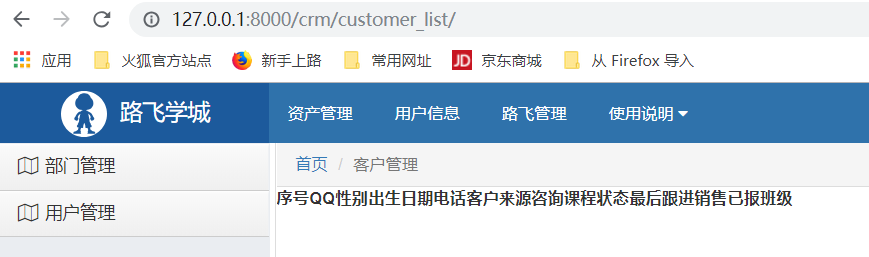
下面我们学习创建超级用户
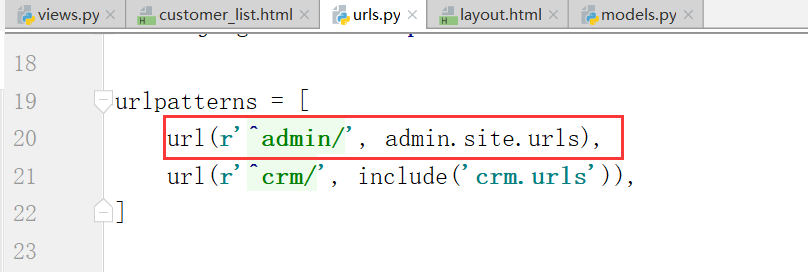
创建超级用户,用户名root,邮箱可以不填写,密码至少是8位不能是纯数字,也不能全部是字母
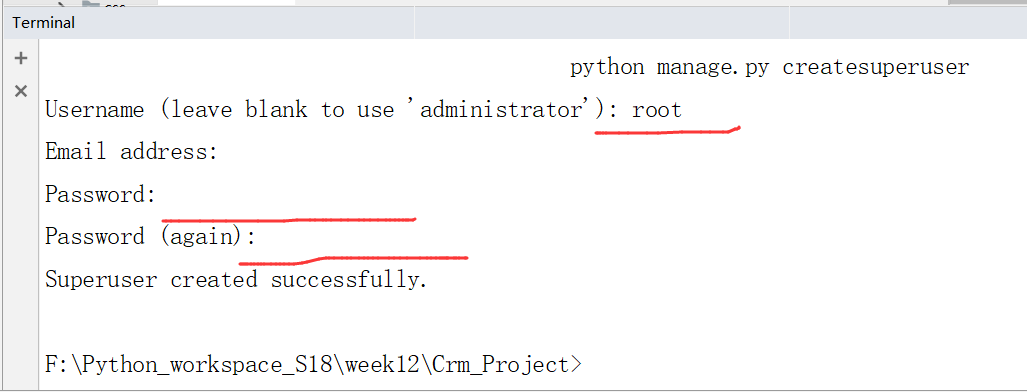
在这里我填写的超级用户的密码是:root123456
在浏览器中打开,

输入刚才创建的超级用户
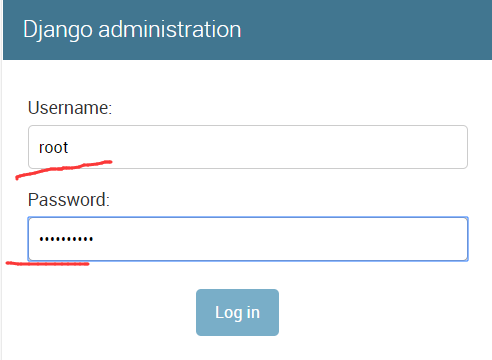
点击登录:
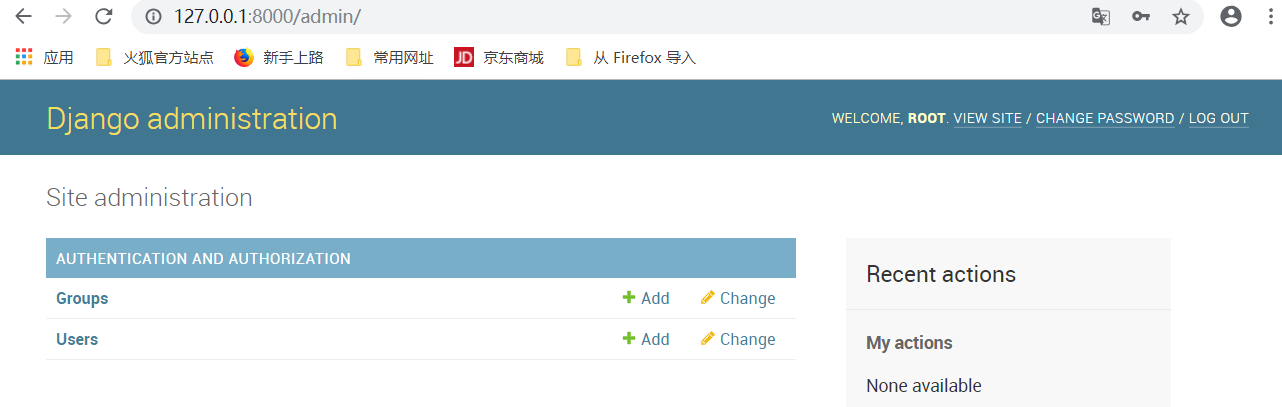
这是自身创建的表
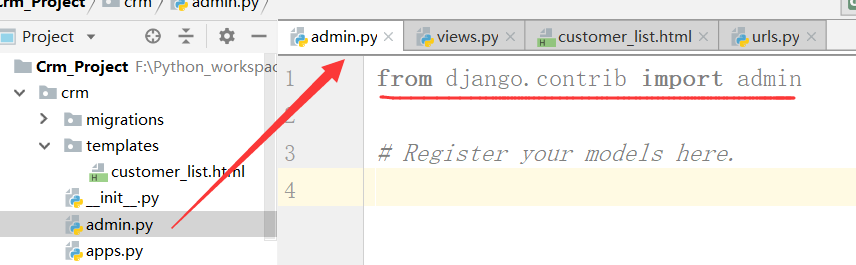
现在需要注册自己的模型,在自己的app模型下边

再次运行,得到下面的界面

点击Customers,就可以进行添加操作了

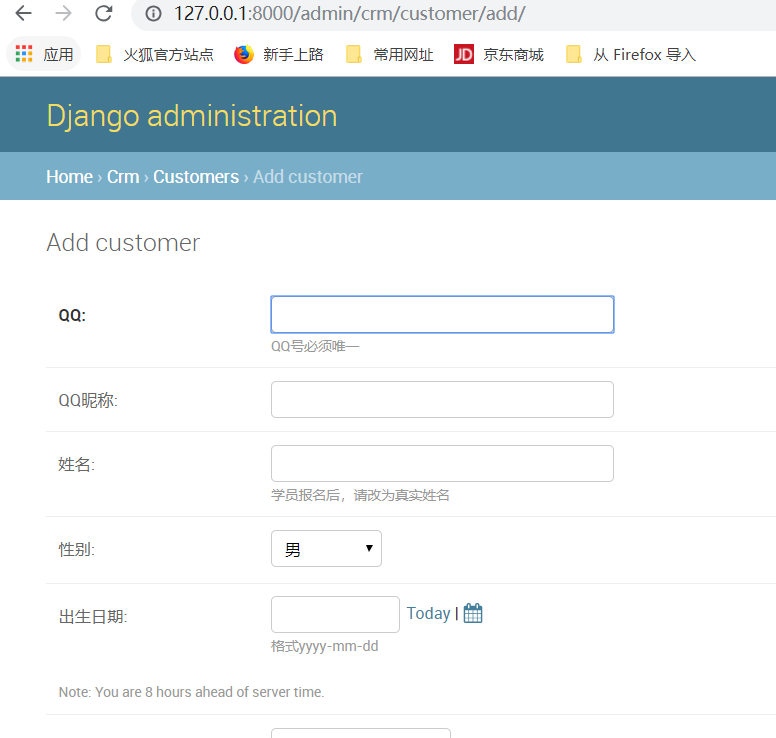
表需要一一注册
将设置里边设置成中文的形式
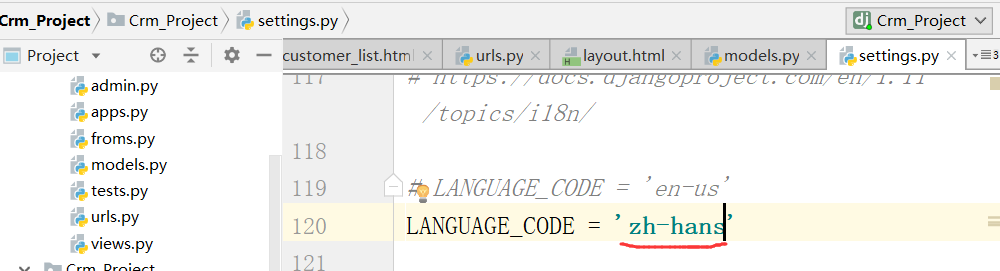
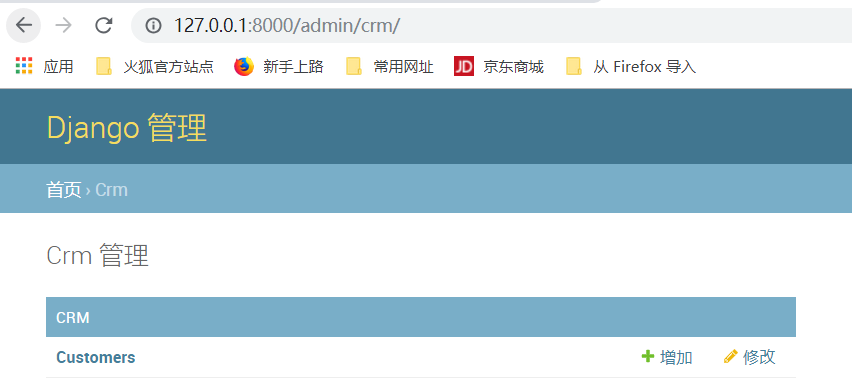
这个时候,显示的就是中文了,深色表示必填的信息,浅色表示选填的信息
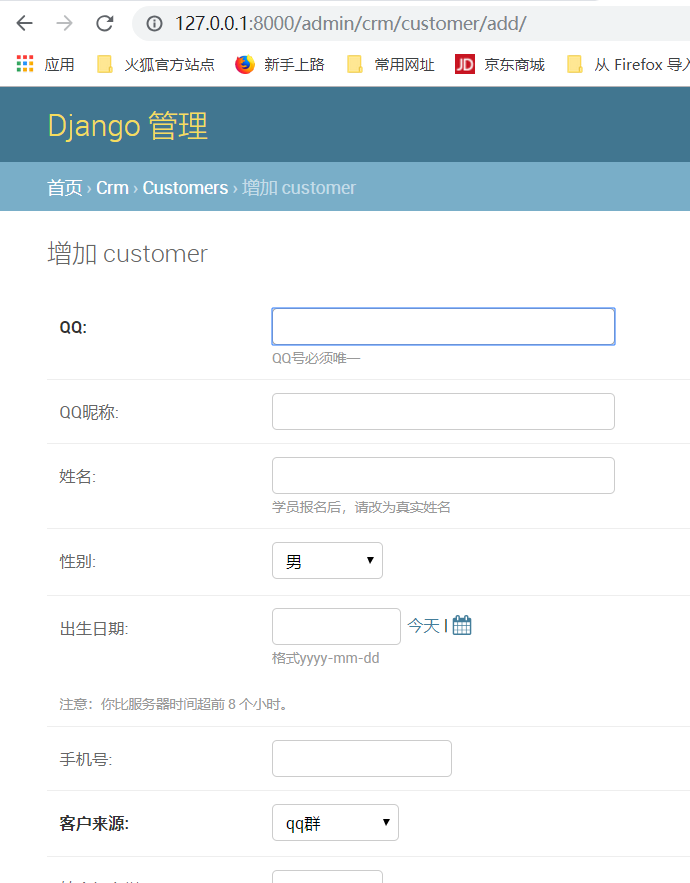
总结:
1. 展示客户列表
使用admin
1. 创建超级用户
Python manage.py createsuperuser
2. 注册model
在APP下的admin.py中注册
from django.contrib import admin
from crm import models
# Register your models here.
admin.site.register(models.Customer)

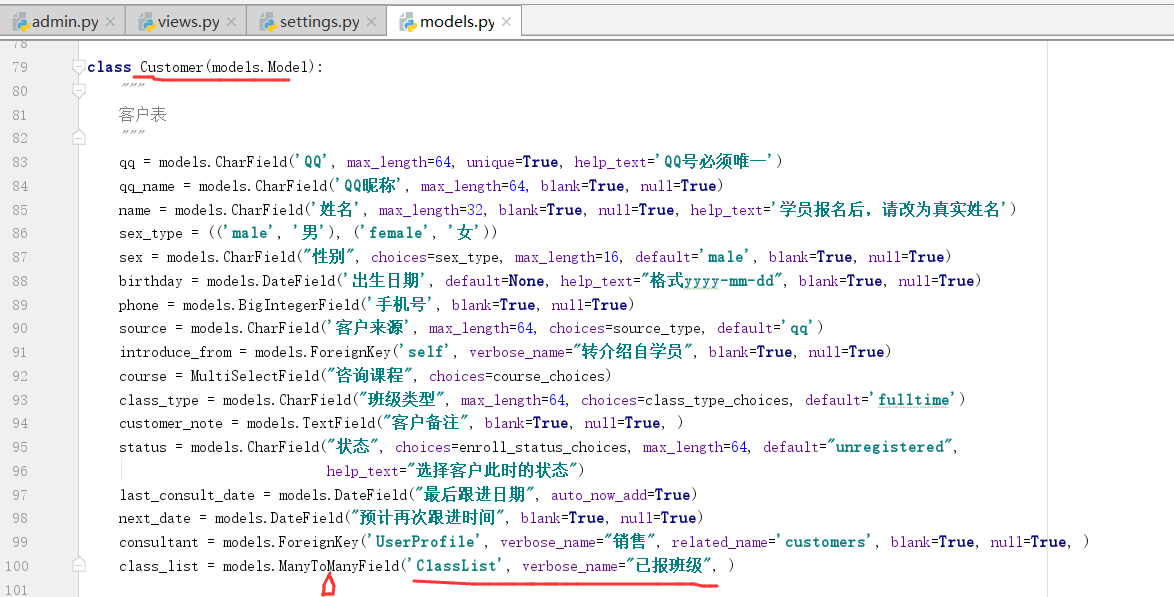
我们看到,顾客表和班级表是多对多的对应关系
2.分页
