1、首先要在服务机配置好yum源
2、用yum安装dhcp软件
yum install dhcp -y
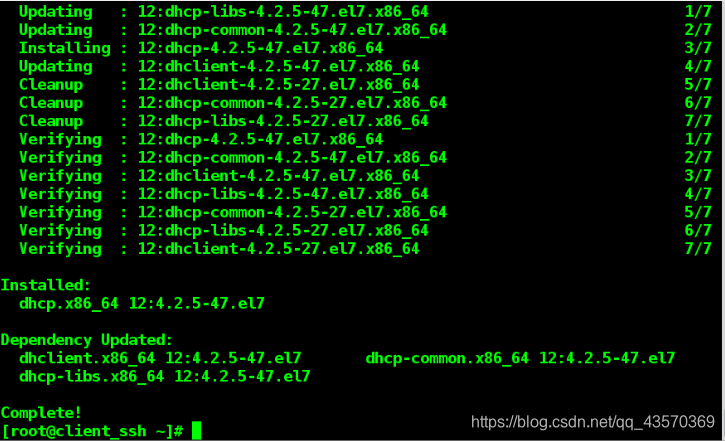
3、更改dhcp的配置文件
vim /etc/dhcp/dhcpd.conf
cp /usr/share/doc/dhcp*/dhcpd.conf.example /etc/dhcp/dhcpd.conf
vim /etc/dhcp/dhcpd.conf
首先找出DHCP服务的配置文件路径
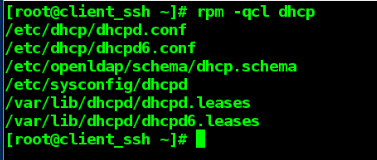
找一个有示例的配置文件
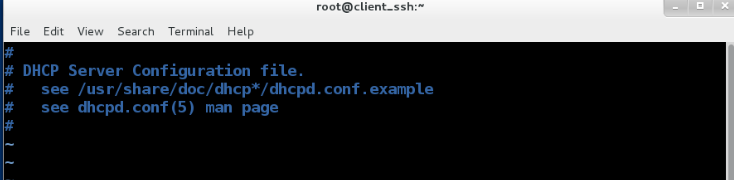
覆盖,然后修改它

dhcp文件内容
dhcpd.conf文件的内容:
# dhcpd.conf
#
# Sample configuration file for ISC dhcpd
#
# option definitions common to all supported networks...
option domain-name "dhcp.com"; ##域名
option domain-name-servers 7.7.7.7; ##网络DNS
default-lease-time 600;
max-lease-time 7200;
# Use this to enble / disable dynamic dns updates globally.
#ddns-update-style none;
# If this DHCP server is the official DHCP server for the local
# network, the authoritative directive should be uncommented.
#authoritative;
# Use this to send dhcp log messages to a different log file (you also
# have to hack syslog.conf to complete the redirection).
log-facility local7;
# No service will be given on this subnet, but declaring it helps the
# DHCP server to understand the network topology.
# This is a very basic subnet declaration.
subnet 172.25.254.0 netmask 255.255.255.0 { ##IP前三位和掩码
range 172.25.254.1 172.25.254.253; ##分配的IP从哪里到哪里
option routers 172.25.254.120; ##默认的网关
}
4、启动dhcpd服务,关掉防火墙
systemctl start dhcpd
systemctl stop firewalld
5、测试
用一台可以ping通服务机的主机,把网络设置为DHCP。查看网络设置,是否和我们服务机的DHCP服务设定的相同。
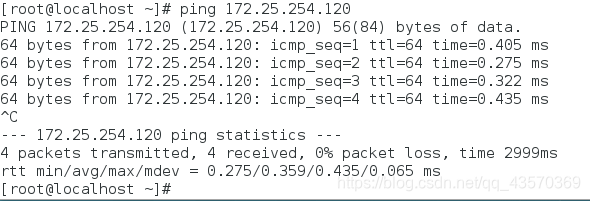
将网络改为DHCP模式
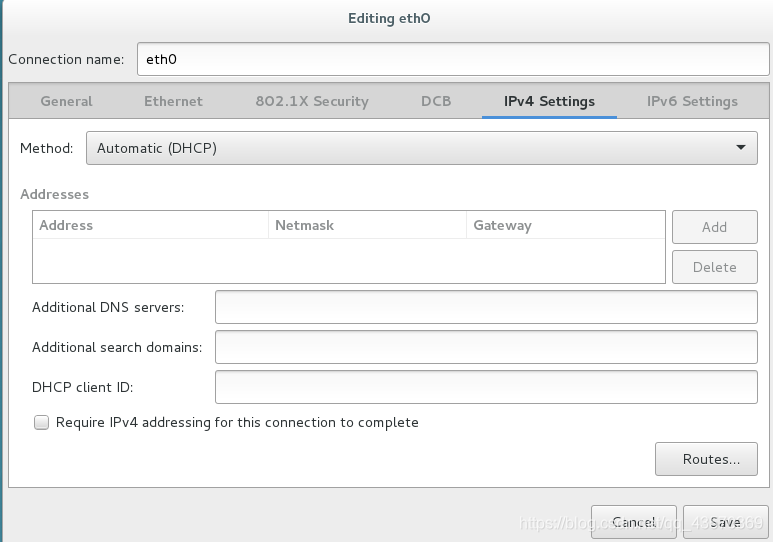
DHCP服务器未开启服务,客户机无法获得IP
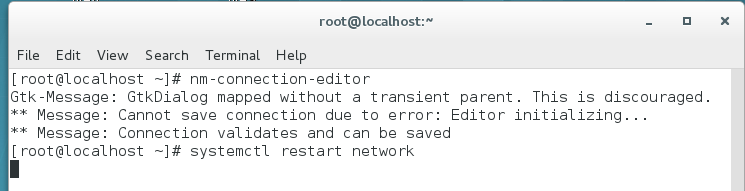
DHCP服务器开启DHCP服务

客户机获得了IP,可以看到DNS为7.7.7.7
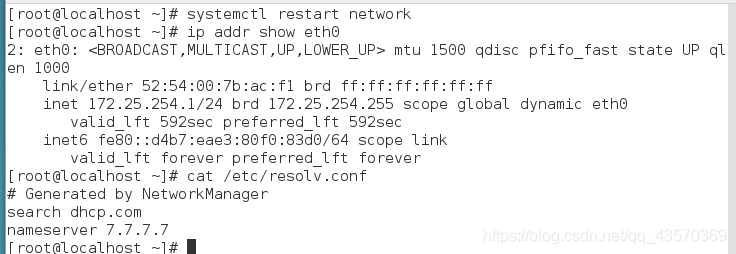
说明DHCP服务搭建成功