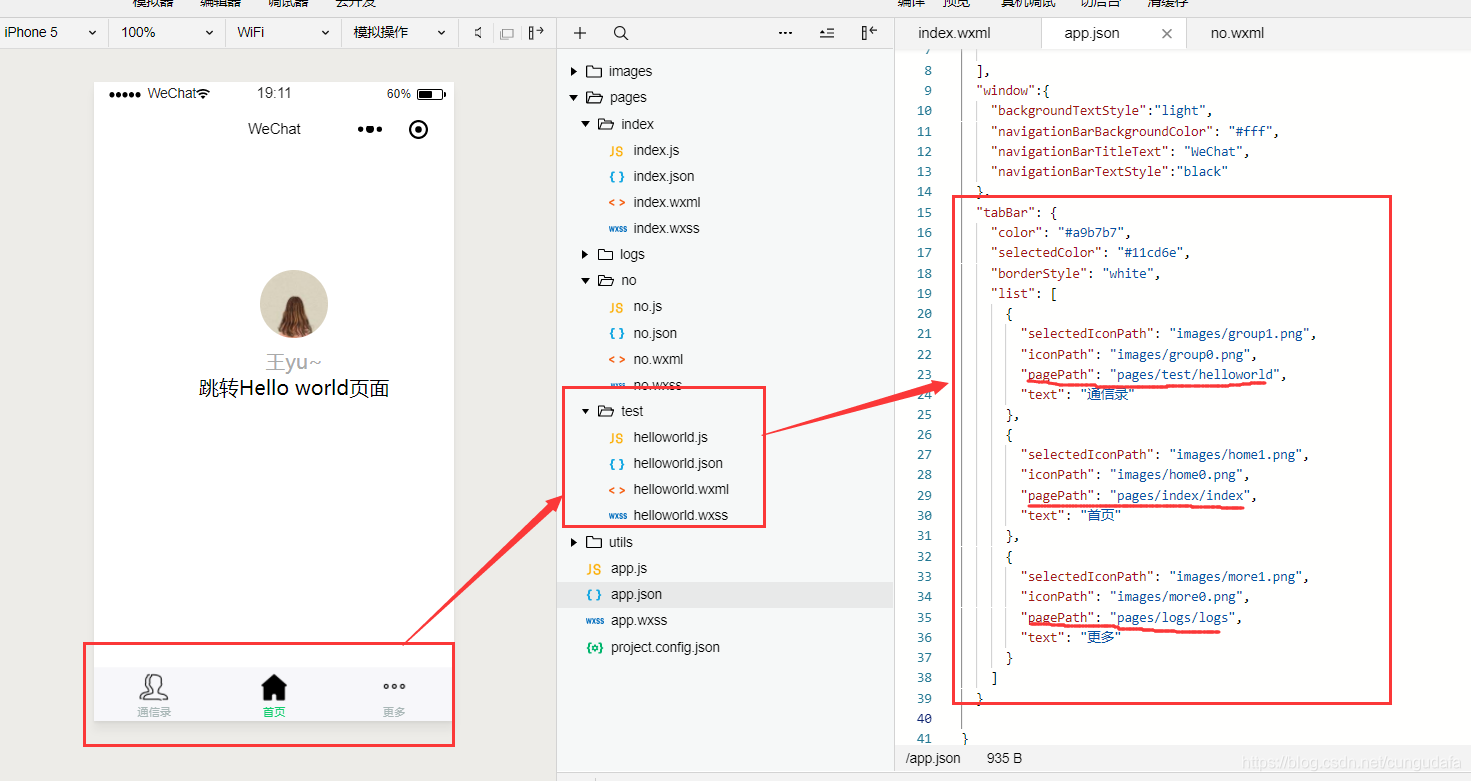一、底部导航栏
目标 : 底部导航栏,点击跳转页面,图标样式变化
(一)图片素材准备
- 阿里云官方矢量图标库:https://www.iconfont.cn/collections/detail?cid=29
可以登录GitHub账号免费下载:(如果有自定义icon库也是极好的!)
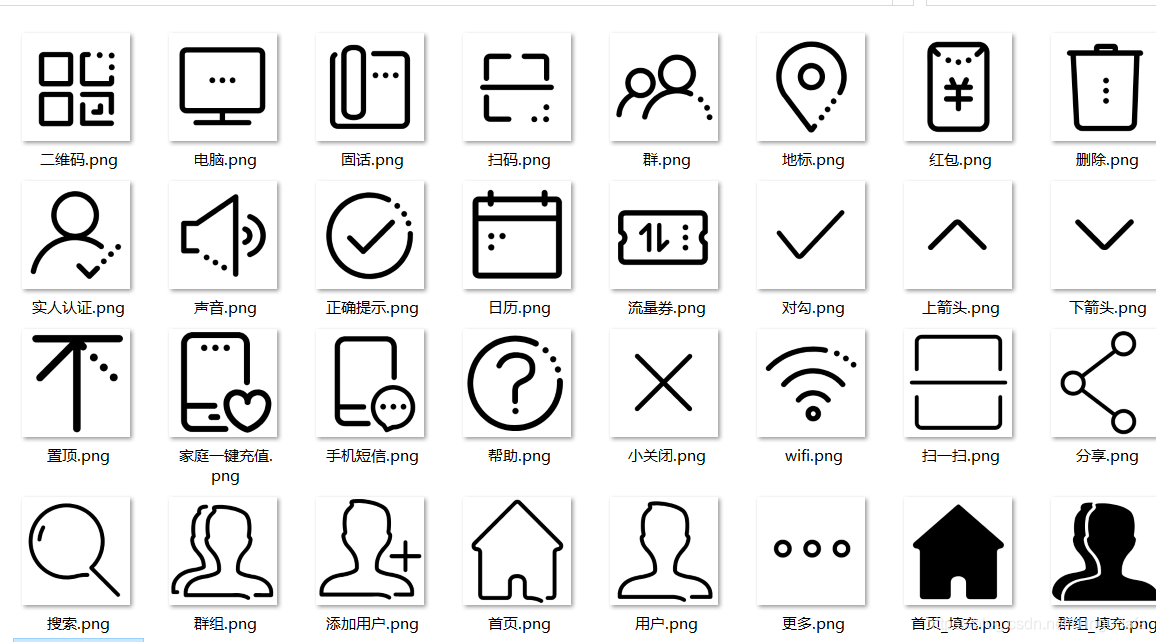
- 在项目中点击加号“
+”创建images文件夹,添加素材库中的图片,并重命名!
(tips:右键打开images路径,直接粘贴过来就行~)
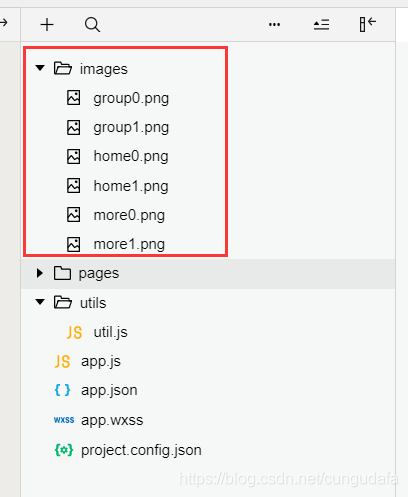
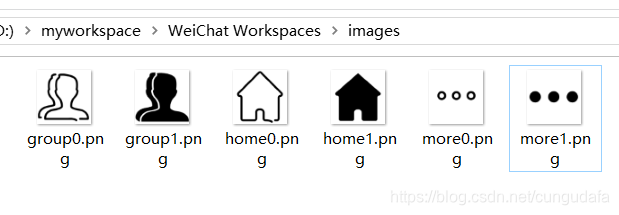
(二)添加配置文件
配置文件 app.json加入如下配置信息:(app.json文件用来对微信小程序进行全局配置,决定页面文件的路径、窗口表现、设置网络超时时间、设置多 tab 等)
app.json:
{
"pages":[
"pages/index/index",
"pages/logs/logs",
"pages/test/helloworld"
],
"window":{
"backgroundTextStyle":"light",
"navigationBarBackgroundColor": "#fff",
"navigationBarTitleText": "WeChat",
"navigationBarTextStyle":"black"
},
"tabBar": {
"color": "#a9b7b7",
"selectedColor": "#11cd6e",
"borderStyle": "white",
"list": [
{
"selectedIconPath": "images/group1.png",
"iconPath": "images/group0.png",
"pagePath": "pages/test/helloworld",
"text": "通信录"
},
{
"selectedIconPath": "images/home1.png",
"iconPath": "images/home0.png",
"pagePath": "pages/index/index",
"text": "首页"
},
{
"selectedIconPath": "images/more1.png",
"iconPath": "images/more0.png",
"pagePath": "pages/logs/logs",
"text": "更多"
}
]
}
}

导航栏的基本配置如上,小程序官方给了详细配置,见链接:https://developers.weixin.qq.com/miniprogram/dev/framework/config.html#全局配置
二、自定义分享功能
目标: 分享给好友或群聊
在index/index.js里面添加了一段自定义分享的代码如下,path: '/page/index?id=123',实现了index首页页面的分享功能
示例代码:
Page({//右上角
onShareAppMessage: function () {
return {
title: '自定义分享标题', //分享标题
desc: '自定义分享描述', //分享描述
path: '/page/index?id=123' //通常是设置url,这里是设置在首页直接分享
}
}
})

点击右上角、转发、这里就实现转发效果啦!
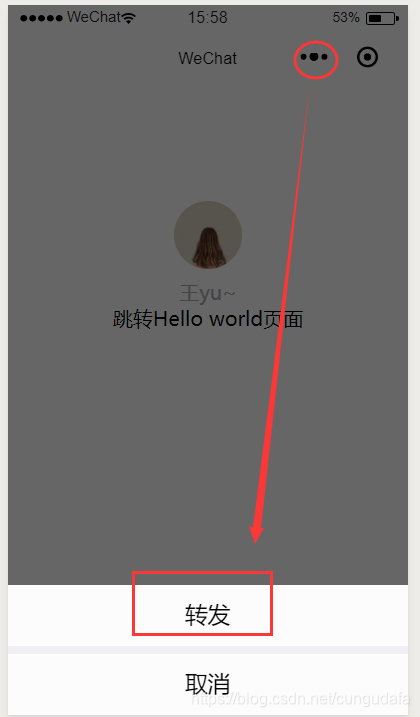
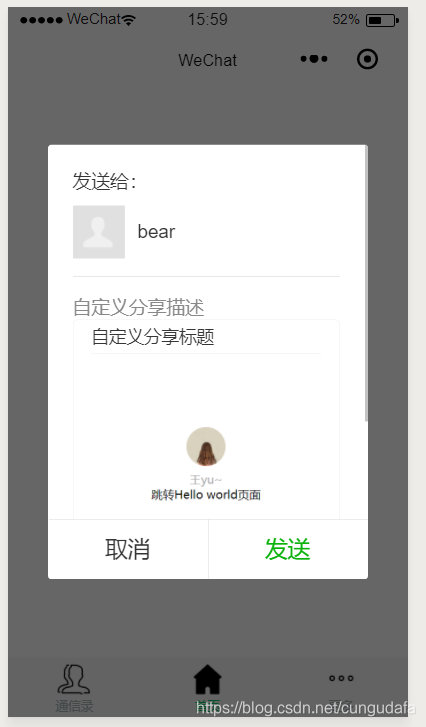
三、轮播图
目标: 最常见的一个轮播图,中间带小圆点,自动轮播。
Swiper是滑动特效插件,面向手机、平板电脑等移动终端。能实现触屏焦点图、触屏Tab切换、触屏多图切换等常用效果。是目前应用较广泛的移动端网页触摸内容滑动插件。
swiper官网swiper详解链:https://developers.weixin.qq.com/miniprogram/dev/component/swiper.html
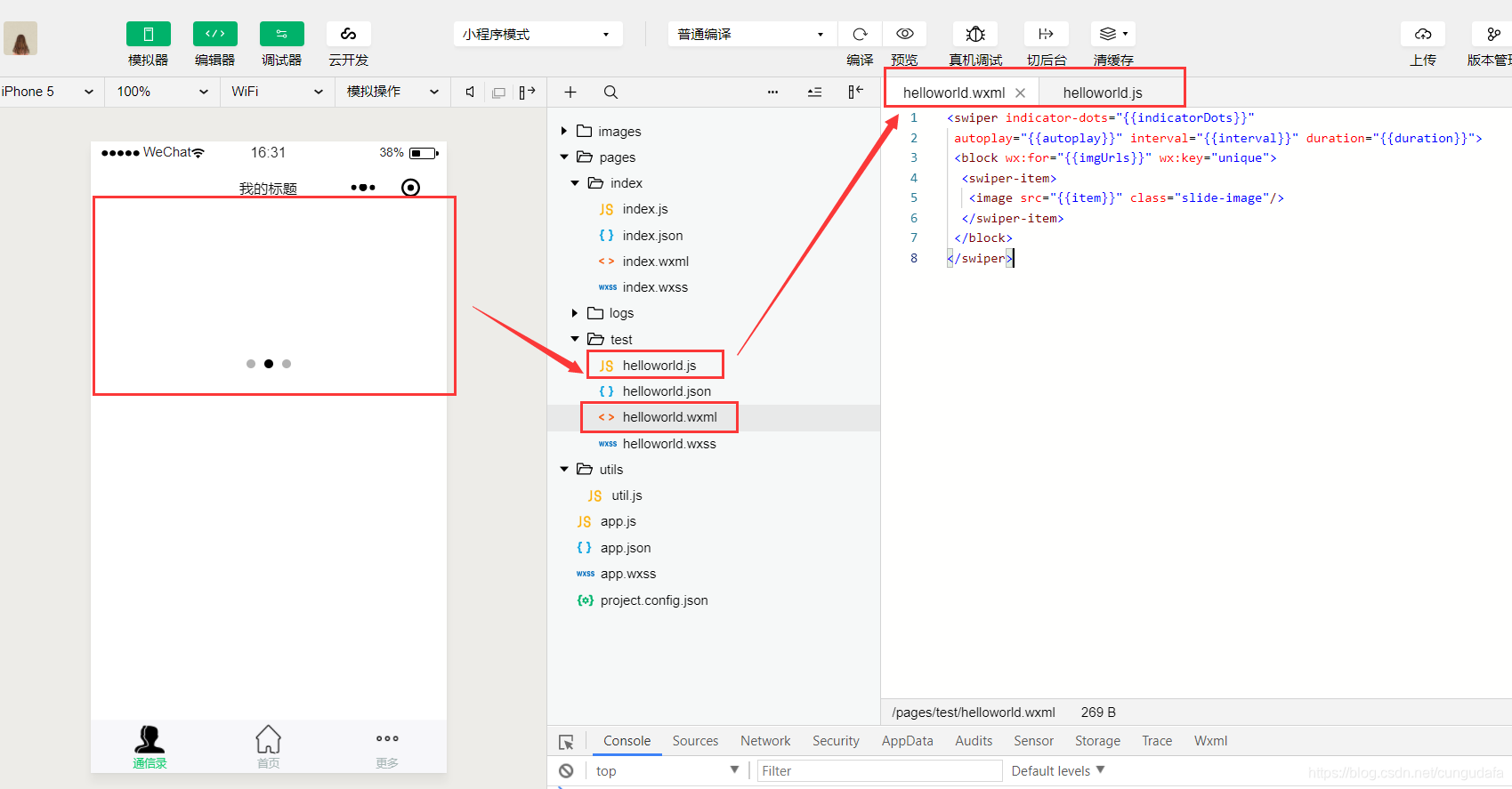
第一步:helloworld.wxml文件:
<swiper indicator-dots="{{indicatorDots}}"
autoplay="{{autoplay}}" interval="{{interval}}" duration="{{duration}}">
<block wx:for="{{imgUrls}}" wx:key="unique">
<swiper-item>
<image src="{{item}}" class="slide-image"/>
</swiper-item>
</block>
</swiper>
第二步:helloworld.js文件:
Page({
data: {
imgUrls: [
'http://img02.tooopen.com/images/20150928/tooopen_sy_143912755726.jpg',
'http://img06.tooopen.com/images/20160818/tooopen_sy_175866434296.jpg',
'http://img06.tooopen.com/images/20160818/tooopen_sy_175833047715.jpg'
],
indicatorDots: true, //Boolean是否显示面板指示点
autoplay: true, //Boolean是否自动切换
interval: 3000, //Number自动切换时间间隔
duration: 500, //Number滑动动画时长
},
})
手机测试:
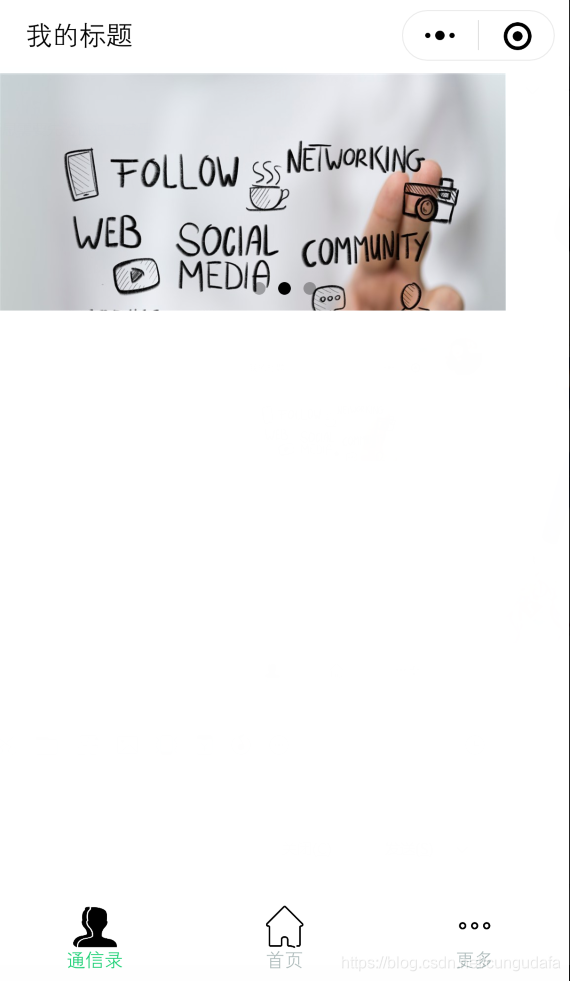
四、四种页面跳转方法
1、跳转可以返回
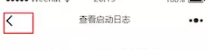
<!--页面跳转-->
<view>
<navigator url="/pages/logs/logs" hover-class="changestyle">页面跳转,可以返回</navigator>
</view>
2、跳转不能返回

<view>
<navigator url="/pages/logs/logs" hover-class="changestyle" redirect>页面跳转,无法返回 </navigator>
</view>
3、点击底部导航栏跳转(导航栏与上面的view跳转相冲突,优先导航栏跳转)
和前文底部导航栏设置相同
4、切换到tab页
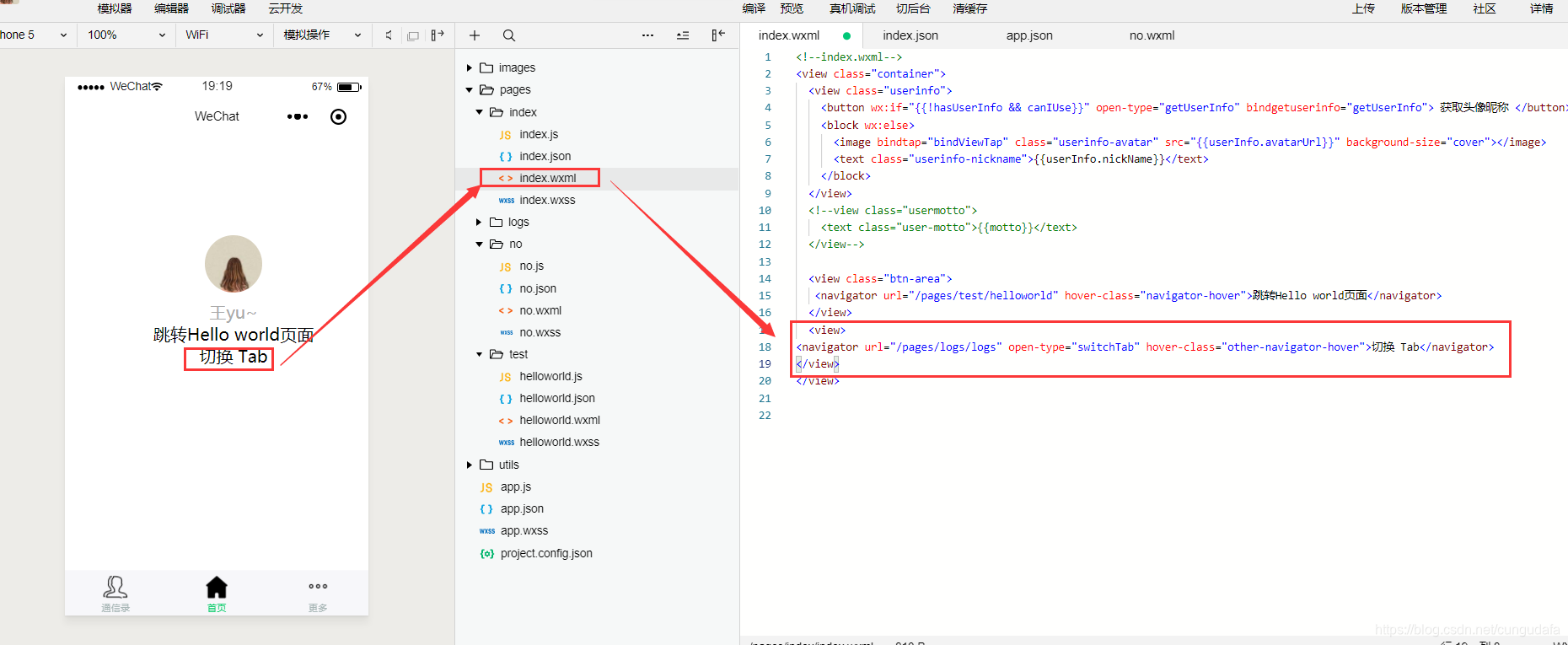
<view>
<navigator url="/pages/logs/logs" open-type="switchTab" hover-class="other-navigator-hover">切换 Tab</navigator>
</view>
点击tab跳转

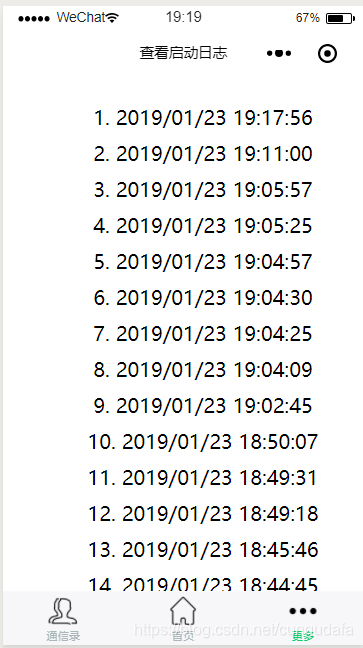
官方跳转帮助文档:https://developers.weixin.qq.com/miniprogram/dev/component/navigator.html
上一篇博客:微信小程序开发(二)创建helloworld小程序
下一篇博客:微信小程序开发(四)