官方介绍,RecyclerView用于在有限的窗口展现大量的数据,其实早已经有了类似的控件,如ListView、GridView,那么相比它们,RecyclerView有什么样优势呢?
RecyclerView标准化了ViewHolder,而且异常的灵活,可以轻松实现ListView实现不了的样式和功能,通过布局管理器LayoutManager可控制Item的布局方式,通过设置Item操作动画自定义Item添加和删除的动画,通过设置Item之间的间隔样式,自定义间隔。
先上效果图
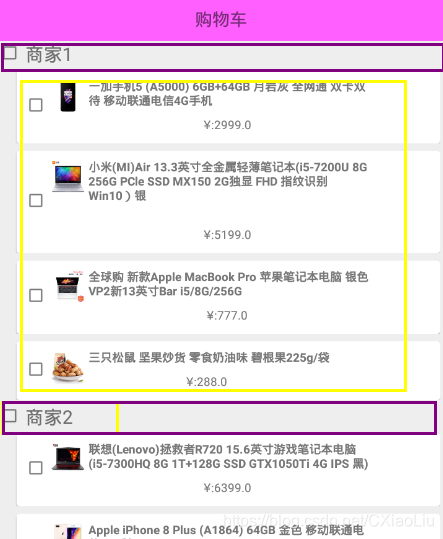
大家可以明显的看到 是在一个RecyclerView下嵌套了另一个RecyclerView 今天简单实现一下这种效果
首先最重要的就是我们的依赖
implementation 'com.android.support:design:28.+'
implementation 'com.github.CymChad:BaseRecyclerViewAdapterHelper:2.9.30'
不要忘了还有项目的maven库依赖
maven { url "https://jitpack.io" }
然后是我们的布局
<android.support.v7.widget.RecyclerView
android:layout_width="match_parent"
android:id="@+id/rc_store"
android:layout_height="0dp"
android:layout_weight="1">
</android.support.v7.widget.RecyclerView>
有了布局以后 就是最重要的步骤了 设置布局管理器 和适配器
//设置布局管理器
manager = new LinearLayoutManager(getActivity(), LinearLayoutManager.VERTICAL, false);
rcStore.setLayoutManager(manager);
//设置适配器
adapter = new StoreAdapter(R.layout.store_layout, storeList);
rcStore.setAdapter(adapter);
讲一下适配器 当前适配器是店铺条目的适配器 里面还要设置子条目商品条目的数据 下面把 两个条目的布局分别展示出来
public class StoreAdapter extends BaseQuickAdapter<GsonBean.DataBean,BaseViewHolder {
public StoreAdapter(int layoutResId, @Nullable List<GsonBean.DataBean> data) {
super(layoutResId, data);
}
@Override
protected void convert(BaseViewHolder helper, final GsonBean.DataBean item) {
//设置文字
helper.setText(R.id.tv_store_name,item.getSellerName());
//设置商品下的子商品条目
RecyclerView goods = helper.getView(R.id.rc_goods);
//子条目数据源
List<GsonBean.DataBean.ListBean> goodsList = item.getList();
//设置布局管理器
LinearLayoutManager manager = new LinearLayoutManager(mContext, LinearLayoutManager.VERTICAL, false);
goods.setLayoutManager(manager);
//设置适配器
adapter = new GoodsAdapter(R.layout.goods_layout, goodsList);
goods.setAdapter(adapter);
}
}
外层店铺条目布局

<LinearLayout
android:layout_width="match_parent"
android:layout_height="wrap_content">
<CheckBox
android:id="@+id/cb_store"
android:layout_width="wrap_content"
android:layout_height="wrap_content"
android:gravity="center" />
<TextView
android:id="@+id/tv_store_name"
android:layout_width="wrap_content"
android:layout_height="wrap_content"
android:layout_gravity="center_vertical"
android:gravity="center"
android:paddingLeft="5dp"
android:text="店名"
android:textSize="22sp" />
</LinearLayout>
<android.support.v7.widget.RecyclerView
android:id="@+id/rc_goods"
android:layout_width="match_parent"
android:layout_height="wrap_content" />
内层 商品条目布局
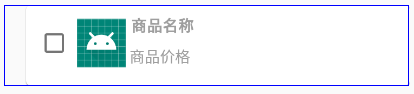
<android.support.v7.widget.CardView
android:layout_width="match_parent"
android:layout_height="wrap_content"
android:layout_marginLeft="20dp"
fresco:cardCornerRadius="@dimen/dp_4"
fresco:contentPaddingBottom="@dimen/dp_4">
<RelativeLayout
android:layout_width="match_parent"
android:layout_height="wrap_content"
android:layout_gravity="center"
android:layout_margin="10dp">
<CheckBox
android:id="@+id/cb_goods"
android:layout_width="wrap_content"
android:layout_height="wrap_content"
android:layout_centerVertical="true" />
<ImageView
android:id="@+id/iv_goodsIcon"
android:layout_width="50dp"
android:layout_height="50dp"
android:layout_toRightOf="@id/cb_goods"
android:paddingLeft="5dp"
android:src="@mipmap/ic_launcher" />
<LinearLayout
android:layout_toRightOf="@id/iv_goodsIcon"
android:layout_width="wrap_content"
android:layout_height="wrap_content"
android:layout_centerHorizontal="true"
android:orientation="vertical">
<TextView
android:id="@+id/tv_goodsTitle"
android:layout_width="wrap_content"
android:layout_height="wrap_content"
android:ellipsize="end"
android:hint="商品名称"
android:maxEms="20"
android:paddingLeft="5dp"
android:textStyle="bold" />
<TextView
android:gravity="center"
android:id="@+id/tv_goodsPrice"
android:layout_width="match_parent"
android:layout_height="wrap_content"
android:layout_below="@id/tv_goodsTitle"
android:layout_marginTop="@dimen/dp_10"
android:hint="商品价格" />
</LinearLayout>
</RelativeLayout>
</android.support.v7.widget.CardView>
最后商品条目的适配器
public class GoodsAdapter extends BaseQuickAdapter<GsonBean.DataBean.ListBean,BaseViewHolder> {
public GoodsAdapter(int layoutResId, @Nullable List<GsonBean.DataBean.ListBean> data) {
super(layoutResId, data);
}
@Override
protected void convert(BaseViewHolder helper, final GsonBean.DataBean.ListBean item) {
//设置文字
helper.setText(R.id.tv_goodsPrice,"¥:"+item.getPrice());
helper.setText(R.id.tv_goodsTitle,item.getTitle());
//设置图片
ImageView goodsIcon = helper.getView(R.id.iv_goodsIcon);
String itemImages = item.getImages();
String[] imagesStr = itemImages.split("\\|");
Glide.with(mContext).load(imagesStr[0]).into(goodsIcon);
}
}