Docker系统简介
Docker系统有两个程序:docker服务端和docker客户端。其中docker服务端是一个服务进程,管理着所有的容器。docker客户端则扮演着docker服务端的远程控制器,可以用来控制docker的服务端进程。大部分情况下,docker服务端和客户端运行在一台机器上。
检查docker版本
检查docker的版本,这样可以用来确认docker服务在运行并可通过客户端链接。
命令如下:
[root@slave01 ~]# docker version Client: Version: 18.09.0 API version: 1.39 Go version: go1.10.4 Git commit: 4d60db4 Built: Wed Nov 7 00:48:22 2018 OS/Arch: linux/amd64 Experimental: false Server: Docker Engine - Community Engine: Version: 18.09.0 API version: 1.39 (minimum version 1.12) Go version: go1.10.4 Git commit: 4d60db4 Built: Wed Nov 7 00:19:08 2018 OS/Arch: linux/amd64 Experimental: false
举个例子
搜索tutorial可用的镜像
[root@slave01 ~]# docker search tutorial NAME DESCRIPTION STARS OFFICIAL AUTOMATED learn/tutorial 40 georgeyord/reactjs-tutorial This is the backend of the React comment box… 5 [OK] microsoft/aci-tutorial-app 2 fiware/tutorials.tourguide-app FIWARE Tour Guide App sample application 1 [OK] mhausenblas/kairosdb-tutorial GitHub fetcher for KairosDB tutorial 1 [OK] microsoft/aci-tutorial-sidecar 1 muli/gluon-tutorials-zh https://github.com/mli/gluon-tutorials-zh 1 [OK] chris24walsh/flask-aws-tutorial Runs a simple flask webapp demo, with the op… 1 [OK] colemurray/medium-facenet-tutorial Container for medium-facenet-tutorial. Conta… 1 fgraichen/concourse-tutorial-hello-world 0 camphor/python-tutorial camphor-/python-tutorial 0 [OK] activeeon/par-connector-tutorial Do the par-connector tutorial with R. The tu… 0 [OK] splicemachine/tutorial-spark-kafka-consumer Spark Streaming Tutorial 0 krishnatest/docker-nodejs-tutorialkk docker-nodejs-tutorialkk 0 rade95/concourse-tutorial-hello-world 0 helinwang/paddle-k8s-tutorial 0 sahotay/concourse-tutorial-hello-world 0 kidikarus/concourse-tutorial-47-tasks 0 lukasheinrich/quickana-tutorial Image for the analysis code built from https… 0 starkandwayne/concourse-tutorial-ci 0 bluerdocker/concourse-tutorial-hello-world 0 dlws/tutorial-tensorflow-cpu 0 joshuacox/rabbitmq-tutorials Rabbit MQ Tutorial Demos 0 [OK] cloudboost/tutorial 0 starkandwayne/concourse-tutorial 0
搜索的docker镜像如上所示。
下载镜像
镜像learn/tutorial下载
使用docker pull命令即可。在docker的镜像索引网站上面,镜像都是按照用户名/镜像名的方式来存储的。有一组比较特殊的镜像,比如ubuntu这类基础镜像,经过官方的验证,值得信任,可以直接用镜像名来检索到。[毕竟docker是在ubuntu环境下搞出来的]
现在,下载一个镜像——learn/tutorial:
[root@slave01 docker]# docker pull learn/tutorial Using default tag: latest latest: Pulling from learn/tutorial 271134aeb542: Pull complete Digest: sha256:2933b82e7c2a72ad8ea89d58af5d1472e35dacd5b7233577483f58ff8f9338bd Status: Downloaded newer image for learn/tutorial:latest
在容器中安装新的程序
接下来在容器中安装一个ping程序,上面步骤下载的tutorial镜像是基于ubuntu的,所以你可以使用ubuntu的apt-get命令来安装ping程序:apt-get install -y ping。
[root@slave01 docker]# docker run learn/tutorial apt-get install -y ping Reading package lists... Building dependency tree... The following NEW packages will be installed: iputils-ping 0 upgraded, 1 newly installed, 0 to remove and 0 not upgraded. Need to get 56.1 kB of archives. After this operation, 143 kB of additional disk space will be used. Get:1 http://archive.ubuntu.com/ubuntu/ precise/main iputils-ping amd64 3:20101006-1ubuntu1 [56.1 kB] debconf: delaying package configuration, since apt-utils is not installed Fetched 56.1 kB in 1s (44.7 kB/s) Selecting previously unselected package iputils-ping. (Reading database ... 7545 files and directories currently installed.) Unpacking iputils-ping (from .../iputils-ping_3%3a20101006-1ubuntu1_amd64.deb) ... Setting up iputils-ping (3:20101006-1ubuntu1) ...
备注:apt-get 命令执行完毕之后,容器就会停止,但对容器的改动不会丢失。
保存对容器的修改
当你对某一个容器做了修改之后(通过在容器中运行某一个命令),可以把对容器的修改保存下来,这样下次可以从保存后的最新状态运行该容器。docker中保存状态的过程称之为committing,它保存的新旧状态之间的区别,从而产生一个新的版本。
那么如何保存对容器的更改?
首先使用如下命令获取安装完ping程序之后的容器id,然后将镜像改成learn/ping。
[root@slave01 docker]# docker ps -l CONTAINER ID IMAGE COMMAND CREATED STATUS PORTS NAMES 48e55917cc57 learn/ping "apt-get ......" 17 minutes ago Exited (0) 17 minutes ago pedantic_zhukovsky [root@slave01 docker]#
然后我们可以看到CONTAINER ID那一列的ID,类似于git提交一样,将之提交即可:
[root@slave01 docker]# docker commit 48e55917cc57 learn/ping sha256:95874dc21dd46feb028773097fd9fe76abc74718d1966bdc724d4d88ecb3fa4a
此时运行查看docker的镜像列表:
[root@slave01 docker]# docker images REPOSITORY TAG IMAGE ID CREATED SIZE learn/ping latest 95874dc21dd4 33 minutes ago 140MB hello-world latest fce289e99eb9 8 days ago 1.84kB learn/tutorial latest a7876479f1aa 5 years ago 128MB
运行新的镜像
[root@slave01 docker]# docker run learn/ping ping baidu.com PING baidu.com (123.125.115.110) 56(84) bytes of data. 64 bytes from 123.125.115.110: icmp_req=1 ttl=127 time=52.5 ms 64 bytes from 123.125.115.110: icmp_req=2 ttl=127 time=51.5 ms 64 bytes from 123.125.115.110: icmp_req=3 ttl=127 time=55.1 ms 64 bytes from 123.125.115.110: icmp_req=4 ttl=127 time=52.3 ms 64 bytes from 123.125.115.110: icmp_req=5 ttl=127 time=50.9 ms --- baidu.com ping statistics --- 5 packets transmitted, 5 received, 0% packet loss, time 4005ms rtt min/avg/max/mdev = 50.925/52.498/55.164/1.460 ms
检查运行中的镜像
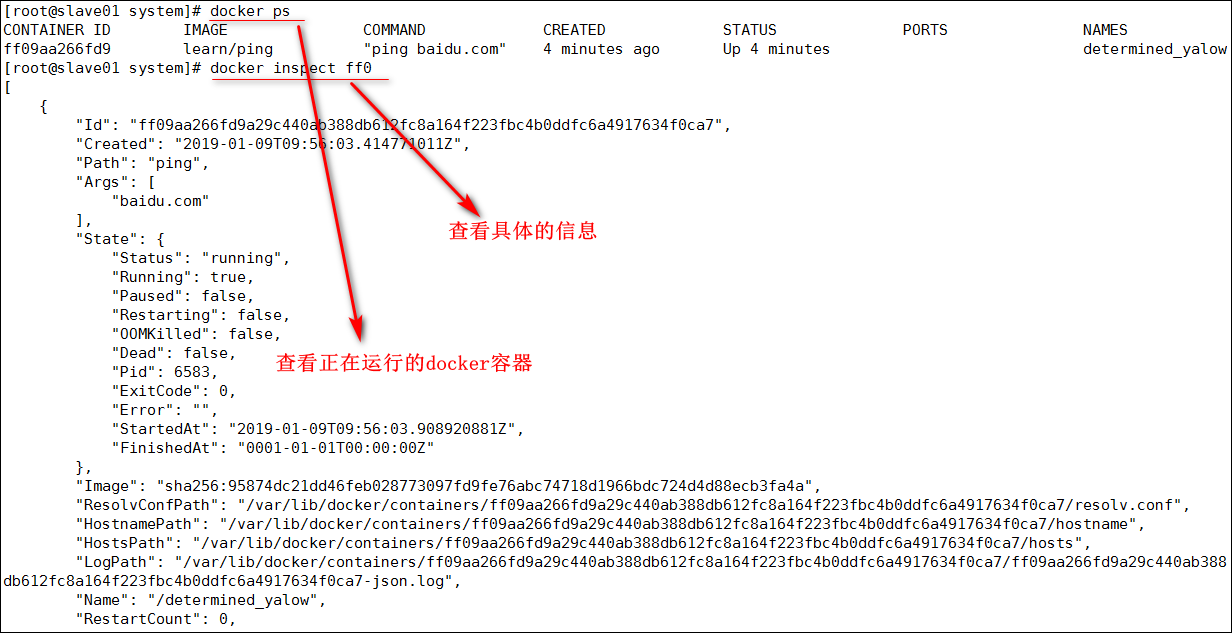
docker镜像其他常见操作
查看docker安装以及提交过的容器
[root@slave01 docker]# docker images REPOSITORY TAG IMAGE ID CREATED SIZE hello-world latest fce289e99eb9 8 days ago 1.84kB learn/tutorial latest a7876479f1aa 5 years ago 128MB
导出docker镜像
[root@slave01 /]# docker image save hello-world > docker-hello-world.tar.gz [root@slave01 /]# ll total 142756 lrwxrwxrwx. 1 root root 7 Nov 2 02:53 bin -> usr/bin dr-xr-xr-x. 5 root root 4096 Nov 2 02:59 boot drwxr-xr-x. 20 root root 3240 Jan 8 21:41 dev -rw-r--r--. 1 root root 12800 Jan 9 06:30 docker-hello-world.tar.gz -rw-r--r--. 1 root root 146142208 Jan 9 06:17 docker-learn-ping.tar.gz
删除docker镜像
[root@slave01 system]# docker image rm -f learn/tutorial Untagged: learn/tutorial:latest Untagged: learn/tutorial@sha256:2933b82e7c2a72ad8ea89d58af5d1472e35dacd5b7233577483f58ff8f9338bd
导入docker镜像
[root@slave01 /]# docker image load -i docker-hello-world.tar.gz Loaded image: hello-world:latest
删除镜像还可以根据IMAGE ID来进行删除:
[root@localhost yum.repos.d]# docker rmi -f fce289e99eb9 Untagged: hello-world:latest Untagged: hello-world@sha256:2557e3c07ed1e38f26e389462d03ed943586f744621577a99efb77324b0fe535 Deleted: sha256:fce289e99eb9bca977dae136fbe2a82b6b7d4c372474c9235adc1741675f587e Deleted: sha256:af0b15c8625bb1938f1d7b17081031f649fd14e6b233688eea3c5483994a66a3 [root@localhost yum.repos.d]# docker images REPOSITORY TAG IMAGE ID CREATED SIZE tomcat latest 1a51cb5e3006 13 days ago 462MB mysql latest 102816b1ee7d 13 days ago 486MB centos latest 1e1148e4cc2c 5 weeks ago 202MB
配置Docker的镜像加速
有时候我们会发现镜像下载的特别慢,但是跟网络又没关系,这时候可以采用国内的镜像地址:
vi /etc/docker/daemon.json { "registry-mirrors": ["https://registry.docker-cn.com"] }
这样子就会使得镜像下载的速度加快。
镜像运行的状态
上面,我们简单介绍了如何运行一个镜像,现在docker的帮助命令进行一个说明:
[root@localhost yum.repos.d]# docker --help Usage: docker [OPTIONS] COMMAND A self-sufficient runtime for containers Options: --config string Location of client config files (default "/root/.docker") -D, --debug Enable debug mode -H, --host list Daemon socket(s) to connect to -l, --log-level string Set the logging level ("debug"|"info"|"warn"|"error"|"fatal") (default "info") --tls Use TLS; implied by --tlsverify --tlscacert string Trust certs signed only by this CA (default "/root/.docker/ca.pem") --tlscert string Path to TLS certificate file (default "/root/.docker/cert.pem") --tlskey string Path to TLS key file (default "/root/.docker/key.pem") --tlsverify Use TLS and verify the remote -v, --version Print version information and quit Management Commands: builder Manage builds config Manage Docker configs container Manage containers engine Manage the docker engine image Manage images network Manage networks node Manage Swarm nodes plugin Manage plugins secret Manage Docker secrets service Manage services stack Manage Docker stacks swarm Manage Swarm system Manage Docker trust Manage trust on Docker images volume Manage volumes Commands: attach Attach local standard input, output, and error streams to a running container build Build an image from a Dockerfile commit Create a new image from a container's changes cp Copy files/folders between a container and the local filesystem create Create a new container diff Inspect changes to files or directories on a container's filesystem events Get real time events from the server exec Run a command in a running container export Export a container's filesystem as a tar archive history Show the history of an image images List images import Import the contents from a tarball to create a filesystem image info Display system-wide information inspect Return low-level information on Docker objects kill Kill one or more running containers load Load an image from a tar archive or STDIN login Log in to a Docker registry logout Log out from a Docker registry logs Fetch the logs of a container pause Pause all processes within one or more containers port List port mappings or a specific mapping for the container ps List containers pull Pull an image or a repository from a registry push Push an image or a repository to a registry rename Rename a container restart Restart one or more containers rm Remove one or more containers rmi Remove one or more images run Run a command in a new container save Save one or more images to a tar archive (streamed to STDOUT by default) search Search the Docker Hub for images start Start one or more stopped containers stats Display a live stream of container(s) resource usage statistics stop Stop one or more running containers tag Create a tag TARGET_IMAGE that refers to SOURCE_IMAGE top Display the running processes of a container unpause Unpause all processes within one or more containers update Update configuration of one or more containers version Show the Docker version information wait Block until one or more containers stop, then print their exit codes Run 'docker COMMAND --help' for more information on a command.
当我们运行帮助命令的时候,我们会发现,类似linux的帮助命令,会罗列出一大堆的options和相关的命令。
比如这时候运行如下镜像:
[root@docker01 ~]# docker run -d -p 80:80 nginx Unable to find image 'nginx:latest' locally latest: Pulling from library/nginx e7bb522d92ff: Pull complete 6edc05228666: Pull complete cd866a17e81f: Pull complete Digest: sha256:285b49d42c703fdf257d1e2422765c4ba9d3e37768d6ea83d7fe2043dad6e63d Status: Downloaded newer image for nginx:latest 8d8f81da12b5c10af6ba1a5d07f4abc041cb95b01f3d632c3d638922800b0b4d
run:表示创建并且运行一个容器。
-d:表示放入后台。
-p:表示端口映射。
nginx:表示镜像名称。
坚壁清野